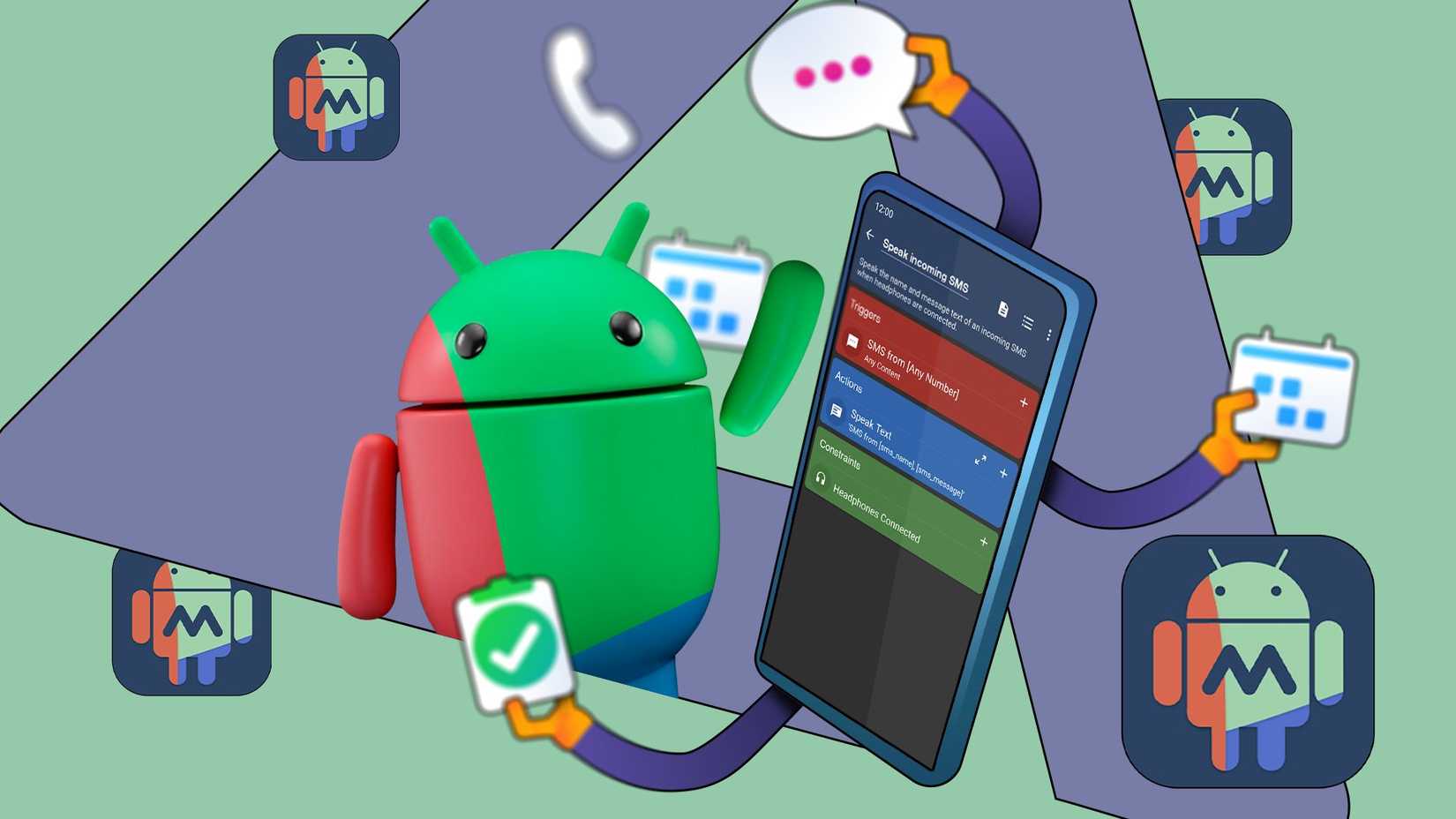The same company that builds tools to help you disconnect is constantly updating its software. Every new feature exists to make sure you never put your Android tablet or phone down. Google’s design language and Gemini integrations are among the biggest culprits.
It took me a while to gain the self-control I needed to avoid them. These are the features I used to get my freedom.
Synced notifications clear alerts everywhere
One phone is headache enough for a day
Owning multiple devices is a privilege, unless you count the scores of notifications storming in from every screen. You might keep an older Pixel as a secondary device for testing apps or using international SIMs, and a newer model or Pixel tablet for work and personal use.
It’s a common part of the workflow for creators and developers. However, it means double or triple annoying pings and distractions. Usually, you’d manually dismiss the same alert on each device. However, you’ll be tempted to reopen the apps you were trying to ignore.
Android 15 introduced a subtle yet powerful fix for managing alerts on multiple devices. Notification dismissals across Pixel devices means I can disable them on my phone, and they’re erased on any other signed-in Pixel connected to the same Wi-Fi.
The feature uses Android’s cross-device services tied to your Google account and notification listener permissions to synchronize everything.
Flip to shhh helped me silence my device
Faceplanting is a proven way to shut anything up
Flip to Shhh is Google’s way of bringing movement into phone operation. The feature mirrors human intention beyond taps and swipes. It recognizes the physical act of placing your phone face down as a cue for breaking engagement and feedback loops.
Your phone’s built-in accelerometer and gyroscope detect when you’ve turned your device onto its screen. Then, Android automatically activates Do Not Disturb mode to block calls, messages, and other interruptions.
Use the gesture when you’re in a meeting, heading to bed, spending time with someone, or in scenarios that require attention.
Screen time reminders gave me accountability
How will I feel bad if they don’t guilt-trip me?
Screen Time Reminders on Pixel are accountability partners. They gently remind you that time has passed, so that you can snap out of your doomscrolling.
The feature lives inside the Digital Wellbeing menu and monitors your foreground app usage. A notification appears at the top of your screen after 15 to 30 minutes in one app, even if you didn’t set a limit beforehand.
Most prolonged usage happens without conscious tracking. Screen time reminders break that passive loop by surfacing time data in real time. If you ignore it, nothing changes functionally. If you follow it consistently, you’ll build a habit of awareness.
Bedtime mode means goodnight
If I can resist disabling it
I love that Bedtime Mode runs on a set-and-forget system. You never have to think about it again after the first setup.
My phone has consistently followed the 10 PM schedule I’ve set. At the appointed time, the screen dims and switches to grayscale. The feature also blocks notifications and signals the end of my day. In particular, the grayscale effect taps into color psychology.
Our brains are wired to respond to color as a source of stimulation. Bright, saturated hues keep us engaged. When the screen turns gray, that visual reward system becomes dull, and you’ll feel less satisfied with mindless scrolling.
It’s no fun watching Instagram Reels or YouTube videos in black and white.
Screen time monitoring apps keep me in check
If I don’t call myself out, they will
Screen time monitoring apps typically track the amount of time you spend on your device. Similar to Digital Wellbeing tools, they break down app usage by category and time of day.
However, some apps are lenient and help you build the habit of ignoring your phone. Others are strict and block access to certain apps, which you can’t easily revoke. Some make it difficult to uninstall them to help you reach your goal by all means.
The best way to use these apps is to track which apps drain your time the most, then set realistic timers. Don’t punish yourself with excruciating timeouts. If you find yourself ignoring the limits, move to stricter apps.
Turn off what drains you the most
It may be tempting to do a complete overhaul to reclaim your screen time. Uninstalling every app and forcing yourself into an all-or-nothing approach rarely works. You’ll regret it when the motivation fades.
Instead, change one pressing thing. If you struggle to sleep, use bedtime mode and train yourself not to ignore it. As long as your method is sustainable and personalized, it will stick.