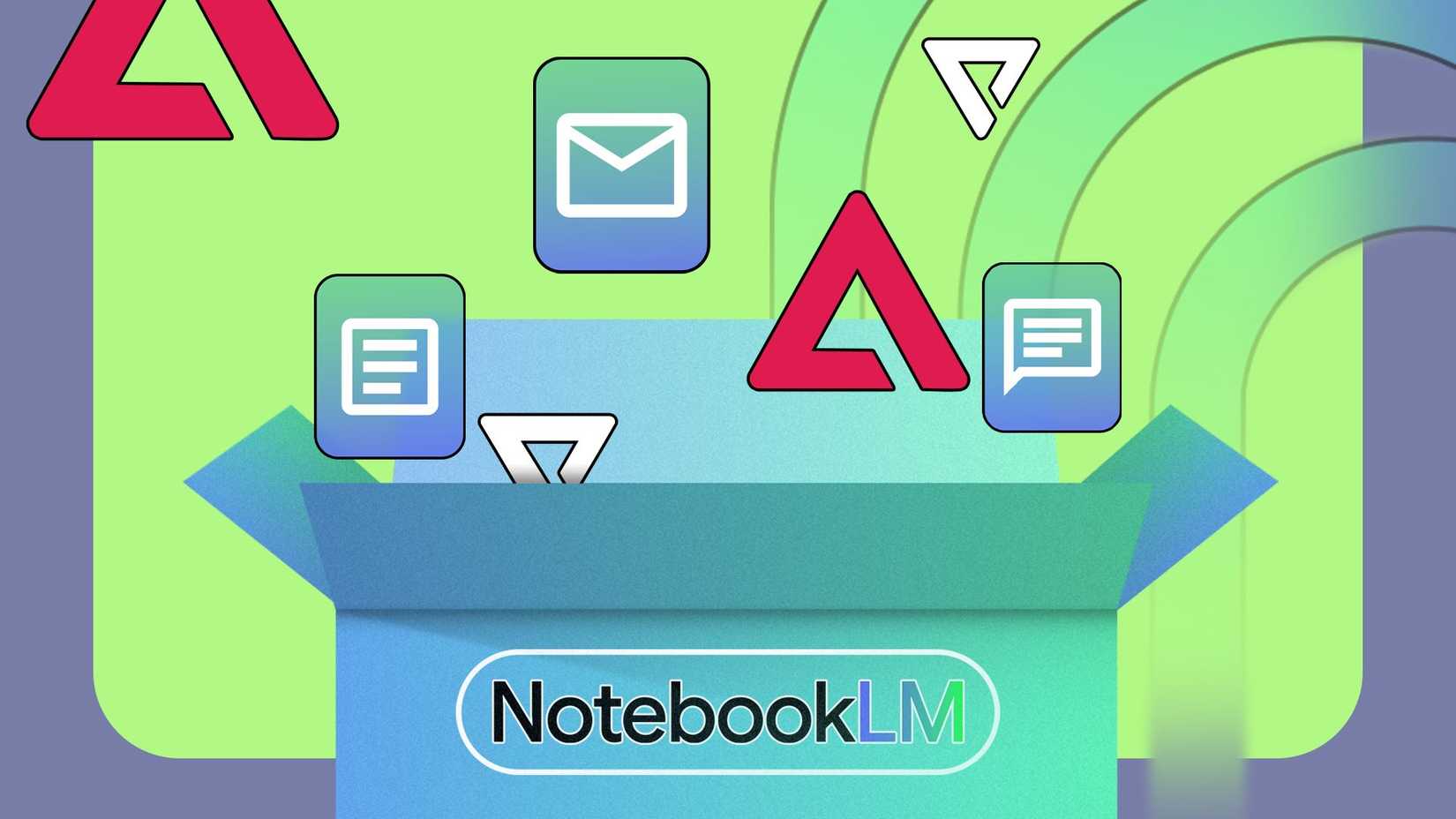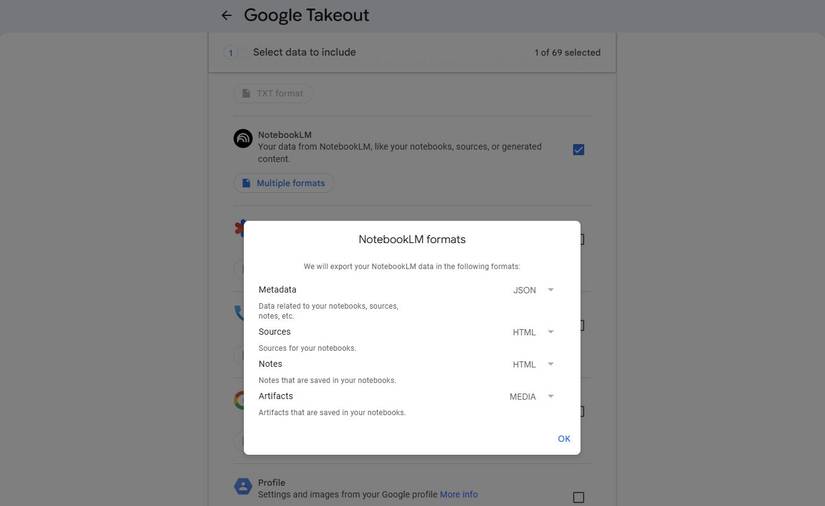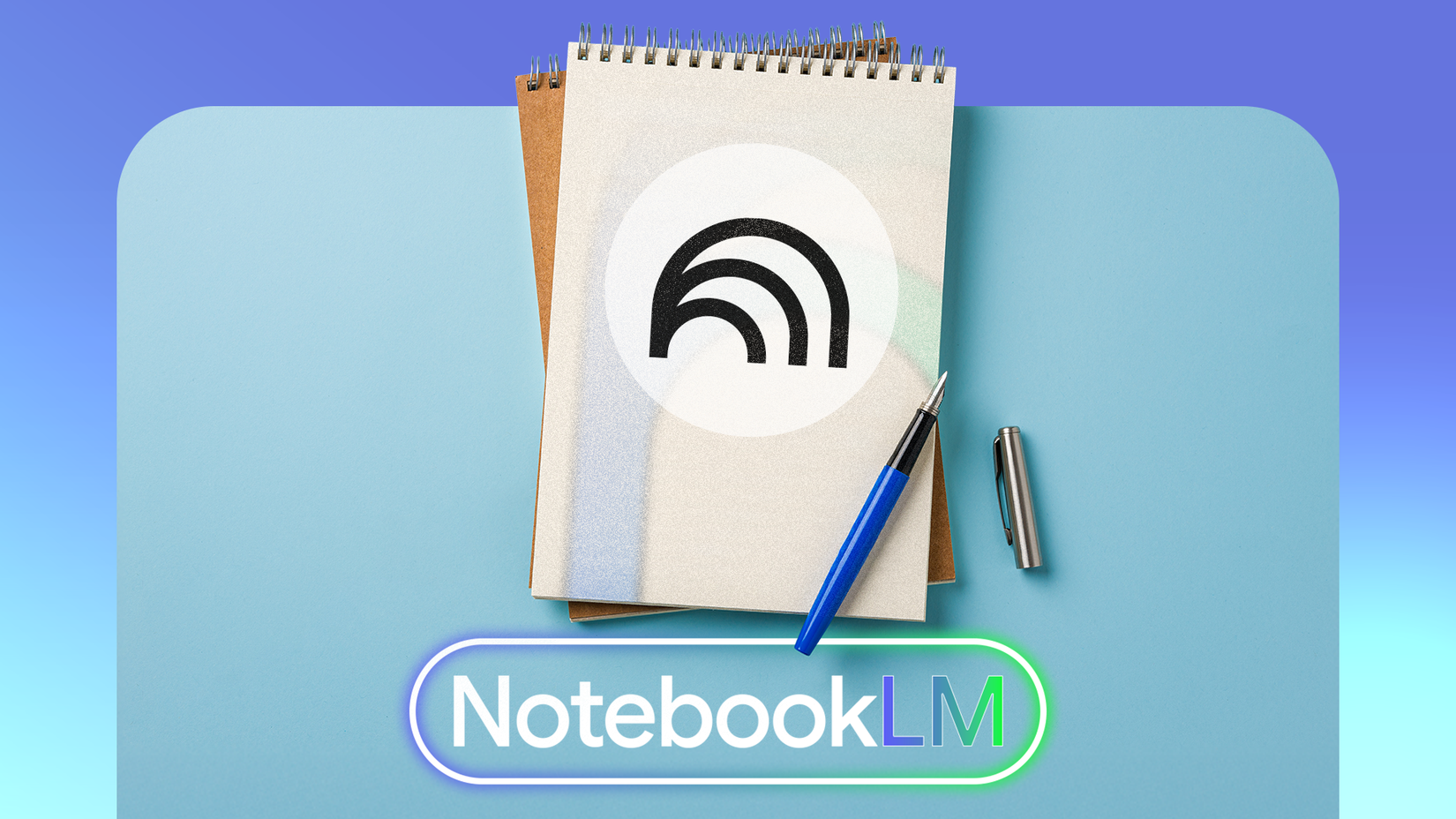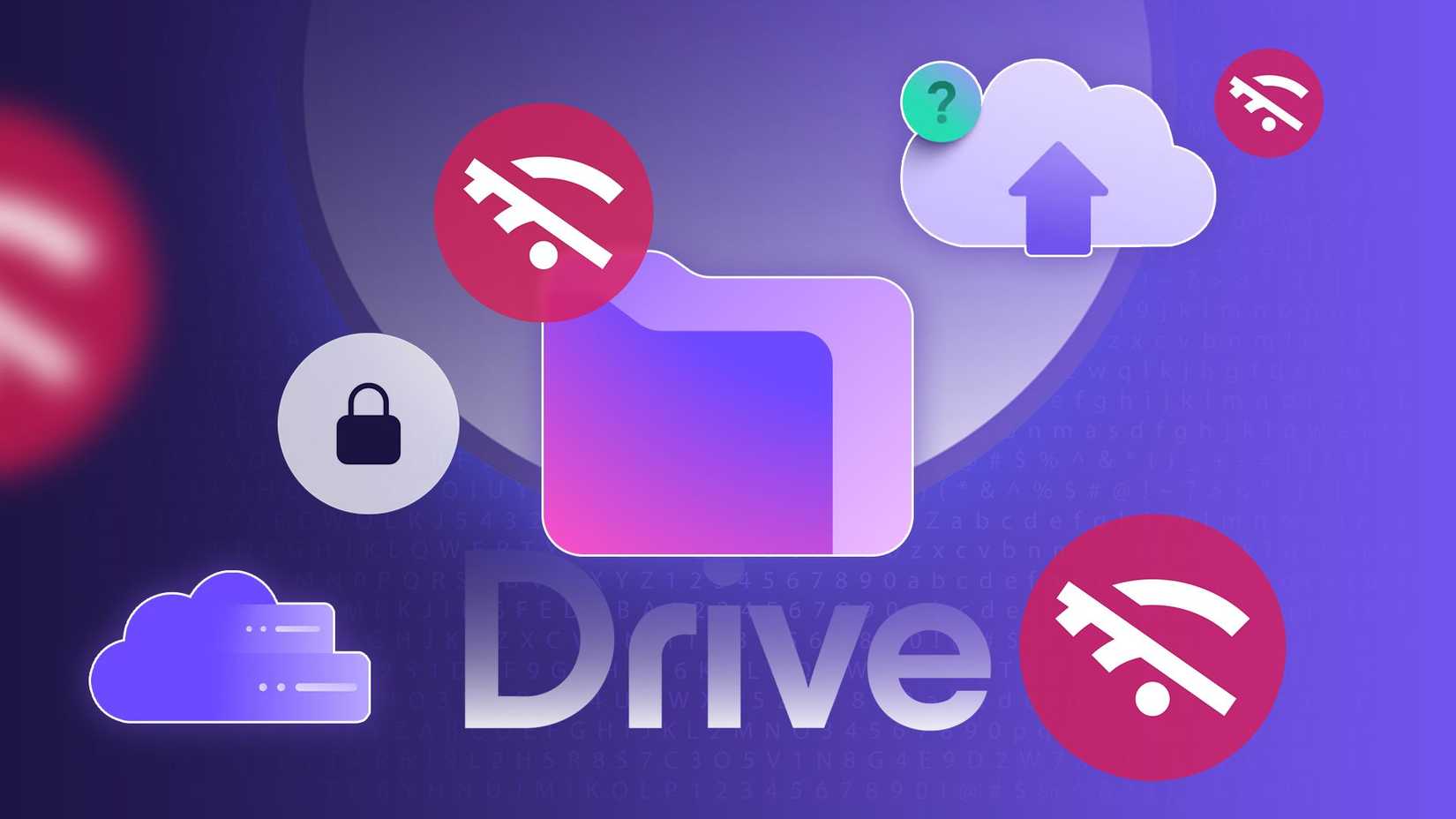It’s ironic to trust Google with something as personal as your digital notebook, particularly given the company’s history of abruptly discontinuing its own products.
So, when I started using NotebookLM more seriously, I could not shake the thought: what if this disappears too? Remember Google Reader, Google+, Currents, and Duo?
I use NotebookLM almost daily on my personal computer to summarize my journal entries, organize research, and for fun. But as much as I love it, I have learned not to take Google’s experimental products for granted.
That is why I created a backup system to keep all my notes, summaries, and sources safe, even if Google decides to discontinue its services.
Always start from outside NotebookLM
Don’t let it become your only workspace
NotebookLM isn’t a traditional note-taking app in the sense that it doesn’t store your writing in editable pages or files. Instead, it’s more like a thinking layer that analyzes documents you upload (like Google Docs, PDFs, or text notes).
If you write directly in its chat or summary panels, you risk keeping information trapped in a system with no clear export tools.
So, I start every note, journal entry, and article draft in Google Docs or Obsidian first, since they give me full control over the original files. I then upload or link those documents into NotebookLM for analysis.
This approach also helps me avoid version anxiety. Since my master files are outside NotebookLM, I don’t have to worry about re-uploading data. If I create a new document or update an old one, I refresh the source connection.
It keeps my workflow portable, no matter what happens to NotebookLM in the long run.
Keep an offline copy of your work
Why I don’t trust the cloud alone
Google Docs makes it simple to save your files offline, but I prefer going one step further.
Every month, I use Google Takeout to export a snapshot of NotebookLM and my Docs folder containing everything linked to NotebookLM. It takes less than five minutes, and I save the ZIP file in pCloud, my cloud backup service.
For my long-term projects, I export the NotebookLM summaries or key insights. I copy the most valuable responses and paste them into a dedicated Obsidian note. That way, I’m not dependent on the app’s chat interface to revisit those ideas later.
Use plain text where possible
Future-proofing my notes
NotebookLM accepts PDFs and Docs files, but I’ve learned to prefer plain text and Markdown files for long-term storage.
Markdown is simple, lightweight, and readable in any text editor. You don’t require proprietary formatting or conversion.
When exporting notes or summaries, I always convert them to Markdown or .txt files. Plain text is future-proof: it opens anywhere, syncs easily, and won’t rely on any one app’s ecosystem.
For instance, I keep a folder in pCloud where I save each exported note as a Markdown file. That same folder is mirrored in Obsidian, letting me read and search my NotebookLM insights offline.
Archive NotebookLM’s summaries
Its insights deserve a safety net
While NotebookLM doesn’t yet have a one-click export for summaries, you can still save them manually.
I regularly copy useful summaries or chat responses into a NotebookLM Insights document in Docs. It’s a running archive of the most helpful takeaways the tool has produced.
To make this easier, I use a simple naming convention: NotebookLM_Insights_[Month_Year].
For long-term archiving, I keep a plain text or Markdown version of each summary in Obsidian. That way, I can revisit older conversations even after I’ve cleared my workspace.
Keep a backup in a non-Google ecosystem
Have a Plan B ready
After years of seeing numerous Google services disappear overnight, I’ve made it a rule to keep at least one copy of my work outside Google’s ecosystem.
I regularly export my summaries and source material as text or Markdown files and back them up to pCloud, my go-to non-Google storage service. It keeps my data accessible across devices.
You can also use Dropbox, Proton Drive, or a physical SSD if you prefer to remain completely offline.
Maintaining a backup gives me peace of mind
NotebookLM has become one of my favorite Google tools, but it has also made me more careful about where I save my ideas.
The more I rely on it, the more I realize how fragile digital workflows can be when they remain within a single service. That’s why I built my own safety net: a mix of plain text files, off-platform backups, and exports I can read anywhere.
These habits don’t take much time, but they’ve made a significant difference in how confidently I use NotebookLM.
I no longer worry about losing access to months of summaries or curated sources because everything that matters exists in multiple places, under my control.