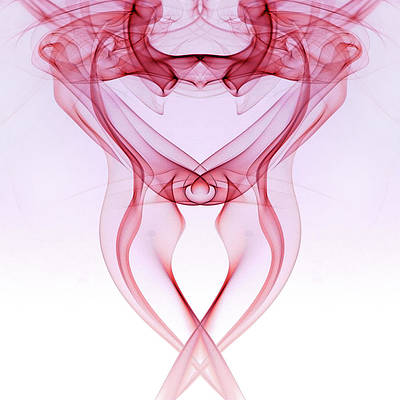Highlighting options make the user experience better. Whenever the options are shown in the dropdown, and the user starts typing, the options should highlight for user convenience and it can be achieved using Material UI.
Creating React Application And Installing Module:
Step 1: Create a React application using the following command:
npx create-react-app foldername
Step 2: After creating your project folder i.e. foldername, move to it using the following command:
cd foldername
Step 3: After creating the ReactJS application, Install the material-ui modules using the following command:
npm install @material-ui/core npm install @material-ui/lab npm install autosuggest-highlight
Project Structure: It will look like the following.

Project Structure
App.js: Now write down the following code in the App.js file. Here, App is our default component where we have written our code.
Javascript
import React from 'react'import TextField from '@material-ui/core/TextField'; import Autocomplete from '@material-ui/lab/Autocomplete'; import parse from 'autosuggest-highlight/parse'; import match from 'autosuggest-highlight/match'; const App = () => { // Our sample dropdown options const options = ['Monday Night', 'Monday Morning', 'Monday Evening', 'Monday Afternoon'] return ( <div style={{ marginLeft: '40%', marginTop: '60px' }}> <h3>Greetings from neveropen!</h3> <Autocomplete id="highlights-demo" style={{ width: 300 }} options={options} renderOption={(option, { inputValue }) => { const matches = match(option, inputValue); const parts = parse(option, matches); return ( <div> {parts.map((part, index) => ( <span key={index} style={{ fontWeight: part.highlight ? 700 : 400 }}> {part.text} </span> ))} </div> ); }} renderInput={(params) => ( <TextField {...params} label="Highlights" variant="outlined" margin="normal" /> )} /> </div> ); } export default App |
Step to Run Application: Run the application using the following command from the root directory of the project:
npm start
Output: Now open your browser and go to http://localhost:3000/, you will see the following output: