Wireshark is a packet sniffing and free open-source packet analysis tool. It captures network traffic on the local network and stores this data and displays the captured data for offline analysis. Wireshark captures network traffic from various sources such as Ethernet, Bluetooth, wireless fidelity, etc.
So, in this article, we will learn about the HART-IP in Wireshark. and why we use it in Wireshark what are the required terms to understand the HART-IP also see the Overview of Wireshark.
The Main Window
So this is the main window of the Wireshark while the wireless fidelity lives to capture. As you can see in the below image there is a tool menu function, main toolbar function, packet list pane, and packet details pane. present the captured network interface.
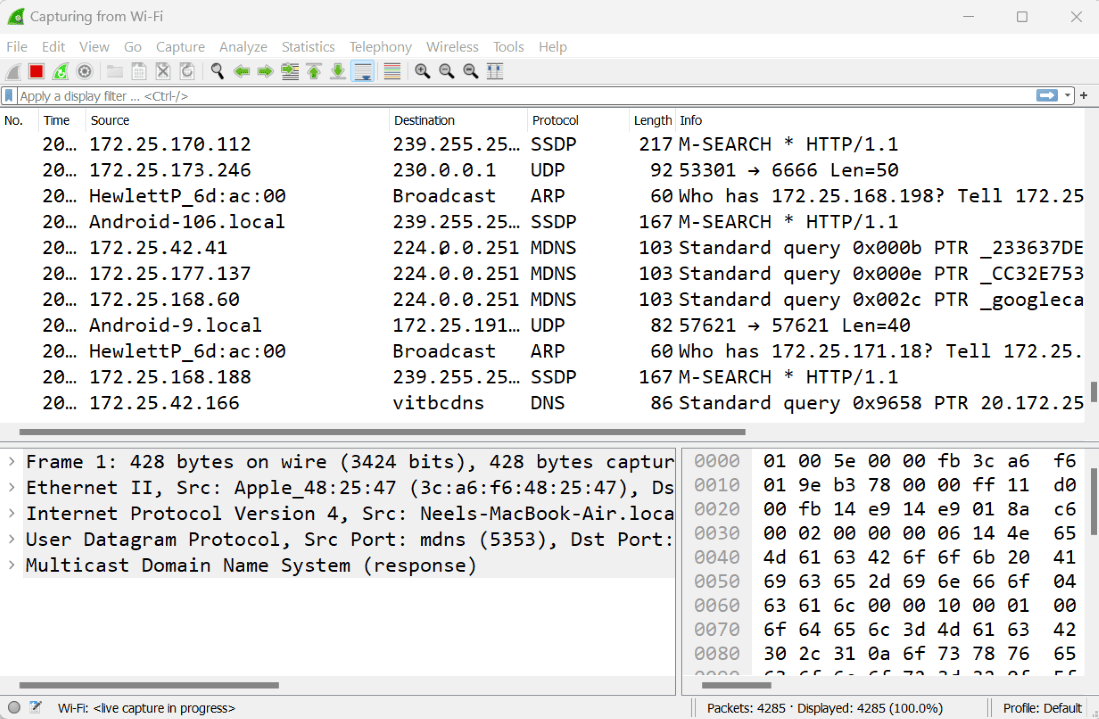
HART-IP in Wireshark?
HART-IP stands for the Highway Addressable Remote Transducer over IP (HART-IP). The HART-IP protocol is basically used to communicate as a standard global protocol between the smart devices and the control and some Intelligence system. In Wireshark, the HART-IP protocol is used globally to send and receive digital information.
So in Wireshark, once we captured the network traffic and use the display filter to analyze the HART-IP traffic or you can use the other analysis tools to inspect packets, such as the Packet Details panel, Packet Bytes panel, and Packet Flow Graph. you can use the below command on the display filter.
Command:
hart_ip
Output:
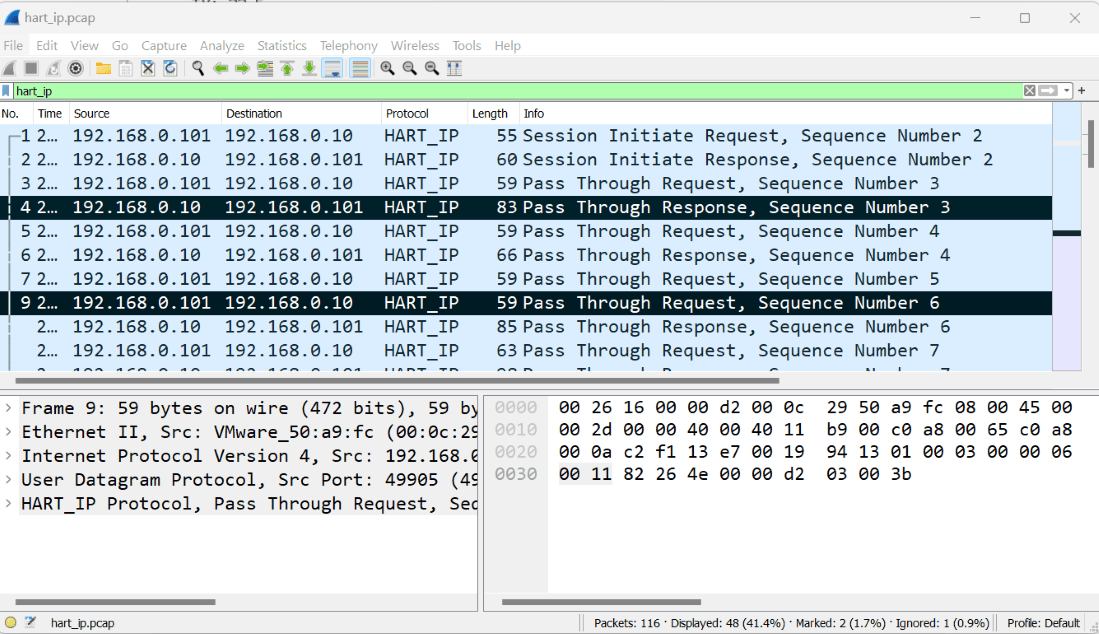
As you can see in the above image when you apply the filter in display in the filter toolbar. the HART-IP protocol is captured In Wireshark, the Tool Menu bar function there is the Statistics function that has many sub-item. among the all items, there is also the HART-IP features are exists.
Statistics
This feature provides a range of statistical analysis options such as network throughput, packet count, and protocol distribution. this menu contains a lot of items like ipv4 and ipv6 statistics.
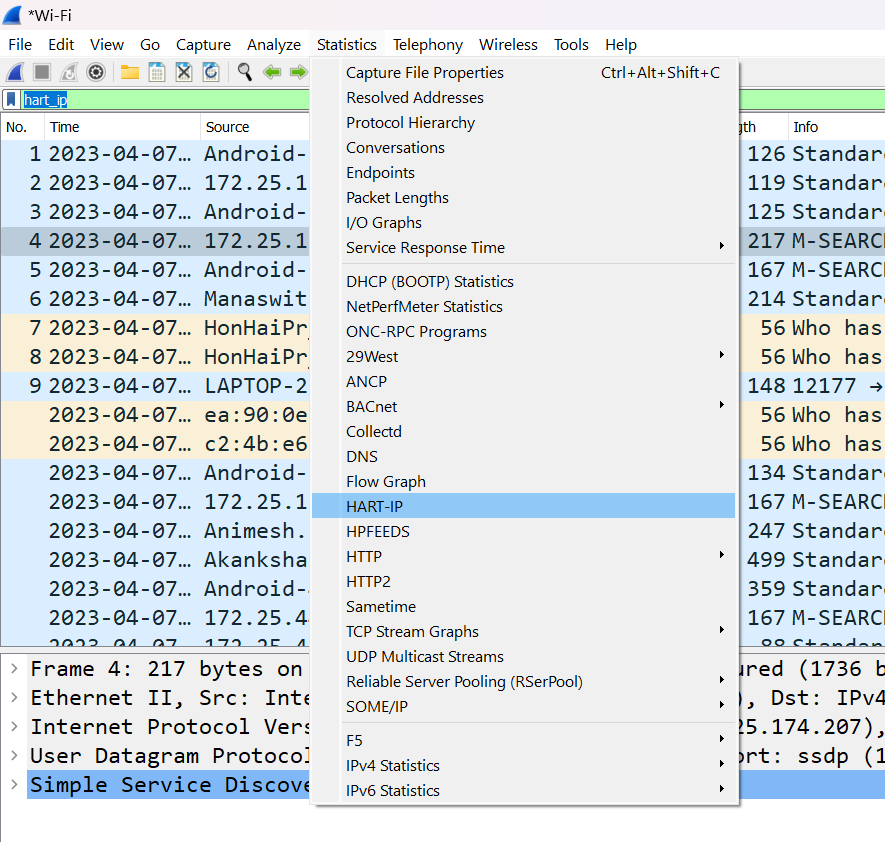
Once we will press the HART-IP option above it will show the whole summary of the protocol like how many protocols are captured in the current captured file. As you can see in the below image.
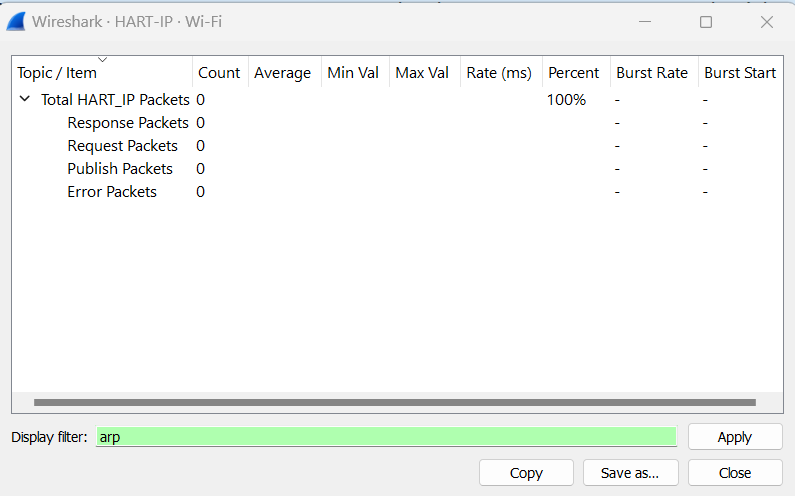
The HART-IP window shows how many protocols are captured, and what all are the Response Packets, Requests Packets, Publish Packets, and Error Packets are captured.




