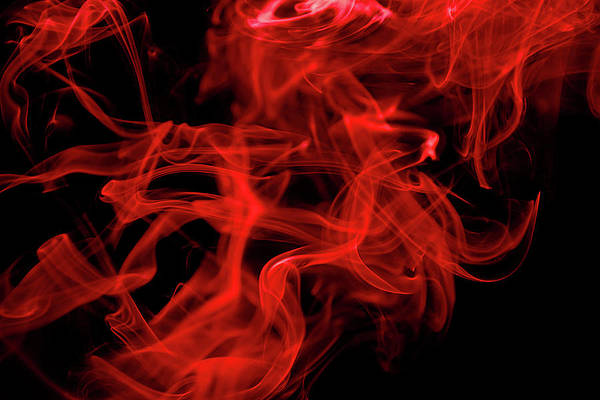Projects in OpenShift are the unit of isolation and collaboration. For developers to deploy applications they need to be members of a project. Within a project, members may have different roles – admin, edit, view, e.t.c. As a project administrator you can add users to the cluster and assign them particular permissions. Below are the pre-defined roles in OpenShift.
- edit: A user that can modify most objects in a project, but does not have the power to view or modify roles or bindings.
- admin: An admin user have rights to view any resource in the project and modify any resource in the project except for quota.
- cluster-admin: A super-user that can perform any action in any project. When bound to a user with a local binding, they have full control over quota and every action on every resource in the project.
- basic-user: A user that can get basic information about projects and users.
- cluster-status: A user that can get basic cluster status information.
- self-provisioner: A user that can create their own projects.
- view: A user who cannot make any modifications, but can see most objects in a project. They cannot view or modify roles or bindings.
In this short guide we will create a test project, users and give them access to the project created. One of the users will have a view only access to the cluster and one user should be able to edit all resources in the namespace/project.
Create a Project on OpenShift
Create a project on OpenShift. This can be done on CLI or from the web console.
$ oc new-project test
Now using project "test" on server "https://api.devocp.example.com:6443".You can then list all available projects to confirm the one we just created is available.
oc get projectsGrant User Access to OpenShift Project
You should have users already given access to the OpenShift cluster before you can grant them permissions to access a Project. There are multiple providers that can be used to authenticate users in OpenShift. We recently created an article on using HTPasswd to manage OpenShift cluster users.
You can get a list of users who have already logged in to the cluster with oc get users command:
$ oc get users
JKMUTAI 17a06002-b543-4fa9-bfa8-92e510646d0a Josphat Mutai HTPasswd: Q049Sm9zcGhhdCBNdXRhaSxPVT1TYWZhcmljb20gRGVwYXJ0bWVudHMsREM9c2FmYXJpY29tLERDPW5ldAGrant a user access to the project with rolebinding. The syntax to use is:
oc adm policy add-role-to-user <role> <user> -n <projectname>To assign JKMUTAI user edit role in the test project I’ll run the following commands.
$ oc adm policy add-role-to-user edit JKMUTAI -n test
clusterrole.rbac.authorization.k8s.io/edit added: "JKMUTAI"For Cluster role use the command:
oc adm policy add-cluster-role-to-user edit JKMUTAI -n testTo remove role from the user, use:
oc adm policy remove-role-from-user <role> <user> -n <projectname>
oc adm policy remove-cluster-role-from-user <role> <user> -n <projectname>If you want to get a list of users who have access to the project run the following command:
oc get rolebindings -n <projectname>
oc get rolebindings <rolename> -n <projectname>Sample output:

You can login from from the CLI or Console and confirm you can switch to the project for applications deployment.
oc loginSwitch to the project with the command:
$ oc project test
Already on project "test" on server "https://api.example.com:6443".Deploy test application.
oc apply -f - <<EOF
apiVersion: v1
kind: Pod
metadata:
name: command-demo
labels:
purpose: demonstrate-command
spec:
containers:
- name: command-demo-container
image: debian
command: ["printenv"]
args: ["HOSTNAME", "KUBERNETES_PORT"]
restartPolicy: OnFailure
EOF
Confirm the container is running:
oc get podsScreenshot:

More on OpenShift: