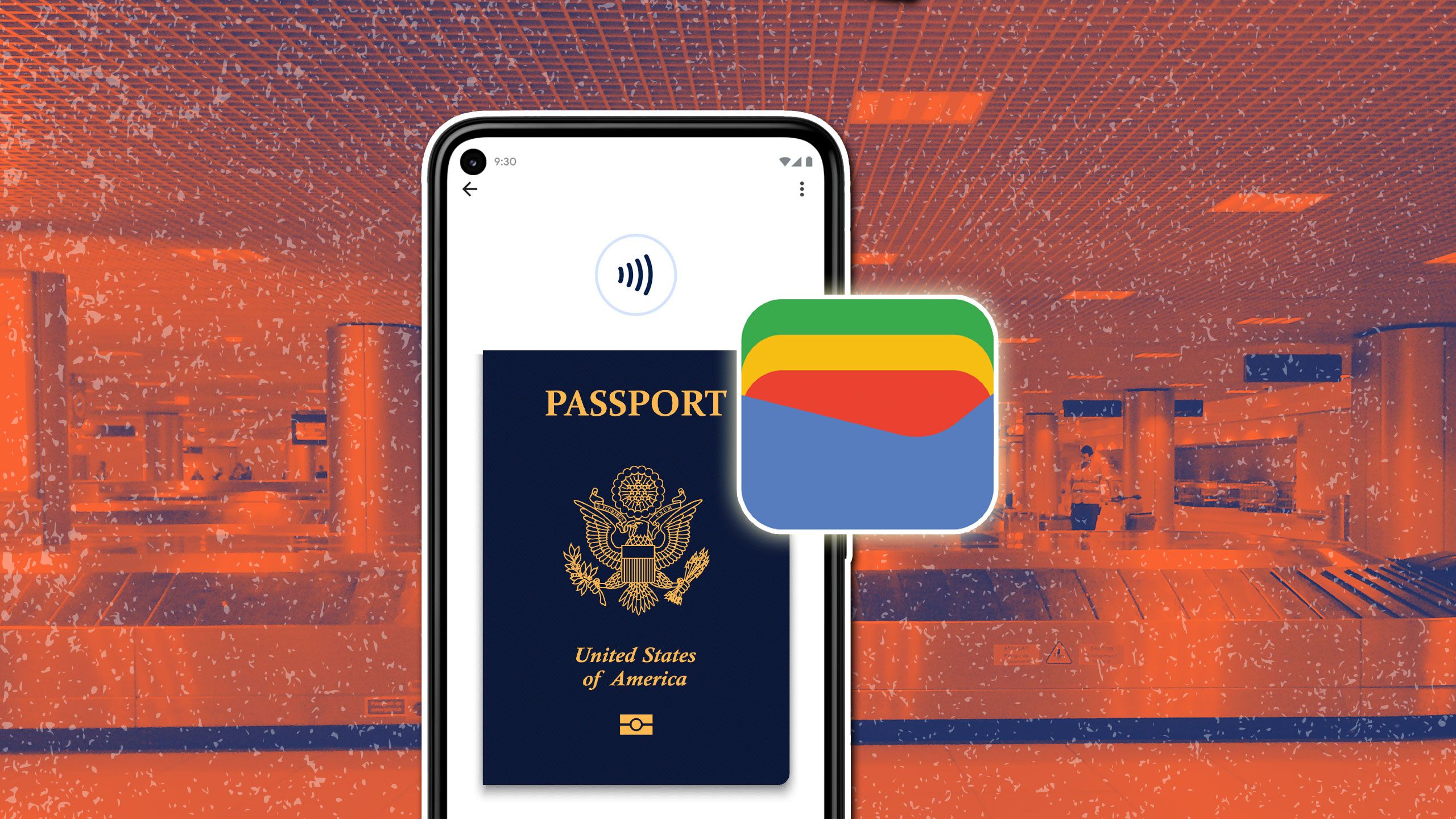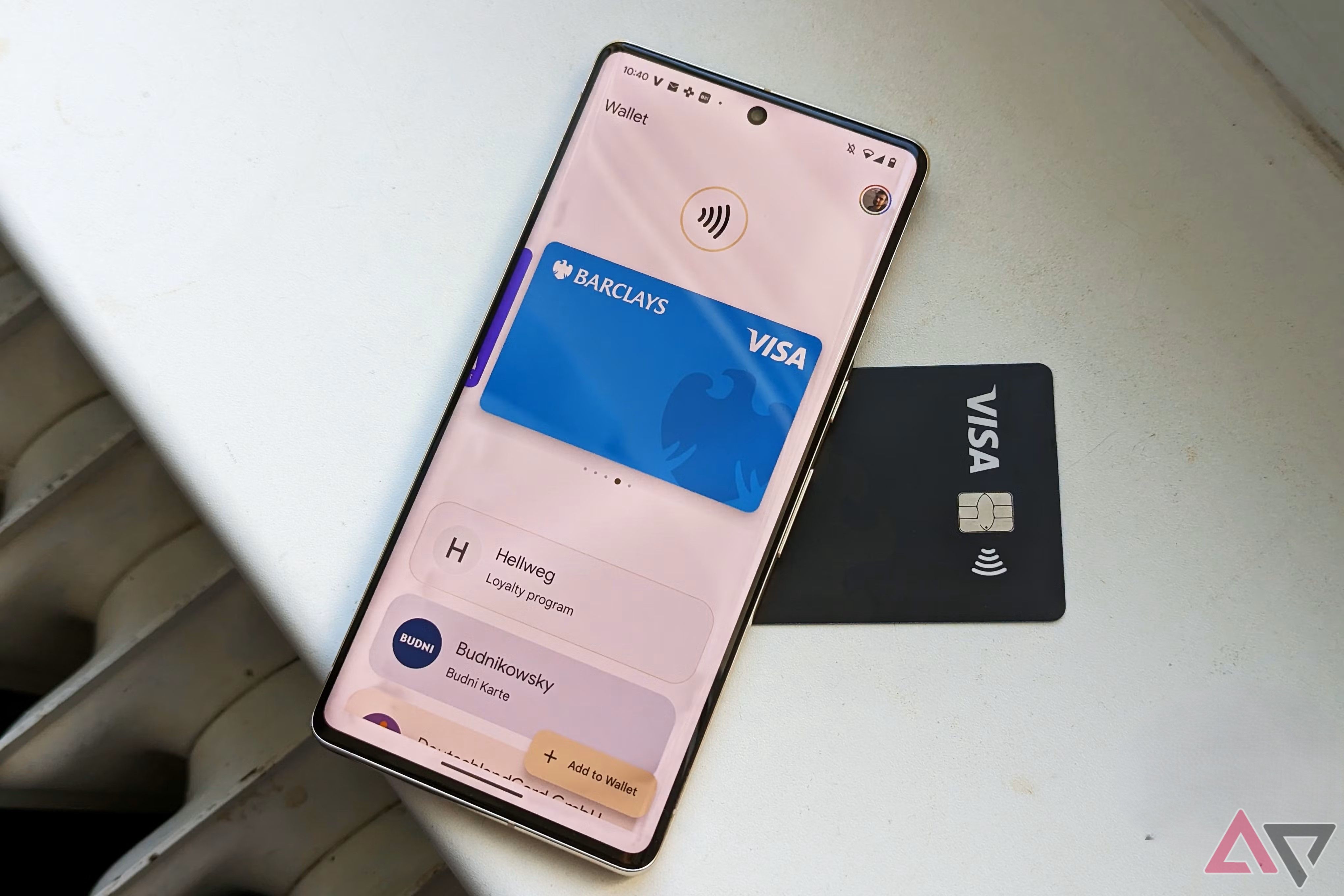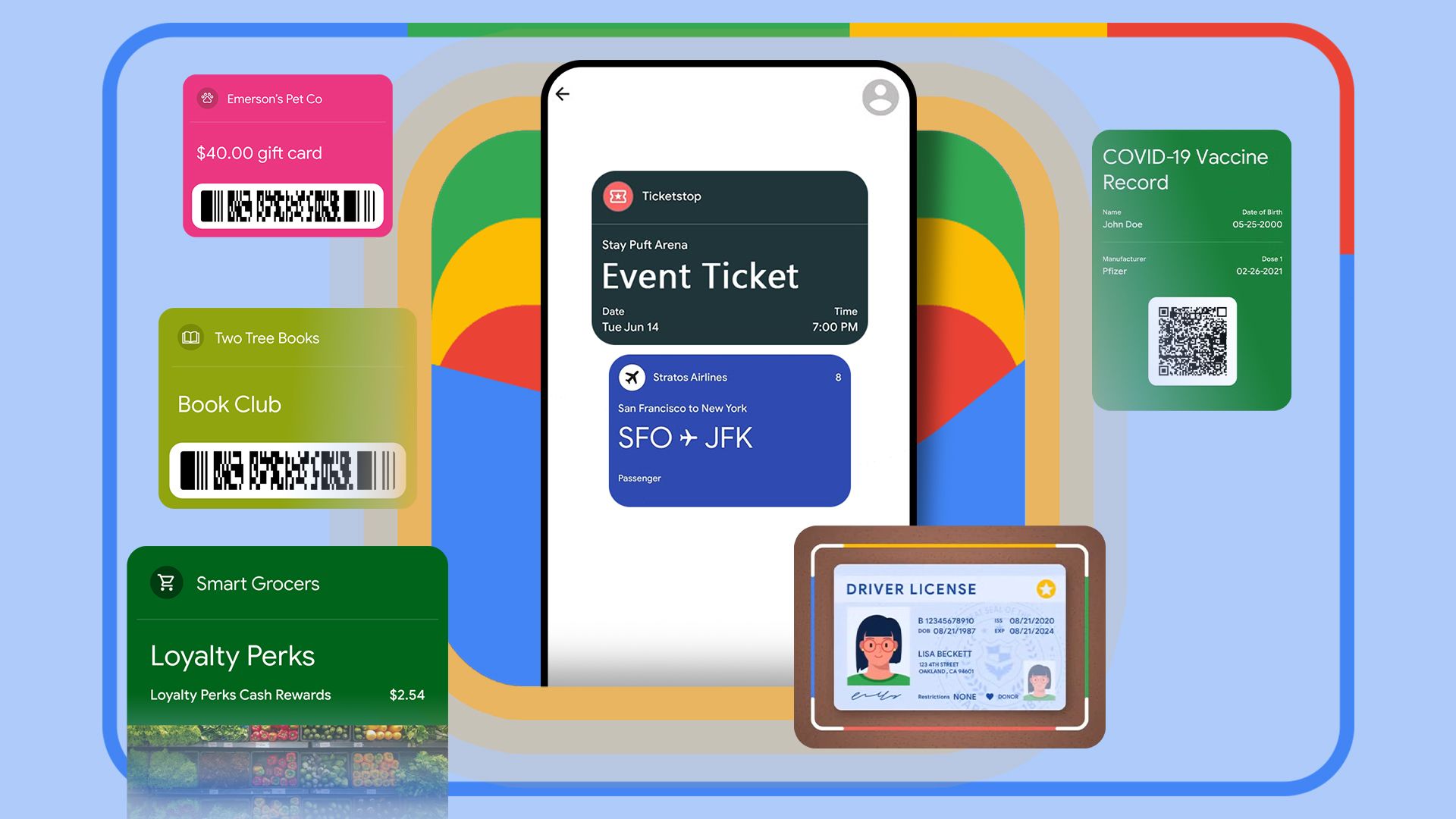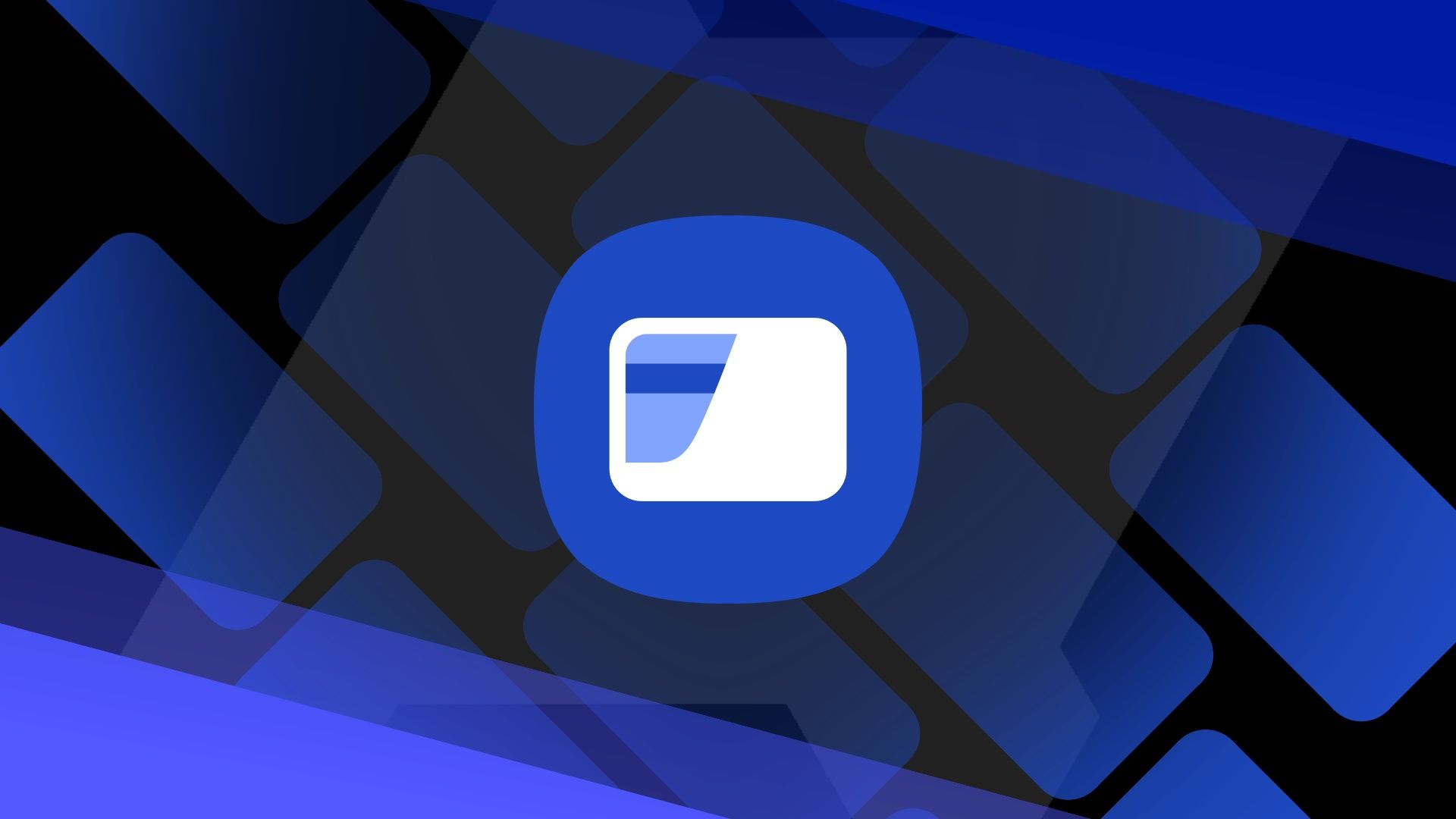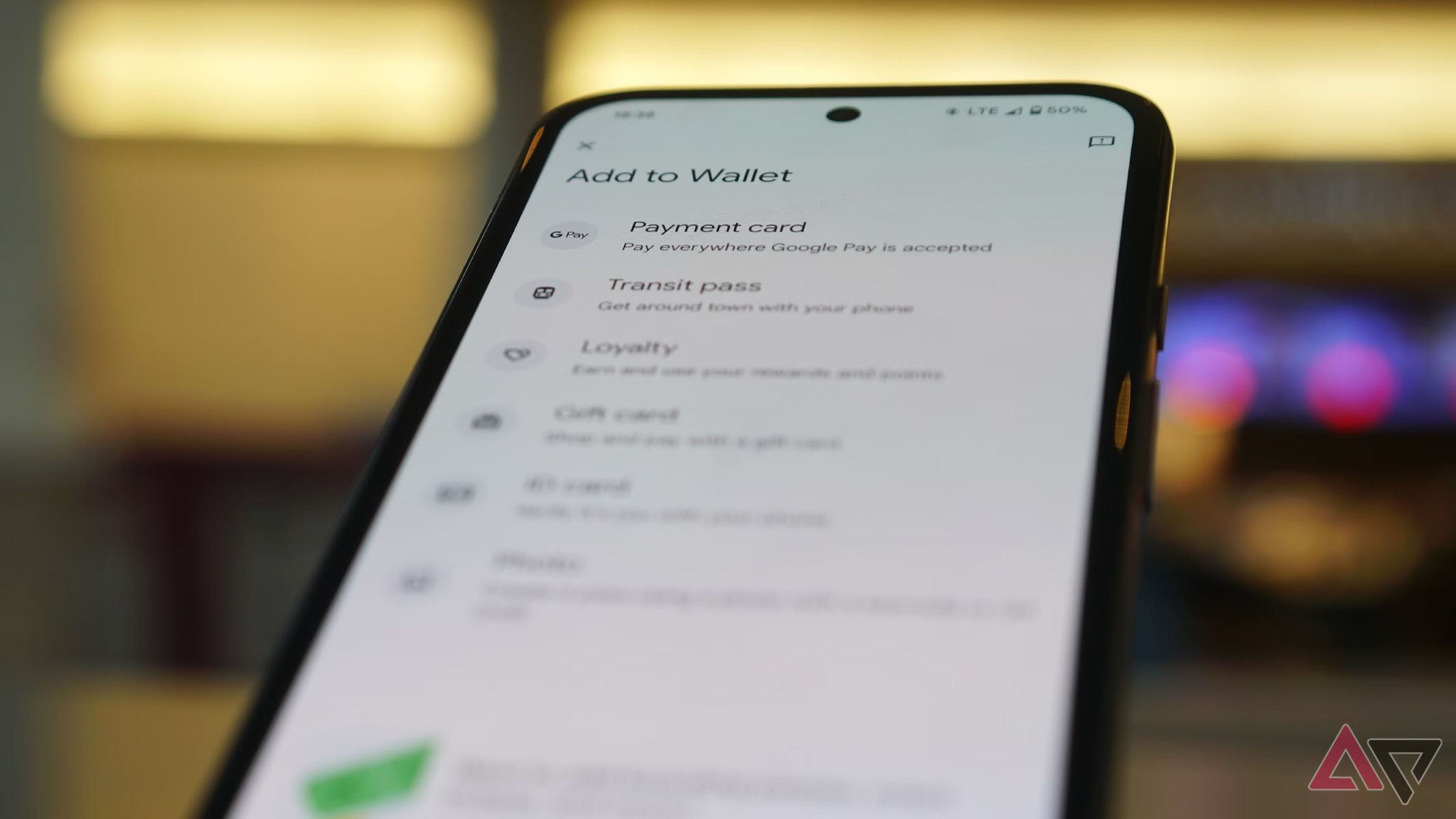Physical wallets have almost vanished. You no longer need to carry a wallet packed with cash, payment cards, loyalty cards, and tickets. Now, all you need to remember when you leave the house is your smartphone and keys. Digital wallets securely store your credit and debit card information in an app on your phone, allowing you to pay wirelessly via NFC (Near Field Communication) by tapping your device on the card reader. Similarly, you can use them to store membership cards, loyalty cards, gift cards, and event or travel tickets, keeping everything in one easily accessible digital location.
If you use an Android phone, Google Wallet and Samsung Wallet (previously known as Samsung Pay) are the two popular options. However, is one better than the other? Which one should you use? Can you use both of them with your phone?
Related
6 reasons to add your passport to Google Wallet
Here’s why having your passport in Google Wallet is a good idea
What is Google Wallet?
Launched by Google in 2011, Google Wallet has gone through several names and iterations, but the core concept has remained unchanged. It is a convenient and efficient alternative to your physical wallet, storing everything from bank cards to digital car keys. It integrates Google’s digital payment system, allowing you to make purchases in person and online. You can also use it to send money to other Google Wallet users and bank accounts. It helps you keep track of payments by sending you notifications every time money comes out.
Google Wallet is pre-installed on many Android smartphones. If you don’t have it, download the app from the Google Play Store.
You can upload your loyalty and membership cards to Google Wallet, ensuring you never miss the chance to earn points and rewards while shopping. Occasionally, limited-time contests and prizes are available when you make transactions through Google Wallet (monitor these partnerships and sign up for them). You can also store boarding passes for flights and other transit services as well as concert and other event tickets. When they expire, Google automatically archives them within the app.
To add to that, Google Wallet gives quick access to your Password Manager, which saves your most-used digital logins from Google Chrome. It always asks for permission before saving them.
How to set up Google Wallet
Google Wallet is user-friendly. To get started, add your payment details and loyalty cards by opening the app and tapping Add to Wallet in the lower-right corner of the screen. Choose the type of card you want to add, follow the on-screen instructions, and you’ll be set up in a few minutes.
When you add a Transit Pass, Loyalty Card, or Gift Card, you’ll see a list of available options in your area. If the card you wish to add isn’t available, create a digital version of any physical pass by taking a photo of it in the Everything Else section of Add to Wallet.
If you receive digital tickets and passes to your Gmail, Google adds them to your Wallet as long as Smart features and personalization in other Google products is toggled on in your Gmail settings.
Related
12 things to add to Google Wallet that aren’t your credit card
Use Google Wallet for more than payments
How to use Google Wallet
For in-person purchases, first ensure your smartphone has NFC. Most phones released after around 2015 come with it built in. To make a payment, hover your phone over the card reader. An image of your digital card shows up, but your details remain hidden. For most payments, you must unlock your phone. When the transaction has been successful, a blue check appears on the screen.
If your Wallet doesn’t appear on its own, open the app manually through the icon on the lock screen or by swiping down from the top of the display.
You can use Google Wallet to make payments in the Chrome browser. When a website’s checkout asks for a payment method, a selection of your saved debit and credit cards appear on the screen. If you don’t see that, press and hold the input box until the list of options shows up. Then, select a payment card, verify your identity, and sometimes enter your CVV.
What is Samsung Wallet?
Samsung Wallet was made for Samsung Galaxy smartphone users to store their payment cards, loyalty cards, and digital car keys. You can also store passwords, addresses, and other sensitive information there. It was once split into two apps, Samsung Pay and Samsung Pass, but was integrated into one piece of software in 2022.
Most recent Samsung Galaxy smartphones have the app pre-installed. If your handset doesn’t have it, download it from the Google Play Store or Samsung Galaxy Store. Only Galaxy handsets can use the app directly, as it requires Samsung-specific hardware and software. All Galaxy smartphones released since 2015 have been compatible with Samsung Pay.
Like Google Wallet, Samsung Pay uses NFC to make in-person transactions. However, not all stores and card readers work with it, so Samsung also included magnetic secure transmission (MST). MST works similarly to the magnetic stripes on the back of credit and debit cards.
Related
How to disable Samsung Wallet on your Galaxy phone
Samsung Wallet is better than its predecessor, but it still doesn’t compete with Google Wallet
How to set up Samsung Wallet
To start using Samsung Wallet, open the app and log in to your Samsung account. Then, tap Add followed by Payment cards. You’re prompted to take a photo of your card, or you can manually type in your details. The app verifies the card, and you’re ready to spend.
To add other types of membership or loyalty cards, the process is similar. Open the app, tap Loyalty Cards, and then select Add Loyalty Cards. You should find the card you’re looking for on the list. If not, choose Add a Card That’s Not on the List. Enter your details manually or scan the barcode on the physical card.
How to use Samsung Wallet
To access the Samsung Wallet, swipe up from the bottom of your home screen or lock screen. Your default payment card displays, and you can choose another payment option to scan by swiping across the width of the screen.
Before the transaction can proceed, you must tap the fingerprint sensor, press the iris button, or enter your device PIN. After that, hold the back of your phone over the card reader. Scanning loyalty cards and digital keys works in the same way, by holding your phone near the terminal.
Samsung Pay can also be used for online payments and appears as an option at checkout. It is compatible with the Samsung Internet and Google Chrome web browsers, provided the online store accepts it.
Google Wallet vs. Samsung Wallet: Which is better?
Both Google Wallet and Samsung Wallet work in similar ways. Both allow you to store the same sort of payment cards, passes, tickets, and digital keys, and both are easy to set up and use day-to-day.
If you own a Samsung smartphone, you should use Samsung Wallet. The app is designed specifically for Samsung Galaxy devices, making it easy for you to set up and use. Additionally, you’ll benefit from MST, allowing you to make in-person payments at more card terminals than with Google Wallet.
If you have any other Android phone, such as a Google Pixel, you can’t use Samsung Pay on your device because it relies on Samsung-exclusive hardware and software. However, that’s not a significant drawback. Google Wallet is as effective and secure, and is well integrated with other Google apps like Chrome and Gmail.