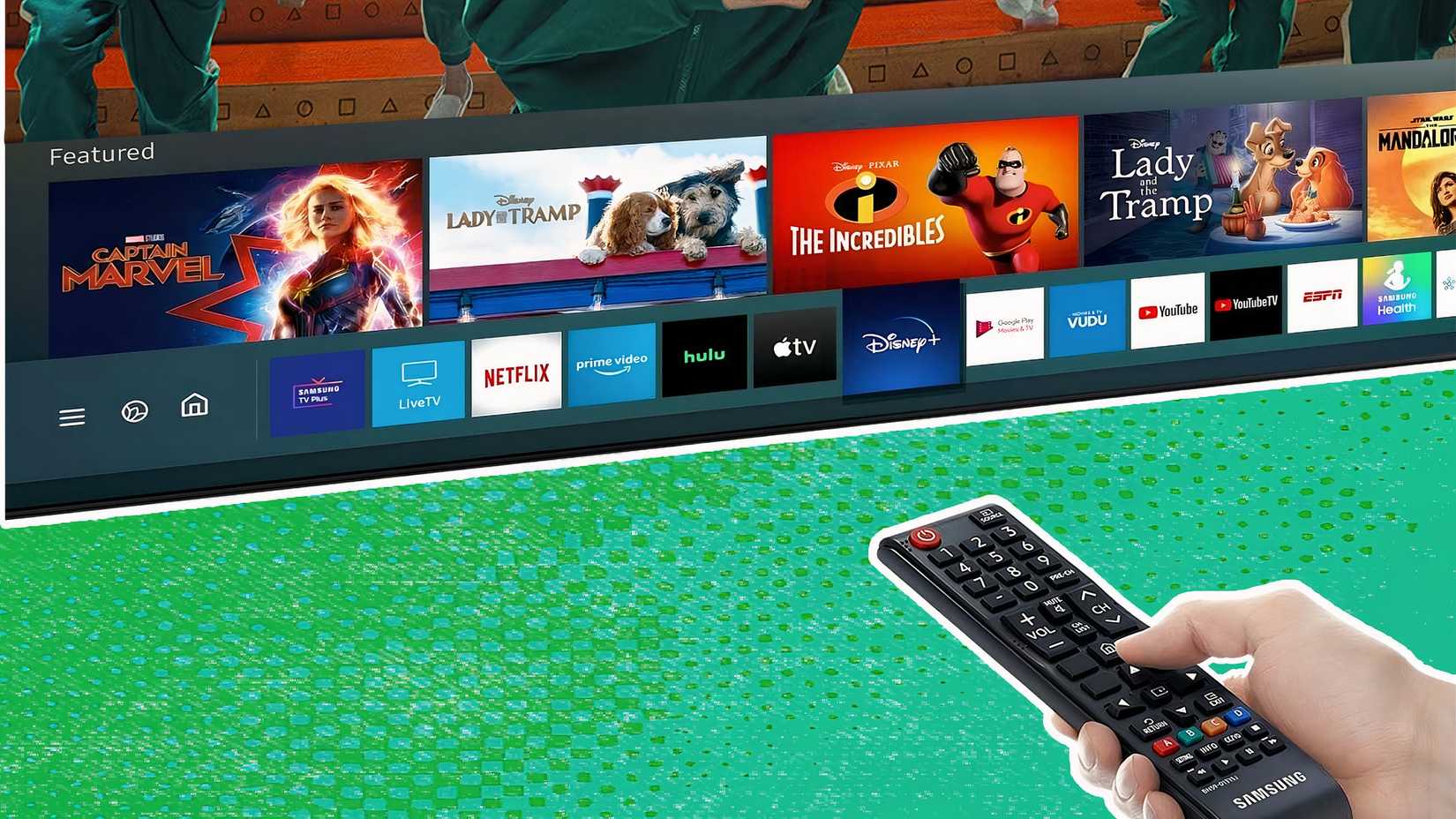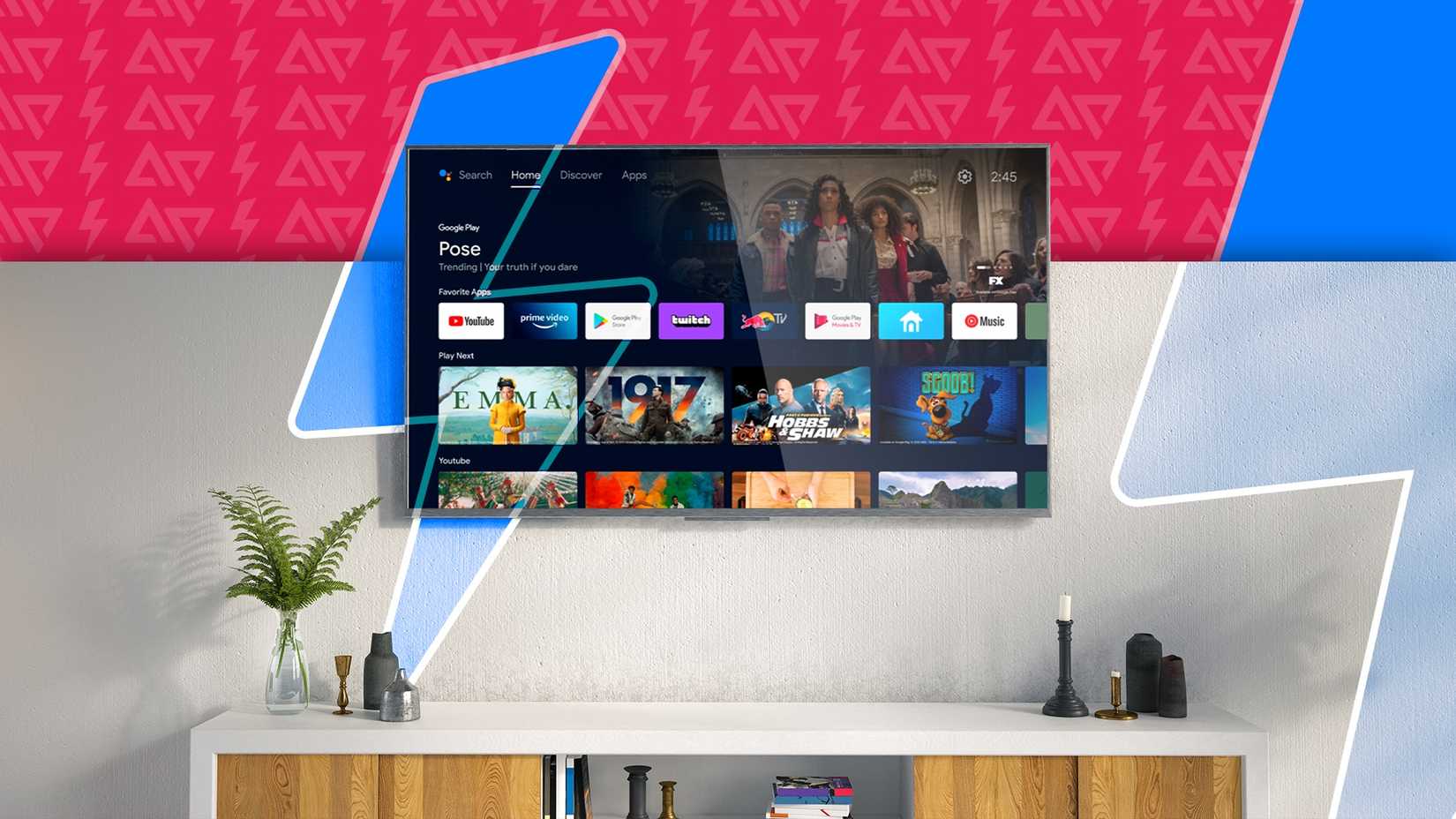Smart TVs were pitched as the ultimate hub for Netflix, Disney+, Max, and every other service you love.
For a while, Google TV lived up to that promise. It felt polished, intuitive, and closer to the future we were sold. But gradually, the experience shifted.
My home screen felt like a billboard. The “For You” tab became the “For Them” tab, dominated by intrusive full-screen ad takeovers. Performance slipped as well. Constant promotional content slowed the interface, leaving it sluggish and unresponsive.
If this sounds familiar, you’re not stuck with it. Projectivy Launcher gives you back the clean TV experience you were promised. Here’s how to make the switch.
How Projectivy replaces the default launcher
A launcher is the app that controls your Android home screen. It manages app layout, wallpaper, and the overall interface. Because Android is modular, you can replace the default launcher.
Projectivy Launcher is an ad-free, fast, and highly customizable third-party launcher for Android TV. You see only your apps and shows, with no intrusive sponsored banners and promotions.
Performance improves because the ad components are gone. Navigation is quick and apps open fast, even on budget devices.
Moreover, you are not locked into a rigid layout. Projectivy lets you organize your home screen. You can create custom categories, hide unwanted apps, change wallpapers, and adjust icon sizes to suit your style.
Step-by-step guide to installing Projectivy Launcher
Open the Google Play Store on your Google TV or Android device (you can also find it under Apps). Search for Projectivy Launcher and install it.
If unavailable in your region, sideload it from a reputable source. After installation, walk through the welcome screens.
Grant all requested permissions, so the app works correctly. Open Settings using the gear icon, go to Accessibility, pick Projectivy Launcher, and turn it on. This allows features like remote button remapping.
Next, open the Projectivy Launcher settings. From the General section, select Change default launcher and check Override current launcher. This prevents the Home button from opening the default Android TV interface.
Customization options that make Projectivy stand out
After Projectivy Launcher is installed, customize it to match your style. Swap default app icons, adjust layouts, and set your own wallpapers.
To change an icon, long-press an app and select Change icon from picture. A file browser opens on your TV. Because Android TV doesn’t include custom icons, transfer images first.
You can download transparent or themed logos from the internet to your phone and send them to the TV with Send Files to TV or LocalSend.
You can rename apps for shorter titles and set static or video wallpapers in the Appearance menu.
Projectivy Launcher also supports fine-tuning the interface by resizing icons, adjusting spacing, or changing the aspect ratio. This allows mobile apps and games to render correctly at 16:9.
Building a launcher layout that fits your routine
Projectivy lets you organize your launcher to match how you use your TV. For example, you can skip the default Video, Music, and Games rows. Open Settings and create your own categories, such as Kids (Disney+ and YouTube Kids), Sports (ESPN and Fubo), or Utilities (system tools).
Grouping apps this way keeps navigation quick, so you jump straight to what you want without endless scrolling.
Hide clutter by removing preinstalled apps you never use and can’t uninstall, leaving only the services you rely on.
Extra features that improve daily TV use
Projectivy adds many practical features for daily use. Parents can lock apps with a PIN to keep kids out of YouTube and prevent accidental Play Store purchases.
If you start the TV for the same service most days, set an app like Netflix or Disney+ to open automatically when the TV powers on or wakes.
You can also place shortcuts to HDMI inputs on the home screen, so switching from a PlayStation to a Blu-ray player is as simple as selecting another app.
These are just a few examples. Plenty of other options are available in the settings.
It’s worth browsing through the launcher and getting familiar with everything it can do.
Projectivy strikes the right balance
Smart TVs force users to choose between a cluttered, ad-heavy interface and an apps-only mode that removes useful features.
Projectivy Launcher offers a better middle ground and upgrades the experience.
With a one-time setup, you can replace the ad-driven home screen with a fast, clean, personal interface.
If you prefer the stock launcher, use Google TV’s apps-only mode in Settings > Accounts & sign-in > your Google account > Apps only mode.
However, this will restrict system-wide search and Google Assistant. That trade-off is why Projectivy stands out.
Google TV Streamer
- Dimensions
-
6.4 x 3 x 1 inches
- Brand
-
Google
- Integrations
-
Google Assistant, Google Home, Alexa, Matter, Thread
- Bluetooth codecs
-
Bluetooth 5.1
- Wi-Fi
-
2.4GHz and 5GHz
- Ethernet
-
Up to 1000Mbps
The Google TV Streamer is a 4K/60fps streaming device that supports dual-band Wi-Fi, Gigabit Ethernet, and all the top HDR and audio formats.