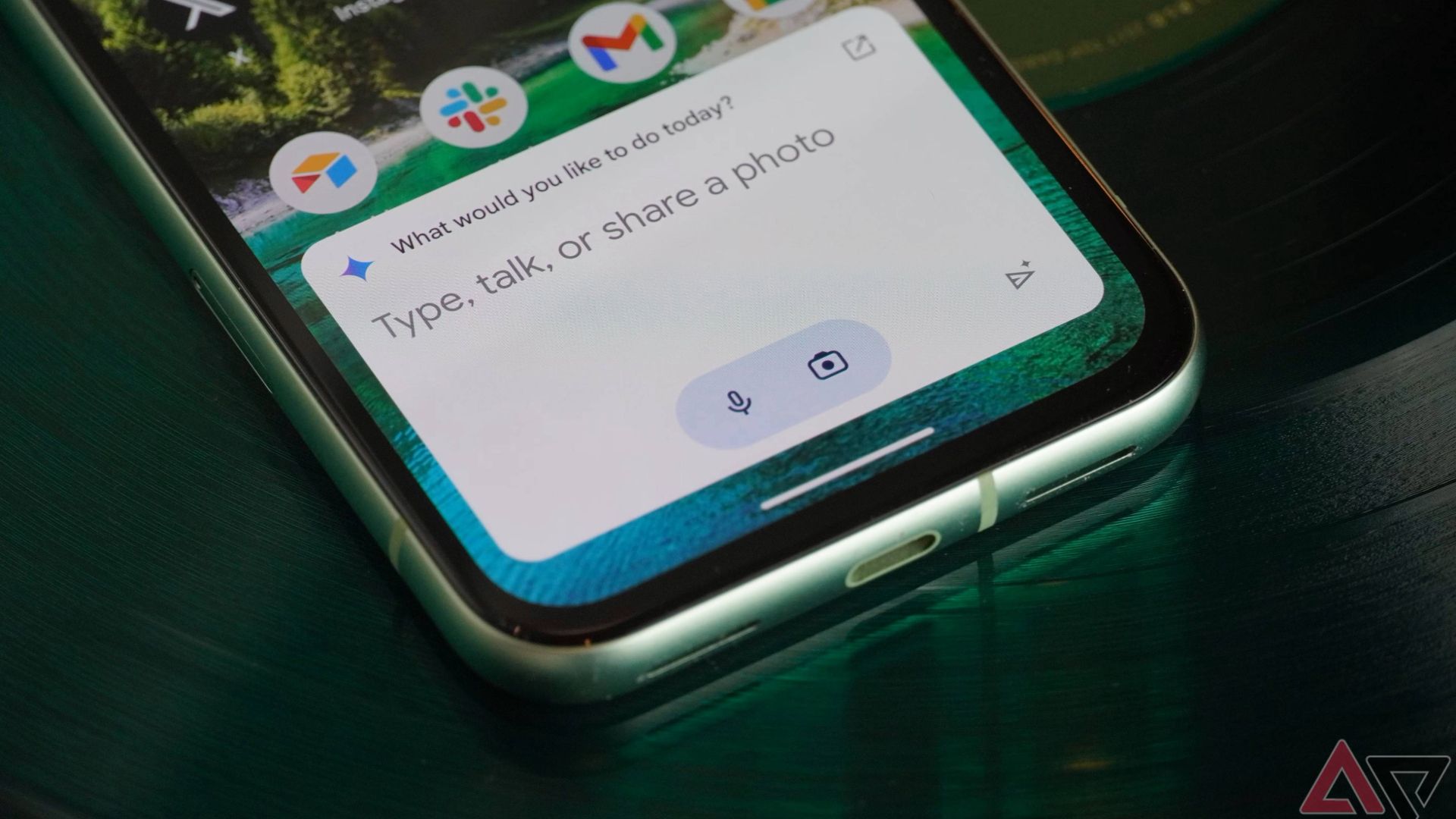Summary
- Google AI Overviews are now powered by Gemini 2.0, enhancing their reliability and depth of information.
- A new ‘AI Mode’ is being launched in Search Labs for Google One AI Premium subscribers, offering advanced reasoning, multimodal capabilities, and conversational follow-up questions to provide more comprehensive search results.
- AI Mode aims to reduce the need for multiple searches by providing in-depth answers and directing users to relevant sources, with plans for more visual content and safeguards against unreliable information.
Google announced AI Overviews at its annual I/O developer conference last year, and it’s safe to say that the feature had a rocky start. Since then, however, the tool has stopped sourcing information from sources that might not be the most reliable, and has progressively improved. Now, Overviews provide comprehensive and insightful results more often than not, and with Google’s Gemini 2.0 now powering AI Overviews, they’re only poised to get better.
Google announced that Overviews will begin leveraging the new model today, but we’re more interested in what the announcement brings in tow.
Related
Google’s upcoming AI Mode wants to be absolutely sure you never look at Page 2 of search results again
Have a chat with your old pal, Google Search
First spotted back in December, Google is rolling out what it’s calling an “AI Mode.” The feature became available for testing internally early in February, and Google thinks that the tool is stable enough to now be released to the public, albeit as an opt-in experimental feature via Search Labs.
AI Mode is essentially a novel section in Google Search’s toolbar, sitting right beside the ‘All’ search result tool on both mobile and desktop, as seen in the GIFs below. According to the tech giant, the dedicated section “expands on AI Overviews with more advanced reasoning, thinking and multimodal capabilities.”
Similar to Overviews, AI Mode is powered by a custom Gemini 2.0 version that is helpful in situations where you want to dig deeper than the basic answer Google Search first threw at you. The tool’s aim is to save you the hassle of having to initiate multiple searches on the same topic, allowing you to ask nuanced follow-up questions about the topic in a conversational manner.
For example, you can initiate a Google Search for, let’s say, “What is a V8 engine?” Regular Google Search will let you know that V8 is a type of combustion engine with 8 cylinders. If that’s all you wanted to know — great. However, in case you want to learn more, heading to the AI Mode section will offer additional information such as when the first CV8 engine was manufactured, which vehicles use it, other engine types, their pros and cons, and more.
The mode can also direct users towards other sources worth reading, alongside visual cues and an option to pose follow-up questions. The latter can be done via text, voice, or through relevant images.
Google says that it intends to make the experience “even more visual” over time, with more types of content like videos and rich formatting. Additionally, to avoid another Pizza Glue scenario, Google says that it has safeguards in place to prevent AI Mode from sourcing information from unreliable sources.
Here’s how you can opt in
It’s worth noting that the new tool is currently limited to Google One AI Premium subscribers. It’s unclear if AI Mode is limited to the US, or if it is available in all countries where Search Labs is available. We’ll update this article once we know for certain.
Mobile
- Open the Google app on your smartphone.
- Tap the Labs button (flask icon) on the top-left.
- Navigate to the AI experiments section.
- Tap Turn on under AI Mode.
Desktop
- Head to the Google Labs website.
- Under New experiments/AI experiments, turn on AI Mode.
Once you’re opted-in, there are different ways to access this new experience:
1. Go to www.google.com, enter a question in the Search bar, and tap the “AI Mode” tab below the Search bar.
2. Go directly to the AI Mode tab on Google Search at: google.com/aimode.
3. In the Google app, tap the AI Mode icon below the Search bar on the home screen.