Last year, with the release of the Pixel 8 series, Google introduced a new UI for its Pixel Camera app. I don’t like it. The Pixel 8 ended up being one of my favorite phones in years, but my first impression actually using the thing was that its updated camera UI made it harder to get good photos, mostly because the new layout hid some key controls behind a series of menus.
No Thanks, Keep Reading
A recent update has quietly added the option to partially revert the camera UI back to the way it was on Pixel 7 and earlier, making controls for exposure and white balance much more convenient to access. Here’s what the change means, and how to enable it on your own Pixel phone.
I’ve been whining for more than a year and Google finally listened

Pixel phones have always been known for their competent cameras, but even the best computational photography needs occasional tweaking. Up until the Pixel 8, tapping to focus in the Pixel Camera app’s viewfinder would also surface convenient controls to adjust brightness, shadows, and warmth — three characteristics that, for me, make up the lion’s share of what I’m likely to want to change about the photos I take on my phone. The flow was simple: tap to focus, adjust whichever slider needs adjusted, and hit the shutter button. It’s nowhere near as flexible as iOS’s Photographic Styles, but it was the best photography experience on Android.
In October 2023, after the launch of the Pixel 8, Google pushed an update to the camera app on Pixel devices that removed those convenient sliders. After that, to adjust brightness, shadows, or white balance, you had to tap a controls icon in the lower right corner of the viewfinder, select the individual setting you wanted to adjust from a list, then make your tweaks.

Read my 2023 rant
The Pixel 8’s new exposure controls make taking good photos harder
Pixel Camera ditches the exposure controls we’ve had since 2019, and I really miss them
This might come across like a nitpick, but that updated control scheme requires a lot more thumb gymnastics to navigate: stretch your thumb to the corner of the screen, navigate a horizontally scrolling list, move your finger back up near the middle of the display to adjust a slider, then repeat as necessary to make other changes. It’s a pain, and it can add multiple seconds to the process of taking a photo. Depending on what you’re shooting — kids, pets, anything else that moves — that could mean you don’t get the picture at all.
Surfacing photo controls at the moment you tap to focus is considerably quicker, putting sliders for multiple commonly adjusted settings in thumb’s reach all at the same time. Depending on the tweaks you want to make before shooting, the older setup could save you three or four taps and a lot of thumb movement. As of Pixel Camera v9.7, the updated control scheme is still the default, but a new toggle finally gives you the option to bring back the older, more convenient layout.
How to enable quick access controls in the Pixel Camera app

It only takes a few taps to enable what Google calls quick access controls in the Pixel Camera app. Here’s how.
- Make sure you have Pixel Camera 9.7 or newer installed.
- Open the Camera app.
- Tap the Settings icon in the lower left corner.
- Tap More settings.
- Under Manual Controls, toggle Quick access controls on.
Now, when you tap to focus inside the camera app’s viewfinder, you’ll see three sliders around the edges of the display: brightness and shadows on the right, and white balance on the left. This makes it much simpler to dial in the look of your photo before you take it, potentially saving you the hassle of editing after the fact altogether.
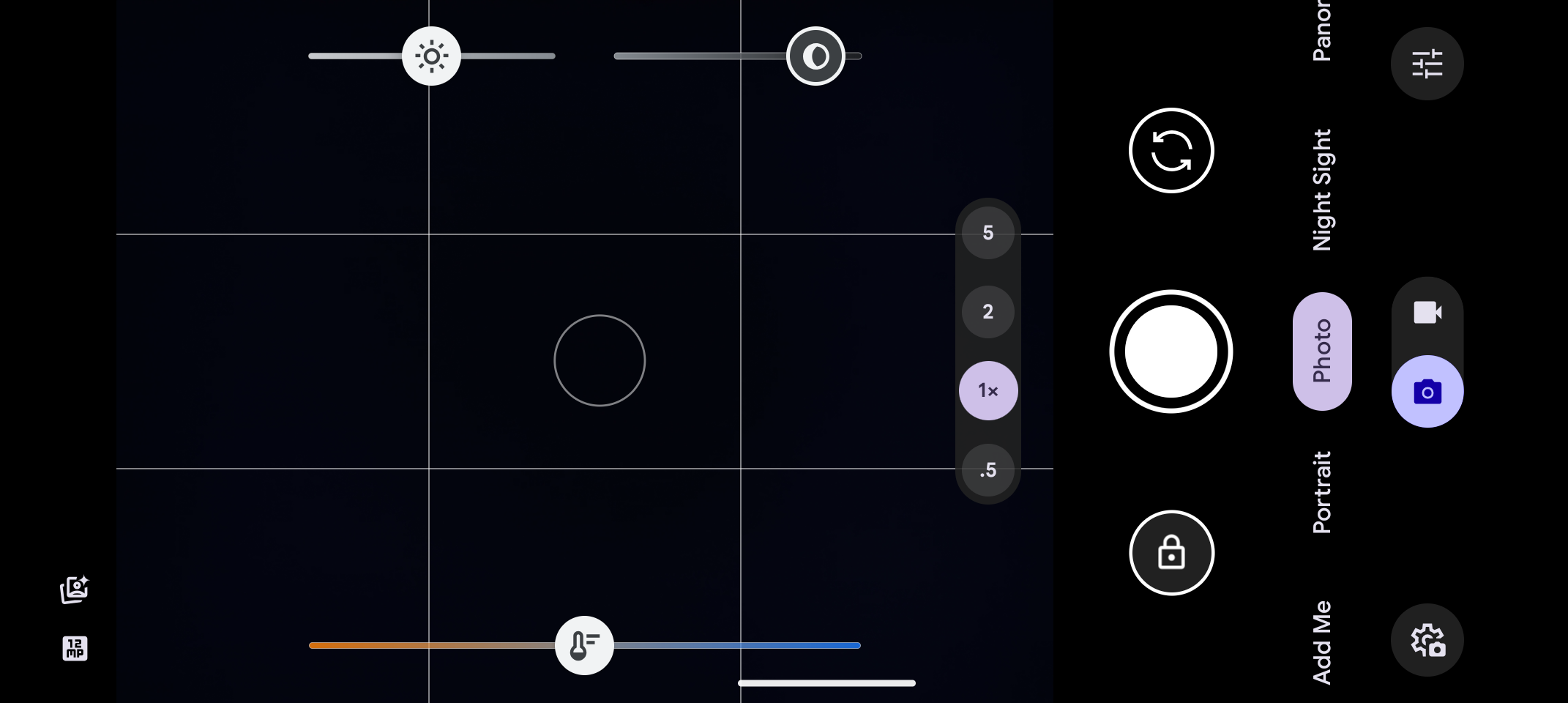
We’re back, baby.
Even if you never used a Pixel phone before the Pixel 8 revamped the Pixel Camera app, give this a shot. I really think it makes the process of taking pictures with a Pixel that much more enjoyable. Google’s been oddly quiet about the change; the update notes for version 9.7 of the camera app don’t mention it at all. We only know about it because we saw it on Reddit. Still, it’s very much worth checking out.
You’ll get this update automatically through the Play Store eventually, but if you’re especially eager, you can grab the newest version of the app from APK Mirror.




