Google is the most innovative Android manufacturer, having packed tons of AI-powered features into its smartphones over the last few years. If you own one of its latest phones, like the Google Pixel 8a or the Google Pixel 9, it’s worth knowing about as many of them as possible to make the most out of everything your handset offers.
No Thanks, Keep Reading
Some of its tools are more well-known than others. The Magic Eraser, which deletes objects in your photos, and the Audio Magic Eraser, which removes distracting sounds from videos, were publicized at launch. Its calling features are among the most expansive of any Android phone. There are also accessibility features to explore. Here are five clever features you need to try to get to know your Pixel better.

5 distinct ways the Google Pixel 9 Pro differs from the Pixel 9 Pro XL
More than just a size difference
5 Live Captions
Translate any speech into text
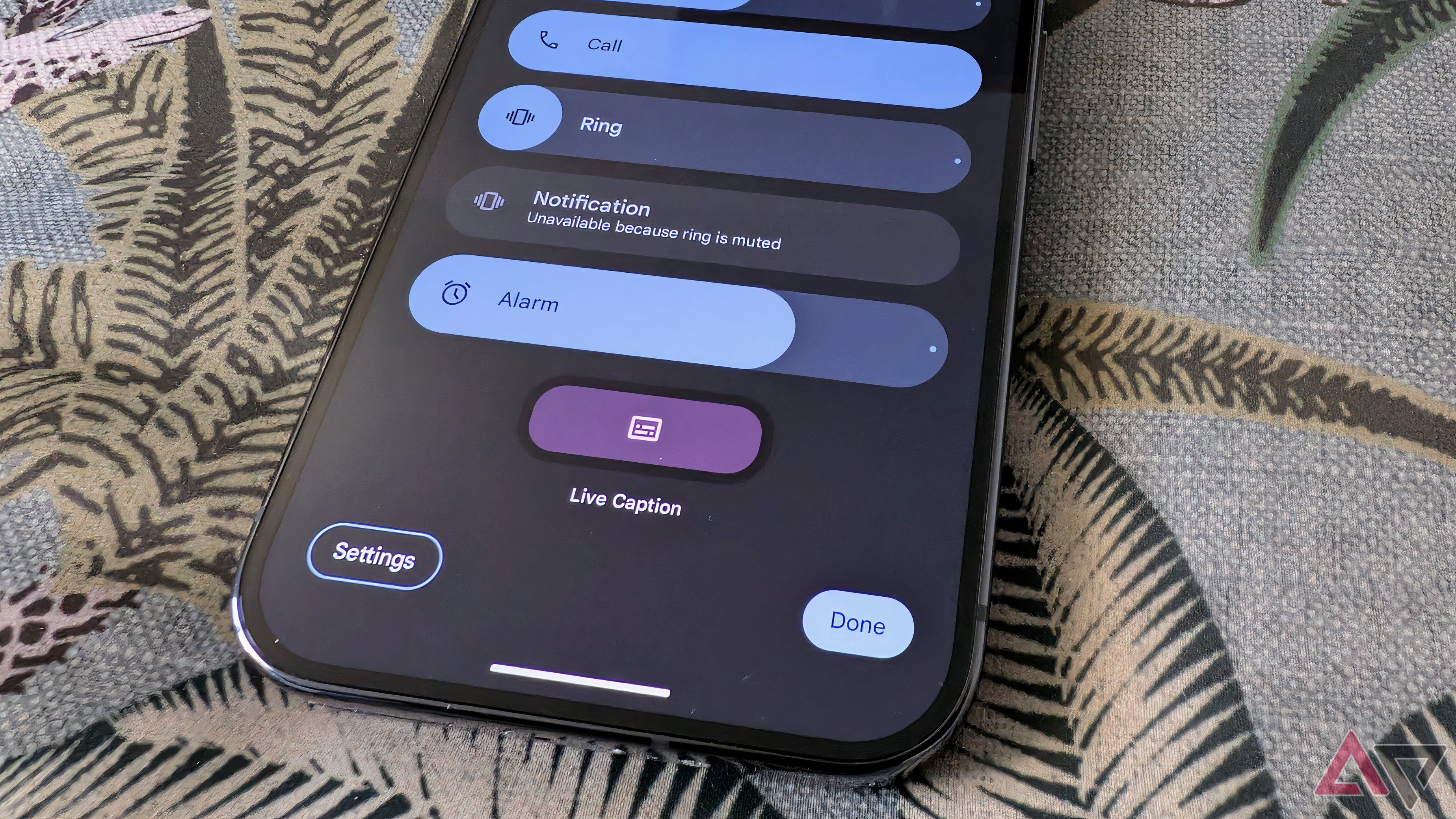
Live Captions is an accessibility feature that translates speech into text across the operating system. It works on videos, phone calls, video calls, and podcasts.
You’ll turn it on by pressing the volume button. The three dots at the bottom of the sidebar show the option for Live Captions. This feature supports numerous languages, including English, French, German, Italian, Japanese, Hindi, Spanish, Traditional Chinese, Simplified Chinese, Turkish, Polish, Portuguese, Korean, Russian, and Vietnamese.
4 Add Me and Best Take
Get creative with the camera
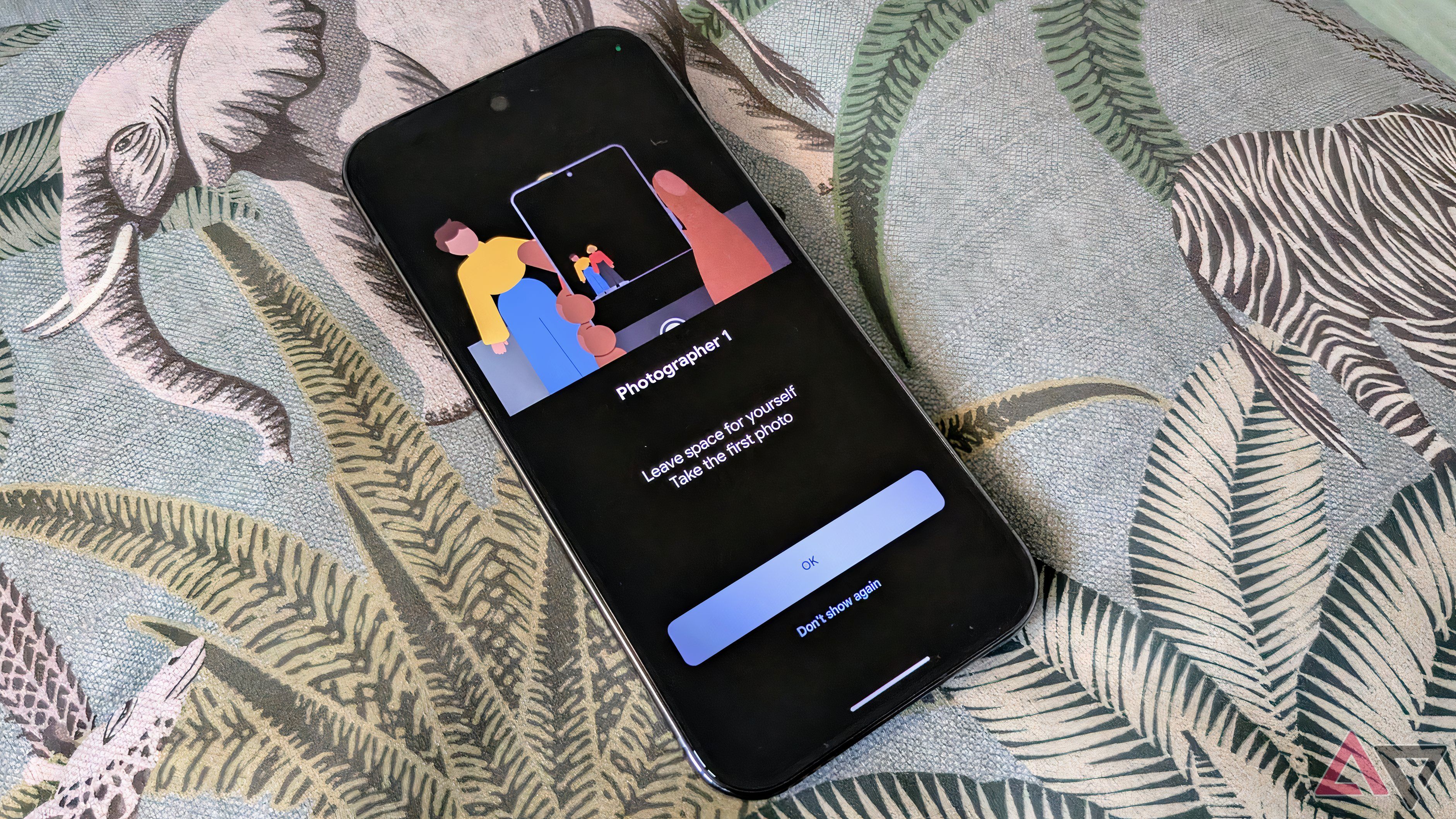
Google adds new features to its cameras with each generation of Pixel phones. Two of the coolest are Add Me and Best Take. Add Me gets everyone in the photo, even the photographer. To get started, open the Camera app and select Add Me. Take a group photo, leaving space for yourself in the frame, then swap photographers and take the shot again. Pixel merges the two images, creating one photo of the whole group.
Sometimes, it’s hard to find a shot that everyone is happy with. Best Take solves that by allowing each person to pick their favorite photo of themselves, combining them into one perfect picture. After taking your photos, go into the editing app, where you’ll find Best Take under the Tools section. Your phone gathers all similar photos of each person and allows you to flick between their faces.
3 Now Playing
Discover new music anywhere you go
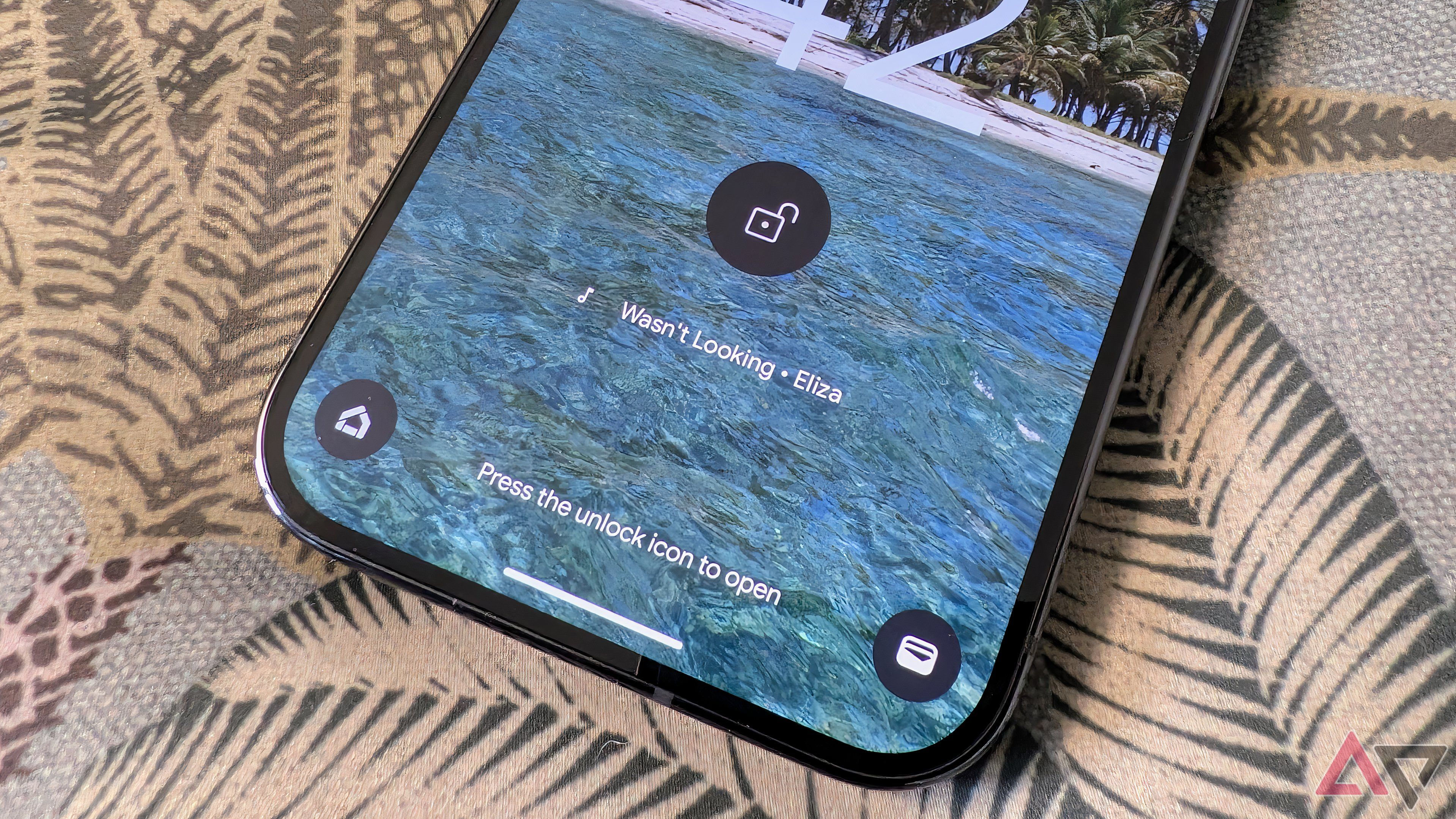
Music fans will love this feature. It detects music playing nearby and lets you know what the song is at the bottom of the lock screen. Previously, this feature was used by default. However, from the Pixel 8 series onward, you need to switch it on in the Display & Touch section of the settings app.
Without prompting, your Pixel finds the song title and artist. It works in noisy environments like a store and can find the soundtrack from a movie or TV series. It even picks up some live performances. To save the song for later, tap the musical note icon, and it’s added to a list of Now Playing favorites. Occasionally, this tool doesn’t recognize the song, so you can insert a button to run a Google search for it.
2 Call Assist
Make phone calls a lot simpler
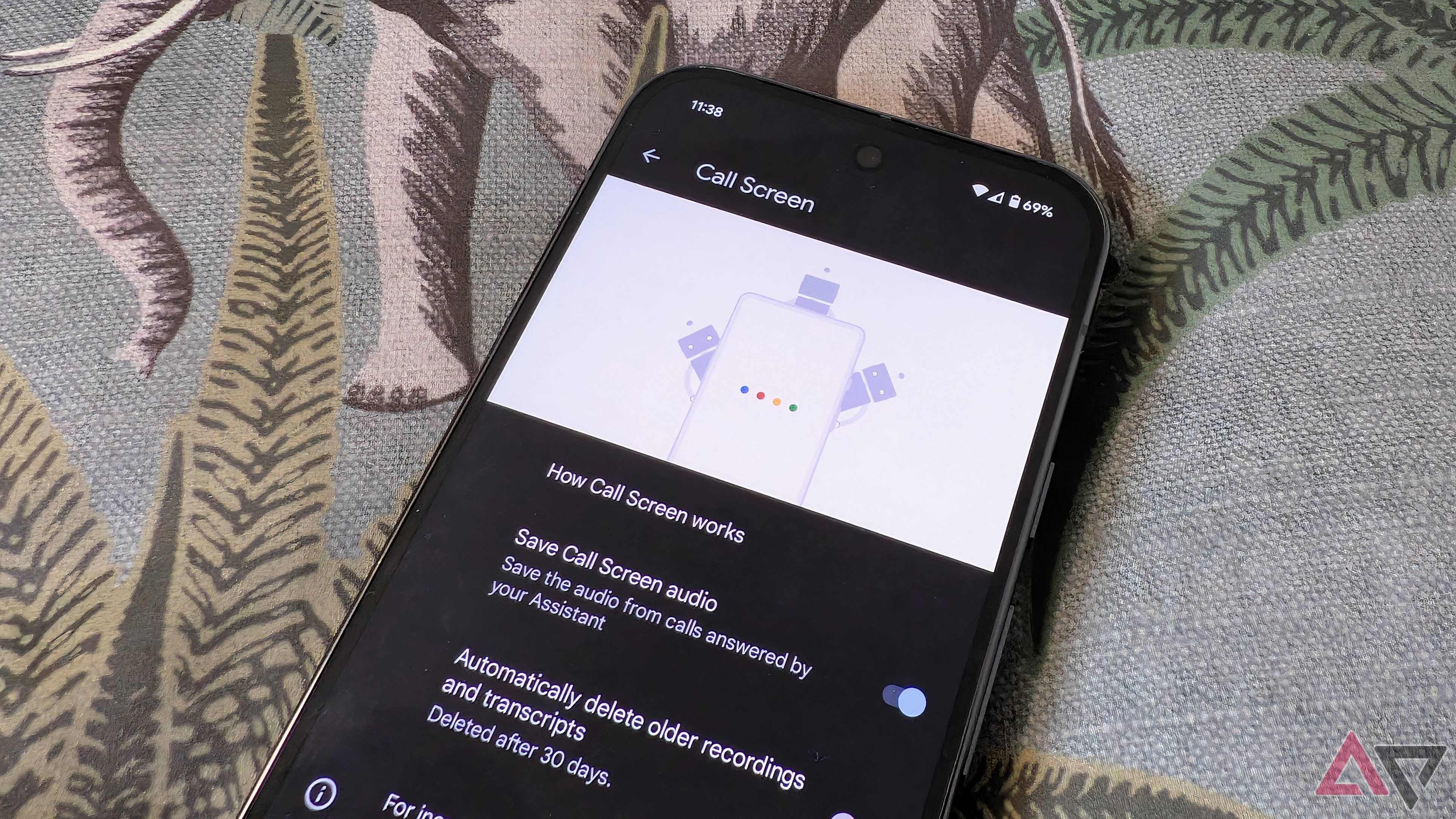
Pixel phones are particularly good for their Call Assist features, including Call Screen, Hold for Me, Wait Timers, and Direct My Call. When you receive an incoming call from an unknown number, Google gives you the option to screen the call. It’s a quick and easy way to find out who is calling and why before you pick up the phone. It works automatically in the US and is available manually in the UK, Australia, Canada, Italy, Germany, and more.
When you face long waiting times on a call to a company or service, Hold For Me takes over so you can put your phone down. It notifies you when you’re able to speak to someone. If you aren’t sure how long the waiting time is, Wait Timers estimates how long it will likely be.
Direct My Call transcribes automated phone menus and displays them as buttons on your screen. It’s only available in English in the US and the UK.
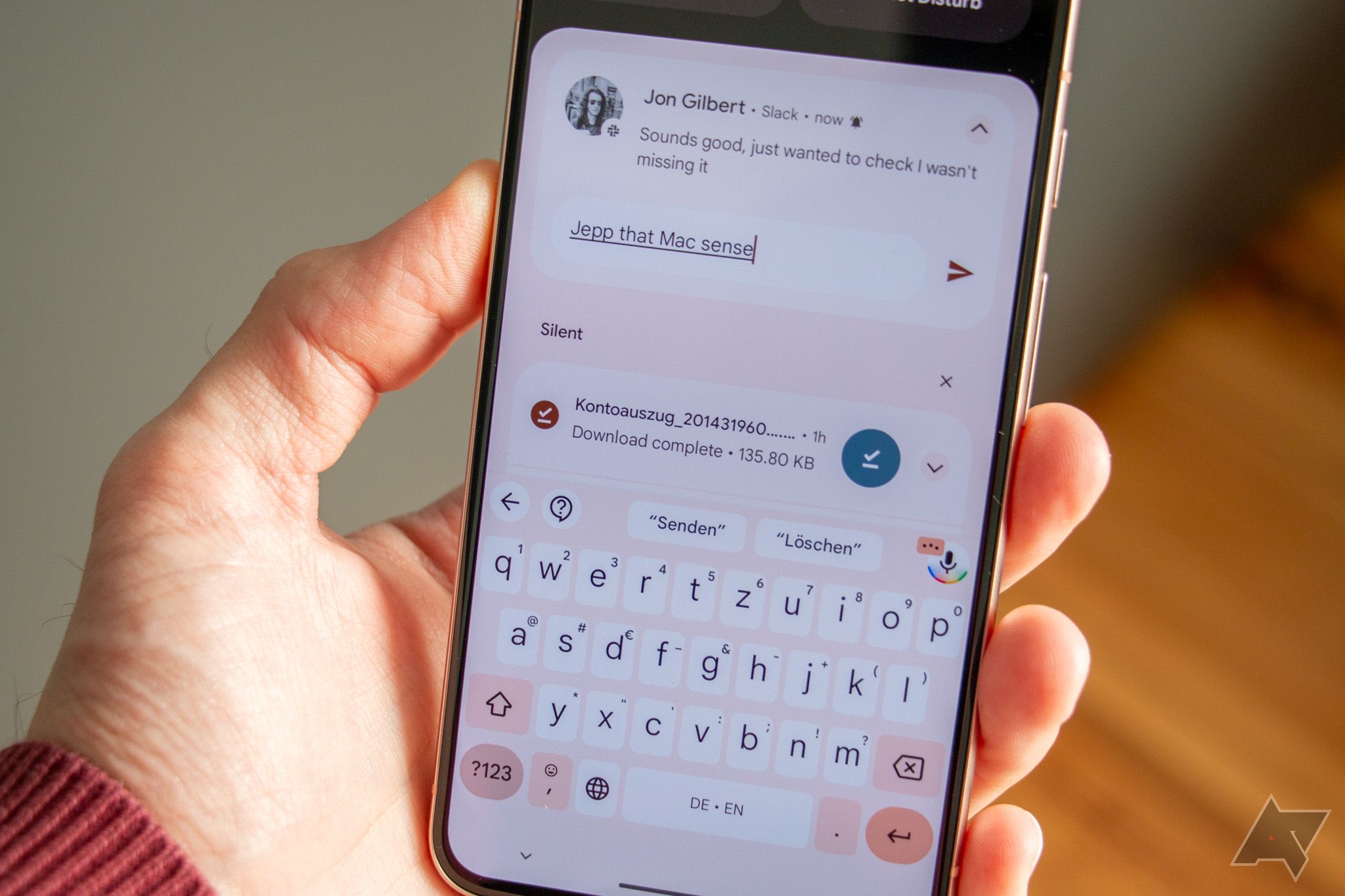
Pixel Call Assist: Everything you need to know
Google’s suite of calling features can make your life a whole lot easier
1 Quick Tap
A faster way to open apps and actions
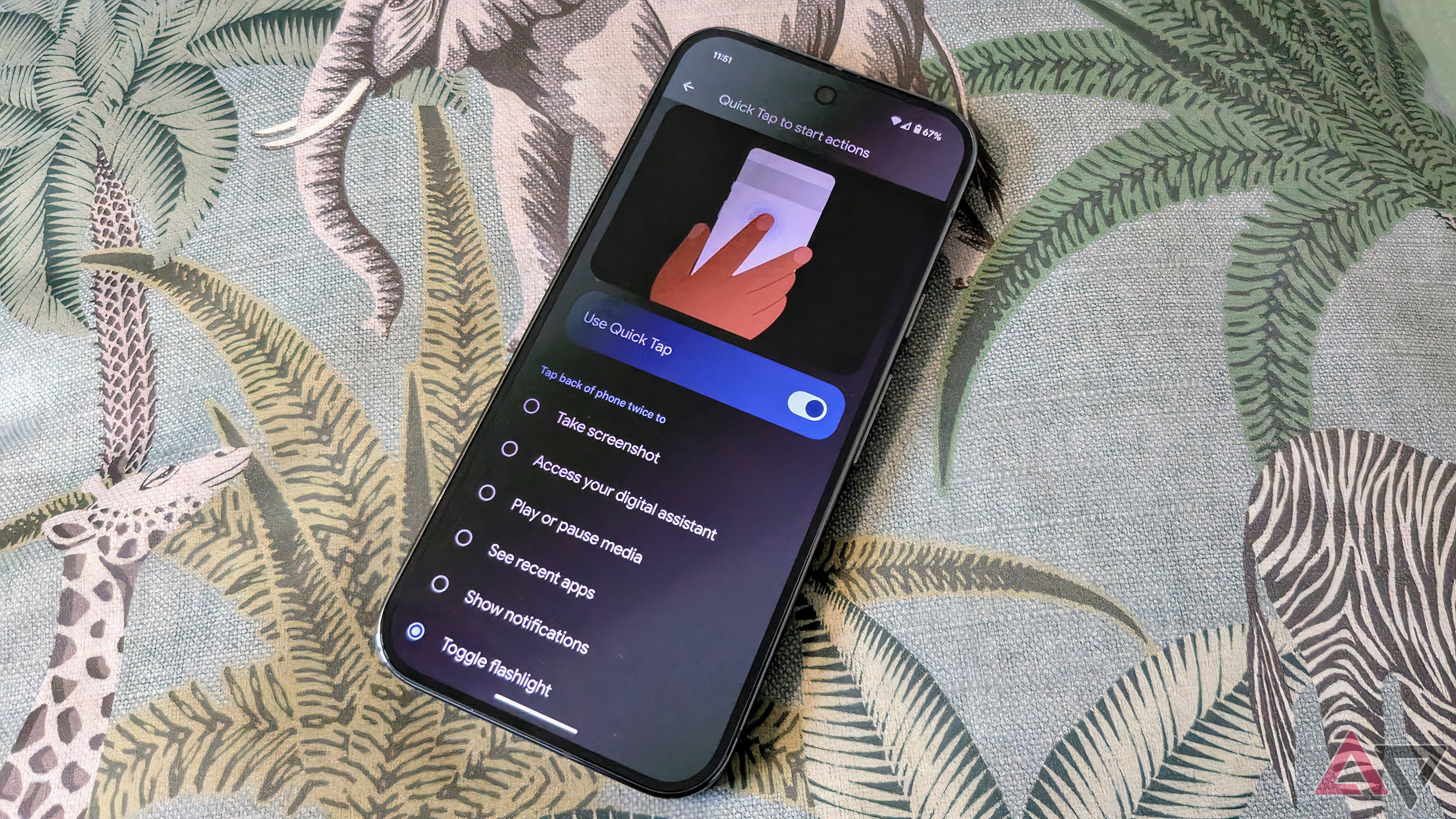
When you tap the back of your Pixel phone, you can perform certain actions. You can use this feature to take a screenshot, open Gemini, play or pause music, see your recent apps, show your notifications on the screen, toggle the flashlight, or open your favorite apps.
You’ll pick one of these and manually turn this feature on in the Gestures section of the device settings. If you have a case on your phone, it will still work, but you may need to tap a little harder.
Looking for more Pixel features to try out?
Google Pixel smartphones have myriad features worth trying out. These five are some of the cleverest, but they aren’t the only ones you should know about. Other tools to check out include Weather Reports for detailed forecasts that include air quality predictions, Photo Unblur to clean up and remove noise from your photos, At a Glance to tailor the information displayed each day on your lock screen, Live Transcribe to take notes on conversations or classes, and the list goes on.


