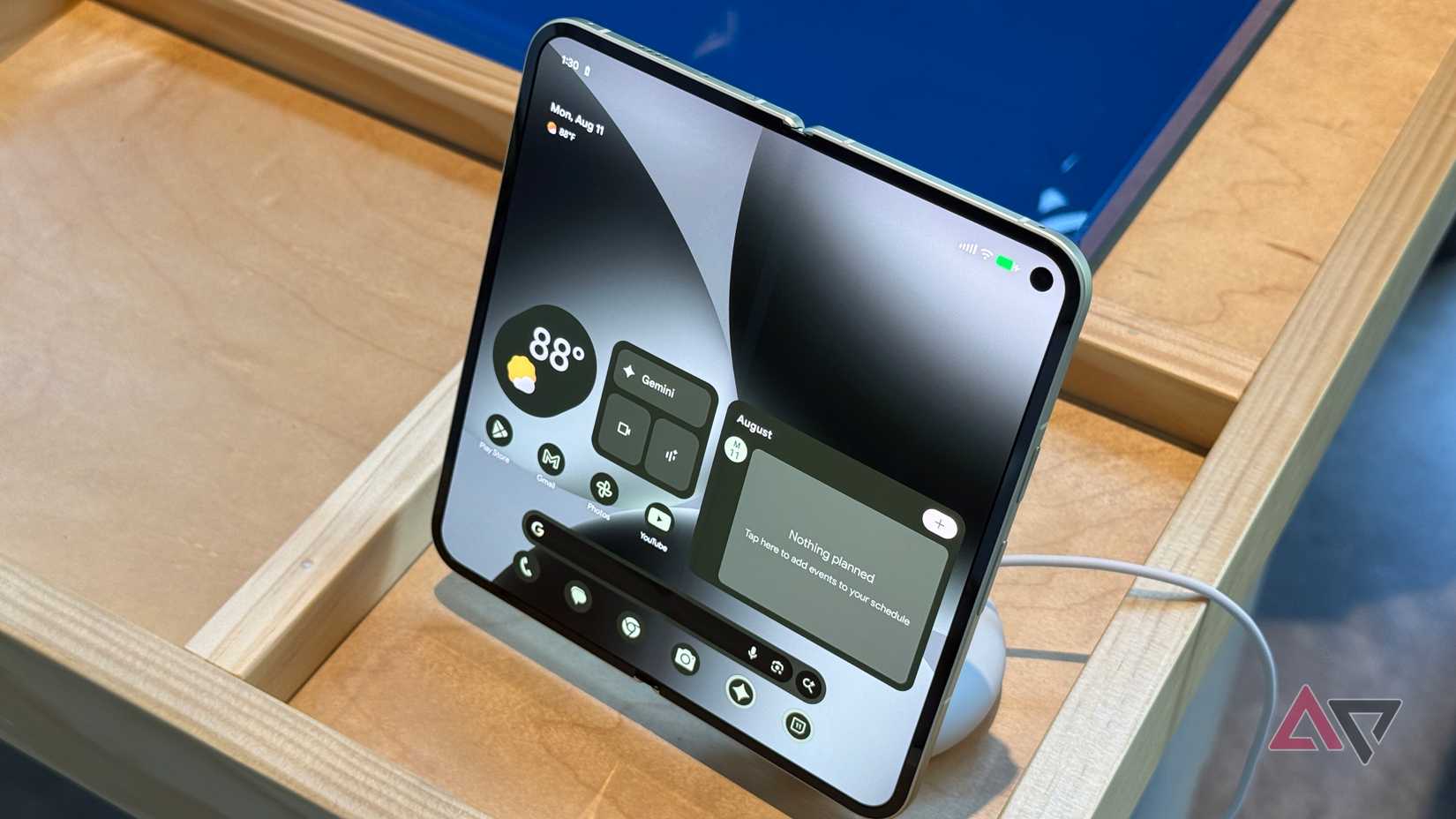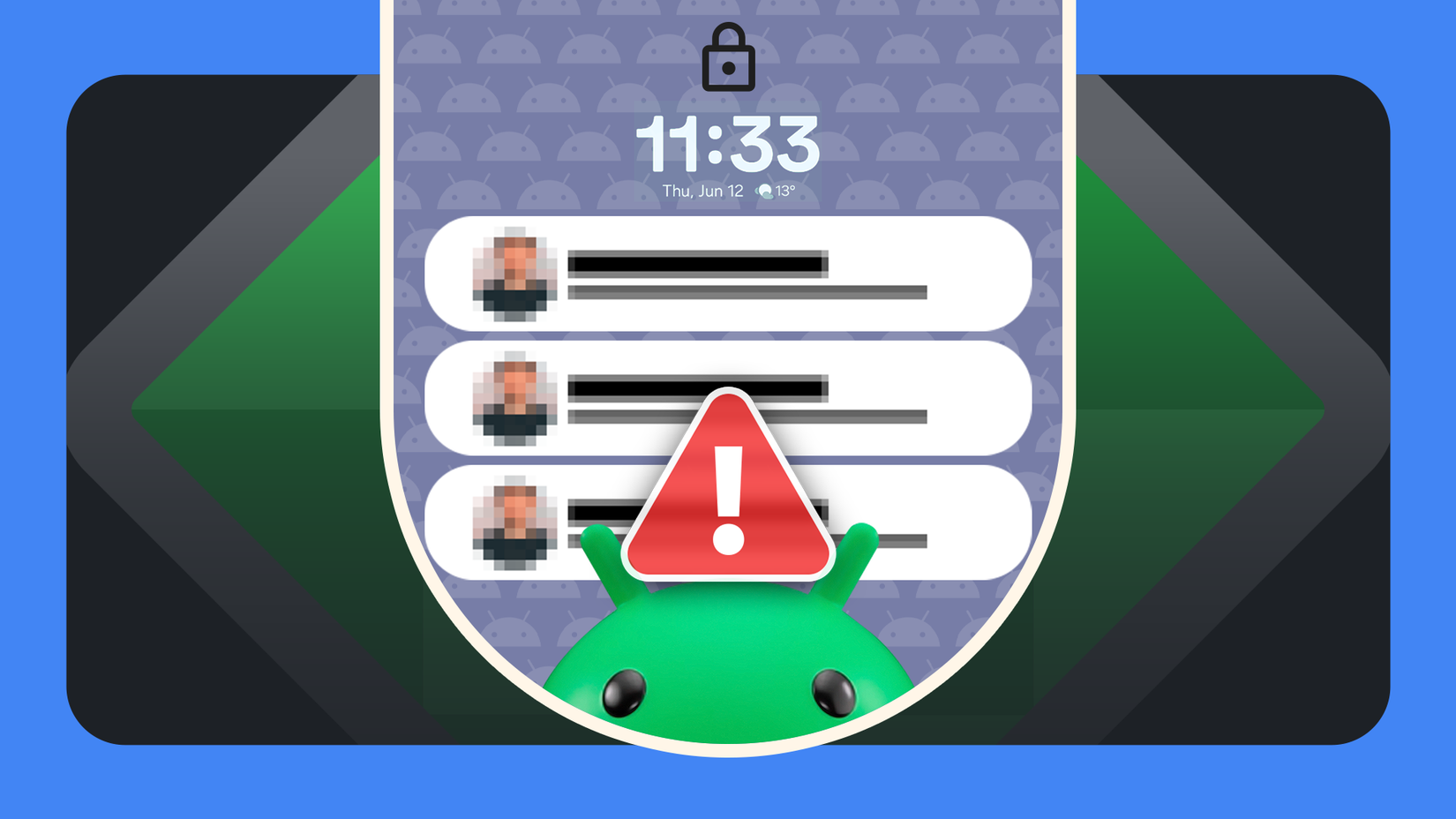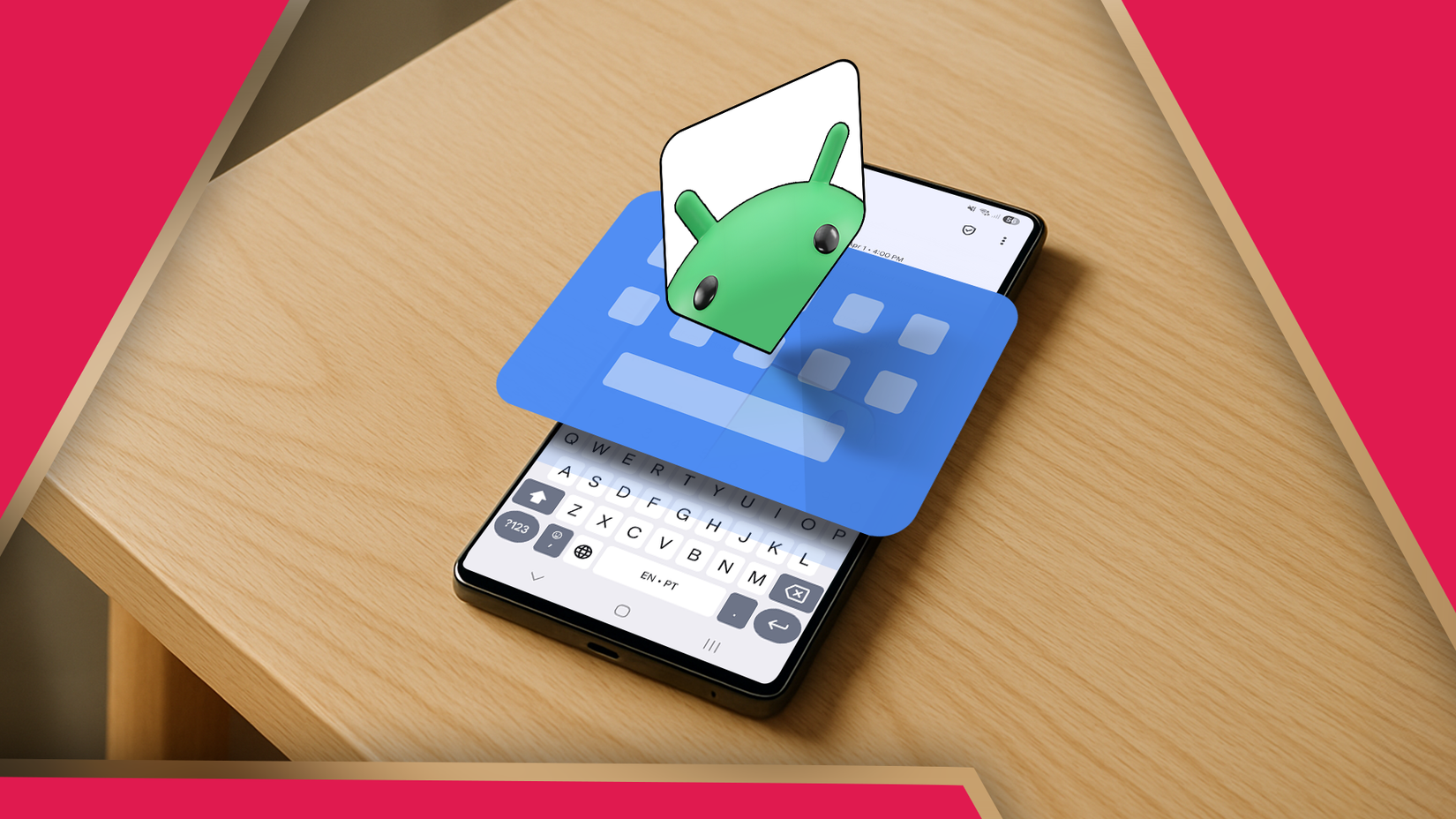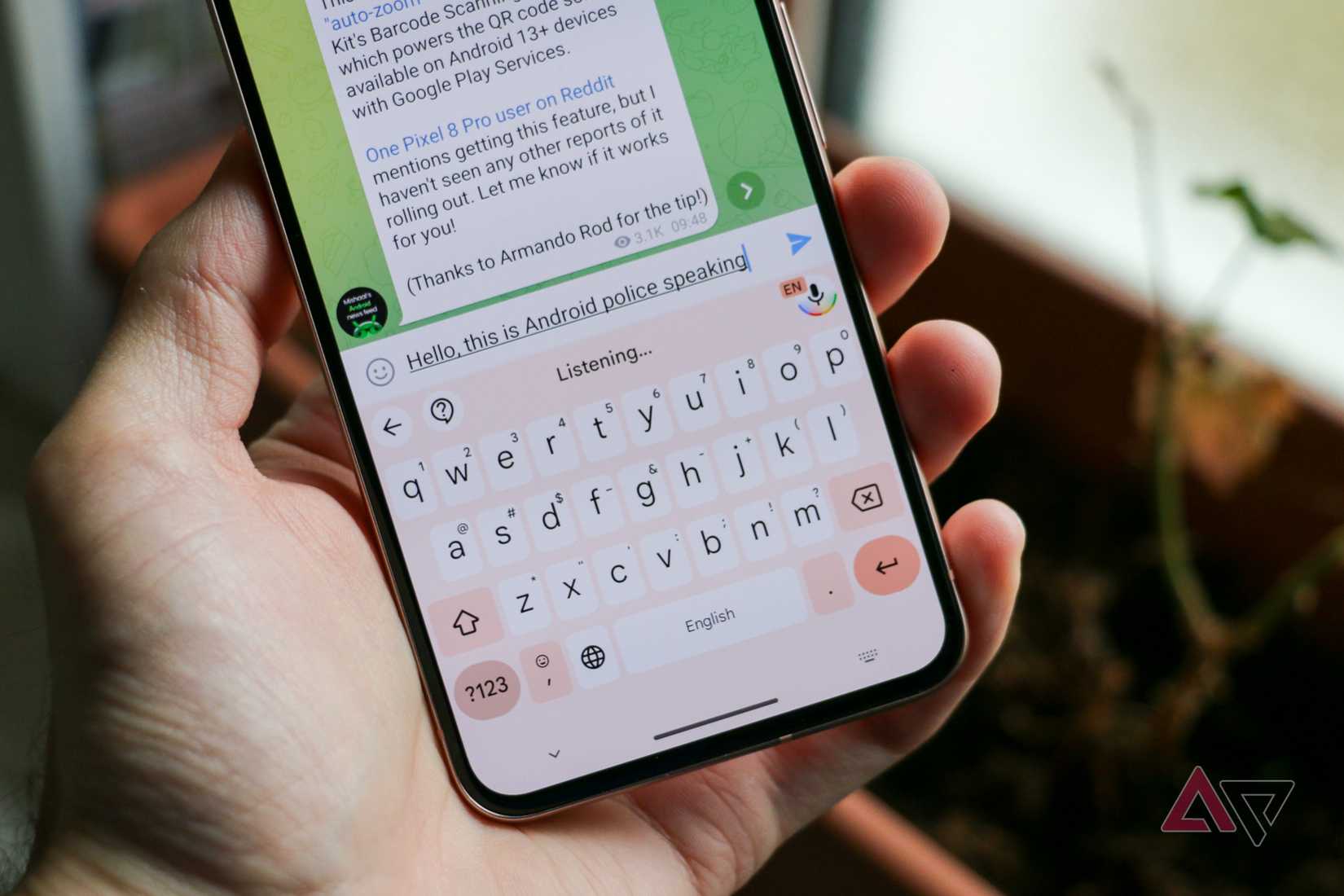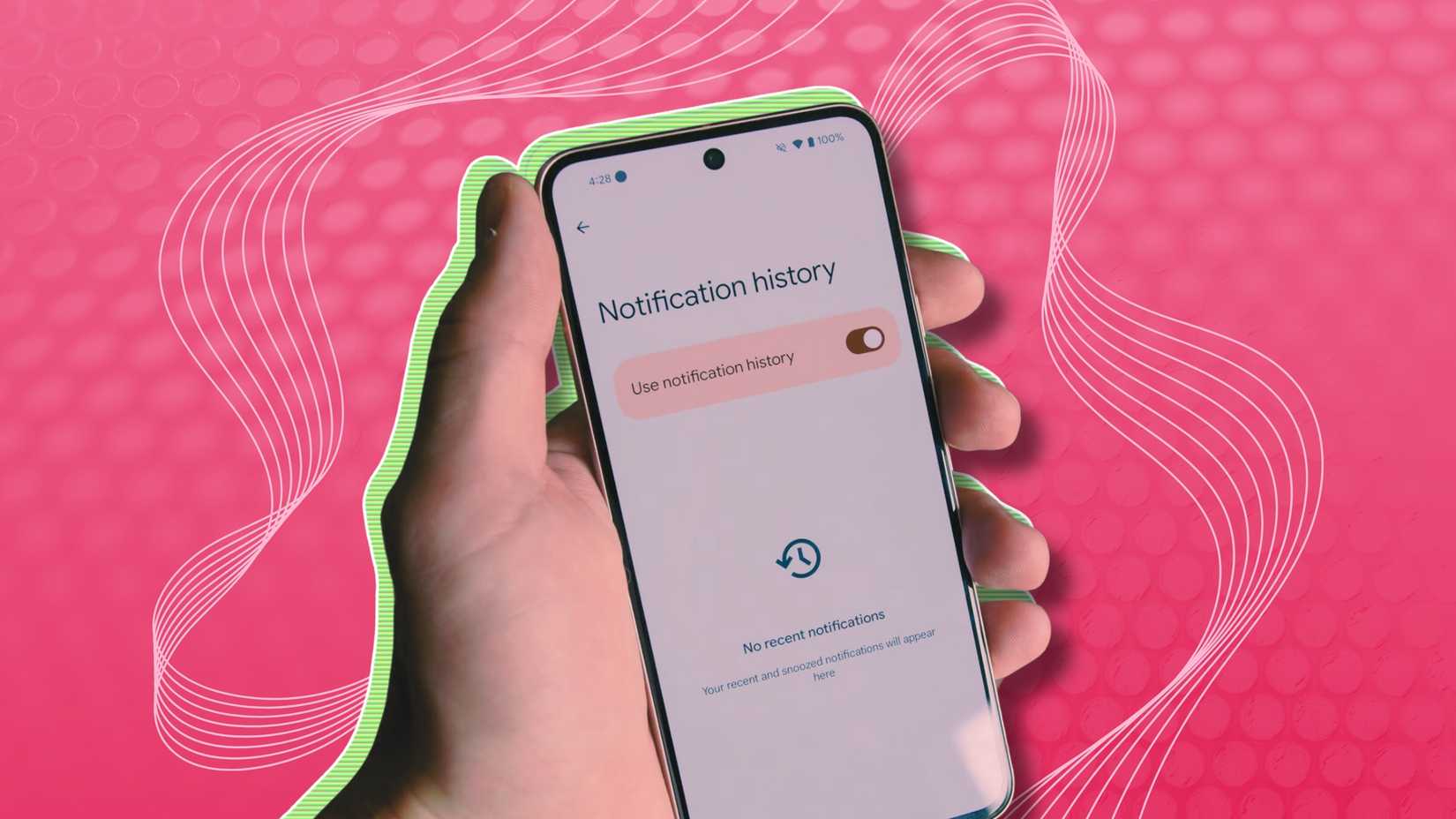Congratulations on getting your hands on the Google Pixel 10 Pro Fold. Unfolding that stunning display for the first time is a magical experience, but the real magic begins when you customize its powerful software.
This guide covers the key settings to change in your first hour. You’ll tighten security and privacy, master the dual-screen interface, manage notifications, unlock pro camera features, and optimize battery health for the long term.
11
Add dual biometrics for seamless unlocking
Your Pixel 10 Pro Fold supports both Face Unlock and Fingerprint Unlock. When unfolded on your desk, Face Unlock is the most natural and hands-free way to get in.
However, the side fingerprint sensor is faster when it’s closed, and you pull it from your pocket for a quick, one-handed check. Using both gives you a quick unlock in any situation.
- Open Settings > Security & privacy > Device lock > Face & Fingerprint Unlock.
- When prompted, set a backup PIN, pattern, or password.
- Choose a strong password. You’ll need it after restarts or when biometrics fail.
- Tap Fingerprint Unlock and follow the prompts to register your thumb or finger.
- Return and tap Face Unlock. Follow the prompts to scan your face in good light.
10
Control how much info your phone shows when locked
By default, the lock screen shows full previews of messages and emails.
To keep details private while still seeing which apps notified you, go to Settings > Notifications > Notifications on lock screen. Select Hide silent conversations and notifications.
The next time you receive a notification, the text will remain hidden until you unlock your phone.
9
Create shortcuts for split-screen apps
When unfolded, the Pixel 10 Pro Fold shows a taskbar at the bottom with your favorite and recent apps. Use it as your multitasking hub.
If you frequently use two apps together, you can save them as a single app pair icon that launches both in split-screen with one tap.
- Open two apps in split-screen.
- Swipe up and hold to open Overview.
- Tap Save app pair.
The shortcut appears on your home screen, but you can drag it to the taskbar.
8
Unlock the full potential of your display
You bought a Pro device with a top-tier display. To ensure you get the full Pro experience, Open Settings > Display. Then, set the Screen resolution to the highest option for sharper text and images.
This makes small fonts look cleaner, the edges of icons and graphics smoother, and photos and videos show more detail.
7
Unlock the extra goodies in the camera app for better photography
The Pixel 10 Pro Fold camera offers a powerful combination of manual user control and intelligent AI assistance.
In the camera app, tap the settings icon to access manual lens selection, RAW image output for advanced editing, and set the resolution to the full 48MP.
Next, go to and toggle on Camera Coach. This new AI feature analyzes your scene in real time and suggests better angles, lighting, and composition.
Using grid lines is another simple yet effective way to improve your photos. In Camera settings, tap Grid type, and select 3×3.
This overlay helps you use the Rule of Thirds. It’s a fundamental photography principle. Placing your subject along one of the lines or at an intersection point will make your photos look more professional.
You can toggle more changes in camera settings, such as turning off the shutter sound or changing the function of the volume key.
6
Use 4K 60 fps defaults for professional clips
Your phone can record high-resolution video, but it defaults to lower quality to save space. Open the Camera app and switch to Video mode to get better results.
Tap Settings. Set the default resolution to 4K and the frame rate to 60 fps. 4K increases detail and sharpness, while 60 fps smooths motion, ideal for action and polished clips.
5
Optimize battery settings for a longer lifespan
Activating Google’s intelligent battery management features from the start will ensure that your Pixel 10 Pro Fold lasts for years to come. Open Settings > Battery to confirm optimization features are on.
Adaptive Battery learns which apps you use most and limits power to rarely used ones to cut background drain.
Adaptive Charging is designed to improve your battery’s long-term health. It learns your typical charging patterns, especially overnight.
It will charge rapidly to about 80% and then slow down, aiming to hit 100% before your usual morning alarm.
This reduces the time your battery spends sitting at full charge, which can degrade it over time.
These features need a week or two to learn your unique usage habits, so your battery life will improve over your first few weeks with the phone.
4
Personalize your Gboard theme and layout
The default Gboard keyboard is powerful, but a few tweaks can make it more comfortable. You don’t have to stick with the default theme and layout.
Gboard allows you to set a custom theme and layout. To change it, navigate to Gboard settings > Theme. Here you can pick a new look that suits your style.
You can also change the Haptic feedback settings. Haptic feedback provides a subtle vibration with each keypress. It’s loved by some, hated by me.
You can turn this on or off and, importantly, adjust its intensity to your liking. Go to Gboard settings > Preferences and toggle Haptic feedback on keypress.
Tap Vibration strength on keypress just below it to change the intensity with a slider.
3
Use your Pixel’s advanced voice typing
For moments when typing isn’t feasible, your Pixel 10 Pro Fold offers a voice typing experience that is more powerful than standard dictation.
First, ensure the feature is active. While standard voice typing works out of the box, the upgraded Pixel experience must be activated.
- Open any text field to bring up Gboard.
- Tap the Settings cog at the top of the keyboard.
- Select Voice typing.
- Make sure the toggle for Advanced voice typing features is turned on.
2
Turn on notification history to keep a record of past notifications
Have you ever accidentally swiped away a notification before you could read it? Notification History is your safety net.
Open Settings > Notifications > Notification history and activate it.
Your phone will keep a chronological log of recent alerts, including ones you swiped away.