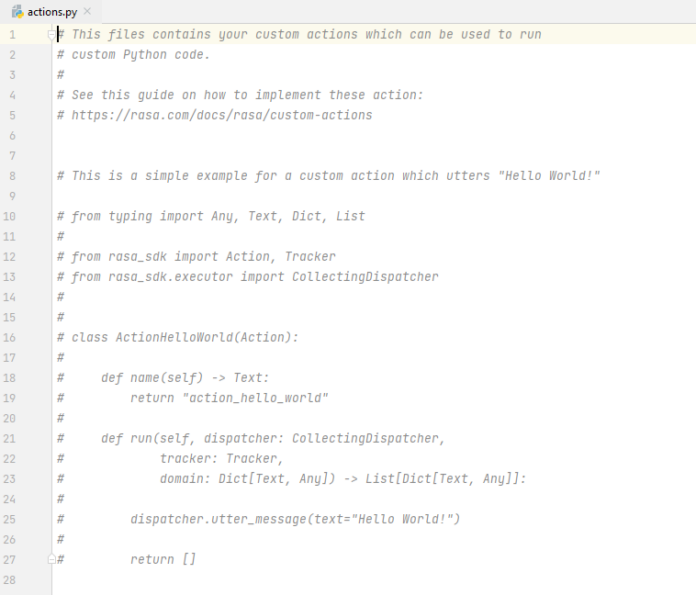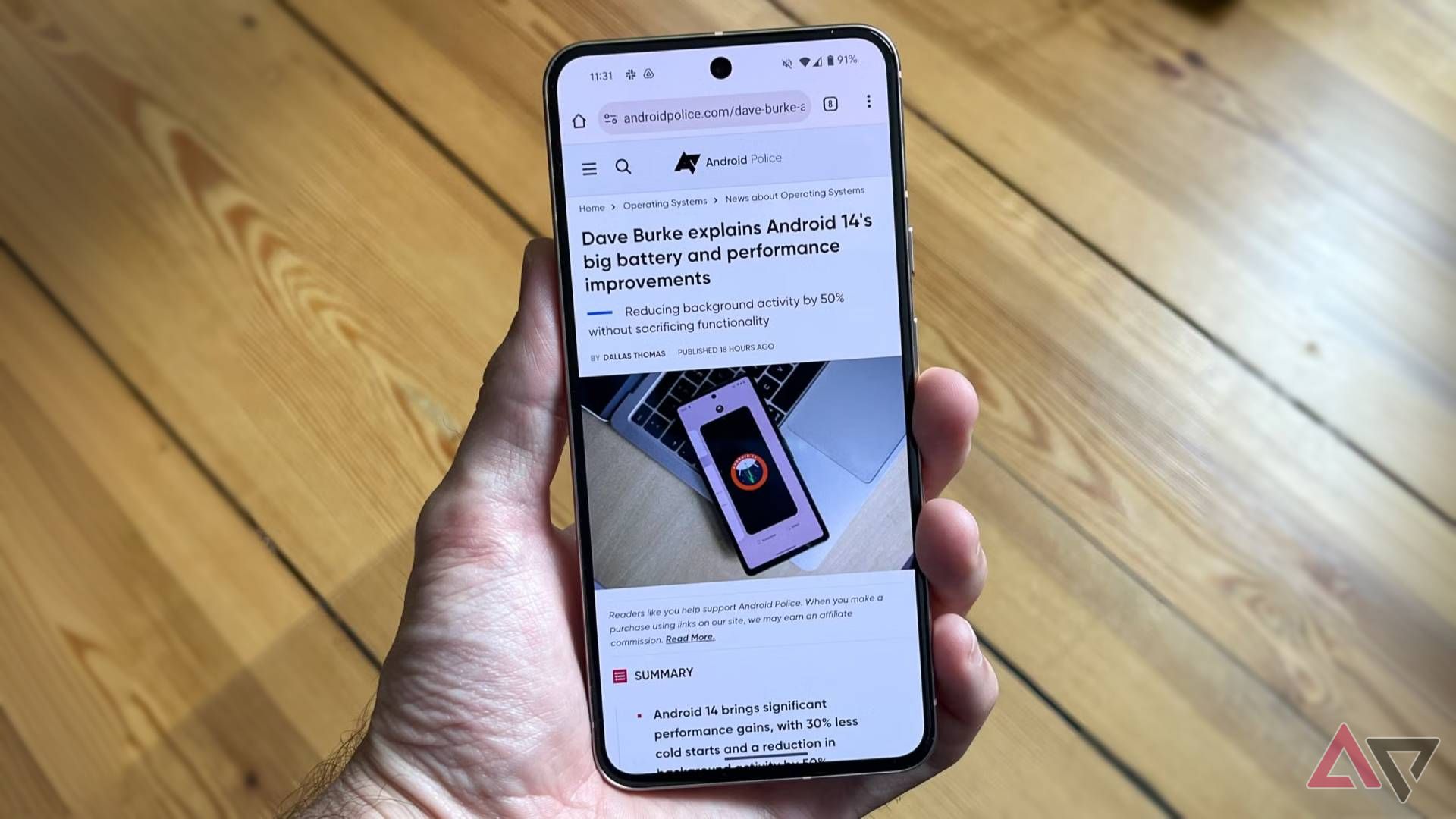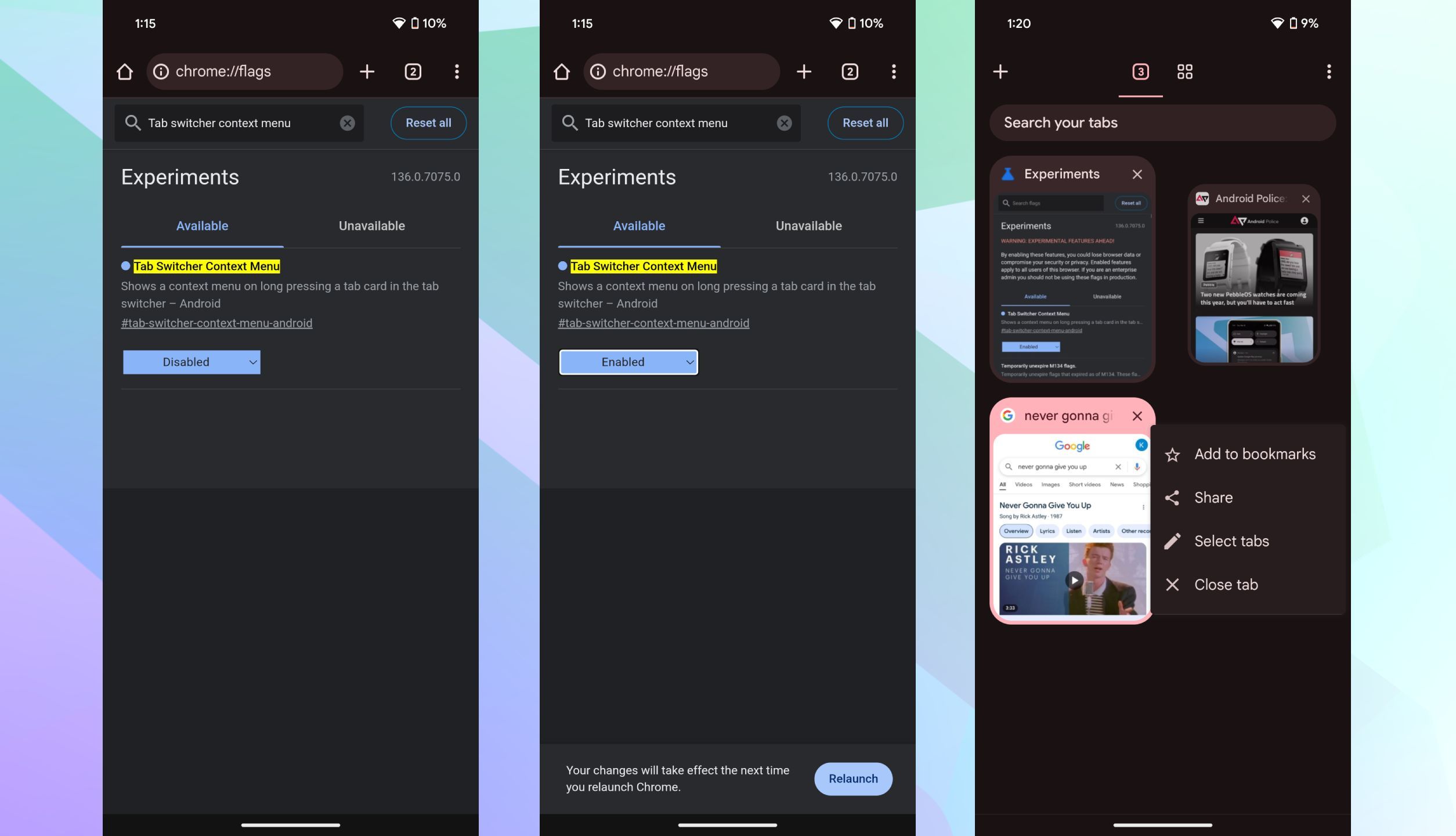Summary
- Chrome on Android is testing a new context menu in its tab switcher, accessible by long-pressing a tab.
- This upcoming feature, currently available to try out in Chrome Canary 136, provides quick access to actions like adding to a group or bookmarks, sharing, selecting, and closing tabs.
- Users can try this new tab management tool now by downloading Chrome Canary and enabling the “Tab Switcher Context Menu” flag in chrome://flags.
Google Chrome on Android is already a very seamless experience, but an upcoming update could make it significantly easier to keep all your Chrome tabs in check.
Soon after the browser giant was spotted working on customizable toolbar shortcuts for Chrome Custom Tabs (CCTs), alongside confirmation that edge-to-edge support will go live with Chrome 135 on Android, Google is now reportedly working on a feature that would bring a new context menu to Chrome’s tab switcher.
Related
Chrome for Android is finally ready to embrace this Android 15 change
Edge-to-edge support coming with Chrome 135
The development was first highlighted by Chrome researcher @Leopeva64 on X (Twitter), and we can confirm that the new context menu is live and available to try out in Chrome Canary 136.
Chrome Canary, for those unaware, is Google’s experimental channel where it tests out features before they are released in the stable version of Chrome. Canary is available as a standalone app for both Android and iOS.
This won’t hit stable until April, at least
The new context menu appears when you long press a tab in Chrome’s tab switcher menu, offering easy access to commonly used tools that are normally scattered in different places. These tools include Add to group, Add to bookmarks, Share, Select tabs, and Close tab. For reference, currently, long pressing a tab within the switcher menu on stable Chrome only lets you move the tab around and create a tab group with other open tabs.
If you want to try out the tool before it hits Chrome stable (if it ever does), download Chrome Canary 136 (the build listed on the Play Store should work) and head to chrome://flags/. Type Tab Switcher Context Menu and enable the flag. You’ll need to relaunch Chrome Canary to see the new context menu in action.