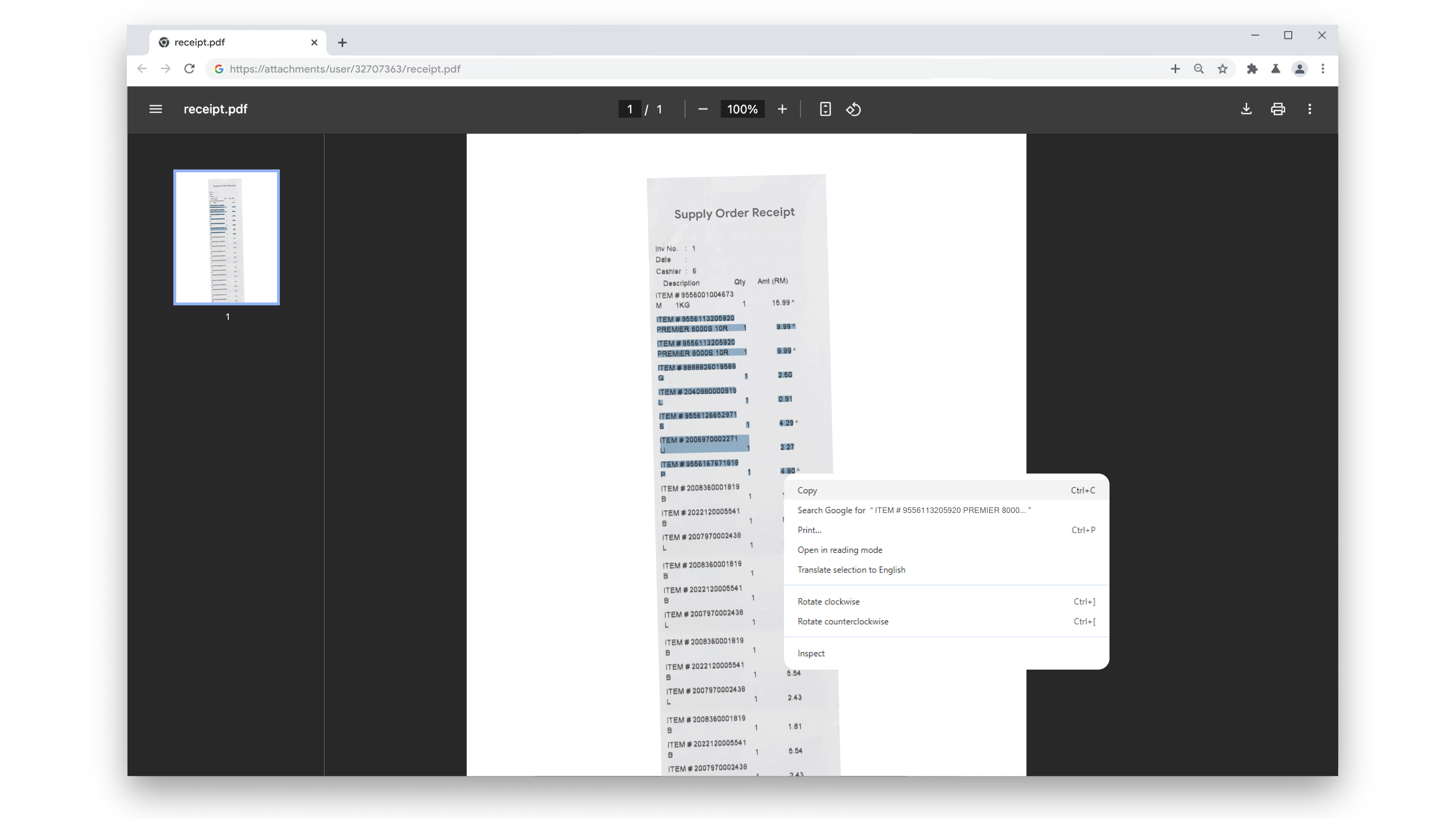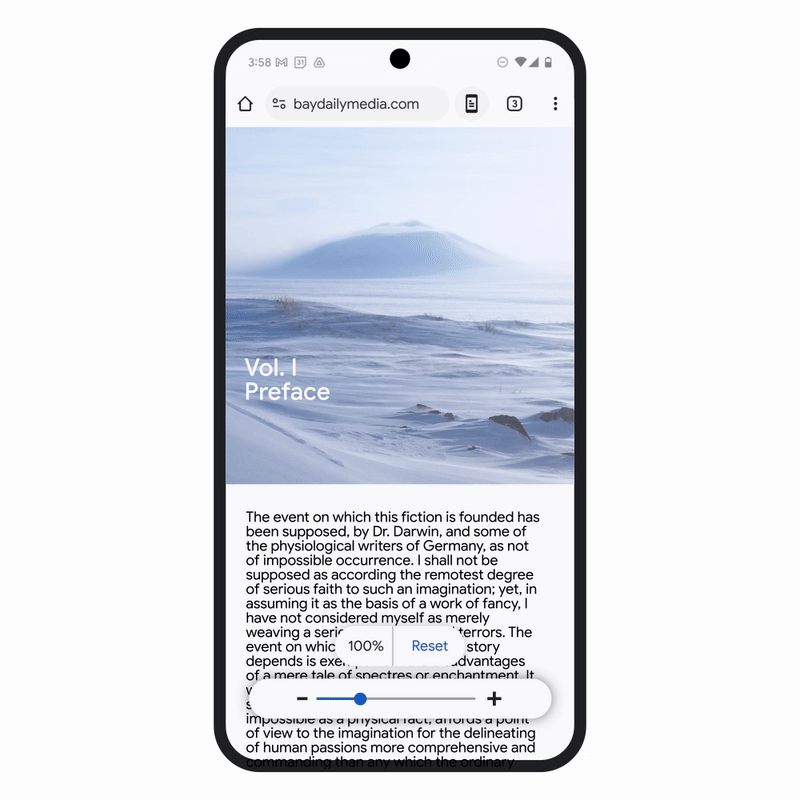Summary
- Chrome now supports OCR for scanned PDFs, benefiting visually impaired users.
- Scanned PDFs can now be highlighted, text copied, and searched in Chrome.
- Page Zoom on Chrome for Android now behaves like on desktop, improving readability and design.
Google is celebrating Global Accessibility Awareness Day (GAAD) by adding two features to Chrome that should have always been there. Both improvements will help people with visual impairments. The first change will also benefit anyone who uses Chrome on their desktop to open scanned PDFs. The second one aligns the Page Zoom experience in Chrome for Android with the desktop version.
While Chrome for Android only recently added native PDF reader support with markup tools, the desktop version has supported opening PDF files for a long time. However, it had a major limitation: you could not highlight and copy text from scanned PDFs. Since OCR (Optical Character Recognition) did not work on scanned PDFs, it was also not possible to search through their content in Chrome.
It may not seem like a big deal to most, but for visually impaired users, this posed another problem. Without OCR, screen readers can’t recognize the text, meaning they can not read the PDF aloud.
Google is finally addressing this limitation on Chrome for desktop. The browser now supports OCR for scanned PDFs, allowing you to highlight text, copy content, and search within the document. You can select and copy text just like you would in any regular PDF or document opened in Chrome.
More importantly, screen readers can now read the content of such scanned PDFs aloud with ease.
Page Zoom on Chrome for Android behaves like it always should have
On Chrome for desktop, you can use the Page Zoom feature to increase the text size without changing a page’s layout. But on Android, increasing the zoom level also alters the page layout, often disrupting the overall design and readability.
Google is addressing this problem and ensuring Page Zoom on Chrome for Android now behaves in the same way as its desktop counterpart. So, now when you zoom in, the browser will only increase the text size without affecting the webpage’s layout.
Once you find a comfortable zoom level that works, head into Chrome’s Accessibility settings on your phone and set it as default.
These accessibility improvements to Chrome are rolling out with its latest update.