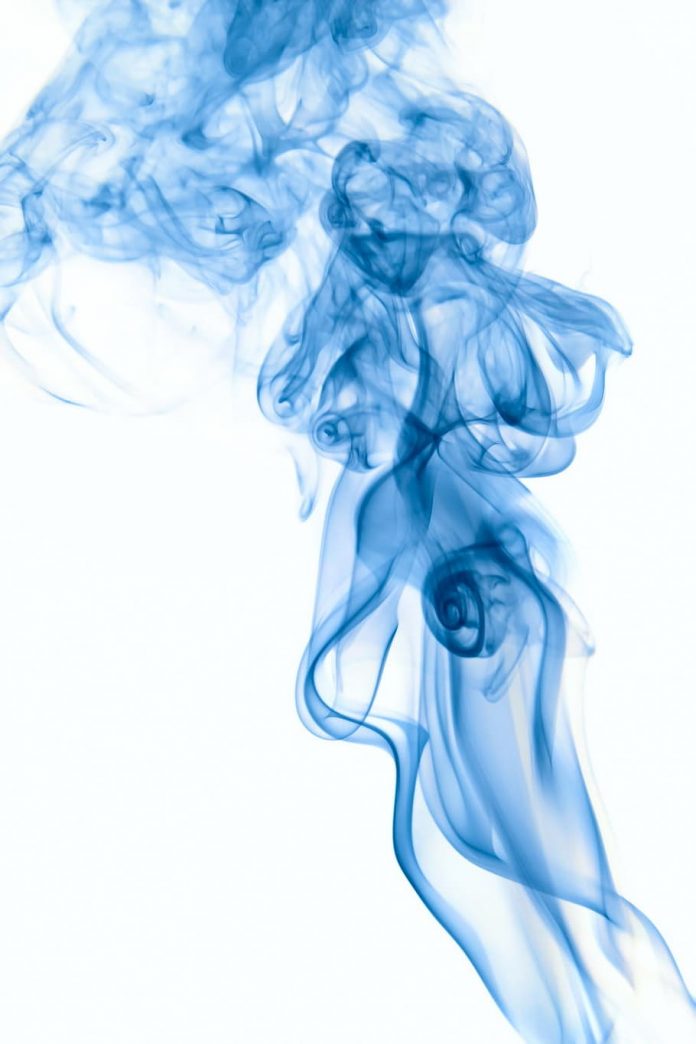File handling in Python is a powerful and versatile tool that can be used to perform a wide range of operations. However, it is important to carefully consider the advantages and disadvantages of file handling when writing Python programs, to ensure that the code is secure, reliable, and performs well.
Python File Handling
Python too supports file handling and allows users to handle files i.e., to read and write files, along with many other file handling options, to operate on files. The concept of file handling has stretched over various other languages, but the implementation is either complicated or lengthy, but like other concepts of Python, this concept here is also easy and short. Python treats files differently as text or binary and this is important. Each line of code includes a sequence of characters and they form a text file. Each line of a file is terminated with a special character, called the EOL or End of Line characters like comma {,} or newline character. It ends the current line and tells the interpreter a new one has begun. Let’s start with the reading and writing files.
Advantages of File Handling
- Versatility: File handling in Python allows you to perform a wide range of operations, such as creating, reading, writing, appending, renaming, and deleting files.
- Flexibility: File handling in Python is highly flexible, as it allows you to work with different file types (e.g. text files, binary files, CSV files, etc.), and to perform different operations on files (e.g. read, write, append, etc.).
- User–friendly: Python provides a user-friendly interface for file handling, making it easy to create, read, and manipulate files.
- Cross-platform: Python file-handling functions work across different platforms (e.g. Windows, Mac, Linux), allowing for seamless integration and compatibility.
Disadvantages of File Handling
- Error-prone: File handling operations in Python can be prone to errors, especially if the code is not carefully written or if there are issues with the file system (e.g. file permissions, file locks, etc.).
- Security risks: File handling in Python can also pose security risks, especially if the program accepts user input that can be used to access or modify sensitive files on the system.
- Complexity: File handling in Python can be complex, especially when working with more advanced file formats or operations. Careful attention must be paid to the code to ensure that files are handled properly and securely.
- Performance: File handling operations in Python can be slower than other programming languages, especially when dealing with large files or performing complex operations.
For this article, we will consider the following “Lazyroar.txt” file as an example.
Hello world
Lazyroar
123 456
Working of open() Function in Python
Before performing any operation on the file like reading or writing, first, we have to open that file. For this, we should use Python’s inbuilt function open() but at the time of opening, we have to specify the mode, which represents the purpose of the opening file.
f = open(filename, mode)
Where the following mode is supported:
- r: open an existing file for a read operation.
- w: open an existing file for a write operation. If the file already contains some data then it will be overridden but if the file is not present then it creates the file as well.
- a: open an existing file for append operation. It won’t override existing data.
- r+: To read and write data into the file. The previous data in the file will be overridden.
- w+: To write and read data. It will override existing data.
- a+: To append and read data from the file. It won’t override existing data.
Working in Read mode
There is more than one way to read a file in Python. Let us see how we can read the content of a file in read mode.
Example 1: The open command will open the file in the read mode and the for loop will print each line present in the file.
Python3
# a file named "geek", will be opened with the reading mode.file = open('geek.txt', 'r')# This will print every line one by one in the filefor each in file: print (each) |
Output:
Hello world
Lazyroar
123 456
Example 2: In this example, we will extract a string that contains all characters in the file then we can use file.read().
Python3
# Python code to illustrate read() modefile = open("Lazyroar.txt", "r")print (file.read()) |
Output:
Hello world
Lazyroar
123 456
Example 3: In this example, we will see how we can read a file using the with statement.
Python3
# Python code to illustrate with()with open("Lazyroar.txt") as file: data = file.read()print(data) |
Output:
Hello world
Lazyroar
123 456
Example 4: Another way to read a file is to call a certain number of characters like in the following code the interpreter will read the first five characters of stored data and return it as a string:
Python3
# Python code to illustrate read() mode character wisefile = open("Lazyroar.txt", "r")print (file.read(5)) |
Output:
Hello
Example 5:
We can also split lines while reading files in Python. The split() function splits the variable when space is encountered. You can also split using any characters as you wish.
Python3
# Python code to illustrate split() functionwith open("Lazyroar.txt", "r") as file: data = file.readlines() for line in data: word = line.split() print (word) |
Output:
['Hello', 'world']
['Lazyroar']
['123', '456']
Creating a File using the write() Function
Just like reading a file in Python, there are a number of ways to write in a file in Python. Let us see how we can write the content of a file using the write() function in Python.
Working in Write Mode
Let’s see how to create a file and how the write mode works.
Example 1: In this example, we will see how the write mode and the write() function is used to write in a file. The close() command terminates all the resources in use and frees the system of this particular program.
Python3
# Python code to create a filefile = open('geek.txt','w')file.write("This is the write command")file.write("It allows us to write in a particular file")file.close() |
Output:
This is the write commandIt allows us to write in a particular file
Example 2: We can also use the written statement along with the with() function.
Python3
# Python code to illustrate with() alongwith write()with open("file.txt", "w") as f: f.write("Hello World!!!") |
Output:
Hello World!!!
Working of Append Mode
Let us see how the append mode works.
Example: For this example, we will use the file created in the previous example.
Python3
# Python code to illustrate append() modefile = open('geek.txt', 'a')file.write("This will add this line")file.close() |
Output:
This is the write commandIt allows us to write in a particular fileThis will add this line
There are also various other commands in file handling that are used to handle various tasks:
rstrip(): This function strips each line of a file off spaces from the right-hand side.
lstrip(): This function strips each line of a file off spaces from the left-hand side.
It is designed to provide much cleaner syntax and exception handling when you are working with code. That explains why it’s good practice to use them with a statement where applicable. This is helpful because using this method any files opened will be closed automatically after one is done, so auto-cleanup.
Implementing all the functions in File Handling
In this example, we will cover all the concepts that we have seen above. Other than those, we will also see how we can delete a file using the remove() function from Python os module.
Python3
import osdef create_file(filename): try: with open(filename, 'w') as f: f.write('Hello, world!\n') print("File " + filename + " created successfully.") except IOError: print("Error: could not create file " + filename)def read_file(filename): try: with open(filename, 'r') as f: contents = f.read() print(contents) except IOError: print("Error: could not read file " + filename)def append_file(filename, text): try: with open(filename, 'a') as f: f.write(text) print("Text appended to file " + filename + " successfully.") except IOError: print("Error: could not append to file " + filename)def rename_file(filename, new_filename): try: os.rename(filename, new_filename) print("File " + filename + " renamed to " + new_filename + " successfully.") except IOError: print("Error: could not rename file " + filename)def delete_file(filename): try: os.remove(filename) print("File " + filename + " deleted successfully.") except IOError: print("Error: could not delete file " + filename)if __name__ == '__main__': filename = "example.txt" new_filename = "new_example.txt" create_file(filename) read_file(filename) append_file(filename, "This is some additional text.\n") read_file(filename) rename_file(filename, new_filename) read_file(new_filename) delete_file(new_filename) |
Output:
File example.txt created successfully.
Hello, world!
Text appended to file example.txt successfully.
Hello, world!
This is some additional text.
File example.txt renamed to new_example.txt successfully.
Hello, world!
This is some additional text.
File new_example.txt deleted successfully.