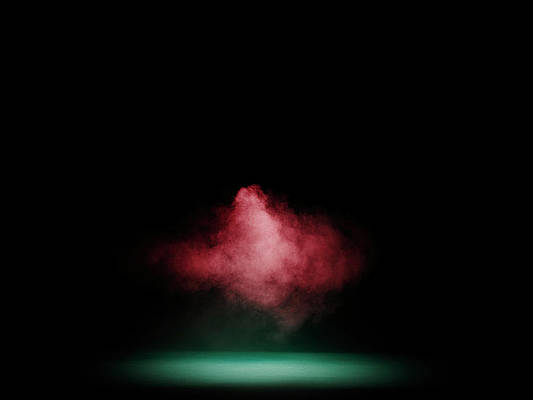In this article, we will create a Calender application using ReactJS Framework. This application basically displays a calendar with the additional feature of adding an event on a particular date by selecting it. User can also delete the event if he/she wants to delete it. All this logic of event creation and deletion is implemented using JSX. This project is useful in making applications where we have to create an event and set a reminder.
Let’s have a look at what our final project will look like:
Technologies Used/Pre-requisites:
Approach:
The developed application is basically a Calendar project that is a web application developed using React, designed to provide users with a user-friendly interface for displaying dates and organizing events. There is the input field, in which the user is prompted to enter the Event name, Date of event, and the Card which shows the information of the created event. Users can also delete the event as per their needs. The states are managed using the useState hook of ReactJS.
Steps to create the application:
Step 1: Set up React project using the below command in VSCode IDE.
npx create-react-app <<name of project>>
Step 2: Navigate to the newly created project folder by executing the below command.
cd <<Name_of_project>>
Step 3: As we are using react-calendar in this project, we need to install it using npm. Execute the command in the VS Code Terminal to install the react-calendar.
npm install react-calendar
Project Structure:
The updated dependencies in package.json will look like this:
{
"name": "calender",
"version": "0.1.0",
"private": true,
"dependencies": {
"@testing-library/jest-dom": "^5.16.5",
"@testing-library/react": "^13.4.0",
"@testing-library/user-event": "^13.5.0",
"react": "^18.2.0",
"react-calendar": "^4.3.0",
"react-dom": "^18.2.0",
"react-scripts": "5.0.1",
"web-vitals": "^2.1.4"
},
Example: Write the following codes in respective files
- App.js: App.js file code represents the main App component of a calendar application built using ReactJS. The application allows users to create, update and delete events.
- App.css: This file contains the styling of each component of the application. Look and Feel for the application is been provided through this file.
- Calendar.css: This file is present in the node modules folder in react-calendar folder after installing react-calendar. We will overwrite default styling of calendar
Javascript
import React, { useState } from "react"; import Calendar from "react-calendar"; import "react-calendar/dist/Calendar.css"; import "./App.css"; const App = () => { const [selectedDate, setSelectedDate] = useState(null); const [eventName, setEventName] = useState(""); const [events, setEvents] = useState([]); const Date_Click_Fun = (date) => { setSelectedDate(date); }; const Event_Data_Update = (event) => { setEventName(event.target.value); }; const Create_Event_Fun = () => { if (selectedDate && eventName) { const newEvent = { id: new Date().getTime(), date: selectedDate, title: eventName, }; setEvents([...events, newEvent]); setSelectedDate(null); setEventName(""); setSelectedDate(newEvent.date); } }; const Update_Event_Fun = (eventId, newName) => { const updated_Events = events.map((event) => { if (event.id === eventId) { return { ...event, title: newName, }; } return event; }); setEvents(updated_Events); }; const Delete_Event_Fun = (eventId) => { const updated_Events = events.filter((event) => event.id !== eventId); setEvents(updated_Events); }; return ( <div className="app"> <h1> neveropen Calendar Application </h1> <div className="container"> <div className="calendar-container"> <Calendar value={selectedDate} onClickDay={Date_Click_Fun} tileClassName={({ date }) => selectedDate && date.toDateString() === selectedDate.toDateString() ? "selected" : events.some( (event) => event.date.toDateString() === date.toDateString(), ) ? "event-marked" : "" } />{" "} </div> <div className="event-container"> {" "} {selectedDate && ( <div className="event-form"> <h2> Create Event </h2>{" "} <p> {" "} Selected Date: {selectedDate.toDateString()}{" "} </p>{" "} <input type="text" placeholder="Event Name" value={eventName} onChange={Event_Data_Update} />{" "} <button className="create-btn" onClick={Create_Event_Fun} > Click Here to Add Event{" "} </button>{" "} </div> )} {events.length > 0 && selectedDate && ( <div className="event-list"> <h2> My Created Event List </h2>{" "} <div className="event-cards"> {" "} {events.map((event) => event.date.toDateString() === selectedDate.toDateString() ? ( <div key={event.id} className="event-card" > <div className="event-card-header"> <span className="event-date"> {" "} {event.date.toDateString()}{" "} </span>{" "} <div className="event-actions"> <button className="update-btn" onClick={() => Update_Event_Fun( event.id, prompt( "ENTER NEW TITLE", ), ) } > Update Event{" "} </button>{" "} <button className="delete-btn" onClick={() => Delete_Event_Fun( event.id, ) } > Delete Event{" "} </button>{" "} </div>{" "} </div>{" "} <div className="event-card-body"> <p className="event-title"> {" "} {event.title}{" "} </p>{" "} </div>{" "} </div> ) : null, )}{" "} </div>{" "} </div> )}{" "} </div>{" "} </div>{" "} </div> ); }; export default App; |
CSS
/* App.css */body { font-family: Arial, sans-serif; background-color: #f5f7fa; margin: 0; padding: 0; } .app { text-align: center; margin: 20px; } h1 { font-size: 2.5rem; margin-bottom: 20px; color: #05ca40ce; } .container { display: flex; flex-wrap: wrap; justify-content: center; align-items: flex-start; margin-top: 2rem; } .calendar-container { flex: 1; max-width: 500px; margin-right: 2rem; } .event-container { flex: 1; max-width: 500px; } @media screen and (max-width: 768px) { .container { flex-direction: column; } .calendar-container, .event-container { max-width: 100%; margin-right: 0; margin-bottom: 2rem; } } .react-calendar { width: 100%; max-width: 500px; background: rgba(255, 255, 255, 0.9); border: 1px solid #ccc; font-family: Arial, Helvetica, sans-serif; line-height: 1.125em; box-shadow: 0 4px 8px rgba(0, 0, 0, 0.1); border-radius: 8px; padding: 10px; transition: background-color 0.2s; } .react-calendar--doubleView { width: 100%; } .react-calendar--doubleView .react-calendar__viewContainer { display: flex; margin: -0.5em; } .react-calendar--doubleView .react-calendar__viewContainer>* { width: 50%; margin: 0.5em; } .react-calendar, .react-calendar *, .react-calendar *:before, .react-calendar *:after { -moz-box-sizing: border-box; -webkit-box-sizing: border-box; box-sizing: border-box; } .react-calendar button { margin: 0; border: 0; outline: none; } .react-calendar button:enabled:hover { cursor: pointer; } .react-calendar__navigation { display: flex; height: 44px; margin-bottom: 1em; } .react-calendar__navigation button { min-width: 44px; background: none; } .react-calendar__navigation button:disabled { background-color: #f0f0f0; } .react-calendar__navigation button:enabled:hover, .react-calendar__navigation button:enabled:focus { background-color: #e6e6e6; } .react-calendar__month-view__weekdays { text-align: center; text-transform: uppercase; font-weight: bold; font-size: 0.8rem; } .react-calendar__month-view__weekdays__weekday { padding: 0.5em; } .react-calendar__month-view__weekNumbers .react-calendar__tile { display: flex; align-items: center; justify-content: center; font-size: 0.75em; font-weight: bold; } .react-calendar__month-view__days__day--weekend { color: #d10000; } .react-calendar__month-view__days__day--neighboringMonth { color: #757575; } .react-calendar__year-view .react-calendar__tile, .react-calendar__decade-view .react-calendar__tile, .react-calendar__century-view .react-calendar__tile { padding: 2em 0.5em; } .react-calendar__tile { max-width: 100%; padding: 10px 6.6667px; background: none; text-align: center; line-height: 16px; } .react-calendar__tile:disabled { background-color: #f0f0f0; } .react-calendar__tile:enabled:hover, .react-calendar__tile:enabled:focus { background-color: #e6e6e6; } .react-calendar__tile--now { background: #ffff76; } .react-calendar__tile--now:enabled:hover, .react-calendar__tile--now:enabled:focus { background: #ffffa9; } .react-calendar__tile--hasActive { background: #76baff; } .react-calendar__tile--hasActive:enabled:hover, .react-calendar__tile--hasActive:enabled:focus { background: #a9d4ff; } .react-calendar__tile--active { background: #007bff; color: white; } .react-calendar__tile--active:enabled:hover, .react-calendar__tile--active:enabled:focus { background: #0056b3; } .react-calendar--selectRange .react-calendar__tile--hover { background-color: #e6e6e6; } .event-form { margin-bottom: 20px; } .event-form h2 { margin-bottom: 10px; color: #007bff; } .event-form p { font-size: 1.2rem; color: #1403f6; } .event-form input { padding: 8px; font-size: 1rem; margin-right: 10px; } .create-btn { padding: 8px 16px; background-color: #ff4081; color: white; border: none; border-radius: 4px; font-size: 1rem; cursor: pointer; transition: background-color 0.2s; } .create-btn:hover { background-color: #ff267f; } .event-list { margin-top: 20px; } .event-cards { display: flex; flex-wrap: wrap; justify-content: center; } .event-card { width: 300px; background-color: rgba(255, 255, 255, 0.9); border-radius: 8px; margin: 10px; padding: 10px; cursor: pointer; transition: transform 0.2s, box-shadow 0.2s; box-shadow: 0 2px 4px rgba(0, 0, 0, 0.1); } .event-card:hover { transform: translateY(-5px); box-shadow: 0 4px 8px rgba(0, 0, 0, 0.2); } .event-card-header { display: flex; justify-content: space-between; align-items: center; margin-bottom: 10px; } .event-date { font-size: 1rem; color: #f07809; } .event-actions { display: flex; } .update-btn, .delete-btn { padding: 8px 12px; margin-left: 5px; background-color: #007bff; color: white; border: none; border-radius: 4px; font-size: 0.9rem; cursor: pointer; transition: background-color 0.2s; } .update-btn:hover, .delete-btn:hover { background-color: #0056b3; } .event-card-body { padding-bottom: 10px; } .event-title { font-size: 1.5rem; color: #fd0000; } .selected { background-color: #ff4081 !important; color: white; } .event-marked { background-color: #ff4081; color: white; } |
CSS
/* node_modules\react-calendar\dist\Calendar.css */.react-calendar { width: 350px; max-width: 100%; background: white; border: 1px solid #a0a096; font-family: Arial, Helvetica, sans-serif; line-height: 1.125em; } .react-calendar--doubleView { width: 700px; } .react-calendar--doubleView .react-calendar__viewContainer { display: flex; margin: -0.5em; } .react-calendar--doubleView .react-calendar__viewContainer>* { width: 50%; margin: 0.5em; } .react-calendar, .react-calendar *, .react-calendar *:before, .react-calendar *:after { -moz-box-sizing: border-box; -webkit-box-sizing: border-box; box-sizing: border-box; } .react-calendar button { margin: 0; border: 0; outline: none; } .react-calendar button:enabled:hover { cursor: pointer; } .react-calendar__navigation { display: flex; height: 44px; margin-bottom: 1em; } .react-calendar__navigation button { min-width: 44px; background: none; } .react-calendar__navigation button:disabled { background-color: #f0f0f0; } .react-calendar__navigation button:enabled:hover, .react-calendar__navigation button:enabled:focus { background-color: #e6e6e6; } .react-calendar__month-view__weekdays { text-align: center; text-transform: uppercase; font-weight: bold; font-size: 0.75em; } .react-calendar__month-view__weekdays__weekday { padding: 0.5em; } .react-calendar__month-view__weekNumbers .react-calendar__tile { display: flex; align-items: center; justify-content: center; font-size: 0.75em; font-weight: bold; } .react-calendar__month-view__days__day--weekend { color: #d10000; } .react-calendar__month-view__days__day--neighboringMonth { color: #757575; } .react-calendar__year-view .react-calendar__tile, .react-calendar__decade-view .react-calendar__tile, .react-calendar__century-view .react-calendar__tile { padding: 2em 0.5em; } .react-calendar__tile { max-width: 100%; padding: 10px 6.6667px; background: none; text-align: center; line-height: 16px; } .react-calendar__tile:disabled { background-color: #f0f0f0; } .react-calendar__tile:enabled:hover, .react-calendar__tile:enabled:focus { background-color: #e6e6e6; } .react-calendar__tile--now { background: #ffff76; } .react-calendar__tile--now:enabled:hover, .react-calendar__tile--now:enabled:focus { background: #ffffa9; } .react-calendar__tile--hasActive { background: #76baff; } .react-calendar__tile--hasActive:enabled:hover, .react-calendar__tile--hasActive:enabled:focus { background: #a9d4ff; } .react-calendar__tile--active { background: #006edc; color: white; } .react-calendar__tile--active:enabled:hover, .react-calendar__tile--active:enabled:focus { background: #1087ff; } .react-calendar--selectRange .react-calendar__tile--hover { background-color: #e6e6e6; } |
Steps to run the application:
1. Type the following command in the terminal from your VS Code IDE.
npm start
2. Open the web browser and type the following URL in the address bar, to see the live application.
http://localhost:3000/
Output: