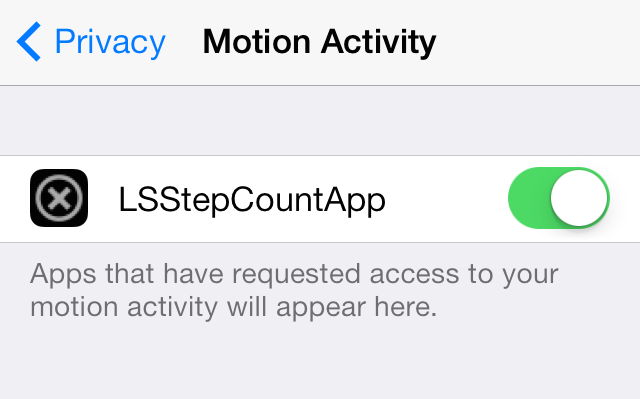Docker is a container platform that allows you to build, test and deploy applications quickly. A developer defines all the dependencies in a “docker file” which is used to build a Docker image that defines a docker container. Doing this ensures that your application will run in any environment. The Docker toolbox is a kind of older version of the Docker desktop.
Steps to Install Docker Toolbox
Step 1: First go to the site so that we can get the installer which can be found at “https://github.com/docker-archive/toolbox/releases” click on this download link for windows

Step 2: After you have downloaded the installer, let’s start the installer and go through it, So the first page that’s going to show up is a welcome screen and you have the option of helping docker to improve the toolbox this is entirely your wish to check you uncheck the box, click on the next button,

then here you’re going to want to pick based on your preference, and create a desktop shortcut it’s up to you, to add docker binaries to the path, that’s a good idea to have an upgrade boot 2 docker VM.


Step 3: Now you have installed the docker, let’s verify the installation, to docker the QuickStart terminal application we’ll open that application.

Step 4: And it is going to run through the initialization process that it needs to get docker up and running on your machine for the first time, you might have to verify a few interfaces depending on your Windows security settings, once docker is initially set you are going to be given a docker shell.

NOTE: There is a chance that you might face this issue that I showed in the image below.

o fix the issue you need to use two commands in cmd (win + r)
Commands
docker-machine create -d virtualbox --virtualbox-memory=4096
then:
docker-machine create -d virtualbox --virtualbox-no-vtx-check default

Step 6: This is one of the options that you to interact with docker can now go and type `docker –version` and it’s going to verify that you have docker installed in your system, you can use this command in your CMD and PowerShell as well. In my opinion, PowerShell and command prompt make it a little bit harder to interact with the docker commands but that’s all based on preference.


"docker run hello-world"
In the above image, we can see that we were trying to run a container by using the command “docker run” and hello-world is the image name that is present in my remote repository. With Docker, you can now easily create, deploy, and run applications in a containerized environment.