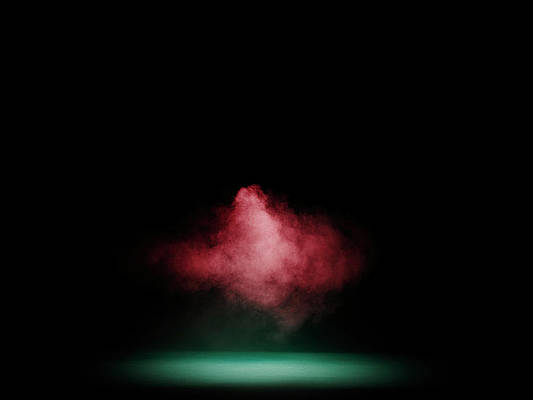Aborting JavaScript execution can help us to write more robust, secure, and efficient code by preventing unexpected errors and behaviors.
Possible reasons why we need to abort JavaScript execution are:
- We might need to abort execution when an error occurs to prevent further execution of the code and avoid unexpected behavior or data corruption.
- We might need to abort execution when user input is invalid to prevent the code from running with incorrect or unexpected input.
- We might need to abort execution in the middle of a loop if a specific condition is met, or if we have found the result we were looking for.
- We might need to abort execution in some cases to optimize performance, such as when using setInterval or setTimeout, where we might need to stop the execution of a function or loop after a specific amount of time.
- In some cases, it might be necessary to abort execution to prevent malicious code from running, or to prevent sensitive data from being accessed.
Different ways to abort JavaScript execution are as follows:
- Using the return statement
- Using the break statement
- Using the continue statement
- Using the throw statement
- Using the window.stop function
- Using the clearTimeout() and clearInterval() functions
Using the return statement
Return statements in a programming language are used to skip the currently executing function and return to the caller function
Example:
Javascript
function checkNumber( num ) { if ( isNaN( num ) ) { return "Not a number!"; } return num * 2; } console.log( checkNumber( "abc" ) ); console.log( checkNumber( 7 ) ); |
Not a number! 14
In this example, the return statement is used to abort the function checkNumber if the input is not a number, and return the message “Not a number!”.
Using the break statement
The break Statement comes out of the loop when the condition is true. It breaks out of the loop or switch.
Example:
Javascript
let fruits = [ "banana", "apple", "orange", "grape", "strawberry" ]; for (let i = 0; i < fruits.length; i++) { if (fruits[i] === "orange") { break; } console.log(fruits[i]); } |
banana apple
In this example, the break statement is used to exit the for loop when the element “orange” is found in the fruits array. The break statement can be used to exit a loop or switch statement and stop the execution of the script.
Using the continue statement
The continue statement in Javascript is used to break the iteration of the loop and follows with the next iteration. The break in the iteration is possible only when the specified condition going to occur.
Example:
Javascript
let numbers = [ 1, 2, 3, 4, 5 ]; for (let i = 0; i < numbers.length; i++) { if (numbers[i] % 2 === 0) { continue; } console.log(numbers[i]); } |
1 3 5
In this example, the continue statement is used to skip the even numbers and print only the odd numbers in the numbers array. The continue statement can be used to skip to the next iteration of a loop and abort the current iteration.
Using the throw statement
The throw statement lets you make your own errors
Example:
Javascript
function checkAge( age ) { if ( age < 18 ) { throw "Must be 18 or older"; } console.log( "You are allowed to enter" ); } try { checkAge( 17 ); } catch ( error ) { console.log( error ); } |
Must be 18 or older
In this example, the throw statement is used to throw an error and stop the execution of the function checkAge if the input age is less than 18.
Using the window.stop Method
The stop() method in DOM is used to stop the window from loading resources in the current browsing context, similar to the browser’s stop button
Example: We have a webpage with some content that takes a long time to load, and you want to give the user the ability to stop the loading process if they get tired of waiting. You can add a “Stop” button to your page and attach a click event listener to it. Inside the event listener function, you can call the window.stop() function to immediately stop the loading process.
HTML
<!DOCTYPE html> <html> <head> <title>Stop Loading Example</title> </head> <body> <h1>Loading Example</h1> <p>This page is taking a long time to load....</p> <button id="stop-btn">Stop Loading</button> <script> const stopBtn = document.getElementById('stop-btn'); stopBtn.addEventListener('click', () => { window.stop(); }); </script> </body> </html> |
In the above example, when the user clicks the “Stop Loading” button, the window.stop() function is called, which immediately stops the loading process and displays whatever content has already been loaded on the page. This can be useful for improving the user experience on slow-loading pages.
Using the clearTimeout() and clearInterval() Methods
The clearTimeout() and clearInterval methods in javascript clear the timeout which has been set by the setTimeout() and setInterval functions before that.
Example:
Javascript
let timeoutId = setTimeout(function () { console.log("This message will be logged after 3 seconds"); }, 3000); clearTimeout(timeoutId); let count = 0; let intervalId = setInterval(function () { count++; console.log("Count is now:", count); }, 1000); setTimeout(function () { clearInterval(intervalId); console.log("Interval has been cleared"); }, 5000); |
Count is now: 1 Count is now: 2 Count is now: 3 Count is now: 4 Interval has been cleared
In the above example, we first use setTimeout to execute a function after 3 seconds. However, we immediately cancel the timeout using clearTimeout, so no message will be logged to the console.
Next, we use setInterval to execute a function every second, which increments a count variable and logs its value to the console. After 5 seconds have passed, we use clearInterval to cancel the interval and log a message indicating that the interval has been cleared. As a result, we see the count increase to 5 before the interval is cleared, and then the message “Interval has been cleared” is logged to the console.
Conclusion: Thus, choosing the appropriate method to abort JavaScript execution depends on the specific use case and what you want to achieve. You should carefully consider the implications of each method and choose the one that best fits your needs.