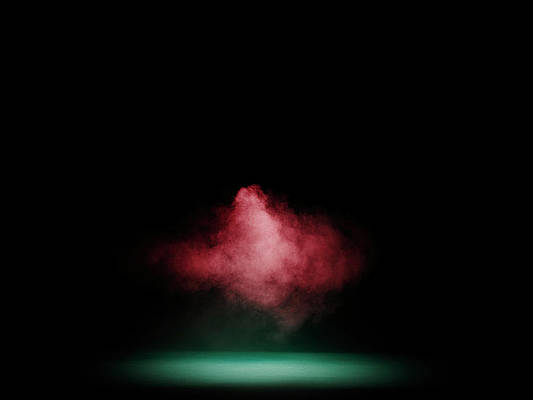Creating Ubuntu Mirrors using apt-mirror: Hello good people. In this short tutorial, I’ll show you how to setup local Ubuntu repository mirrors using apt-mirror. This usually comes in handy when you have a good number of Ubuntu servers in your network.
What is apt-mirror?
This is a small tool that provides ability to mirror any parts (or even all) of Debian and Ubuntu GNU/Linux distributions or any other apt sources which typically provided by open source developers.
This guide will cover setting up repository mirrors for Ubuntu. A similar process applies to any other release of Ubuntu Linux.
Install apt-mirror on Ubuntu
Installation requiremets:
- Updated OS
- Adequate space. You can mount secondary disk in /var/spool/apt-mirror (Repository contents storage path)
Update package repository index
sudo apt updateThen install apt-mirror package:
sudo apt install apt-mirrorConfiguring apt-mirror on Ubuntu
After installing apt-mirror, we can now proceed to do some configurations. This implies adding repository urls.
Open the file /etc/apt/mirror.list
sudo vim /etc/apt/mirror.listModify the file like below to sync official Ubuntu mirrors for 22.04/20.04/18.04 to your network.
To sync Ubuntu 22.04, add the following lines to the file.
deb http://archive.ubuntu.com/ubuntu jammy-security main restricted universe multiverse
deb http://archive.ubuntu.com/ubuntu jammy-updates main restricted universe multiverse
deb http://archive.ubuntu.com/ubuntu jammy-proposed main restricted universe multiverse
deb http://archive.ubuntu.com/ubuntu jammy-backports main restricted universe multiverse
deb-src http://archive.ubuntu.com/ubuntu jammy-security main restricted universe multiverse
deb-src http://archive.ubuntu.com/ubuntu jammy-updates main restricted universe multiverse
deb-src http://archive.ubuntu.com/ubuntu jammy-proposed main restricted universe multiverse
deb-src http://archive.ubuntu.com/ubuntu jammy-backports main restricted universe multiverse
To sync Ubuntu 20.04, add the following lines to the file.
deb http://archive.ubuntu.com/ubuntu focal-security main restricted universe multiverse
deb http://archive.ubuntu.com/ubuntu focal-updates main restricted universe multiverse
deb http://archive.ubuntu.com/ubuntu focal-proposed main restricted universe multiverse
deb http://archive.ubuntu.com/ubuntu focal-backports main restricted universe multiverse
deb-src http://archive.ubuntu.com/ubuntu focal-security main restricted universe multiverse
deb-src http://archive.ubuntu.com/ubuntu focal-updates main restricted universe multiverse
deb-src http://archive.ubuntu.com/ubuntu focal-proposed main restricted universe multiverse
deb-src http://archive.ubuntu.com/ubuntu focal-backports main restricted universe multiverseTo sync Ubuntu 18.04, add the following line to the file.
deb http://archive.ubuntu.com/ubuntu bionic-security main restricted universe multiverse
deb http://archive.ubuntu.com/ubuntu bionic-updates main restricted universe multiverse
deb http://archive.ubuntu.com/ubuntu bionic-proposed main restricted universe multiverse
deb http://archive.ubuntu.com/ubuntu bionic-backports main restricted universe multiverse
deb-src http://archive.ubuntu.com/ubuntu bionic-security main restricted universe multiverse
deb-src http://archive.ubuntu.com/ubuntu bionic-updates main restricted universe multiverse
deb-src http://archive.ubuntu.com/ubuntu bionic-proposed main restricted universe multiverse
deb-src http://archive.ubuntu.com/ubuntu bionic-backports main restricted universe multiverse
This will work both for 32 bit and 64 bit Ubuntu systems.
Initiate sync manually
You can manually invoke apt-mirror command as well to initiate sync.
sudo /usr/bin/apt-mirrorSample execution output:
Downloading 340 index files using 20 threads...
Begin time: Tue Jan 18 18:44:40 2022
[20]... [19]... [18]... [17]... [16]... [15]... [14]... [13]... [12]... [11]... [10]... [9]... [8]... [7]... [6]... [5]... [4]... [3]... [2]... [1]... [0]...
End time: Tue Jan 18 18:44:41 2022
Processing translation indexes: [TTTTTTTT]
Downloading 567 translation files using 20 threads...
Begin time: Tue Jan 18 18:44:41 2022
[20]... [19]... [18]... [17]... [16]... [15]... [14]... [13]... [12]... [11]... [10]... [9]... [8]... [7]... [6]... [5]... [4]... [3]... [2]... [1]... [0]...
End time: Tue Jan 18 18:44:42 2022
Processing DEP-11 indexes: [DDDDDDDD]
Downloading 104 dep11 files using 20 threads...
Begin time: Tue Jan 18 18:44:42 2022
[20]... [19]... [18]... [17]... [16]... [15]... [14]... [13]... [12]... [11]... [10]... [9]... [8]... [7]... [6]... [5]... [4]... [3]... [2]... [1]... [0]...
End time: Tue Jan 18 18:44:42 2022
Processing indexes: [SSSSPPPPPPPP]
........
Automate packages sync using cron job
Write cron job that runs daily to automatically do sync:
$ sudo crontab -e
50 3 * * * /usr/bin/apt-mirrorServing Repositories with nginx:
Install Nginx web server:
sudo apt update
sudo apt install nginxStart and enable the service:
sudo systemctl enable nginx
sudo systemctl start nginx
Configure Nginx to serve Ubuntu repositories:
sudo vim /etc/nginx/conf.d/mirrors.confThe content should look similar to below:
server {
listen 80;
server_name mirror.domain.com;
root /var/spool/apt-mirror/mirror/archive.ubuntu.com/;
location / {
autoindex on;
}
}Restart nginx
sudo systemctl restart nginxConfiguring Clients to use configured mirro
We’ll use Ubuntu 20.04 as an example in client machine configuration.
Edit the default sources configuration file:
sudo vim /etc/apt/sources.listSet repositories to configured one.
#------------------------------------------------------------------------------#
# OFFICIAL UBUNTU REPOS #
#------------------------------------------------------------------------------#
###### Ubuntu Main Repos
deb http://mirror.domain.com/ubuntu/ focal main restricted universe multiverse
###### Ubuntu Security Repos
deb http://mirror.domain.com/ubuntu focal-security main restricted universe multiverse
###### Ubuntu Update Repos
deb http://mirror.domain.com/ubuntu/ focal-updates main restricted universe multiverse
deb http://mirror.domain.com/ubuntu/ focal-backports main restricted universe multiverseTest if the repos configured are working:
sudo apt updateSee more articles below:
- Cheap Ethernet Gigabit Switches with VLAN to buy
- 8 Best Laptops with Intel 11th Gen CPU
- 5 Cheap Fast Wireless Charger Stands for iPhone