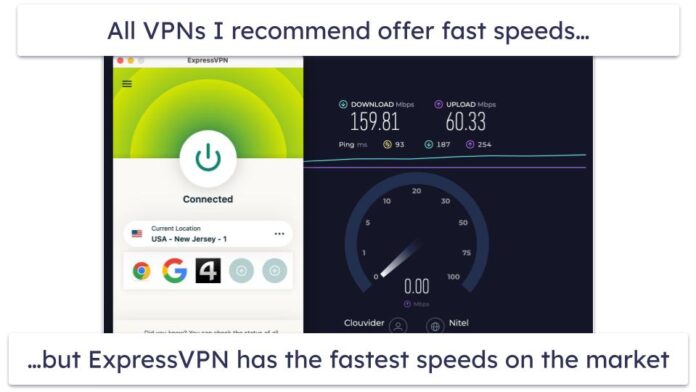In this guide, I’ll show you how to deploy Grafana behind Nginx and Apache web server to proxy all access requests. This configuration assumes you have a ready Grafana installation, refer to our guide on how to Install Grafana:
Once you have Grafana install Nginx Web Server.
### Install Nginx on Ubuntu | Debian ###
sudo apt update
sudo apt install nginx
### Istall Nginx on CentOS ###
sudo yum -y install epel-release
sudo yum -y install nginxStart and enable nginx service:
sudo systemctl enable nginx
sudo systemctl start nginxConfigure Grafana behind Nginx proxy
If you are using Nginx as your web server, the configuration will differ from one for Apache. Create nginx configuration file with content like below.
server {
listen 80;
root /usr/share/nginx/www;
index index.html index.htm;
location / {
proxy_pass http://localhost:3000;
proxy_set_header Host $host;
proxy_set_header X-Real-IP $remote_addr;
proxy_set_header X-Forwarded-For $proxy_add_x_forwarded_for;
}
If you have ssl enabled, add:
listen 443 ssl;
ssl_certificate /certpath
ssl_certificate_key /certkeypathConfirm configuration syntax and restart nginx:
$ sudo nginx -t
nginx: the configuration file /etc/nginx/nginx.conf syntax is ok
nginx: configuration file /etc/nginx/nginx.conf test is successful
$ sudo systemctl restart nginxGrafana behind Apache proxy
In case you are running an Apache web server, you can add a VirtualHost with a configuration similar to below:
<VirtualHost *:80>
DocumentRoot /var/www/html/
ServerAdmin [email protected]
ServerName grafana.domain.com
ProxyPreserveHost On
ProxyPass / http://localhost:3000/
ProxyPassReverse / http://localhost:3000/
ErrorLog logs/grafana_error_log
TransferLog logs/grafana_access_log
</VirtualHost>Confirm that configuration is fine and restart apache server:
$ sudo apachectl -t
Syntax OKCheck other articles on Grafana: