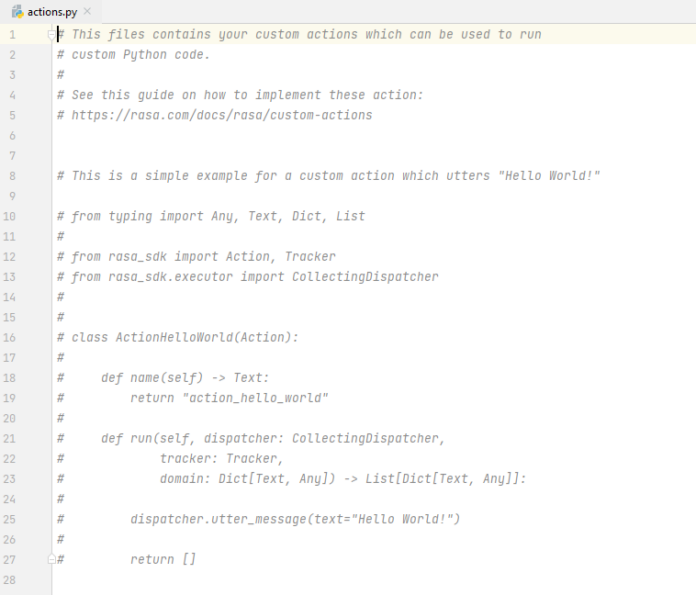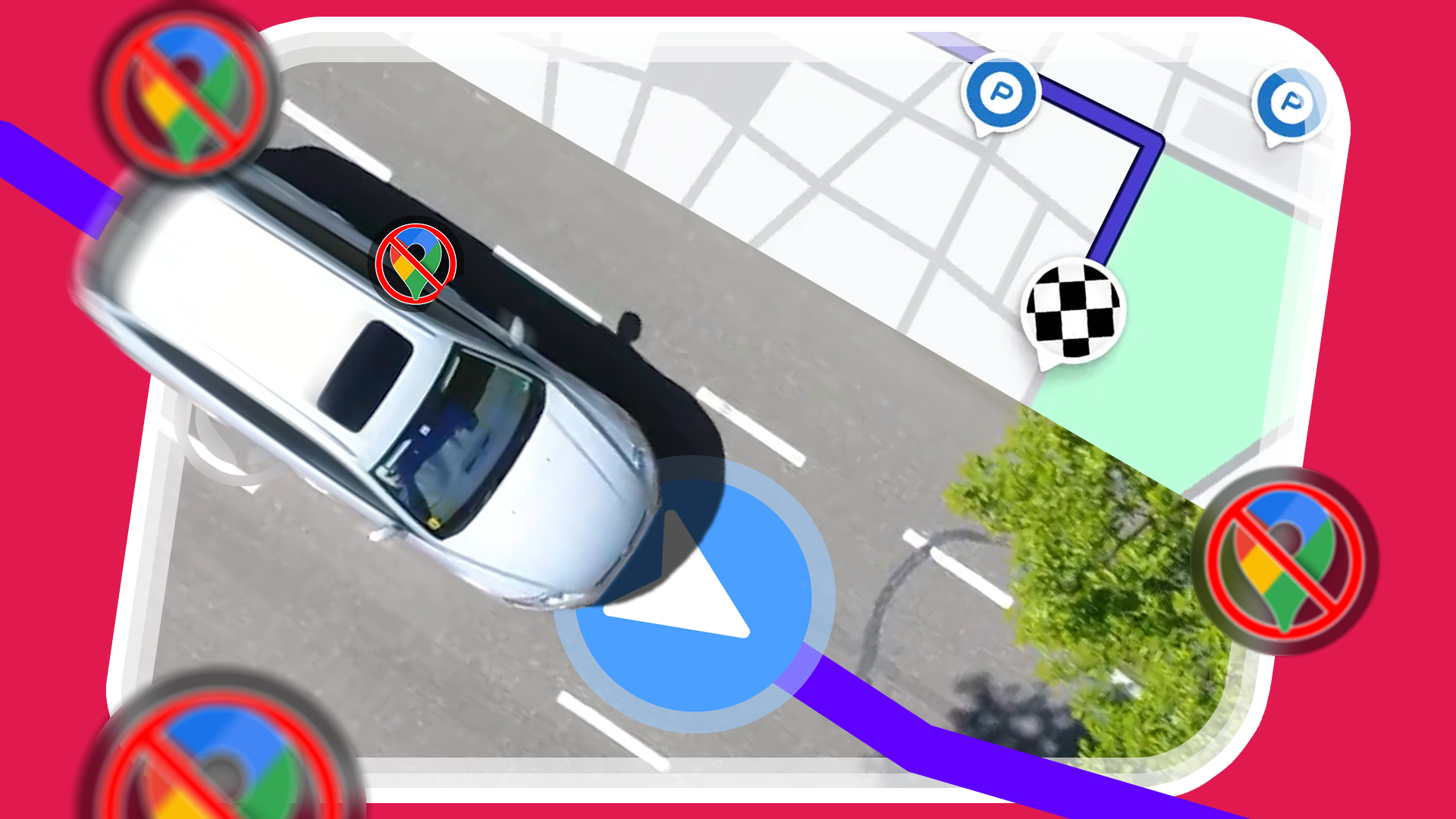Google Timeline has changed, and you might not even know it happened. If you’ve switched phones recently and, like me, discovered all your Timeline data has vanished, this is not a bug but an intentional move by Google. The data I lost includes places I’ve visited, the time I’ve spent travelling, and reminders of important memories. Now I’m aware of the change, I’ve ensured this data won’t suddenly disappear again, but it’s not a mistake I want anyone else to make.
I’ll explain how Google Timeline changed, and how to ensure you don’t accidentally lose your data like mine. It’s a simple step, but we recommend acting now so you don’t suffer a sudden and irreversible loss of data.
How did Google Timeline change?
All your data is now recorded and stored on your devices
Since late 2024, your Google Timeline data is stored on your device, not on Google’s servers. None of its features have disappeared, and as far as we know, there are no plans by Google to kill off Timeline. This might seem like a positive change from a privacy viewpoint, but as I discovered, it makes it much easier to accidentally lose your data in the future.
Let’s say you never set up backups on your phone (which, incidentally, you should double-check your backup settings right now) and you drop your phone off a cliff. Even though you’ll lose photos, notes, and app data, your Timeline data will be safe in Google’s servers. After the switch to locally stored data, you can lose all your Timeline data if you haven’t backed it up.
I managed to lose all my data as I switched to a new device right when Google was moving all Timeline data to my phone. I didn’t receive a notification informing me of the change, and thus never set up backups for the data. When I switched to another phone last month, I checked my Timeline to revisit a memory and discovered it had vanished.
How to backup your Google Timeline data
Make sure you do it for every device
If you’ve already set up backups for your phone, you’ll still need to manually switch on Timeline backups. Here’s how:
- Open Google Maps.
- Tap your profile picture in the top right of your screen.
- Tap Your Timeline from the menu.
-
Tap the Cloud icon in the top-right of your screen.
- This icon may have a diagonal line through it or an arrow inside the cloud.
- Toggle the Backup switch on.
- Scroll down and tap Turn on.
If you use multiple devices, you’ll need to switch Timeline backups on for each device you use. Timeline data is recorded on each device you use, and backups are also made separately. Once you’ve set up backups for all your devices, they will merge into one unified set of data.
This Timeline backup is a crucial step if you’re switching to a new device. If you restore a Google Maps backup to a new device, but forget to set up Timeline backups, switching to a new device will lose all the data you’ve recorded on that device. Backup settings for Timeline do not transition across devices.
You cannot restore Google Maps’ Timeline data from a Google Takeout export. If you have lost your Timeline data, whether by forgetting to back up the data or by missing the 2024 deadline, this data is gone forever.
Alternatives to using Google Timeline
Google still corners the market on a straightforward tracking tool
I was crushed to discover that my Google Timeline data had vanished. Years of memories had disappeared, and while I still have photos to remember them by, there was something special about tracing my journeys around the world. Unfortunately, despite my worry that my data will disappear again, I’ll be sticking with Google Maps to track my journeys.
Alternatives to Google Timeline include tools like GPSTracker and Dawarich. These tools offer more permanent location tracking with better tracking, but they require a significant amount of effort to set up, plus your own server. You’ll need to be comfortable with Docker, familiarize yourself with Google Maps’ API, and pay for a server.
The resulting setup drains your phone’s battery faster, costs money, and can result in hours of wasted time. Nevertheless, if you’re willing to put in the legwork, you’ll find tools like Dawarich and GPSTracker to be more reliable and accurate than Google Timeline. The best part is that you can import all your Timeline data from Google Takeout into these tools.
I’ll stick with Google Timeline, but I’ve learned my lesson
All I want is to remind myself of where I’ve been; I don’t need detailed stats on my speed and location. I won’t use a third-party tool for this reason. Now I’ve set up backups correctly, I’ll stick with Google Timeline’s simple approach. But I implore you to double-check your Timeline’s backup settings to avoid losing memories like I did.