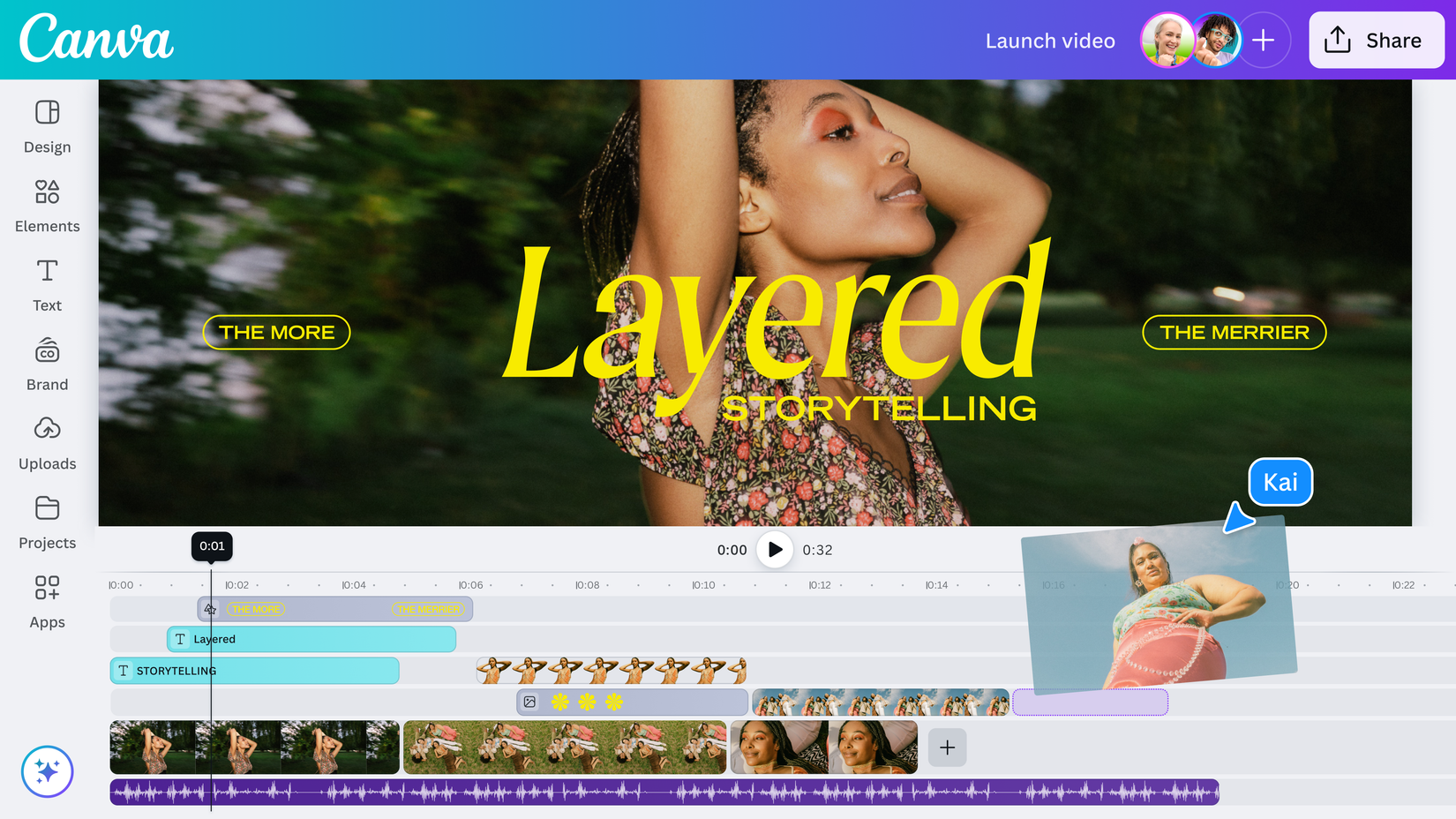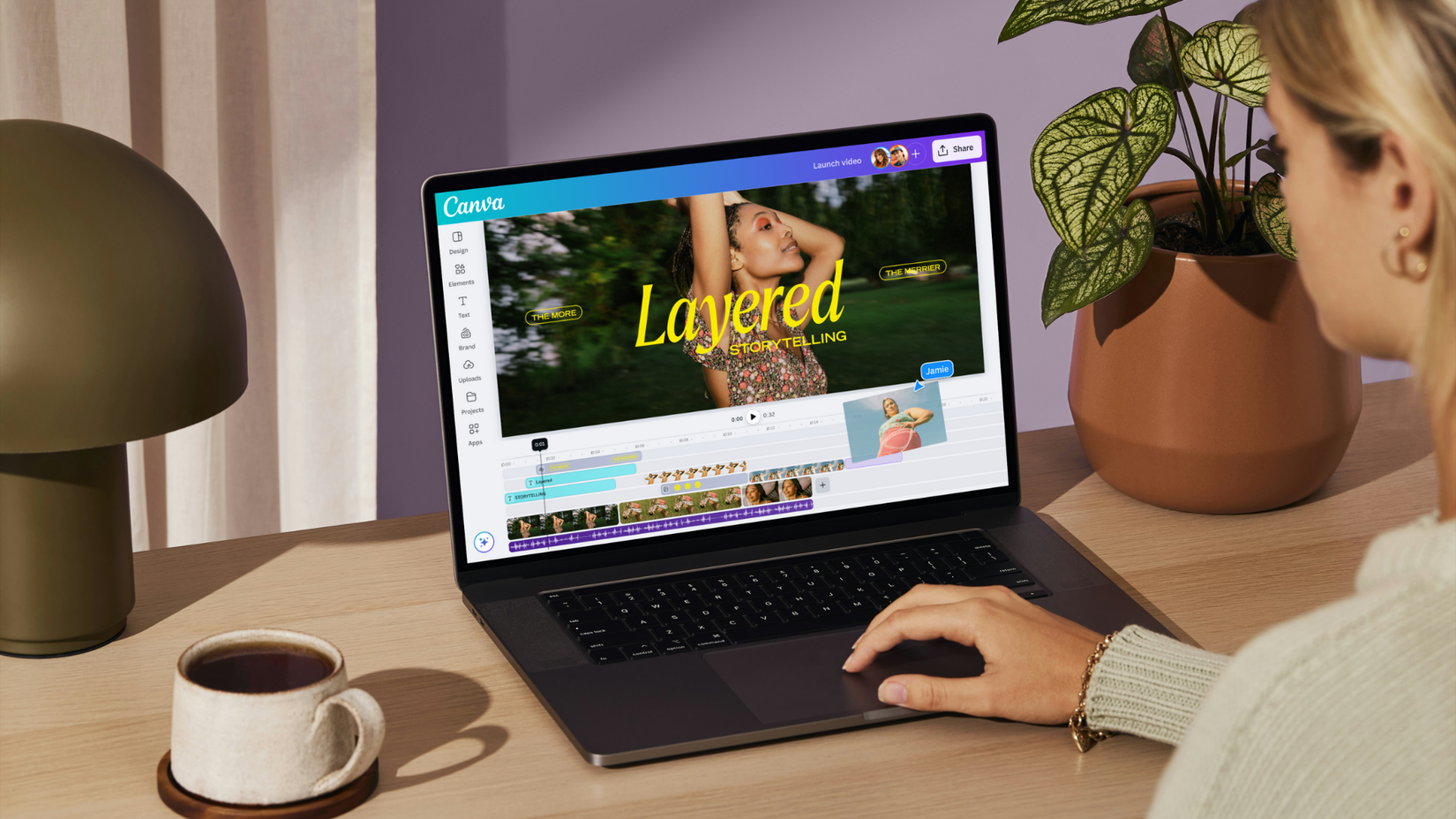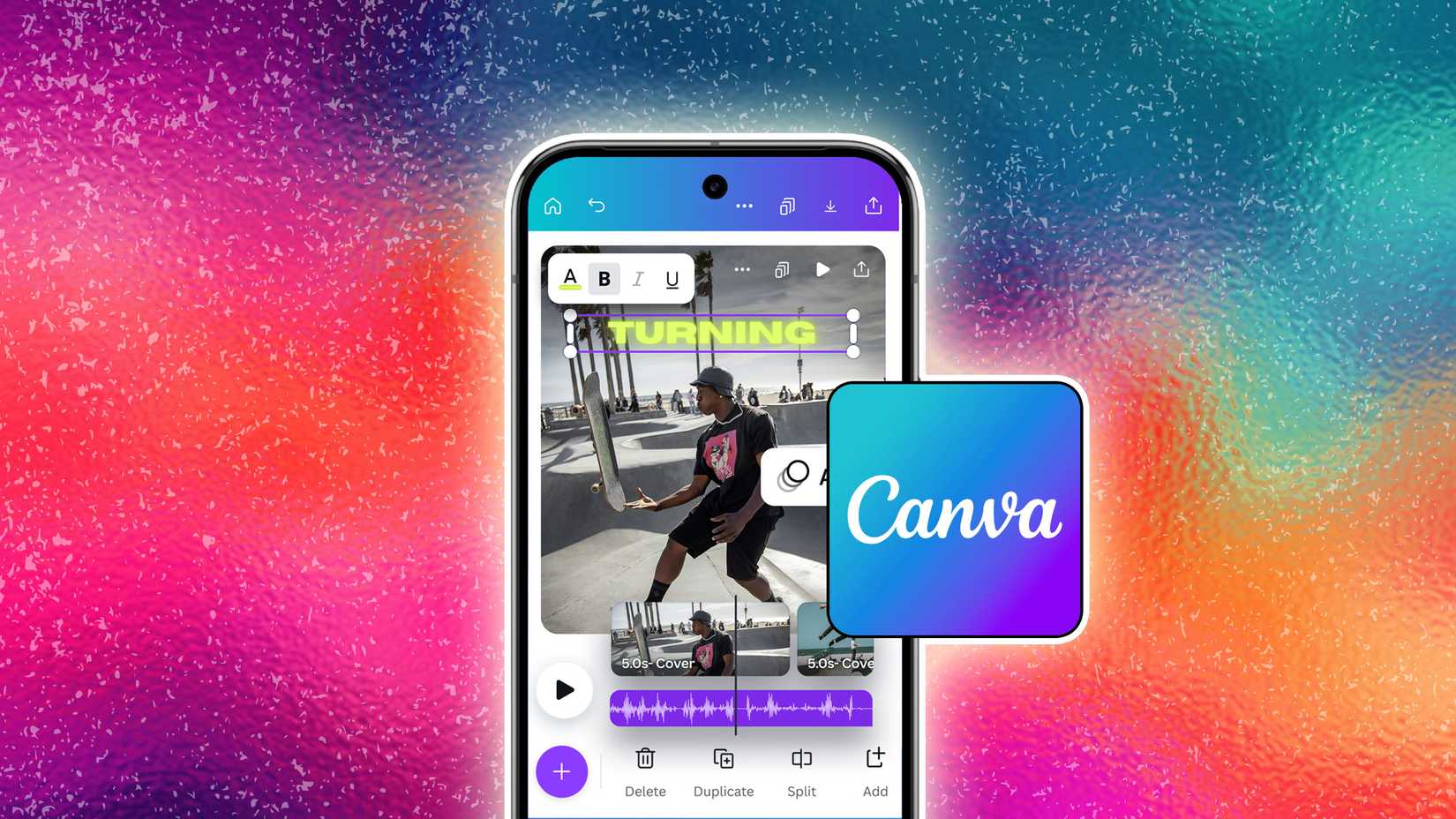If you’ve ever tried making videos, you’ve probably felt this gap.
On one hand, you have heavy-duty tools like Premiere Pro and Photoshop, which can take ages to learn. Meanwhile, TikTok, Reels, and Shorts want quick, trendy videos on a nonstop schedule.
For most creators, those two worlds don’t match.
That space in the market didn’t stay empty for long. CapCut took over the fast and easy video lane, while Canva became the friendly design app for people who don’t think of themselves as designers.
They used to coexist without stepping on each other’s toes. CapCut handled all things video, and Canva handled visual design. But not anymore.
Canva’s new Video 2.0 update makes it clear that it wants to compete seriously in video editing, and CapCut is the target.
What Canva’s Video 2.0 update actually changes
We’re not talking about a simple patch here. This is Canva’s most serious step into video, and it ties directly into the vision it laid out at Canva Keynote 2025: The Imagination Era.
The update introduced two major features designed to reshape how people see Canva as a video editor.
Canva rebuilt its timeline for serious creators
The biggest shift — and the reason this update actually feels competitive — is Canva’s complete rebuild of the editing timeline. Until now, Canva’s video editor was scene-based, basically a fancy slideshow.
With Video 2.0, that’s gone. Canva now has a real multi-track timeline where you can layer media, stack graphics and text, see audio waveforms for clean syncing, and trim or split clips down to the frame.
It’s a single update, but it fundamentally upgrades Canva from a graphic design tool that happens to do video into a legitimate, layer-based editor that can stand toe-to-toe with dedicated apps.
AI-powered video editing and generation
Alongside the new timeline, Canva is bringing a set of AI features to speed up video creation.
Magic Video acts like an automated editor. Add your clips, prompt your goal, and it builds a polished cut.
Video Generator can generate short video snippets from a text prompt using models such as Google’s Veo-3, creating visuals you’d normally need to film.
Canva also introduced realistic AI voiceovers and customizable captions for creators who need efficiency. All of this makes long editing sessions quick.
Smart tools for speed
Canva rounds out the update with a set of tools aimed at creators who need to work fast.
Beat Sync is the standout. It analyzes a music track and automatically cuts your clips to match the beat, mimicking one of the most popular (and time-consuming) editing styles on TikTok and Reels.
Canva also added a fresh library of video templates inspired by trending formats on TikTok, Reels, and Shorts.
And with new one-click transitions and animations, finishing a polished video takes far less effort.
Canva and CapCut serve two very different creators
Despite Canva’s massive update, the decision between the two still comes down to how you like to work.
How the two editors differ in interface and workflow
Canva’s superpower is its all-in-one setup. You can build your brand kit, design posts, make presentations, and now edit full videos without switching tools.
That’s gold for businesses trying to stay on-brand. The trade-off is that its web-first interface can feel a bit cluttered or slow when you’re working with complex edits.
CapCut takes the opposite approach. It’s mobile-first, video-first, and fast. The interface is clean and responsive, even on a phone, and the entire workflow is built for one job.
Create a viral-style video quickly and get it posted. The downside to CapCut is that it’s only a video editor.
It doesn’t offer any graphic design features, there’s no Brand Kit, and its collaboration tools are nowhere near as strong as Canva’s.
Canva and CapCut use AI in completely different ways
This is where the two platforms split the most. Canva and CapCut are running completely different AI strategies.
Canva’s Magic Studio leans heavily on generative tools — Magic Video and Magic Write — all built to take your prompts, clips, or scripts and deliver a nearly finished video.
CapCut takes a more editor-driven approach. Its AI tools — auto-captions, background removal, upscaling, and voice isolation — exist to make your manual editing faster and cleaner.
How asset libraries differ between Canva and CapCut
Canva Pro brings a massive, professional-grade asset library packed with licensed stock videos, photos, and music. It is a big perk for marketers who need polished visuals without paying extra licensing fees.
The trade-off is that many of its effects, transitions, and audio tracks still feel a bit corporate and not aligned with trend-heavy platforms like TikTok or Reels.
CapCut, meanwhile, is the total opposite. Its stock library is smaller, but what it lacks in professionalism it makes up for in cultural relevance.
Thanks to its tight integration with ByteDance, CapCut has unmatched access to trending TikTok sounds, filters, and viral effects, which, for many creators, is far more valuable than having millions of stock clips.
What you need to know about content rights on both apps
There’s also a big question creators often overlook. When you upload content to a cloud-based, AI-powered editor, who actually owns it?
Canva’s answer is clear and business-friendly. Anything you upload or create is yours. Canva is explicit that it doesn’t repurpose, license, or use your content without permission.
CapCut, however, is far more complicated. Its ownership under ByteDance already raises privacy concerns in the US, but the bigger issue is its Terms of Service.
The platform can use your videos, and even your name or likeness, without permission or compensation. This led a lot of people to look for alternatives.
CapCut argues this is necessary for features like templates and remixing, but for creators working with clients or anyone protective of their intellectual property, it’s a major red flag.
Which creators should use Canva, and which need CapCut?
The verdict is pretty clear, at least for now, and it mostly comes down to who you are as a creator.
Canva is the stronger choice for marketers, solopreneurs, and small business owners. It’s for people who wear ten different hats and need one platform that can handle all of them.
Canva’s all-in-one setup at only $13 per month is a hard-to-beat deal. You get a massive stock library, team collaboration, design tools, and now a video editor that’s finally powerful enough to cover 90% of typical marketing needs.
CapCut’s subscription sits right in Canva’s range, roughly $10 per month. It’s a better value if your primary output is the video itself. It’s the natural fit for video-first creators and social media managers who basically live inside TikTok and Reels.
If your day-to-day life revolves around producing fast, high-impact short-form content, CapCut is still the tool that gets you there fastest.
Canva is betting on convenience over specialization
So, is Canva targeting CapCut? Definitely. This update goes straight to CapCut’s core audience. But unlike Meta’s Edits, Canva isn’t trying to copy CapCut. It’s trying to make switching apps unnecessary.
This is the current trend in the creator space. People don’t want a toolbox full of separate apps anymore. They want one place to do most of the work.
Canva’s betting that an all-in-one Creative OS will beat a specialized editor. CapCut still edits better, but Canva is trying to win on convenience. And for the mainstream user, convenience always wins.