I’ve spent the past year searching for the perfect “second brain” app, a single place to capture notes and ideas.
Obsidian came closest. It’s powerful, endlessly customizable, and built for people who like to link thoughts like a web.
However, somewhere between setting up plugins and fiddling with folder structures, I realized I was spending more time maintaining my second brain rather than using it.
I wondered if something simpler would work just as well.
I’m already invested in the Google ecosystem since I regularly use apps like Gmail, Drive, Keep, and Calendar. Could I build a second brain entirely in Google Docs?
For one week, I replaced my usual Obsidian workflow with a Docs-based system, and I was surprised by the results.
Setting up the system in Docs
Keeping it simple
The first thing I had to do was resist the urge to overcomplicate things, the very habit that made me burn out on Obsidian.
Instead of chasing plugins and folder hierarchies, I started with what Google Docs already does best: simple documents, clean organization, and easy access across devices.
I created a Second Brain folder in Google Drive and inside it, set up three core documents:
- Index Doc: My table of contents, linking to everything else.
- Projects Doc: A running log of ongoing projects, ideas, and experiments.
- Reference Doc: Permanent knowledge, research snippets, and notes I want to revisit.
To make navigation faster, I starred the Second Brain folder in Drive. That way, it is easily accessible in the left sidebar under Starred items. On the mobile app, it appears in the Starred tab at the bottom.
Organizing all my notes in Google Docs
I had to get creative
One of the biggest challenges with any second brain is keeping things navigable.
In Obsidian, the graph view and folder structure make it easy to see relationships at a glance. In Google Docs, I had to be a little more intentional, but I quickly found that a few simple strategies went a long way.
Using headings and subheadings, I could organize sections like mini-notes.
Every Doc, whether it was a Project, Reference, or Daily Note, used a consistent hierarchy: H1 for the title, H2 for major sections, and H3 for subpoints. That way, I could skim a file and immediately understand its structure.
The outline view became my personal navigation tool. Docs automatically picks up all headings and lets you jump between sections with a click. For long reference notes or project trackers, this made navigation almost effortless.
By the end of the week, I realized that with headings, subheadings, and Outline view, Google Docs could mimic much of the organization I loved in Obsidian, without the extra setup or plugins.
Interlinking and templates
Trying to recreate Obsidian’s setup
I also started experimenting with hyperlinks between documents.
If an idea in my Reference Doc inspired a project, I link it directly. Link preview cards (which show a small snippet of the linked Doc) made it easier to remember what each reference was about.
Even better, you can link directly to a specific heading inside a Doc. Right-click any heading and select Copy heading link, then paste that link into your Index Doc.
The heading link lets you jump straight to a section of a project or reference note without scrolling: a mini version of Obsidian’s linking system.
I also created mini-templates for recurring tasks: brainstorming sessions, meeting notes, and weekly reflections.
For example, I could duplicate a “Weekly Review” table each week and log what worked, what didn’t, and next steps.
I even used tables for tracking, mimicking a lightweight spreadsheet.
Tasks, deadlines, and contacts are all stored in-line without leaving the Docs environment. The system stayed lightweight, something I often struggled to replicate in Obsidian without plugins.
Collaboration became seamless
It made Docs feel like a shared workspace
One of Obsidian’s weaknesses is the lack of collaboration features. Synchronizing a vault with multiple users requires third-party tools or paid plans, and real-time editing is not a native feature.
Google Docs, on the other hand, makes collaboration effortless.
I shared parts of my Projects Doc with a colleague for a joint experiment. They could comment, suggest edits, or view changes in real-time.
Even for solo work, commenting on my own text mimicked reflective thinking and provided a layer of accountability.
It was clear that Docs already had the advantage when it came to collaborative tasks. The combination of simplicity and cloud-based collaboration is something Obsidian still struggles to match without workarounds.
Searching and retrieval in Docs
Search felt effortless
Docs’ search capabilities blew me away.
I could search within a single document or across all documents in my Second Brain folder using Drive search. Combined with my Index Doc, this made retrieving information almost instantaneous.
In Obsidian, you need to remember your tags, naming conventions, or rely on the graph view. I found its search function inadequate, especially in large vaults.
How Google Docs stacks up against Obsidian
Comparing workflows
After spending a week using Google Docs instead of Obsidian, the difference was striking.
Obsidian is brilliant if you love building a dense, linked knowledge web, but setting it up, maintaining plugins, and remembering to tag or backlink everything adds mental overhead.
Docs doesn’t have a graph view, backlinks, or Markdown shortcuts, yet I ended up spending less time organizing.
Searching in Docs is straightforward yet surprisingly powerful. I didn’t have to worry about formatting quirks. Bold headings, italicized text, or inconsistent tags never blocked me from finding what I needed.
Collaboration, too, changed the game. Having someone comment, add links, or expand a reference note in real time was effortless.
In short, Obsidian excels at complex, highly connected systems, but Google Docs gave me the freedom to focus on ideas instead of infrastructure.
Docs worked better than I expected
After a week of ditching Obsidian for Docs, I realized that you don’t need a dedicated app like Obsidian to create a second brain.
Google Docs, with thoughtful structure, hyperlinks, and templates, can perform most of the same functions without the overhead of plugins or setup.
That said, Docs isn’t perfect. I miss the graph view and some of Obsidian’s advanced linking.
For highly complex personal knowledge management, Obsidian is still superior. But for everyday workflow, rapid note-taking, and collaboration, especially if you’re already in the Google ecosystem, Docs is surprisingly capable.



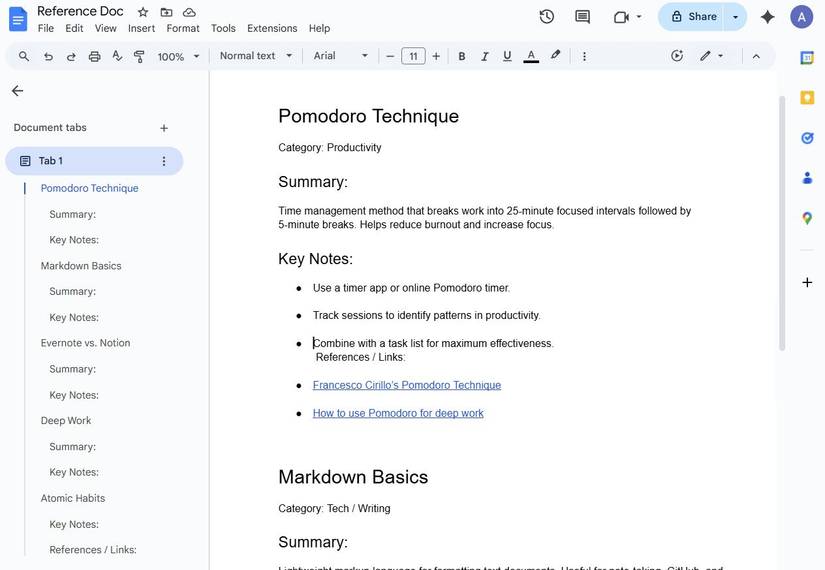

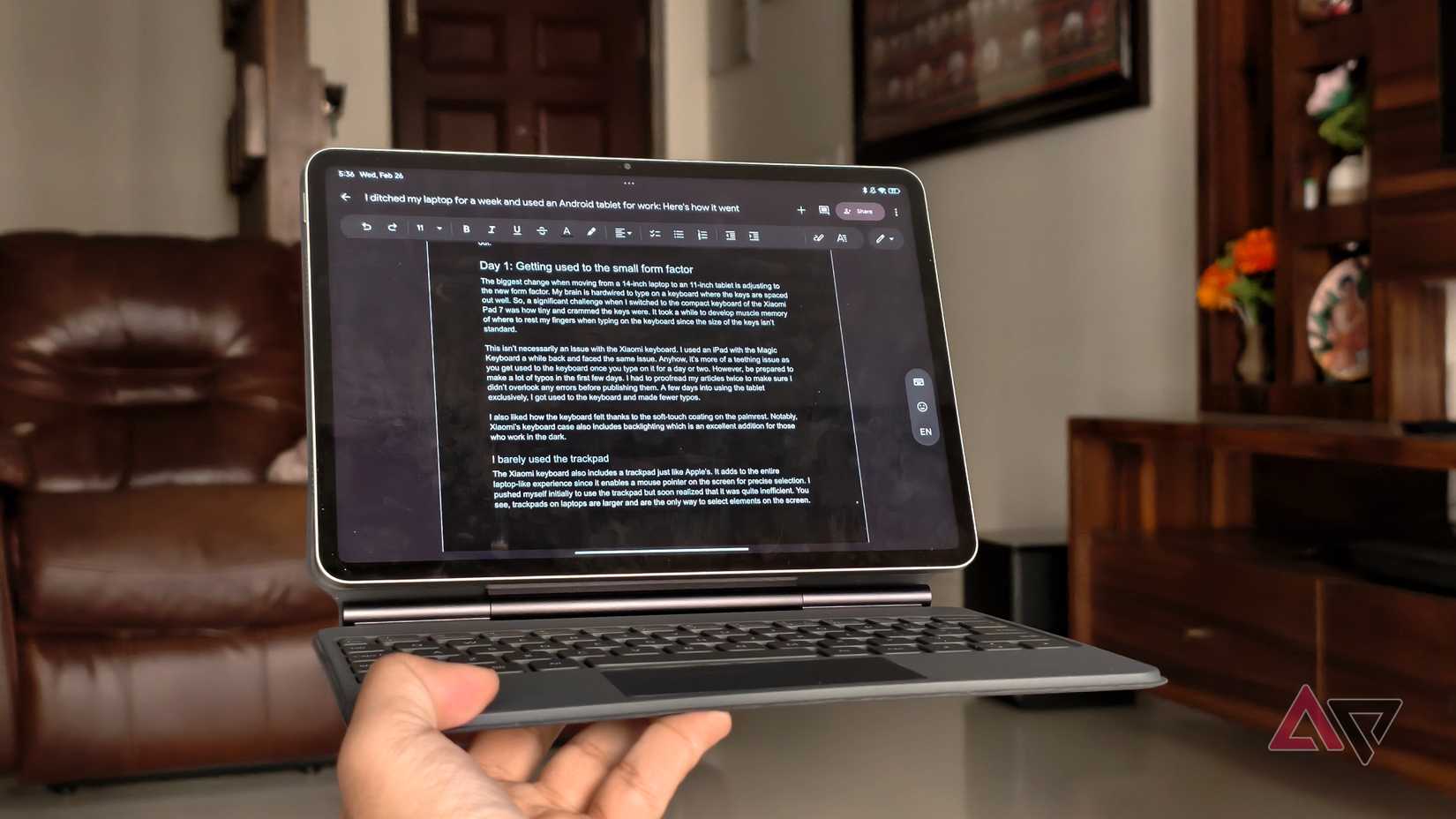
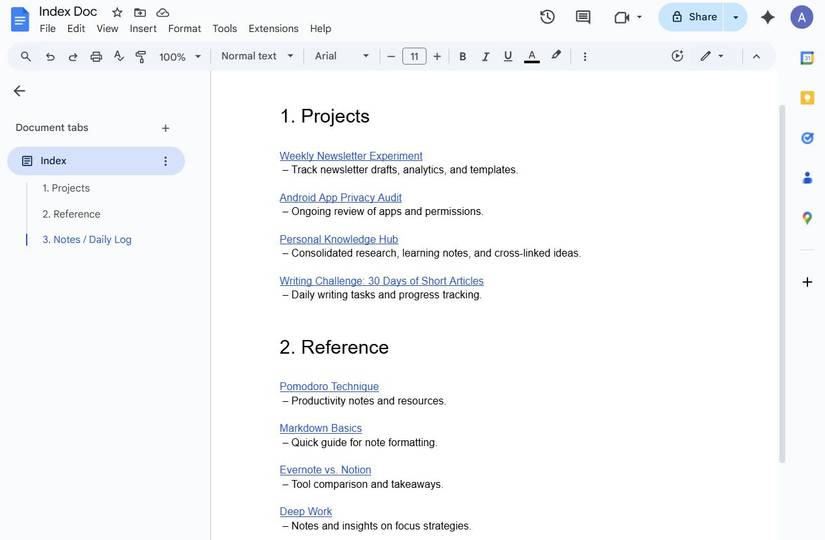
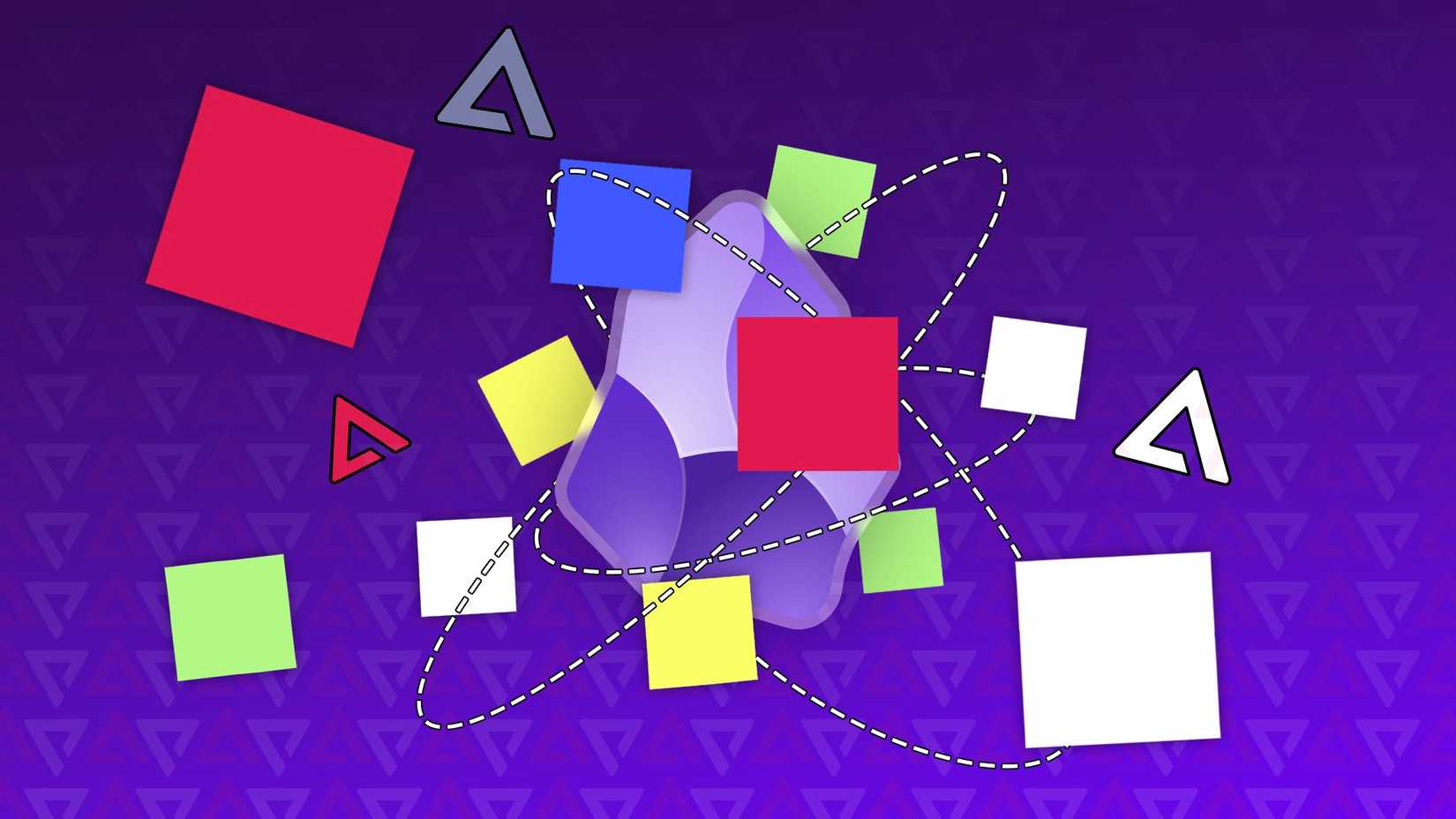
… [Trackback]
[…] Information to that Topic: geeksforgeeks.org/can-google-docs-replace-obsidian-as-my-second-brain-i-tried-it-for-a-week-to-find-out/ […]