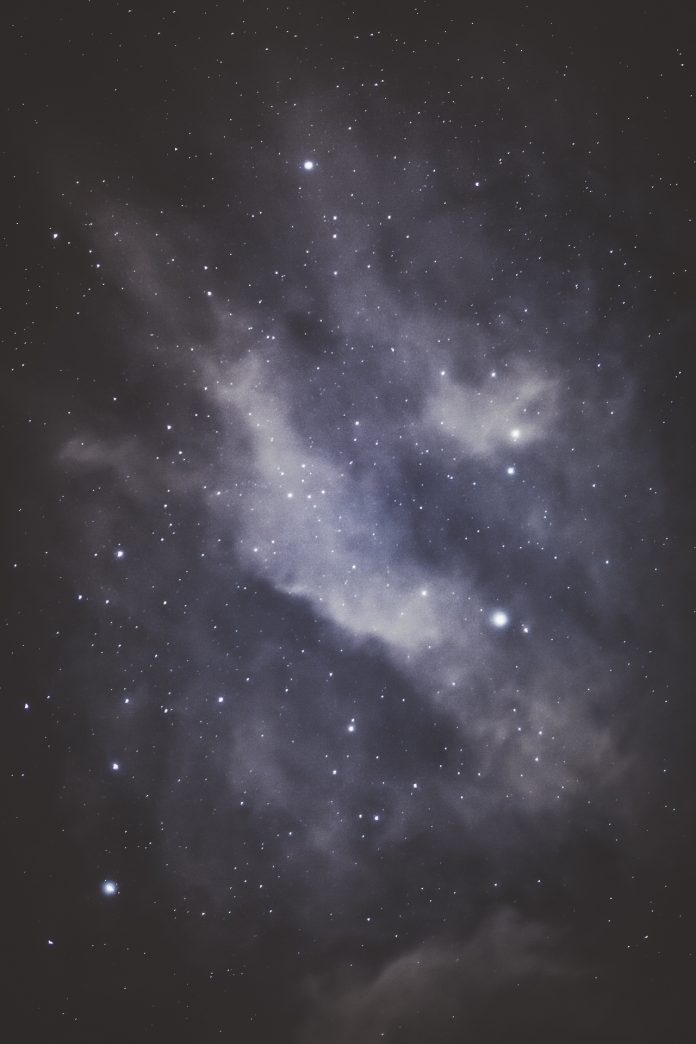Django is a python based web application framework that is helpful for building a variety of web applications. Django also includes an extensible Django-Admin interface, Default SQLIte3 database, which is also extensible to PostgreSQL, MySQL databases, and a few other components to build efficient web apps.
Install and Setup Django
Create a directory for our blog, install and activate the virtual environment. Then install Django using the below commands
# creating directory for our project mkdir gfgblog && cd gfgblog # installing virtual environment pip install virtualenv python3 -m venv env # activating virtual environment source env/bin/activate # installing django pip install django
As now we have installed Django we will now create a Django project which will set up a basic Django app
django-admin startproject gfgblog cd gfgblog
In our gfgblog Django app, we will have these files
- __init__.py – empty file
- urls.py – for routing our Django project
- settings.py – has all settings for our Django project
- asgi.py, wsgi – helpful while deploying our app
We are in the Django web app directory. Now we will make some migrations for our database which will be SQLite3 which will set up some default tables to run our app in our database. Then we will create a superuser for our app.
# migrating tables python3 manage.py makemigrations python3 manage.py migrate # create and enter the details for superuser python3 manage.py createsuperuser

creating, migrating django-app
Now run the Django development server and open port 8000 in your localhost
# running python development server python3 manage.py runserver

default django page
Now stop the server and go into gfgblog directory in our gfgblog Django app directory and open urls.py file using your code editor. You can look at the tree of our gfgblog directory from the below picture

django app directory tree structure
Create a Blog App in Django –
Now we will create our actual blog app and database for it. Go to the gfgblog project directory. You can see our SQLite3 database, gfgblog Django app. now in this directory create a new app named blog. The below command will create a new app for us.
# creating an app named blog python3 manage.py startapp blog
The new app directory has 5 default files
- __init__.py – an empty file
- admin.py – for managing admin interface
- apps.py – for managing app configuration
- models.py – for managing database models of the app
- tests.py – for testing the app
- views.py – for managing behavior and logic of the app
As we have created the app now we have to tell the django app that there is a new app in our project. For that go to settings.py in gfgblog directory and open settings.py file. Go to installed apps section of the settings file and add the name of the app we created; in our case its blog
Python3
INSTALLED_APPS = [ 'django.contrib.admin', 'django.contrib.auth', 'django.contrib.contenttypes', 'django.contrib.sessions', 'django.contrib.messages', 'django.contrib.staticfiles', 'blog',] |
Creating Models for Blog CMS –
Now we will create Django models for the app. You can learn more about Django Models from this tutorial – Django Models
To create Django Models open in your editor and add the below code
Python3
# importing django models and usersfrom django.db import modelsfrom django.contrib.auth.models import UserSTATUS = ( (0,"Draft"), (1,"Publish"), (2, "Delete"))# creating an django model classclass posts(models.Model): # title field using charfield constraint with unique constraint title = models.CharField(max_length=200, unique=True) # slug field auto populated using title with unique constraint slug = models.SlugField(max_length=200, unique=True) # author field populated using users database author = models.ForeignKey(User, on_delete= models.CASCADE) # and date time fields automatically populated using system time updated_on = models.DateTimeField(auto_now= True) created_on = models.DateTimeField() # content field to store our post content = models.TextField() # meta description for SEO benefits metades = models.CharField(max_length=300, default="new post") # status of post status = models.IntegerField(choices=STATUS, default=0) # meta for the class class Meta: ordering = ['-created_on'] # used while managing models from terminal def __str__(self): return self.title |
Save the file and make migration so that the fields will be created in our database using the below commands
# creates migrations for the blog app python3 manage.py makemigrations blog # migrates the blog app python3 manage.py migrate blog
So far we are good with creating models and setting our database for storing our posts, but we should present them to users. Luckily Django comes with its own templating language with which we can build dynamic HTML pages to serve our users. We can also add styling using CSS and JavaScript. You can learn more about Django templates in this tutorial – Django Templates
Creating Templates for Blog CMS –
To create templates first create a template directory in the blog app (You can also create it outside the blog app but in this way, it would be easy to manage). To manage templates in an easy way for each app in the project we have to do some changes in the settings. Go to the project settings file and replace template settings with the code below
Python3
TEMPLATES_DIR = os.path.join(BASE_DIR,'templates')TEMPLATES = [ { 'BACKEND': 'django.template.backends.django.DjangoTemplates', 'DIRS': [TEMPLATES_DIR], 'APP_DIRS': True, 'OPTIONS': { 'context_processors': [ 'django.template.context_processors.debug', 'django.template.context_processors.request', 'django.contrib.auth.context_processors.auth', 'django.contrib.messages.context_processors.messages', ], }, },] |
Now we will create templates for our blog. As Django can build pages dynamically we will build our templates according to it. Now we will create a base template that serves as a base for all the pages in our blog.
HTML
<!DOCTYPE html><html lang="en"><head> <!-- will be replaced with meta content --> {% block metatags %}{% endblock %} <meta charset="UTF-8"> <meta name="viewport" content="width=device-width, initial-scale=1" /> <link rel="stylesheet" href="https://stackpath.bootstrapcdn.com/bootstrap/4.5.2/css/bootstrap.min.css" integrity="sha384-JcKb8q3iqJ61gNV9KGb8thSsNjpSL0n8PARn9HuZOnIxN0hoP+VmmDGMN5t9UJ0Z" crossorigin="anonymous"> <style>html, body { height: 100%;} body { font-family: sans-serif; font-size: 18px; background-color: #fdfdfd;display: flex; flex-direction: column; } #nofooter {flex: 1 0 auto;}darkbtn {color: #66ff99; } .dark-mode { background-color: black; color: white; } #foot { flex-shrink: 0; font-family: sans-serif;background-color: #BDFFD3; color: #00308F; bottom: 0px; width: 100%;}.card-group,.card,.card-footer,.card-body {border: none;}</style></head><body><div id="bodydiv"><div id="nofooter"> <nav class="navbar navbar-expand-lg navbar-light bg-light shadow" id="topnav"> <div class="container-fluid"> <a class="navbar-brand" href="{% url 'home' %}"> <img src="/static/icons/logo.png" width="30" height="30" class="d-inline-block rounded align-top" alt="logo" loading="lazy"> GeeksForGeeks</a> <div class="nav justify-content-end"> <div class="d-inline"><a class="nav-link text-black font-weight-bold" href="{% url 'posts'%}">Posts</a></div> </div></div></nav> <!-- will be replaced with post content -->{% block content %}{% endblock content %}</div><footer class="footer" id="foot"><div class="container"><h5 style="text-align:center;">Enjoy the Blog and Stay Updated</h5><nav class="navbar navbar-expand-lg"><div class="container-fluid"><p>Copyright © GeeksForGeeks</p><div class="nav justify-content-center" id="navfooter"><span><a class="nav-link text-black font-weight-bold" href="{% url 'about' %}">About</a></span><span><a class="nav-link text-black font-weight-bold" href="{% url 'privacy' %}">Privacy</a></span><span><a class="nav-link text-black font-weight-bold" href="{% url 'tos' %}">Terms</a></span><span><a class="nav-link text-black font-weight-bold" href="#">Feed</a></span></div></div> </nav> </div></footer></div></body></html> |
This will be our base template, You can block like {% block name %}{% endblock %} which will be replaced with the content assigned to them, Now we will create a home template that would be the homepage for our blog which will have the latest posts.
HTML
{% extends "base.html" %}{% block metatags %}<title>Home | GeeksForGeeks</title><meta name="description" content="A destination for Learning"><meta property="og:title" content="GeeksForGeeks"><meta property="og:site_name" content="GeeksForGeeks"><meta property="og:description" content="A destination for Learning"><meta property="og:type" content="website">{% endblock %}{% block content %}<style type="text/css"> body { font-family: 'Raleway', sans-serif;} .head_text { color: white; }.h1, h4 {font-family: 'Raleway', sans-serif;}#mainhome {text-align: center; }</style><header class="jumbotron" style="background-color: #BDFFD3; color: #00308F;"> <div class="container"> <p class="h1"> Welcome to <strong>GeeksForGeeks</strong></p> </div></header><div class="container"> <div class="row"> <div class="col-md-8 mt-3 left"> {% for post in posts_list %} <div class="shadow-none card mb-4" id="newsfeed"> <div class="card-body"> <h3 class="card-title">{{ post.title }}</h3> <p class="card-text text-muted h6"><span>{{ post.author.first_name }} {{ post.author.last_name }}</span> | {{ post.created_on}} </p> <p class="card-text">{{post.metades }}</p> <span><a href="{% url 'post_detail' post.slug %}" class="btn btn-outline-primary">Read More →</a></span><span><a href="{% url 'post_detail_amp' post.slug %}" class="btn btn-outline-success">AMP page</a></span> </div> </div> {% endfor %} </div></div></div>{% if is_paginated %} <nav aria-label="Page navigation container"></nav> <ul class="pagination justify-content-center"> {% if page_obj.has_previous %} <li><a href="?page={{ page_obj.previous_page_number }}" class="btn btn-outline-info" style="font-family: sans-serif;">« PREV </a></li> {% endif %} {% if page_obj.has_next %} <li><a href="?page={{ page_obj.next_page_number }}" class="btn btn-outline-info" style="font-family: sans-serif;"> NEXT »</a></li> {% endif %} </ul>{% endif %}{%endblock%} |
We have created our homepage with pagination. Posts will be displayed using the for a loop. Now we will add our last template to display posts individually.
HTML
{% extends 'base.html' %}{% block metatags %}<title>{{ object.title }}</title><meta name="description" content="{{ object.metades}}" /><meta property="og:title" content="{{ object.title }}"><meta property="og:site_name" content="GeeksForGeeks"><meta property="og:url" content="{% url 'post_detail' object.slug %}"><meta property="og:description" content="{{ object.metades }}"><meta property="og:type" content="article">{% endblock %}{% block content %}<style type="text/css">#container img {border-radius: 29px;width: 100%;height: 360px;opacity: 0.7;align-content: center;}#container img {opacity: 1.0; }a {text-align: center; text-decoration: none;}</style><script type="application/ld+json">{ "@context": "https://schema.org/", "@type": "Post", "headline": "{{ object.title }}", "description": "{{ object.metades }}", "mainEntityOfPage": { "@type": "WebPage", "@id": "{% url 'post_detail' object.slug %}"}, "author": { "@type": "Person", "name": "{{ post.author.first_name }} {{ post.author.last_name " }, "publisher": { "@type": "Organization", "name": "GeeksForGeeks", }, "datePublished": "{{ news.created_on }}", "dateModified": "{{ news.created_on }}", "mentions": "{{ object.source }}"}</script><div class="container"> <div class="row"> <div class="col-md-6 left"> <h1 class="card-title">{% block title %} {{ object.title }} {% endblock title %}</h1> <p class=" text-muted">{{ object.author.first_name }} {{ object.author.last_name }} |{{ object.created_on }}</p> <p class="card-text">{{ object.content | safe }}</p> </div> </div> </div>{% endblock content %} |
Both homepage and post page will be built by extending the base template and replacing blocks with the data stored in our database. Both also have a Facebook open graphs for better sharing and social network and the post page has a structured schema for better SEO additionally. We will build AMP template incoming tutorial.
Creating Views for Blog CMS –
Now open views.py file in the blog directory. This file has the logic to run the blog app. We will be using class-based views for the blog app. Class Based Generic Views are an advanced set of Built-in views which are used for the implementation of selective view strategies such as Create, Retrieve, Update, Delete.
Python3
# importing models and librariesfrom django.shortcuts import renderfrom .models import postsfrom django.views import genericfrom django.views.decorators.http import require_GETfrom django.http import HttpResponse# class based views for postsclass postslist(generic.ListView): queryset = posts.objects.filter(status=1).order_by('-created_on') template_name = 'home.html' paginate_by = 4# class based view for each postclass postdetail(generic.DetailView): model = posts template_name = "post.html" |
Creating Routes for Blog CMS –
For Routing our blog app just go into the blog app directory and create a file urls.py to route our app. see the code below
Python3
# importing django routing librariesfrom . import viewsfrom django.urls import path, includefrom .views import *from .feeds import blogFeedurlpatterns = [ # home page path('', views.postslist.as_view(), name='posts'), # route for posts path('<slug:slug>/', views.postdetail.as_view(), name='post_detail'),] |
Go to urls.py file in gfgblog directory and route our blog app. See the code below for reference
Python3
from django.contrib import adminfrom django.urls import path, include, re_pathfrom django.conf import settingsfrom django.conf.urls.static import staticurlpatterns = [ # urls handling admin route path('admin/', admin.site.urls), # urls handling blog routes path('', include('blog.urls')),] |
Done, Let’s Now run the server using
Python manage.py runserver
Blog CMS Screenshots –
HomePage –

homepage with latest’s posts
A sample post page –

sample post page
Posts management with Django Admin

posts management
User management via Django Admin

User management