In this article, we are going to see how to Blur and anonymize faces with OpenCV and Python.
For this, we will be using Cascade Classifier to detect the faces. Make sure to download the same, from this link: haarcascade_frontalface_default.xml
Approach
- Firstly, we use a built face detection algorithm, to detect the face from a real-time video or from an image. Here, we will be using the cascade classifier method to detect a face from real-time video(using a webcam).
- Then, the frames from the real-time video are read. The latest frame is stored and is converted into grayscale, to understand the features in a better manner.
- Now, to make the output, aesthetically pleasing, we will make a color-bordered rectangle around the detected face. But, we want the detected face to be blurred, so we use the medianBlur function to do the same, and mention the area, up to which the face should be blurred.
- And, now we want to show the blurred face, the frame which was read using imshow function, and we want it to be shown, till we press a key.
Stepwise Implementation:
Step 1: Importing the Face Detecting Algorithm, called Cascade Classifier.
Python3
import cv2 # to detect the face of the human cascade = cv2.CascadeClassifier("haarcascade_frontalface_default.xml") |
Step 2: Capturing the frames from the video, in order to detect the face from the frame
Python3
video_capture = cv2.VideoCapture(0) while True: # capture the latest frame from the video check, frame = video_capture.read() |
Step 3: The captured frame being changed to grayscale.
Python3
# convert the frame into grayscale(shades of black & white) gray_image = cv2.cvtColor(frame, cv2.COLOR_BGR2GRAY) face = cascade.detectMultiScale(gray_image, scaleFactor=2.0, minNeighbors=4) |
Step 4: Drawing a colored rectangle around the detected face.
Python3
for x, y, w, h in face: # draw a border around the detected face. # (here border color = green, and thickness = 3) image = cv2.rectangle(frame, (x, y), (x+w, y+h), (0, 255, 0), 3) |
Step 5: Blur the portion within the rectangle(containing the detected face).
Python3
# blur the face which is in the rectangle image[y:y+h, x:x+w] = cv2.medianBlur(image[y:y+h, x:x+w], 35) |
Step 6: Show the final output, i.e. the detected face(within the rectangle) is blurred.
Python3
# show the blurred face in the video cv2.imshow('face blurred', frame) key = cv2.waitKey(1) |
Below is the complete implementation:
Python3
import cv2 # to detect the face of the human cascade = cv2.CascadeClassifier("haarcascade_frontalface_default.xml") # VideoCapture is a function, to capture # video from the camera attached to system # You can pass either 0 or 1 # 0 for laptop webcam # 1 for external webcam video_capture = cv2.VideoCapture(0) # a while loop to run infinite times, # to capture infinite number of frames for video # because a video is a combination of frames while True: # capture the latest frame from the video check, frame = video_capture.read() # convert the frame into grayscale(shades of black & white) gray_image = cv2.cvtColor(frame, cv2.COLOR_BGR2GRAY) # detect multiple faces in a captured frame # scaleFactor: Parameter specify how much the # image sizeis reduced at each image scale. # minNeighbors: Parameter specify how many # neighbours each rectangle should have to retain it. # rectangle consists the detect object. # Here the object is the face. face = cascade.detectMultiScale( gray_image, scaleFactor=2.0, minNeighbors=4) for x, y, w, h in face: # draw a border around the detected face. # (here border color = green, and thickness = 3) image = cv2.rectangle(frame, (x, y), (x+w, y+h), (0, 255, 0), 3) # blur the face which is in the rectangle image[y:y+h, x:x+w] = cv2.medianBlur(image[y:y+h, x:x+w], 35) # show the blurred face in the video cv2.imshow('face blurred', frame) key = cv2.waitKey(1) # This statement just runs once per frame. # Basically, if we get a key, and that key is a q, if key == ord('q'): break # we will exit the while loop with a break, # which then runs: video_capture.release() cv2.destroyAllWindows() |
Output: