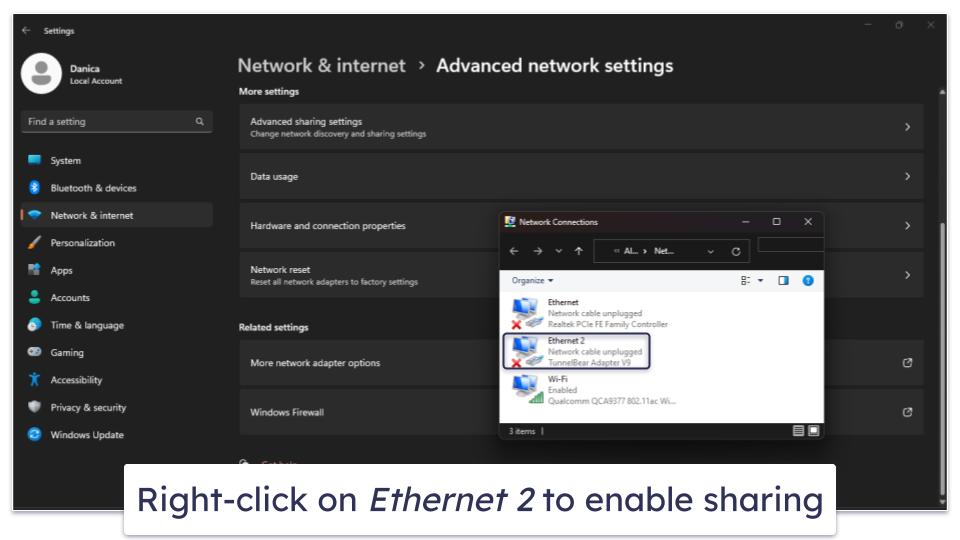Danica Djokic
Updated on: December 24, 2023
Short on time? Here’s the best way to set up a VPN on Smart TV in 2024:
- Step 1. Get a VPN that is compatible with smart TVs. My top choice is ExpressVPN — it has a native app for Android TV devices, a smart DNS tool, and even a native router app to protect all devices in your home network.
- Step 2. Install the VPN app on your smart TV. Launch your smart TV, find your VPN provider in the search bar, and directly install a VPN app on compatible smart TVs.
- Step 3. Install the VPN app via the smart DNS tool or on your router. If your smart TV cannot install the VPN app directly, you can still get VPN protection by connecting it to a router or using a smart DNS tool.
- Step 4. Connect to a nearby server. Pick a server close to your location and start securely watching TV.
A VPN is a great asset for your smart TV. With a VPN, your device will get protection against potential cyber threats and prying eyes. This way, you’ll watch your favorite TV shows, movies, and live broadcasts without worrying about cybercriminals or your ISP spying on you.
However, picking a suitable VPN for your smart TV is not an easy task. Many VPN providers don’t have native apps for smart TVs. A good VPN for your TV should also protect your privacy, offer good security, and have fast speeds for streaming. Plus, it should offer a smart DNS tool or router support for those TV models that don’t work with VPN apps.
That’s why I’ve shortlisted the top 3 VPN providers for smart TVs. Of these, ExpressVPN is my top pick, as it’s compatible with most smart TVs, and it offers smart TV apps, fast speeds, excellent security, a 30-day money-back guarantee, and even a native router app.
Best VPNs for Smart TV in 2024
- 🥇1. ExpressVPN — Best overall VPN for smart TV in 2024.
- 🥈2. CyberGhost VPN — Servers optimized for streaming on smart TVs.
- 🥉3. NordVPN — Easy-to-use Android TV app & strong security features.
🥇1. ExpressVPN — Best VPNs for Smart TVs in 2024
ExpressVPN is my top recommendation for smart TV users. It has a dedicated app for Android TVs and works seamlessly with other popular smart TVs. For those smart TVs that don’t directly support VPNs, it offers its smart DNS tool and even a native router app. Plus, you’ll get lightning-fast speeds, excellent security, and a vast server network in 105 countries.
With ExpressVPN, you’ll get a dedicated easy-to-use app for Android TVs running Android 5.0 and above. The app offers a Smart Location tool to connect to the fastest VPN server and a Shortcuts feature that lets you add an app shortcut (like Netflix or Facebook), so you can instantly launch it from the ExpressVPN app itself.
The VPN is also compatible with a wide range of smart TVs and streaming devices, and it’s one of the only VPNs that has a native router app — you can set up the app in 7-8 minutes and protect every device on your network, including your smart TV.
In my tests, ExpressVPN proved to be the fastest VPN on the market. Thanks to its proprietary Lightway protocol, you’ll be able to stream your HD and 4K smart TV content without any buffering or lags.
ExpressVPN also offers a smart DNS tool called Media Streamer, for those with smart TVs that don’t directly support VPNs. However, you should be aware that it doesn’t encrypt your traffic. But, you’ll get faster speeds.
I really like ExpressVPN’s streaming support. It works consistently with 100+ platforms, such as Netflix, Amazon Prime, and Disney+, which makes it the best VPN for streaming.
ExpressVPN comes with top-notch security and privacy features. It operates with an independently audited no-logs policy, ensuring user data is neither stored nor shared. Also, its RAM-only servers wipe data upon every reboot, and you’ll get protection against IPv6, DNS, and WebRTC leaks.
ExpressVPN offers various pricing plans that start at $6.67 / month. All the plans are backed by a 30-day money-back guarantee, so you can test it risk-free.
Read our full ExpressVPN review
🥈2. CyberGhost VPN — Great for its Smart TV Streaming-Optimized Servers
CyberGhost VPN offers dedicated streaming servers for Android smart TVs. They support Netflix (from over 5 countries) and Hulu. With 100+ servers optimized for streaming, compatible with 50+ streaming apps, and a massive network spanning 11,528 servers in 100 countries, CyberGhost offers smart TV users an expansive selection.
With CyberGhost, you’ll get an easy-to-use dedicated app for Android smart TVs running OS 5.0 (Lollipop) and above, as well as for Amazon Fire TV. The platform offers clear tutorials, complete with screenshots, and even videos. CyberGhost is also compatible with other TVs and devices, including Google Chromecast, Apple TV, Samsung Smart TV, LG Smart+, and Roku TV. The Best Location feature is especially handy, quickly connecting you to the most suitable server.
CyberGhost lacks a native router app like ExpressVPN, but it offers comprehensive router support. Most popular routers and Flash routers with pre-installed VPN protections are compatible, and it only took me 11–12 minutes to set up the VPN on my router thanks to comprehensive tutorials. Plus, there’s the smart DNS feature ensuring you can use the VPN on non-VPN-friendly smart TVs.
CyberGhost’s speeds on its dedicated streaming servers are great. My US colleague tested the Netflix US server and said his HD videos loaded instantly. I experienced minor buffering watching Netflix Serbia and Amazon Prime Serbia on its regular server, but it didn’t really interrupt my experience.
I really like CyberGhost’s security and privacy measures for smart TV users. It comes with an independently audited no-logs policy, RAM-only servers, and protection against DNS and IPv6 leaks.
CyberGhost VPN offers affordable pricing plans that cost as low as $2.03 / month. You’ll also get a generous 45-day money-back guarantee on its long-term plans and 14 days with the monthly plan.
Read our full CyberGhost VPN review
🥉3. NordVPN — Great for its User-Friendly Smart TV App & Top-Notch Security Features
NordVPN has one of the most user-friendly apps for Android TV users. This includes compatibility with Nvidia Shield, Amazon Fire TV stick, Chromecast with Google TV, and lots of Android TV boxes. Even if you’re using smart TVs running on WebOS, Tizen OS, or Roku TV, NordVPN has you covered. Its platform offers detailed tutorials with screenshots to guide users and an auto-connect feature to quickly secure your connection.
You’ll also get excellent security with NordVPN. With an audited no-logs policy, RAM-only servers, and full leak protection, your data will remain safe. I really liked its Threat Protection Lite feature that efficiently blocks a majority of ads and trackers.
NordVPN offers great router support, and it’s compatible with a wide variety of popular router models. It only took me about 14 minutes to set it up on my router, thanks to detailed tutorials for each router model. However, ExpressVPN is a better choice, as it has a native router app.
The provider delivers really fast speeds, thanks to its NordLynx protocol. When I tested it, websites took just 3 seconds to load, and HD videos loaded in roughly 5 seconds, with only minor buffering at the beginning.
NordVPN comes with a smart DNS tool and a unique SmartPlay feature. SmartPlay is an automated feature that combines VPN technology with a smart DNS tool across all of the servers.
You’ll also get top-notch streaming support. NordVPN has 6,036 servers in 61 countries and works with 10+ streaming platforms. However, it’s worth noting that ExpressVPN works with 100+ streaming services.
NordVPN’s plans are competitive ($3.39 / month), and they come with a standard 30-day money-back guarantee.
How to Choose the Best VPN for Smart TV in 2024
- Select a VPN with dedicated apps for smart TVs. Ideally, a VPN should offer easy-to-use native apps for popular smart TV operating systems, ensuring effortless installation and setup. All providers I recommend come with a dedicated app for Android TVs.
- Opt for a VPN that offers a smart DNS tool and router support. These features are important for smart TVs that, unlike Android TVs, don’t support VPN apps. Even though all the providers on my list come with router support and smart DNS, I recommend ExpressVPN, as it comes with a native router app.
- Prioritize excellent streaming support. I only recommend VPNs that are compatible with major streaming platforms so that you can watch your favorite content on your smart TV.
- Seek fast speeds. Even though all VPNs reduce your speed due to encryption, the best ones will ensure minimal loss, letting you stream HD and 4K content without buffering.
- Ensure the VPN provides top-tier security. Key features to consider include 256-bit AES encryption, a no-logs policy, a kill switch that protects your data if the VPN connection drops, and leak protection. All VPNs on my list come with those features and a lot more.
- Look for a VPN that offers great value for money. Besides these standard features, the VPNs I recommend come with additional features like ad-blockers, a money-back guarantee, and affordable pricing plans.
How to Install a VPN on Smart TV (Step-By-Step Guides)
Installing a VPN on your smart TV can improve your streaming experience. With it, you’ll boost your online security and privacy and prevent ISP throttling. Whether you’re tech-savvy or new to VPNs, this guide will walk you through multiple installation methods. Here’s a breakdown of how to set up a VPN app on your smart TV:
How to Install a VPN on Smart TV Using a Native App
- Choose a VPN with a native smart TV app. Usually, most VPNs offer apps for Android TVs and Android TV boxes, and I really like ExpressVPN’s dedicated smart TV app as it’s easy to use and feature-rich.
- Search for a VPN app. Power on your smart TV and head to its app store, usually accessible from the main menu. Use the search feature and enter the name of your chosen VPN provider.
- Download and install the app. From the displayed results, select the desired VPN application. Hit Install, select Open, and wait for the process to complete.
- Activate the app. Upon installation, launch the VPN app, and sign in with your credentials.
- Select a nearby server. Now, you can start securely streaming on your smart TV.
How to Install a VPN on Smart TV Using a Smart DNS Tool
- Sign up for a VPN service that offers smart DNS. I recommend ExpressVPN as its MediaStreamer smart DNS tool is easy to set up and works with most smart TV models.
- Note down the primary and secondary smart DNS server addresses. You can get them directly from your VPN provider. Also, you can find them in your VPN dashboard or account settings after logging in on the provider’s website.
- Go to your smart TV’s network settings. Follow the instructions provided by your VPN provider to locate the DNS settings and replace them with the smart DNS server addresses you have. Save the changes and restart your TV.
- You’re ready to stream. Start watching your favorite content. Don’t forget you won’t get encryption.
How to Install a VPN on Smart TV With a Physical Router
- Choose a VPN that supports routers. The best pick is ExpressVPN, as it offers a dedicated router app so you won’t need to manually configure the app. Otherwise, you’ll have to manually set up the VPN on your router, which takes longer and is more complex.
- For VPNs with native router apps: simply download and set up the app directly on your router by following instructions from the VPN provider.
- For a manual approach: log into your router settings through a web browser. Navigate to the VPN configurations. Input the necessary VPN server details and your login credentials. Confirm changes and reboot your router. Note that each router model varies, so make sure to check your VPN provider’s support page for specific tutorials.
- Connect your smart TV to your router’s network. Now, all of the devices connected to your router, including your smart TV, are connected to a VPN and protected.
How to Install a VPN on Smart TV With a Virtual Router
Windows
- Connect to your VPN. Before you begin, ensure your VPN is connected to your Windows PC.
- Access Network and Internet Settings. Now, search for the Mobile Hotspot feature and activate it.
- Head to Advanced Network Settings. Within, locate More Network adapter options. Identify your VPN’s network adapter (often titled Ethernet 2). Right-click on this option.
- Enable sharing. Inside Properties, click on the Sharing tab. Check the box for Allow other network users to connect through this computer’s Internet connection. Confirm by selecting OK.
- Connect your smart TV. Find the Wi-Fi settings on your smart TV. Connect to your PC’s shared network (you’ll find it in the available list). Now, your smart TV will use the internet connection through your VPN-protected Windows PC.
macOS
- Internet Sharing setup. Head over to System Preferences > Sharing > Internet Sharing. Under Share your connection from, select your VPN. Check Wi-Fi in the To computers using.
- Establish a network name and password. Click on Wi-Fi options and set a unique name for your hotspot connection. Also, configure a password to join the network.
- Activate internet sharing. When a dialogue box pops up asking, Are you sure you want to turn on Internet sharing?, hit Start. This way, your macOS becomes a virtual router.
- Connect to your VPN. Launch your VPN app on your Mac. Turn on your smart TV and connect to the hotspot you’ve just created. Now, you can start streaming.
Tried Installing a VPN on Smart TV, But It’s Not Working? Try These Troubleshooting Steps
- Check if your smart TV is compatible with VPNs. Not all smart TVs support VPNs directly. Android TVs typically offer VPN apps through the Google Play Store. If you’re using a different operating system, it’s important to confirm that your VPN service is compatible with your specific smart TV model.
- Update your software. Always make sure your smart TV’s software is up to date, or else you can have compatibility issues.
- Update your VPN app. Make sure you have the latest version of the VPN app. Developers regularly release updates to fix bugs or improve compatibility.
- Check your login details. Ensure you’ve input the correct credentials. Common mistakes include wrong username/password or incorrect server addresses.
- Check your DNS settings. If you’ve set up your VPN using a smart DNS tool, verify that you’ve entered the correct DNS addresses. A slight typo can prevent a successful connection.
- Check your router configuration. If you’ve set up the VPN on your router, make sure all the configuration settings (like server addresses and credentials) are correct.
- Test your internet connection. Disconnect from the VPN and then reconnect. This simple step can often solve minor connectivity issues. Also, try with another server in your location, as some servers might be overcrowded or not work as expected.
- Restart your smart TV. Powering down both your smart TV and your router, then turning them back on, can help reset any configurations that might be causing issues.
- Reach out to customer support. Most VPN providers offer customer support. They might have solutions for specific issues or updates on any known problems.
What Are the Benefits of Installing a VPN on Smart TVs?
Here’s why you should install a VPN on your smart TV:
- Enhances your privacy. Since smart TVs connect to the internet, your privacy is at risk just like on a phone or computer. A good VPN will mask your IP address, ensuring your viewing habits remain private. Also, it’ll hide your private information from your ISP, marketers, or potential hackers.
- Boosts your security. VPNs protect your smart TV from potential cyber threats. They encrypt data transfers to and from the TV, preventing unauthorized access. This is very important when you’re logging into personal accounts or making online purchases through the TV.
- Improves the streaming quality. Ever experienced reduced streaming quality during peak hours? ISPs may throttle your bandwidth during heavy data usage. With a VPN, your online activities won’t be visible to your ISP, so you’ll get consistent streaming quality.
Frequently Asked Questions
Can you use a VPN on smart TVs?
Yes, as many modern smart TVs, especially those running on Android platforms, allow for the direct installation of VPN apps from their app stores. This ensures you can maintain privacy while streaming.
For smart TVs that don’t work with VPNs, use a smart DNS feature or routers to install the VPN app. My top pick is ExpressVPN, as it has a native app for Android TVs, is compatible with popular smart TV models, comes with an excellent MediaStreamer smart DNS tool, and even provides a native router app.
Which smart TVs allow VPNs?
Smart TVs that run on Android allow the direct installation of VPN apps. This includes brands like Sony, Philips, and TCL, which offer models with built-in Android TV platforms. Additionally, certain brands such as Samsung (running on Tizen OS) or LG (running on WebOS) don’t natively support VPNs. However, they can still utilize VPN services through workarounds like smart DNS or connecting to a VPN-enabled router.
The best VPN for these non-VPN-friendly TVs is ExpressVPN. It offers compatibility across a wide range of devices and platforms, has a native router app, and provides an excellent smart DNS tool.
What is the best VPN for smart TVs?
ExpressVPN is my top choice for smart TVs. It offers lightning-fast speeds, top-notch security, and wide server availability. Whether you have an Android TV, which allows for direct app installation, or another brand requiring a smart DNS or VPN-enabled router setup, ExpressVPN provides clear tutorials to get you up and running. Plus, its smart TV app is easy to use and feature-rich.
Is there a free VPN for smart TVs?
Yes, but I don’t recommend it. Even though there are good free VPNs on the market, most free providers often don’t have apps for smart TVs, don’t support routers, and don’t allow you to connect your device with a smart DNS. Also, they often come with limitations like data caps, slower speeds, fewer server options, and sometimes questionable security and privacy practices. This way, you’ll get a poor streaming experience with buffering and lower resolutions and you’ll put your data at risk.
That’s why I recommend investing in a premium service. ExpressVPN, for instance, offers fast speeds, a vast server network, and top-notch security features. Plus, it has an intuitive smart TV app, a native router app, and an excellent smart DNS tool.