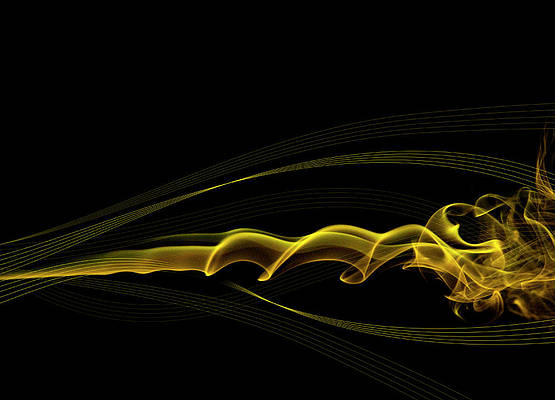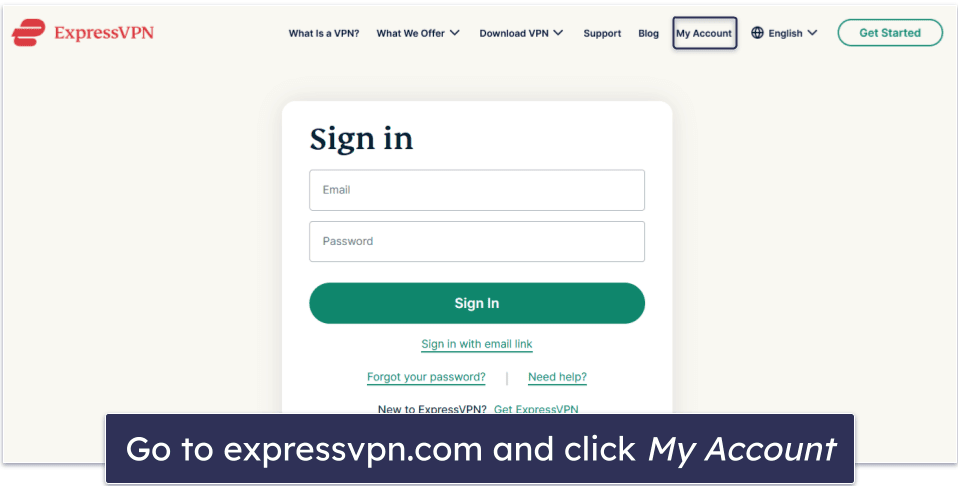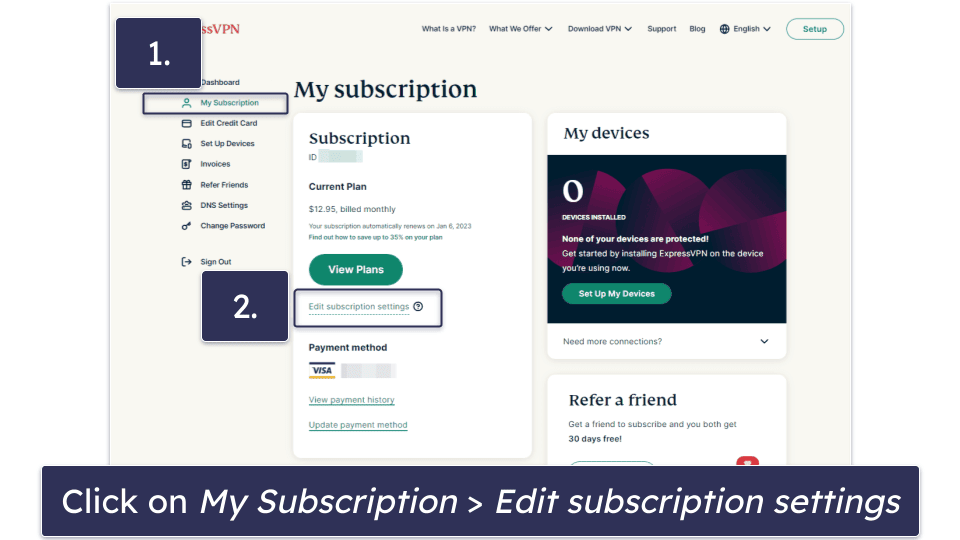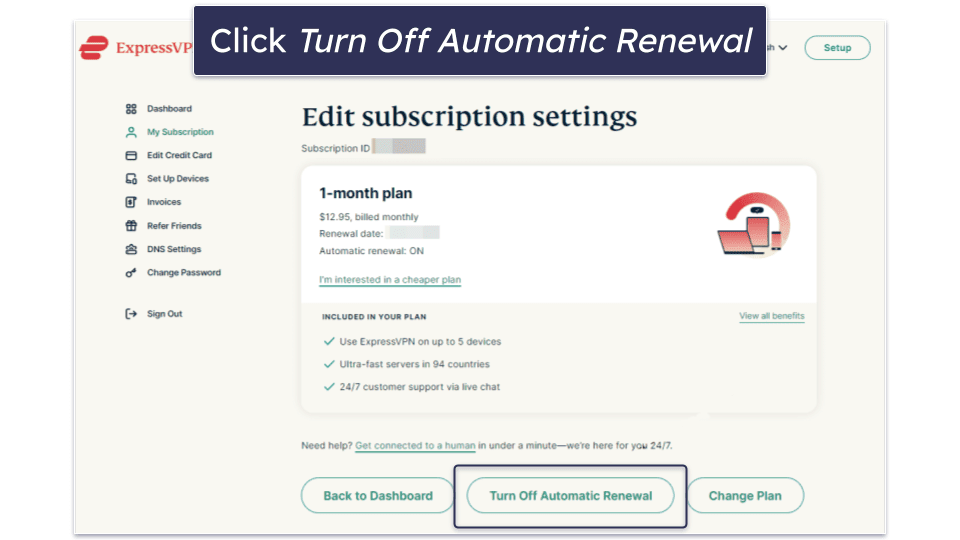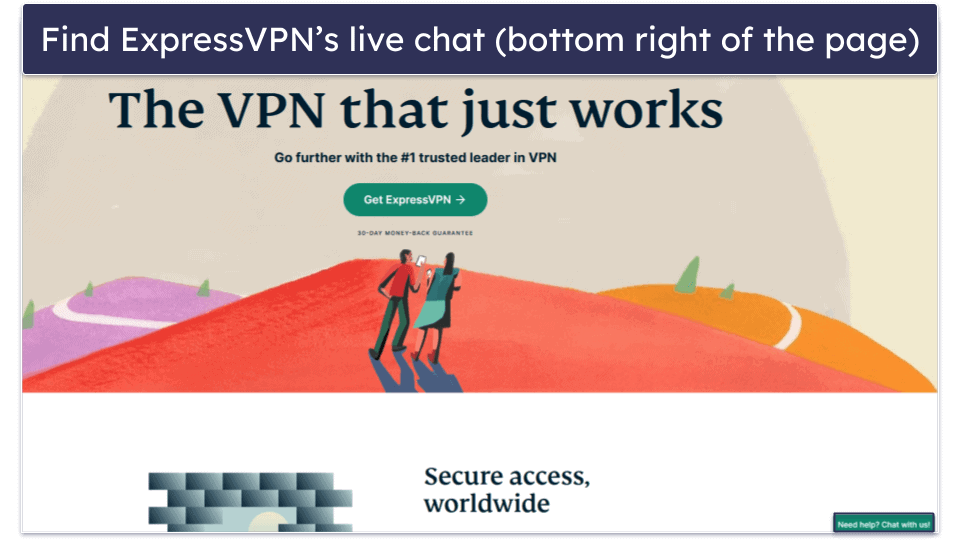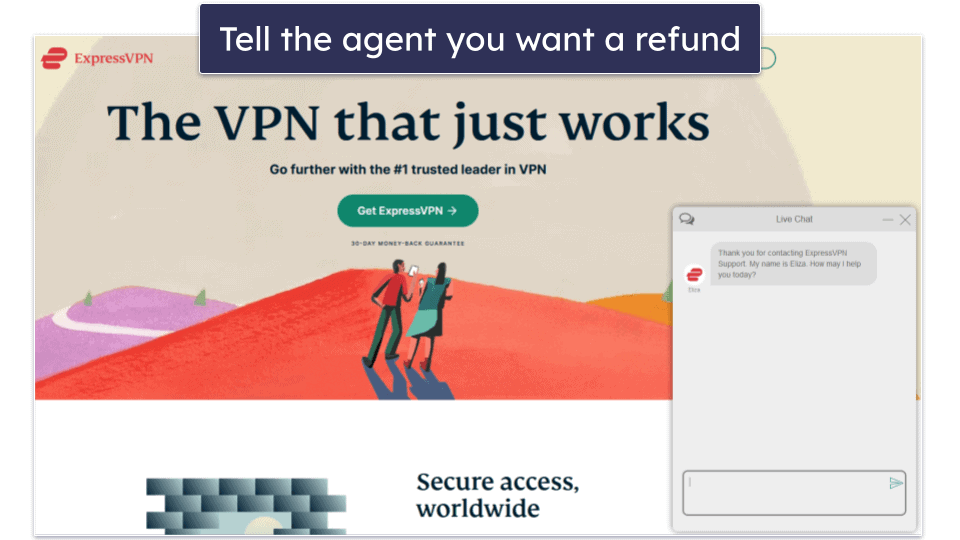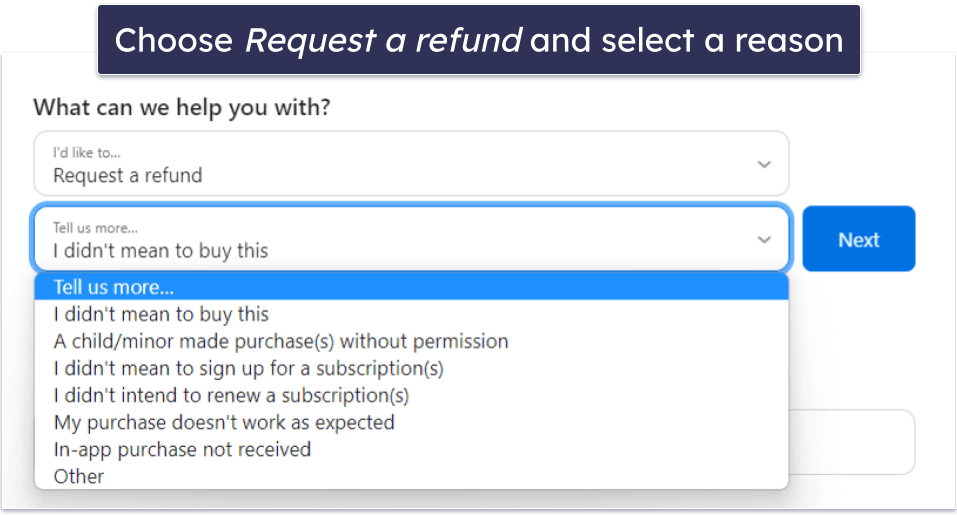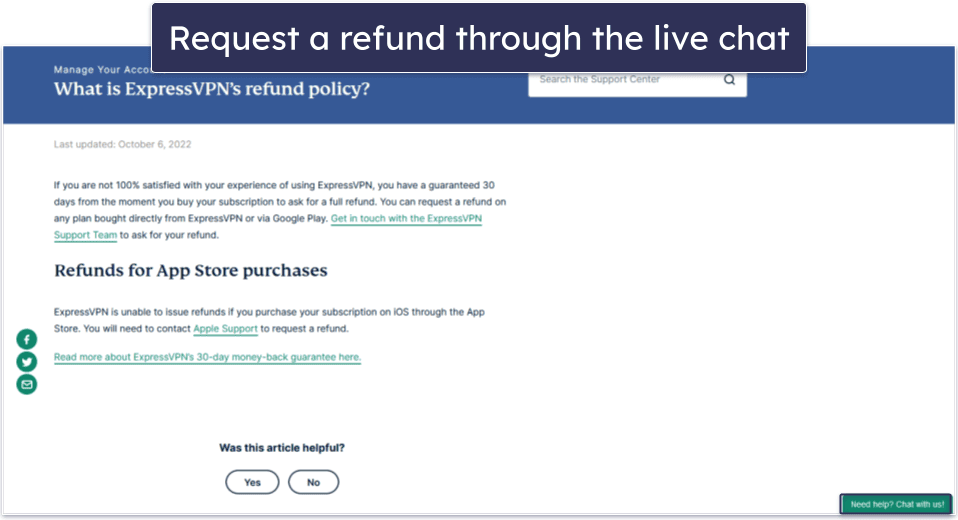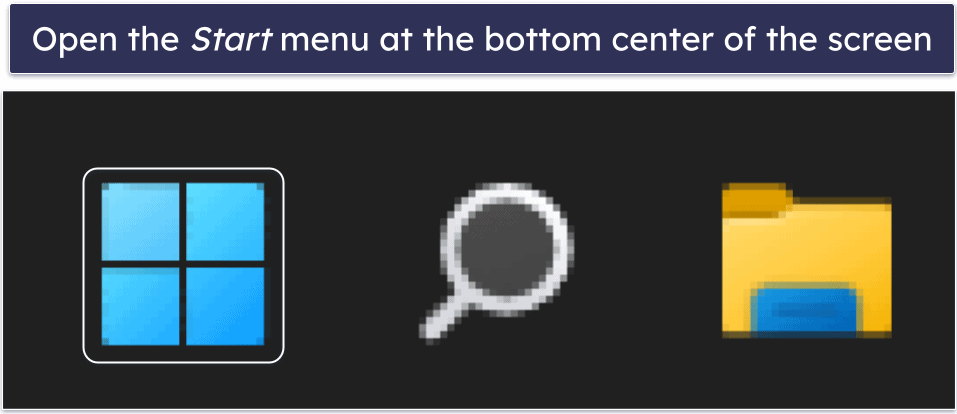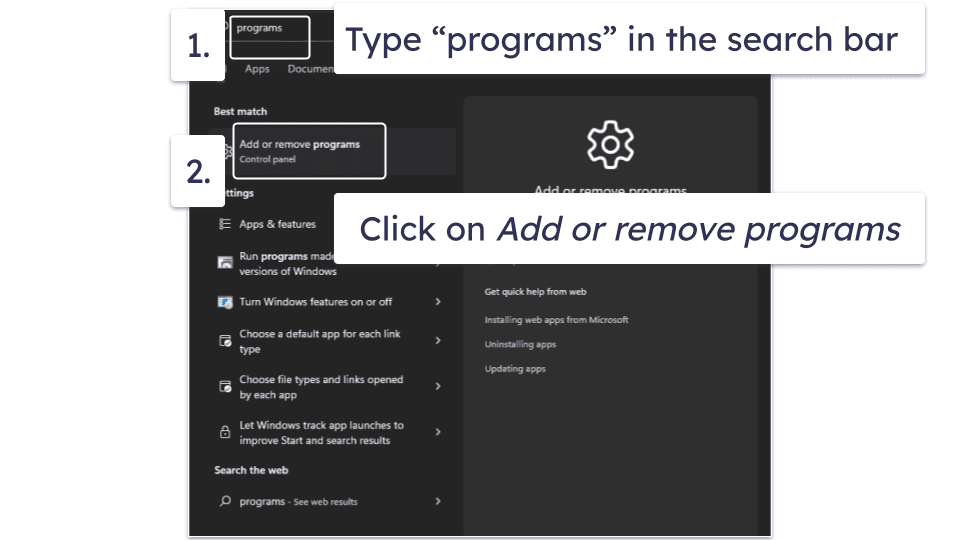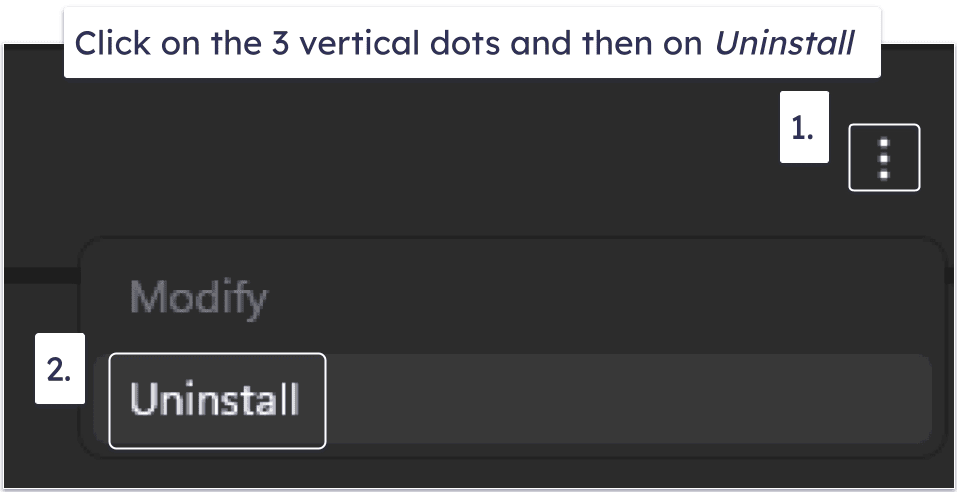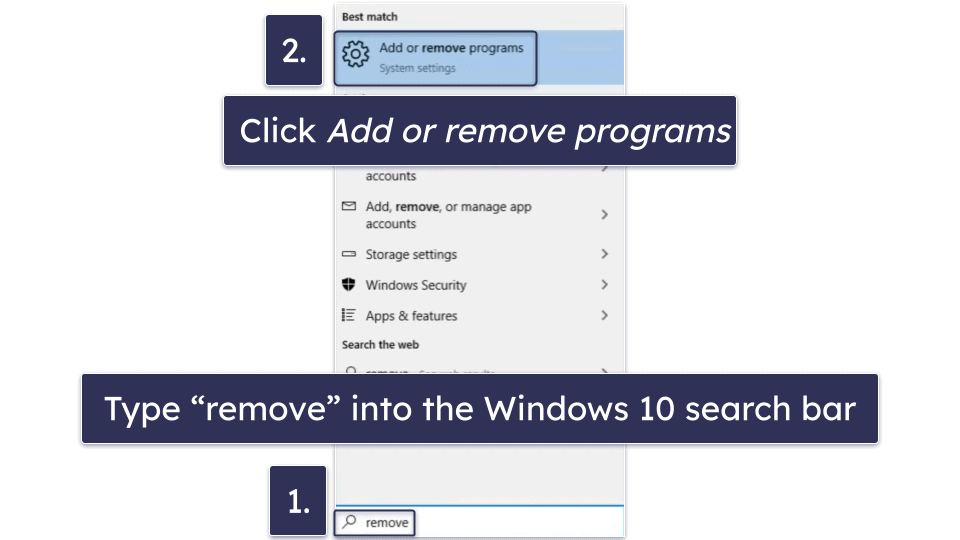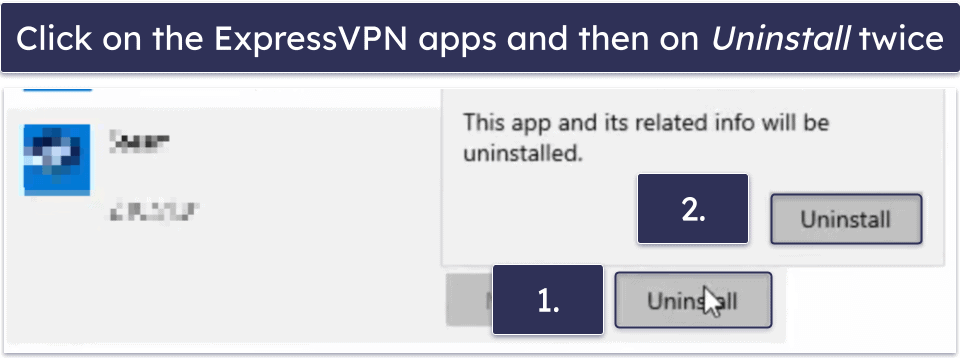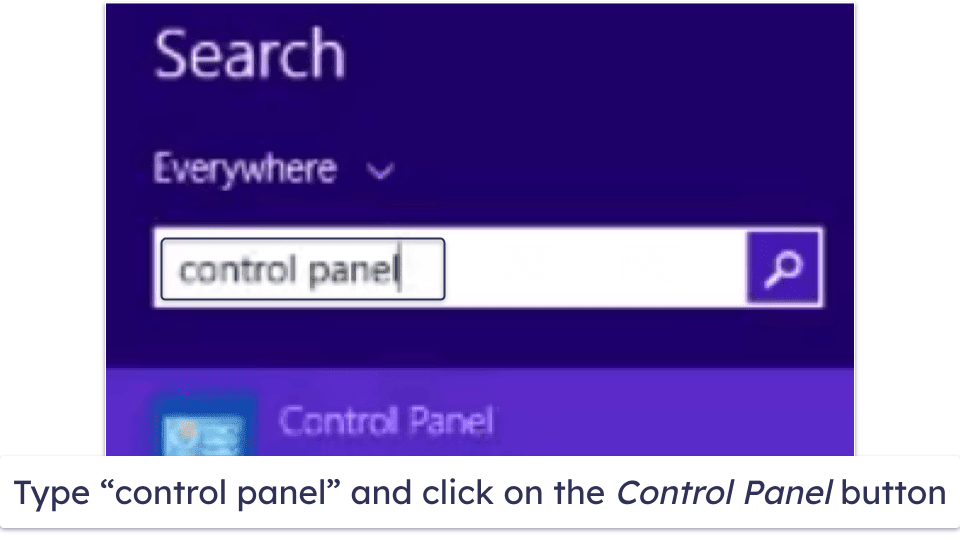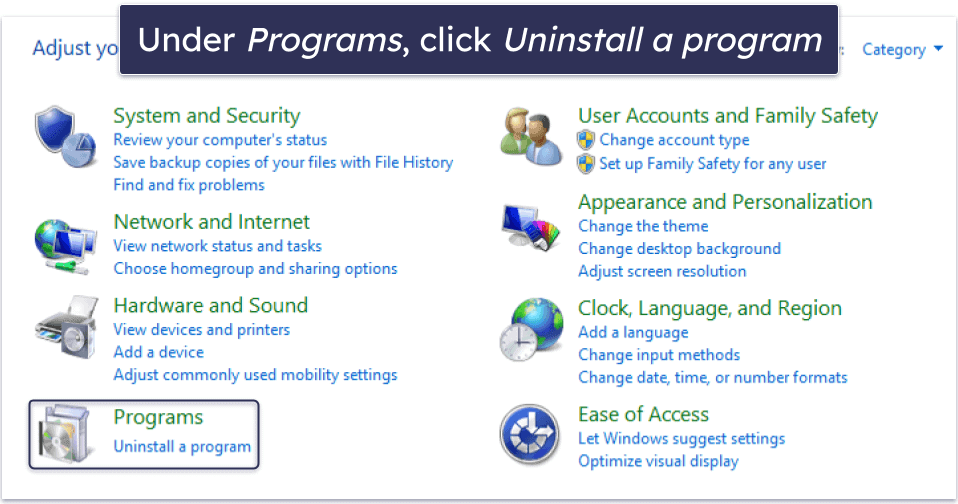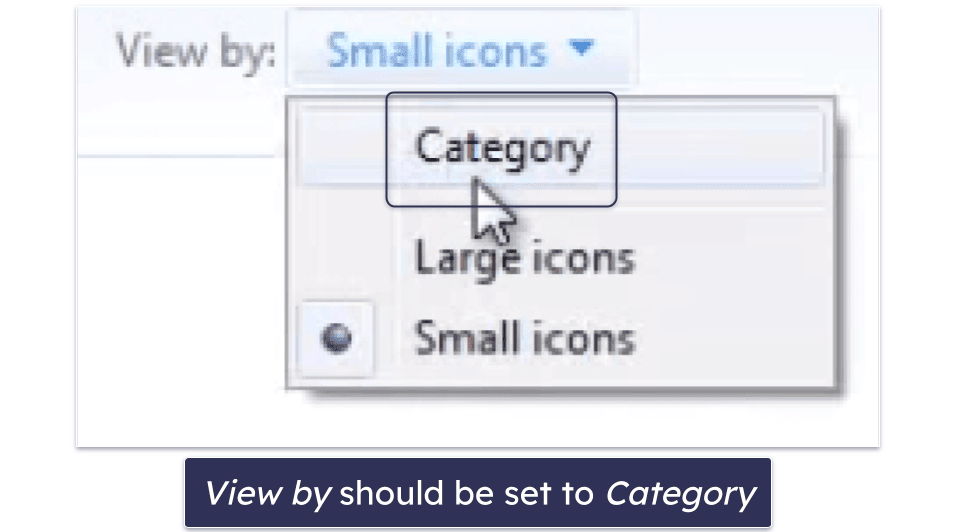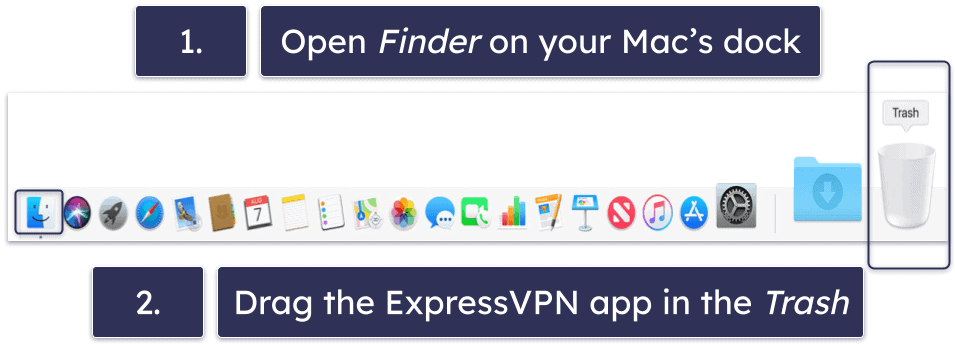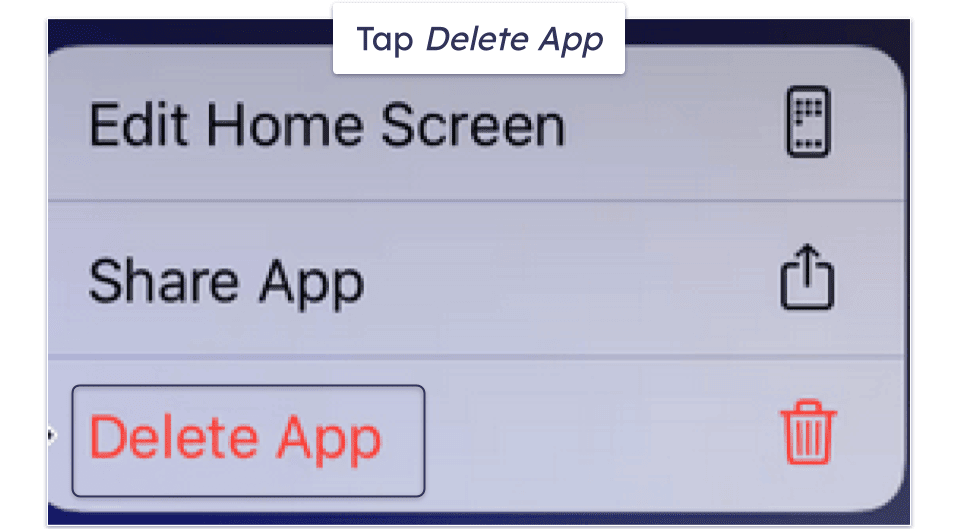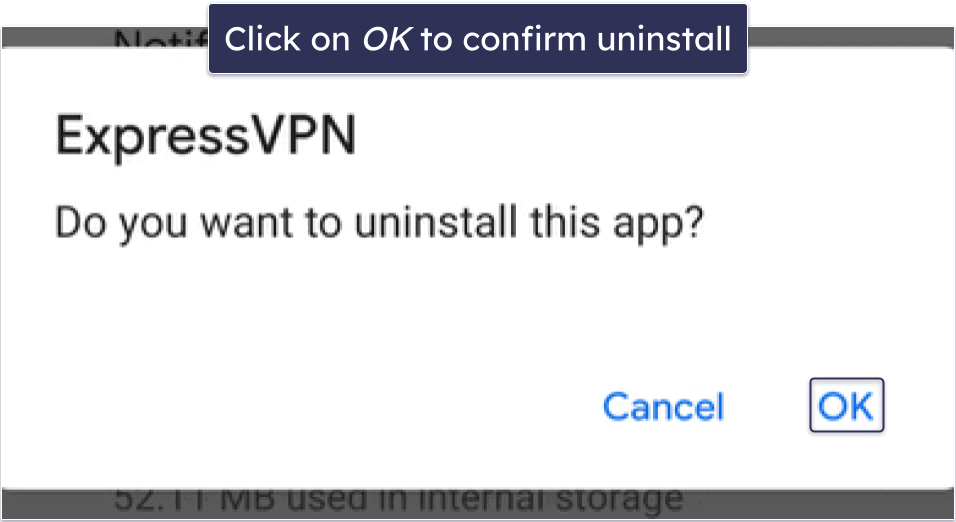Raven Wu
Updated on: December 17, 2023
Short on time? Here’s how to cancel your ExpressVPN subscription and get a refund in 2024:
- 1. Cancel your ExpressVPN subscription. Turn off auto-renewal in your account settings and contact ExpressVPN’s customer support to ask for a refund. I got a refund without any issues even though I only bought the cheapest plan.
- 2. Uninstall ExpressVPN. Find and remove all ExpressVPN apps on your devices (full instructions below).
- 3. Try an alternative VPN. Download and install another VPN like Private Internet Access to ensure that your online privacy and security remain protected.
Canceling your ExpressVPN subscription and getting a refund is quick and easy. Below, you’ll find simple guides for how to cancel on iPhone, Android, PC, and Mac devices.
All ExpressVPN subscriptions come with a 30-day money-back guarantee. This means that if you request a refund through live chat or email within 30 days of starting any ExpressVPN subscription, you’re entitled to a full refund, no questions asked. However, it may take up to 7 days for the refund to appear in your payment account.
After canceling your ExpressVPN subscription, you may want to get a different VPN. To help you in your search, I’ve put together a list of good ExpressVPN alternatives in 2024, including Private Internet Access.
TRY PRIVATE INTERNET ACCESS NOW
How to Cancel Your ExpressVPN Subscription (Step-by-Step Guide)
- How to Cancel Your ExpressVPN Subscription on Your Windows or Mac Computer.
- How to Cancel Your ExpressVPN Subscription on Your iPhone or iPad.
- How to Cancel Your ExpressVPN Subscription on Your Android Device.
How to Cancel Your ExpressVPN Subscription on Your Windows or Mac Computer
- Navigate to ExpressVPN’s website (expressvpn.com) and log into your account.
- Select My Subscription from the menu on the left and then click Edit subscription settings.
- Select Turn Off Automatic Renewal and then follow the on-screen prompts until you see the message “Your subscription has been canceled”.
- Open up ExpressVPN’s live chat on the bottom-right corner of any page on its website.
- Request a refund from the agent you chat with.
- Choose an alternative VPN. Private Internet Access is my favorite ExpressVPN alternative — it’s fast, and it has high-end security features, very customizable apps, and great support for streaming and torrenting. CyberGhost VPN is another excellent pick with great speeds, strong security, and apps that are very easy to use.
How to Cancel Your ExpressVPN Subscription on Your iPhone or iPad
If you got your subscription on the ExpressVPN website, use the instructions above to cancel your subscription.
But if you got it from the app store, you’ll need to follow the instructions below:
- Open the app store on your device.
- Go into your account settings and tap Subscriptions.
- Select “ExpressVPN” and follow the on-screen prompts through the process of canceling your subscription.
To get your refund, you need to visit reportaproblem.apple.com. You can do this from any device.
- Sign in with your Apple ID.
- Under “What can we help you with?”, choose Request a refund from the drop-down menu.
- In the second drop-down menu, select the reason for your refund request and hit Next.
- On the next screen, select ExpressVPN from the list of purchases, and click Submit.
- Choose an alternative iOS VPN. Private Internet Access is one of the best VPNs for iOS — it’s fast, secure, and great for streaming. It’s also very affordable and supports unlimited connections. CyberGhost VPN is also a good alternative since its iOS app has tons of streaming servers, good speeds, and a user-friendly interface.
How to Cancel Your ExpressVPN Subscription on Your Android Smartphone or Tablet
If you subscribed on the provider’s site, you can follow the same instructions as above to cancel your subscription.
But if you got the subscription on the Play Store, you’ll need to follow these steps:
- Open the Google Play Store on your device.
- Tap the profile icon in the top right corner.
- Tap Payments & Subscriptions and then Subscriptions.
- Find ExpressVPN on the list and then follow the on-screen instructions to cancel your subscription.
To get your refund, you need to contact ExpressVPN’s support reps on its site. You can do this from any device.
- Visit expressvpn.com and log into your account.
- Find the live chat button in the bottom-right corner of any page.
- Request a refund from the support representative.
- Lastly, choose an alternative Android VPN. I recommend Private Internet Access because its Android app maintains very fast speeds for smooth browsing and streaming, and it provides a ton of customization options. I also really like CyberGhost VPN — it has great speeds and security, and with its easy-to-use Android app, you can connect to the VPN with one tap.
Best ExpressVPN Alternatives in 2024
Quick summary of the best ExpressVPN alternatives in 2024:
- 🥇 1. Private Internet Access — Best alternative to ExpressVPN in 2024.
- 🥈 2. CyberGhost VPN — Vast server network and easy to use.
- 🥉 3. NordVPN — Very strong security and really good for gaming.
🥇1. Private Internet Access — Best Alternative to ExpressVPN in 2024
Private Internet Access (PIA) has fast speeds, excellent security, and great streaming and P2P support. In addition, PIA is one of the most affordable VPNs on the market and has easy-to-use and highly customizable apps that will appeal to beginners and advanced users. Plus, it allows unlimited connections, so you can use it on as many devices as you want.
PIA has many advanced security features, like:
- Perfect forward secrecy. This prevents hackers from obtaining much of your data if they obtain the security key that is used to encrypt your data. The key is changed with every session, so even if a hacker gets your key, they would gain access to the data on that key but not on any past or future keys.
- RAM-only servers. Your data is never written to a hard drive and is instead stored in volatile memory. This means that every time the server is restarted, all of your data is wiped.
- Full leak protection. PIA provides built-in protection against IPv6, DNS, and WebRTC leaks.
- Independently audited and confirmed no-logs policy. PIA’s no-logs policy has been confirmed by independent cybersecurity experts and has also been proven true in court.
- Open-source apps. Its code is freely available for anyone to check for security issues.
- PIA MACE. This is the best VPN ad blocker on the market, which protects you from ads, trackers, and malicious sites.
I was able to stream HD videos with no buffering while using PIA. And it worked with all major streaming services available in my area, including Netflix, Amazon Prime, and Disney+. Customer support confirmed it also works with Hulu, BBC iPlayer, and many smaller services as well. I also like that PIA has a smart DNS, which lets you stream content on devices that don’t have a VPN app like smart TVs and gaming consoles.
PIA allows torrenting on all of its servers in 91 countries and works with all popular torrent clients, including qBittorrent, BitTorrent, Vuze, and Deluge. In addition, it comes with port forwarding (connect to more peers for faster downloads) and SOCKS5 proxy support, which changes your IP address but doesn’t encrypt your data to provide faster downloads.
Private Internet Access has plans that start at just $2.11 / month. And all of PIA’s plans are backed by a 30-day money-back guarantee, so you can try it out risk-free.
Read our full Private Internet Access review
🥈2. CyberGhost VPN — Beginner-Friendly With a Large Server Network
CyberGhost VPN has one of the largest server networks on the market, with 11,528 servers in 100 countries. This means that you’ll rarely have to use an overcrowded server. It also makes it very easy to find a nearby server to get the best possible speeds.
I like that CyberGhost’s apps are very intuitive. All of them let you connect to the VPN with just a single tap, which automatically puts you on the fastest server. Manually connecting to a server is very simple as well. You can favorite servers, so you can quickly find the ones you frequently use, and on its desktop apps, it shows your distance from each server.
CyberGhost VPN provides excellent security. It uses perfect forward secrecy, full leak protection, and RAM-only servers, its no-logs policy has been independently audited, and it publishes regular transparency reports. Additionally, CyberGhost has NoSpy servers that are accessible only to the VPN’s own in-house staff.
Furthermore, CyberGhost VPN is one of the best VPNs for streaming. It has 100+ dedicated streaming servers located in 20+ countries. Its fast speeds ensure a smooth streaming experience — I watched several hours of HD content and never encountered any buffering. Customer support confirmed CyberGhost works with 50+ streaming services, including Netflix, Amazon Prime, Disney+, Max, and BBC iPlayer.
CyberGhost VPN also has really good torrenting support. It allows P2P file sharing on 8,500+ dedicated torrenting servers in 70+ countries, works with major torrent clients like qBittorrent, Vuze, and Deluge, and comes with Content Blocker, an ad and malicious website blocker that can protect you against fake P2P sites. However, CyberGhost doesn’t support port forwarding and doesn’t have a SOCKS5 proxy server, so I think Private Internet Access is a bit better for torrenting.
CyberGhost VPN has affordable plans that start at $2.03 / month. It backs long-term plans with a 45-day money-back guarantee and the shortest plan with a 14-day money-back guarantee.
Read our full CyberGhost VPN review
🥉3. NordVPN — Strong Security Features & Great for Gamers
NordVPN comes with high-end security features, including RAM-only servers, perfect forward secrecy, and full leak protection. It also has an audited no-logs policy and Threat Protection, which keeps you safe from malicious sites, ads, and malware-infected downloads. Plus, it has a data breach monitoring tool that alerts you if your NordVPN login details have been compromised.
NordVPN’s Meshnet feature makes for a great gaming experience. This tool lets you link up to 60 devices over encrypted VPN connections, meaning you can securely host virtual LAN parties with your friends. You can also use Meshnet to access files remotely, collaborate with distant colleagues, and browse the internet using the IP address of another device in your network.
The provider is also great for streaming. Customer support confirmed it works with 10+ streaming platforms, including Netflix and BBC iPlayer.
Also, it has 4,500+ P2P servers in 45+ countries and SOCKS5 proxy support. That said, I think Private Internet Access and CyberGhost VPN provide better streaming and P2P support since they work with more streaming services and also have larger P2P server networks.
You also get good speeds with this VPN. In my tests, most sites loaded instantly, HD videos loaded instantly and didn’t buffer, and 4K videos took just 3 seconds to load and there were no quality drops when I skipped through them.
NordVPN has prices that start as low as $3.39 / month. All of NordVPN’s plans come with a 30-day money-back guarantee.
How to Uninstall & Fully Remove ExpressVPN Files From Your Devices
- Uninstall ExpressVPN From Your Windows PC or Laptop.
- Uninstall ExpressVPN From Your Mac.
- Uninstall ExpressVPN From Your iPhone or iPad.
- Uninstall ExpressVPN From Your Android Smartphone or Tablet.
How to Uninstall ExpressVPN From Your Windows PC or Laptop
- Uninstall ExpressVPN on Windows 11.
- Uninstall ExpressVPN on Windows 10.
- Uninstall ExpressVPN on Windows 8.
Uninstall ExpressVPN on Windows 11
- Click on the Start icon at the bottom center of your screen.
- A search bar will appear at the top of the Start Menu. Type in “programs”.
- One of the first results should be Add or remove programs. Click on it.
- Scroll down the App list and find any programs related to ExpressVPN. Click on the 3 vertical dots next to each app and click Uninstall.
- Follow the on-screen instructions provided by ExpressVPN’s uninstallation wizard to finish the process.
Uninstall ExpressVPN on Windows 10
- Type “remove” into the Windows 10 search bar, which is located next to the Start button, and then click Add or remove programs.
- Go through the list of apps installed on your PC and find any programs related to ExpressVPN. Click on them, then click Uninstall twice.
- Follow the on-screen prompts provided by ExpressVPN’s uninstallation wizard until it’s finished.
Uninstall ExpressVPN on Windows 8
- From the Windows 8 live tile view, type “control panel” on your keyboard and then click on the Control Panel button that pops up.
- On the Adjust your computer’s settings page, find and click on Uninstall a program under Programs.
Note: If you don’t see the Uninstall a program option, make sure View by (in the top right corner of the window) is set to Category.
- Search for all programs associated with ExpressVPN in the list of installed programs or use the search bar in the top right corner. Select them, then click on Uninstall. Proceed through the uninstallation wizard, and upon completion, you will have effectively removed ExpressVPN from your Windows 8 PC.
How to Uninstall ExpressVPN From Your Mac
- Open Finder, which is located by default on your Mac’s dock.
- Select the ExpressVPN app and drag it onto Trash, which is located by default on the right side of your Mac’s dock.
- Enter your Mac username and password to confirm that you want to uninstall the app from your device.
- Now, ExpressVPN has been completely removed from your Mac.
How to Uninstall ExpressVPN From Your iPhone or iPad
- Find the ExpressVPN app icon, then tap and hold on it until the icon vibrates.
- Tap Delete App and then confirm your choice by tapping Delete again.
- You’re all done! ExpressVPN has been completely removed from your iPhone or iPad.
How to Uninstall ExpressVPN From Your Android Smartphone or Tablet
- Find the ExpressVPN app icon on your home screen, then tap and hold it until a menu pops up.
- Tap the information symbol (lowercase “i” with a circle around it) in the top right of the menu.
- Tap Uninstall on the next screen, then confirm your decision in the pop-up box.
- ExpressVPN has been completely removed from your Android smartphone or tablet.
Frequently Asked Questions
How do I cancel my ExpressVPN subscription?
Follow our simple guides to cancel your ExpressVPN subscription and get a refund on iOS, Android, PC, or Mac devices. The whole process is super easy and takes only a few minutes.
After you uninstall ExpressVPN you need to replace it with another VPN for online privacy and security. Check out the top 3 alternatives to ExpressVPN, which are secure, user-friendly, and fast.
Can I cancel ExpressVPN anytime?
Yes, you can turn off automatic renewal at any time with just a few simple steps. You’ll retain access to your ExpressVPN subscription until the end of your current subscription cycle and won’t be billed for another one.
If you want to get a refund, there’s a 30-day money-back guarantee. Just request a refund within 30 days of signing up and you’ll get a full refund, no questions asked.
How long does it take to get a refund from ExpressVPN?
Canceling your ExpressVPN subscription and requesting a refund is quick and easy — it shouldn’t take more than a few minutes. We provide step-by-step instructions here if you’re having trouble.
After requesting a refund, it may take up to 7 business days for the money to appear in your account — the exact time depends on your bank. When I tested ExpressVPN’s money-back guarantee, I received my money back in just 5 days.
How do I uninstall ExpressVPN?
Uninstalling ExpressVPN is pretty straightforward if you follow our guides for PC, macOS, iOS, and Android devices. But basically, you can uninstall it the same way you do with any application. It’s super easy and takes less than 5 minutes.
Once ExpressVPN is removed, make sure you install an alternative VPN to stay safe online. You can read about the best 3 alternatives to ExpressVPN here — all of them provide great security, fast speeds, and really good streaming and P2P support.