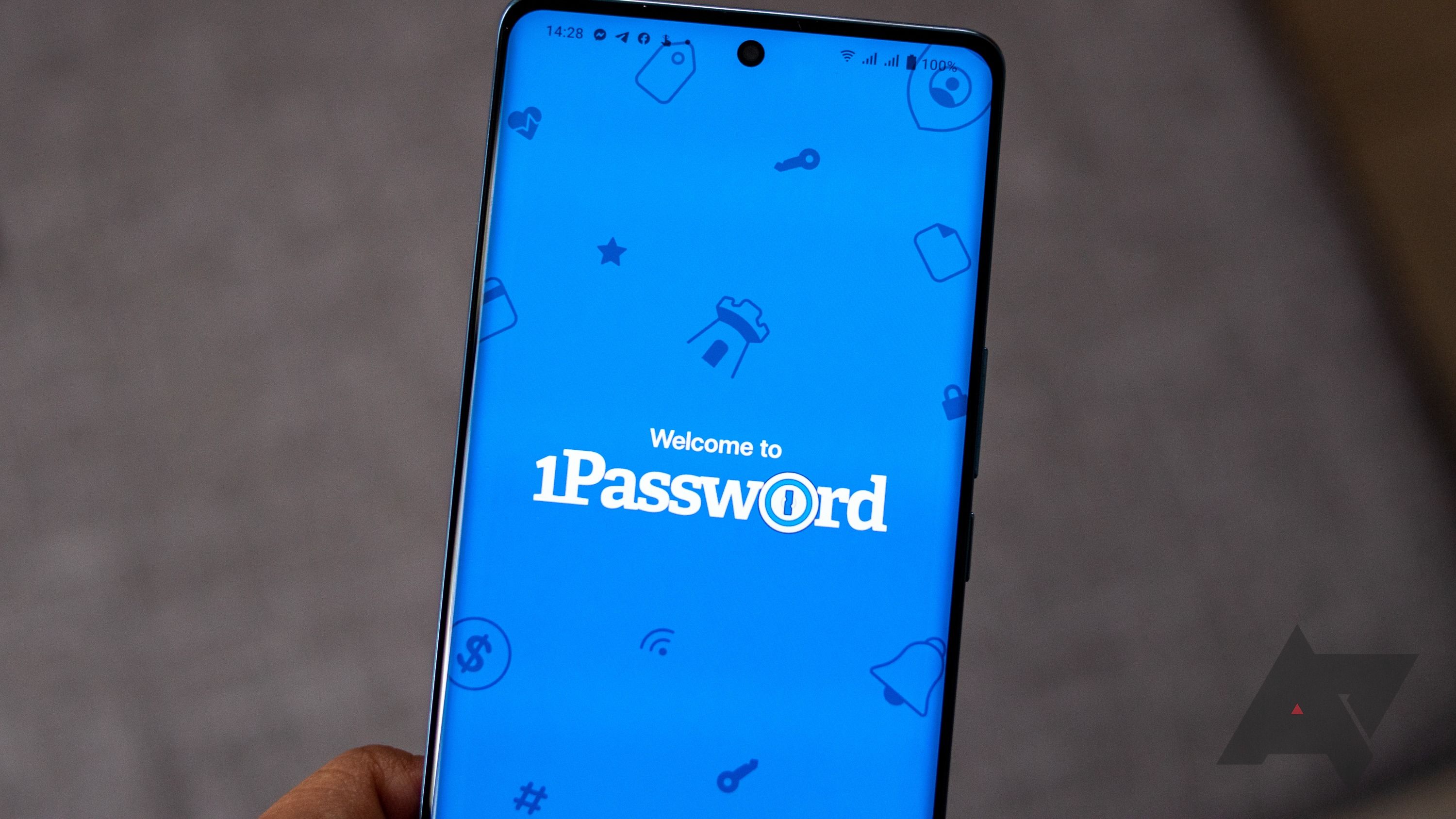Summary
- 1Password now allows users to assign physical locations to stored items, automatically surfacing relevant information (like locker codes or office access) when they’re nearby.
- This new feature aims to streamline access to crucial data by eliminating the need to search or remember specific item names, making information readily available based on the user’s location.
- The location-based access feature originated from an internal hackathon, underwent testing in 1Password Labs, and is now being rolled out to all 1Password users on both Android and iOS.
Some of the top password managers today don’t just securely store your online credentials, they act as a digital vault of all your personal information. Apps like 1Password can store everything you want to protect from prying eyes, including your medical records, bank account or credit/debit card information, access codes, your passport information, security alarm codes, and whatever else you can throw at them.
While several of the top password managers can do that, 1Password is now rolling out a new feature that only it currently offers.
This comes exactly one year after 1Password extended passkey support to Android.
Related
1Password extends passkey support to Android
Sign into apps safely and quickly using your fingerprint
As part of its announcement today, 1Password has rolled out location-based access for items stored in your vault, allowing the app to surface, for example, your locker code when you’re at the gym, or your office door code as soon as you arrive, right at the top and center of the app.
Available on both Android and iOS, the feature’s aim is to highlight items, passwords, codes, etc., much faster. “Even if you donʼt know or remember an itemʼs name, by simply being at the location associated with that item, 1Password would surface that information for you,” says the company.
1Password says that the idea for the feature came to life during one of its hackathons, and it proved to be an instant hit among attendees. The feature soon made its way to 1Password Labs, the app’s testing ground for experimental features. Now, the feature is making its way to all users.
Here’s how to set up location access for an item
Note that the Android 1Password app wouldn’t let me grab screenshots, so the images below highlight the procedure on iOS. The main set-up procedure is the same across both operating systems, albeit with some UI differences.
- Head to the 1Password app on your phone.
- Tap the plus icon/New item fab and select the type of item you’d like to add.
- Type in the relevant details.
- Tap on add a location under the notes section.
- Either paste location coordinates, a map URL, or pick a location via the app’s integrated map. The app will surface Google Maps for Android users and Apple Maps for iOS users.
- Head into Home Customization settings and ensure that ‘Nearby’ is toggled on.
- You should now see relevant items appear on the home screen’s Nearby section when you’re near
Follow the screenshots below for visual cues: