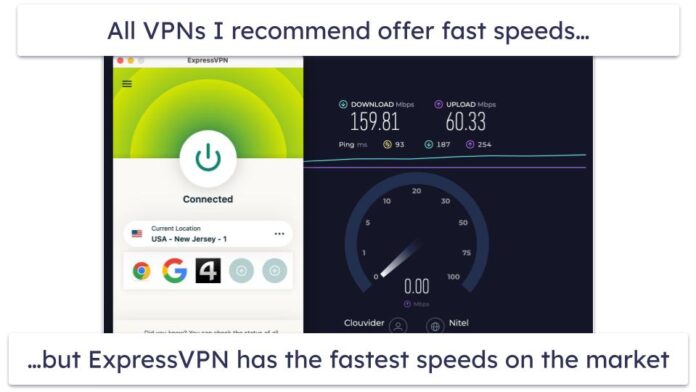Even though it is possible to completely manage all of your files from the Linux command line either via bash or any other shell program like zsh, most uses prefer having a dedicated file manager application/program that will streamline and make file management easy for them. This article will cover the popular GUI-based file managers that you can install and use in your Linux system.
1. Nemo
Nemo is the default file manager for the Cinnamon desktop environment, which is a popular choice for Linux distributions like Linux Mint. It is a fork of the GNOME Files (Nautilus) file manager, with added features and customization options.

Some features of Nemo file manager are:
- User-Friendly Interface: Nemo provides a user-friendly and intuitive interface that is easy to navigate.
- Integrated Search: Nemo includes a powerful integrated search feature that allows you to quickly find files and folders based on various criteria such as name, content, or metadata.
- Customization: Nemo offers various customization options to tailor the file manager to your preferences. You can customize the toolbar, sidebar, and keyboard shortcuts.
- Tabs and Dual Pane View: Nemo supports tabs, allowing you to open multiple directories within a single window for efficient file management.
- File Operations: Nemo supports all the essential file operations, including copying, moving, renaming, and deleting files and directories.
- Preview and Properties: Nemo allows you to preview files without opening them in external applications. It supports previewing images, videos, documents, and even source code files. You can also access detailed file properties and metadata, such as file size, permissions, and dates.
Installation commands:
### Debian / Ubuntu ###
sudo apt update
sudo apt install nemo
2. Nautilus
Nautilus is a GUI-based file manager that provides a simple and integrated way to manage your files and applications. In case you are using GNOME, be sure that Nautilus is always running.

The following are what you can do with Nautilus:
- Create folders and documents
- Display your files and folders
- Search and manage your files
- Run scripts and launch applications
- Customize the appearance of files and folders
- Open special locations on your computer
- Write data to a CD or DVD
- Install and remove fonts
Modes of Operation
There are two modes in which Nautilus provides for you to interact with your filesystem. They are: spatial mode and browser mode.
Browser Mode
Nautilus is usually in browser mode by default. In this mode the file manager window represents a browser, which can display any location. Opening a folder updates the current file manager window to show the contents of the new folder. What you will notice in browser mode is that you will always have one window to show the contents of the folder you would wish to display
Spatial Mode
Opening a folder in spatial mode opens a new window for that folder. Every time you open another folder, a new window for it will be launched in the same place on the screen and the same size as the last time you viewed it. So in spatial mode, you end up with as many windows launched as the number of folders you would wish to the contents therein.
Install Nautilus on Ubuntu / Debian / Fedora:
### Ubuntu / Debian ###
sudo apt install nautilus
### Fedora ###
sudo dnf install nautilus3. Thunar
Xfce docs describe Thunar as a modern file manager for the Xfce Desktop Environment. It has been designed from the ground up to be fast and easy to use. Its user interface is clean and intuitive and does not include any confusing or useless options by default.

To maintain its lean features, Thunar supports third-party plugnins that exyends it functionality. Some of them include the following:
- Bulk Renamer – rename multiple files at once
- Custom Actions – custom commands associated with common mime-types or extensions
- Archive Plugin – allows to create and extract archive files
- Media Tags Plugin – improved support for ID3 tags
- Shares Plugin – Quickly share folders using Samba without requiring root access
- Volume Manager – Automatic management of removable devices in Thunar
- VCS Plugin – adds Subversion and GIT actions to the context menu
You can find out more about Thunar.
Install Thunar on Ubuntu / Debian / Fedora:
### Ubuntu / Debian ###
sudo apt install thunar
### Fedora ###
sudo dnf install thunar4. PCManFM
Developed by Hong Jen Yee from Taiwan, PCMan File Manager (PCManFM) is a file manager application released under the GNU General Public License. PCManFM is free software and is the standard file manager in LXDE, which is also developed by the same author in conjunction with other developers Source LXDE-Wiki.

Features of PCManFM
PCManFM has a lot of features and the list below is truncated. They include:
- Full gvfs support with seamless access to remote filesystems (Able to handle sftp://, webdav://, smb://, …etc when related backends of gvfs are installed.)
- Thumbnails for pictures (default only for local pictures) with optional EXIF support
- Desktop management – shows wallpaper and desktop icons, highly customisable, with possibility to have different wallpapers on each desktop and on each monitor
- Bookmarks – saved places. You can see them in the left panel of PCManFM. Visible from other Gtk+ applications.
- Multilingual (translated in several languages)
- Can be started in one second on normal machine
- Tabbed windows (similar to Firefox tabs)
- Volume management (mount/unmount/eject, requires gvfs) with optional automounting
- Drag & Drop support
- Files can be dragged among tabs
- File association support (e.g. default application to open)
- Provides icon view, compact view, detailed list view and thumbnail view.
- Standard compliant (follows the FreeDesktop.org guidelines)
- Clean and user-friendly interface (GTK+ 2)
- Trash can support
- Applications menu virtual folder support
Find out more at lxde wiki
Install PCManFM on Ubuntu / Debian / Fedora:
### Ubuntu / Debian ###
sudo apt install pcmanfm
### Fedora ###
sudo dnf install pcmanfm5. Konqueror
The developers of Konqueror could not resist the urge to make this application what it is. It is a fully fledged Web browser and swiss-army-knife for any kind of file-management (browse files and directories to locate, copy, move, and delete files) and file previewing (open files using pre-selected application, or an alternate application). Behind the scenes, Konqueror uses Dolphin KPart for file management, and so has all of the functionality of Dolphin. The versatility of Konqueror has made it one of the best loved file managers in Linux. In addition to that Konqueror comes in handy as an FTP client.

Features of Konqueror:
- Web browsing using KHTML or KDEWebKit as rendering engines
- File management using most of Dolphin’s features (including version-control, service menus and the basic UI)
- File management on ftp and sftp servers
- Full-featured FTP-client (you can split views to display local and remote folders and previews in the same window)
- Embedded applications to preview files (e.g. Okular and Calligra for documents, Gwenview for pictures, KTextEditor for text-files)
- Different kinds of plugins: Service-menus, KParts (embedded applications), KIO (accessing files using special protocols like http or ftp) and KPart-plugins (like AdBlocker)
Source: KDE-Applications.
Install Konqueror on Ubuntu / Debian / Fedora:
### Ubuntu / Debian ###
sudo apt install konqueror
### Fedora ###
sudo dnf install konqueror6. Dolphin
Dolphin is a lightweight file manager of the KDE Software Compilation. It has been designed with ease of use and simplicity in mind, while still allowing flexibility and customization. This means that you can do your file management exactly the way you want to do it.

Features:
- Navigation (or breadcrumb) bar for URLs, allowing you to quickly navigate through the hierarchy of files and folders.
- Supports several different kinds of view styles and properties and allows you to configure the view exactly how you want it.
- Split view, allowing you to easily copy or move files between locations.
- Additional information and shortcuts are available as dock-able panels, allowing you to move them around freely and display exactly what you want.
- Multiple tab support
- Informational dialogues are displayed in an unobtrusive way.
- Undo/redo support
- Transparent network access through the KIO system
- Terminal Integration: The terminal emulator Konsole can be displayed directly in Dolphin making it possible to use shell commands directly in Dolphin.
- Source: KDE.
Install Dolphin on Ubuntu / Debian / Fedora:
### Ubuntu / Debian ###
sudo apt install dolphin
### Fedora ###
sudo dnf install dolphin7. Krusader
Krusader is an advanced twin panel (commander style) file manager for KDE Plasma and other desktops in the *nix world, similar to Midnight or Total Commander. It provides all the file management features you could possibly want. Krusader supports a wide variety of archive formats and can handle other KIO slaves such as smb or fish.

Features of Krusader
- Extensive archive handling
- User friendly
- Terminal integration
- Mounted filesystem support
- File transfers with (S)FTP
- Advanced search module
- An internal viewer and editor
- Directory synchronisation
- File content comparisons
- Powerful batch renaming
- It is (almost) completely customizable
- And much much more …
Find out more about Krusader on its official Web Page
Install Krusader on Ubuntu / Debian / Fedora:
### Ubuntu / Debian ###
sudo apt install krusader
### Fedora ###
sudo dnf install krusader8. Ranger
Ranger is a popular command-line file manager for Linux and other UNIX based systems. It provides an efficient and simple way to navigate and manipulate files and directories within a terminal environment.
Here are some key features of Ranger:
- Navigation: Ranger allows you to navigate through directories using keyboard shortcuts. You can move between directories, open files, and switch between different panes within the application.
- Preview: Ranger provides a preview of files and directories, allowing you to see their contents without opening them in an external application. It supports previewing text files, images, videos, and even compressed archives.
- File Operations: It supports various file operations, such as copying, moving, renaming, and deleting files and directories. These operations can be performed using keyboard shortcuts or by using the command-line interface.
- Vim-like Keybindings: Ranger uses vim-like keybindings for navigation and file manipulation, which can be familiar and efficient for users who are accustomed to working with the Vim text editor.
- Customization: Ranger can be customized and extended using plugins and configuration files. You can modify its appearance, define custom keybindings, and add additional functionality based on your requirements.
Installation commands:
### Ubuntu / Debian ###
sudo apt update
sudo apt install ranger
### Fedora ###
sudo dnf install rangerSearch text inside the files
Some file managers, such as Nautilus and Krusader, have advanced search capabilities. For example, Krusader has a specialized search module called KruSearcher, which allows you to search files’ text. KruSearcher offers many different search options, including the use of regular expressions.
Searching for non-text files such as OpenOffice and PDF documents is beyond the capabilities of Linux file managers. You can view this detailed guide to search for text in all document types.
To Finalize
File managers augment and complement your user interaction with the desktop. Most of the time spent on your PC involves the searching of files, creation of new ones, deleting the ones you wish not to have anymore and the list goes on. File managers make it easier and even fun for you especially if they have been customized for your personal taste. You can give some of them a try to see what will suit you best. Otherwise, we appreciate your visit and we hope it the article was helpful.
Other guides that might interest you include:
- Best Console / Terminal File Managers for Linux
- Automatically Clean Unused Temporary files in Linux
- How To Use Linux find Command To Locate files
- How To Execute / Open JNLP files on Linux – Ubuntu / Debian
- How to extract .xz files on Linux – CenOS / Ubuntu / Debian
- How to use scp command to securely transfer files with examples