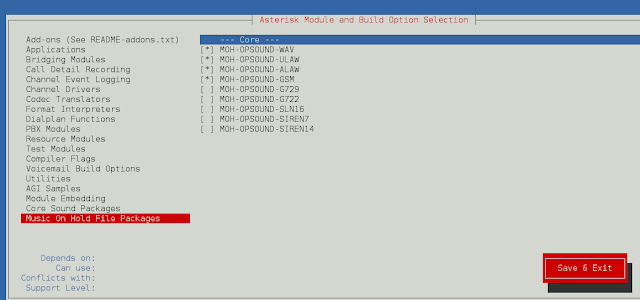Prerequisite: Selenium
Selenium is a powerful tool for controlling web browsers through programs and performing browser automation. It is functional for all browsers, works on all major OS and its scripts are written in various languages i.e. Python, Java, C#, etc.. we will be working with Python. Selenium Tutorial covers all topics such as– WebDriver, WebElement, Unit Testing with selenium.
The Task here is to fill multiple responses with the same Google form using selenium in python. Link to the Google form used in this example is given below:
Form link – Click Here

GOOGLE FORM
The form has five entries:
- Name
- Address
- Phone Number
- Comments
Name, Email & Phone Number has same class name quantumWizTextinputPaperinputInput and Address & Comments has same class name quantumWizTextinputPapertextareaInput. Data is in the form of a list.
The given program also uses count, reason being textboxes contain a list, whose class name is “quantumWizTextinputPaperinputInput” and textareaboxes contain a list, whose class name is “quantumWizTextinputPapertextareaInput” and when these two classes are added it results in a list. The data is also provided in a form of a list, thus count variable will be incremented with each data variable.
Example:
# values of data
[name, email, phone number, address, comments]
datas = [
[‘Mary D Joiner’,’MaryDJoiner@gmail.com’,’4079025063′,’2474 McDonald Avenue,Maitland’,’NA’],
[‘Karen B Johnson’,’KarenBJohnson@gmail.com’,’3153437575′,’2143 Oak Street,GRAND ISLE’,’NA’],
]
Approach
To achieve our required functionality given steps needs to followed in a perfect order:
- Import selenium and time module
- Add chrome driver path and Form URL
- Add some delay, until page gets fully loaded
- Add data in the form of list
- Iterate through each data and fill detail
- Close the window
Program:
Python3
# Import Modulefrom selenium import webdriverfrom selenium.webdriver.common.keys import Keysimport time# open Chromedriver = webdriver.Chrome( 'C:/Users/HP/Desktop/Drivers/chromedriver_win32/chromedriver.exe')# Open URL# wait for one second, until page gets fully loadedtime.sleep(1)# Datadatas = [ ['Mary D Joiner', 'MaryDJoiner@gmail.com', '4079025063', '2474 McDonald Avenue,Maitland', 'NA'], ['Karen B Johnson', 'KarenBJohnson@gmail.com', '3153437575', '2143 Oak Street,GRAND ISLE', 'NA'],]# Iterate through each datafor data in datas: # Initialize count is zero count = 0 # contain input boxes textboxes = driver.find_elements_by_class_name( "quantumWizTextinputPaperinputInput") # contain textareas textareaboxes = driver.find_elements_by_class_name( "quantumWizTextinputPapertextareaInput") # Iterate through all input boxes for value in textboxes: # enter value value.send_keys(data[count]) # increment count value count += 1 # Iterate through all textareas for value in textareaboxes: # enter value value.send_keys(data[count]) # increment count value count += 1 # click on submit button submit = driver.find_element_by_xpath( '//*[@id="mG61Hd"]/div[2]/div/div[3]/div[1]/div/div/span/span') submit.click() # fill another response another_response = driver.find_element_by_xpath( '/html/body/div[1]/div[2]/div[1]/div/div[4]/a') another_response.click()# close the windowdriver.close() |
Output: