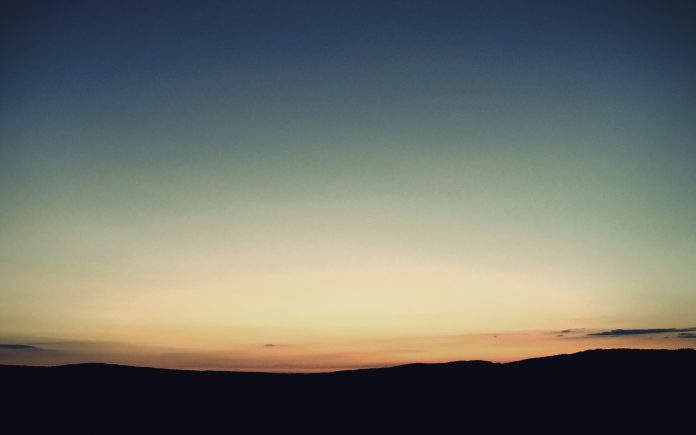In this article we will see how we can create a aspect ratio calculator using PyQt5. The aspect ratio of an image is the ratio of its width to its height. It is commonly expressed as two numbers separated by a colon, as in 16:9. For an x:y aspect ratio, the image is x units wide and y units high. Below is how the calculator will look

PyQt5 is cross-platform GUI toolkit, a set of python bindings for Qt v5. One can develop an interactive desktop application with so much ease because of the tools and simplicity provided by this library. Below is the command to install the PyQt5
pip install PyQt5
Concept:
User has to select a width and height for which calculator will find the diagonal and aspect ratio values, below is the formula for calculating diagonal
diagonal = math.sqrt(width**2 + height**2)
Below is the formula for calculating aspect Ratio (x:1 format)
x = width / height
Below is the formula for calculating aspect Ratio (width:height format)
w = width / gcd h = height / gcd
Here gcd is the Highest Common Factor (HCF) of width and height
GUI Implementation Steps :
1. Create a heading label that display the calculator name
2. Create two labels for telling user to enter width and height
3. Create two spin box for entering width and height
4. Create a push button for calculating the ratios
5. Create three result labels for showing three various resultsBack-End Implementation :
1. Set range to each of the spin box with minimum value equal to 1 so that user can’t enter 0 as input
2. Set various properties like alignment, geometry to each of the widget in the window
3. Add action to the push button when it get clicked
4. Inside the push button action get the width and height from the spin boxes
5. Calculate the diagonal value and do formatting of it and show the diagonal value with the help of first result label
6. Calculate the aspect ratio by diving each other this will prove aspect ratio in x : 1 format
7. Show this ratio with the help of second result label
8. Find the gcd of width and height with the help of Euclidean Algorithm
9. Divide the width and height with the gcd
10. Show the new width and height in aspect ratio format with the help of third label
Below is the implementation
Python3
# importing librariesfrom PyQt5.QtWidgets import * from PyQt5 import QtCore, QtGuifrom PyQt5.QtGui import * from PyQt5.QtCore import * import mathimport sysclass Window(QMainWindow): def __init__(self): super().__init__() # setting title self.setWindowTitle("Python ") # width of window self.w_width = 400 # height of window self.w_height = 460 # setting geometry self.setGeometry(100, 100, self.w_width, self.w_height) # calling method self.UiComponents() # showing all the widgets self.show() # method for components def UiComponents(self): # creating head label head = QLabel("Aspect Ratio Calculator", self) # setting geometry to the head head.setGeometry(0, 10, 400, 60) # font font = QFont('Times', 15) font.setBold(True) font.setItalic(True) font.setUnderline(True) # setting font to the head head.setFont(font) # setting alignment of the head head.setAlignment(Qt.AlignCenter) # setting color effect to the head color = QGraphicsColorizeEffect(self) color.setColor(Qt.darkCyan) head.setGraphicsEffect(color) # creating a label w_label = QLabel("Width", self) # setting properties to the label w_label.setAlignment(Qt.AlignCenter) w_label.setGeometry(20, 100, 170, 40) w_label.setStyleSheet("QLabel" "{" "border : 2px solid black;" "background : rgba(70, 70, 70, 35);" "}") w_label.setFont(QFont('Times', 9)) # creating a spin box self.w_spin = QSpinBox(self) # setting geometry to the spin box self.w_spin.setGeometry(200, 100, 180, 40) # setting range to the spin box self.w_spin.setRange(1, 999999) # setting font and alignment self.w_spin.setFont(QFont('Times', 9)) self.w_spin.setAlignment(Qt.AlignCenter) # creating a label h_label = QLabel("Height", self) # setting properties to the label h_label.setAlignment(Qt.AlignCenter) h_label.setGeometry(20, 150, 170, 40) h_label.setStyleSheet("QLabel" "{" "border : 2px solid black;" "background : rgba(70, 70, 70, 35);" "}") h_label.setFont(QFont('Times', 9)) # creating a spin box self.h_spin = QSpinBox(self) # setting geometry to the spin box self.h_spin.setGeometry(200, 150, 180, 40) # setting range self.h_spin.setRange(1, 999999) # setting font and alignment self.h_spin.setFont(QFont('Times', 9)) self.h_spin.setAlignment(Qt.AlignCenter) # creating a push button calculate = QPushButton("Calculate", self) # setting geometry to the push button calculate.setGeometry(125, 220, 150, 40) # adding action to the calculate button calculate.clicked.connect(self.calculate_action) # creating a label self.result1 = QLabel(self) # setting properties to result label self.result1.setAlignment(Qt.AlignCenter) self.result1.setGeometry(25, 300, 350, 40) self.result1.setStyleSheet("QLabel" "{" "border : 3px solid black;" "background : white;" "}") self.result1.setFont(QFont('Arial', 11)) # creating a label self.result2 = QLabel(self) # setting properties to result label self.result2.setAlignment(Qt.AlignCenter) self.result2.setGeometry(25, 350, 350, 40) self.result2.setStyleSheet("QLabel" "{" "border : 3px solid black;" "background : white;" "}") self.result2.setFont(QFont('Arial', 11)) # creating a label self.result3 = QLabel(self) # setting properties to result label self.result3.setAlignment(Qt.AlignCenter) self.result3.setGeometry(25, 400, 350, 40) self.result3.setStyleSheet("QLabel" "{" "border : 3px solid black;" "background : white;" "}") self.result3.setFont(QFont('Arial', 11)) def calculate_action(self): # getting width width = self.w_spin.value() # getting height height = self.h_spin.value() # calculating diagonal diagonal = width**2 + height**2 diagonal = math.sqrt(diagonal) # doing formatting of diagonal diagonal = '%.2f' % diagonal # setting text to the result 1 self.result1.setText("Diagonal = " + diagonal) # calculating aspect ratio (x:1 format) x = width / height # formatting X value x = '%.2f' % x # setting text to the result 2 self.result2.setText("Aspect Ratio (x:1 format) = " + x + " : 1") # calculating aspect ratio (w:h format) # method to calculate GCD using Euclidean Algorithm def computeGCD(x, y): # looping while (y): x, y = y, x % y # returning gcd value return x gcd = computeGCD(width, height) # setting width and height value width = width//gcd height = height//gcd # setting text to the result 3 self.result3.setText("Aspect ratio (w:h format) = " + str(width) + " : " + str(height))# create pyqt5 appApp = QApplication(sys.argv)# create the instance of our Windowwindow = Window()# start the appsys.exit(App.exec()) |
Output :