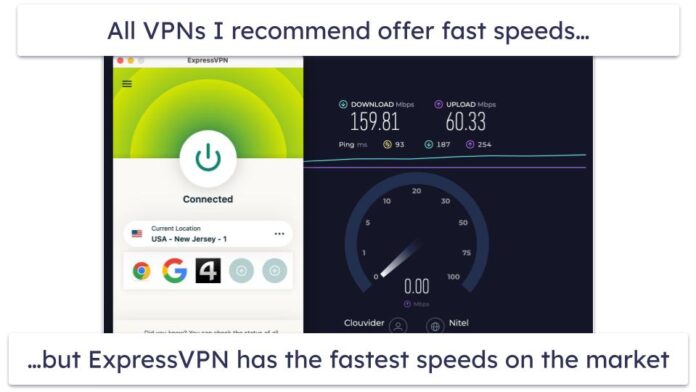Angular services are like helpers that provide functionality to different parts of your Angular application. They’re like a toolbox full of tools that components and other parts of your app can use to get the job done.
Imagine you’re building a house, and you have a toolbox containing tools such as a hammer, screwdriver, and tape measure. Each tool serves a specific purpose: The hammer is for driving nails, the screwdriver is for tightening screws, and the tape measure is for measuring distances. Similarly, Angular services are used to perform specific tasks or share data across multiple components.
By using services, you can avoid repeating the same code in different parts of your angular application, making it more organized, maintainable, and efficient. Services are an important part of Angular applications, allowing you to centralize logic, communicate with APIs, handle data, and more. They help keep your code clean and modular, just like a well-organized toolbox helps you build a better home.
HttpClient services in angular 16; Through this tutorial, you will learn how to create httpClient services in angular 16 projects.
Angular 16 HttpClient Services Example
Steps to implement and use HTTPClient services in Angular 16 projects, which allow you to centralize logic, communicate with APIs, handle data, and more. They help keep your code clean and modular:
- Step 1: Set Up Your Angular Project
- Step 2: Import HttpClientModule
- Step 3: Create & Implement the service
- Step 4: Use the Service in a Component
- Step 5: Display the Data
- Step 6: Run the application
Step 1: Set Up Your Angular Project
First of all, open your cmd or command prompt and execute the following command into it to install and create a new Angular project using the CLI:
ng new angular-service-example cd angular-service-example
Step 2: Import HttpClientModule
Next, you need to import HttpClientModule to app.module.ts file. So, visit src/app directory and open app.module.ts file and import modules into it; as follows:
import { BrowserModule } from '@angular/platform-browser';
import { NgModule } from '@angular/core';
import { AppComponent } from './app.component';
import { HttpClientModule } from '@angular/common/http';
@NgModule({
declarations: [
AppComponent
],
imports: [
BrowserModule,
HttpClientModule
],
providers: [],
bootstrap: [AppComponent]
})
export class AppModule { }
Step 3: Create & Implement the service
Next, you need to create services in your angular project. So, execute the following command on the cmd to create a service:
ng g s services/post
Then, you need to implement a services code to call external apis. So, visit src/app/services/ directory and open post.service.ts file, and add the following code into it:
import { Injectable } from '@angular/core';
import { HttpClient } from '@angular/common/http';
@Injectable({
providedIn: 'root'
})
export class PostService {
private url = 'http://jsonplaceholder.typicode.com/posts';
constructor(private httpClient: HttpClient) { }
getPosts(){
return this.httpClient.get(this.url);
}
}
Step 4: Use the Service in a Component
Next, you need to display the data fetched from the API. So, Visit the src/app/ directory and open app.component.ts, and add the following code into it:
import { Component, OnInit } from '@angular/core';
import { PostService } from './services/post.service';
@Component({
selector: 'app-root',
templateUrl: './app.component.html',
styleUrls: ['./app.component.css']
})
export class AppComponent implements OnInit {
posts:any;
constructor(private service:PostService) {}
ngOnInit() {
this.service.getPosts()
.subscribe(response => {
this.posts = response;
});
}
}
Step 5: Display the Data
Open the “app.component.html” file and replace its content with the following code:
<h1>Angular 16 HttpClient Services Example - Tutsmake.com</h1>
<ul class="list-group">
<li
*ngFor="let post of posts"
class="list-group-item">
{{ post.title }}
</li>
</ul>
Step 6: Run the application
Finally, Execute the following command on the cmd to start angular project:
ng serve
Now, open your web browser and navigate to http://localhost:4200/. You should see the data fetched from the API displayed on the page.
That’s it! You have successfully created an Angular service to interact with an API and displayed the data on a component. Remember to replace the API URL and endpoint in the service with your actual API details.
Recommended Angular Tutorials