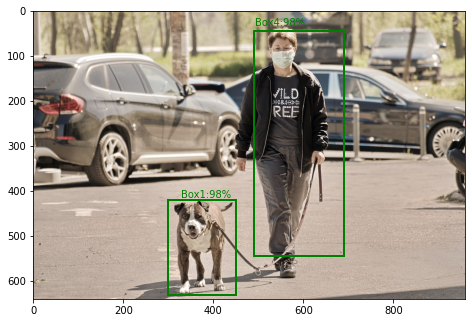Angular 11/12 datatable example. In this tutorial, you will learn from scratch how to integrate datatables in angular 11/12 app and display data dynamically in table.
And also, this tutorial will show you simple working example of how to integrate datatables in angular 11/12 app. And using third party api fetch all post data from it and display in table format using datatable in angular 11/12 app.
As well as, you can use modify and use another api for fetch and display data in datatable with angular 11/12 app.
Angular 12/11 Datatable Example
Follow the following steps and implement datatables in angular 11/12 app:
- Step 1 – Create New Angular App
- Step 2 – Add Code on Module.ts File
- Step 3 – Add Code on View File
- Step 4 – Add Code On Component ts File
- Step 5 – Start Angular App
Step 1 – Create New Angular App
First of all, open your terminal and execute the following command on it to install angular app:
ng new my-new-app
Then install NPM package called jquery, datatables.net and bootstrap etc to implement datatable in angular 11 app. So, You can install the packages by executing the following commands on the terminal:
npm install jquery --save npm install datatables.net --save npm install datatables.net-dt --save npm install angular-datatables --save npm install @types/jquery --save-dev npm install @types/datatables.net --save-dev npm install bootstrap --save
After that, open angular.json file and update the following code into it:
...
"styles": [
...
"node_modules/datatables.net-dt/css/jquery.dataTables.css",
"node_modules/bootstrap/dist/css/bootstrap.min.css",
],
"scripts": [
"node_modules/jquery/dist/jquery.js",
"node_modules/datatables.net/js/jquery.dataTables.js",
"node_modules/bootstrap/dist/js/bootstrap.js",
]
.
Step 2 – Add Code on Module.ts File
In this step, visit src/app directory and open app.module.ts file. Then add the following code into it:
import { BrowserModule } from '@angular/platform-browser';
import { NgModule } from '@angular/core';
import { AppComponent } from './app.component';
import { DataTablesModule } from 'angular-datatables';
import { HttpClientModule } from '@angular/common/http';
@NgModule({
declarations: [
AppComponent
],
imports: [
BrowserModule,
DataTablesModule,
HttpClientModule
],
providers: [],
bootstrap: [AppComponent]
})
export class AppModule { }
Step 3 – Add Code on View File
In this step, create table to display dynamic data in angular 11 app. So, visit src/app/app.component.html and update the following code into it:
<h1>Angular 11 Datatables Example - Tutsmake.com</h1>
<table datatable [dtOptions]="dtOptions" class="row-border hover">
<thead>
<tr>
<th>ID</th>
<th>Title</th>
<th>Body</th>
</tr>
</thead>
<tbody>
<tr *ngFor="let post of posts">
<td>{{ post.id }}</td>
<td>{{ post.title }}</td>
<td>{{ post.body }}</td>
</tr>
</tbody>
</table>
Step 4 – Add Code On Component ts File
In this step, visit the src/app directory and open app.component.ts. Then add the following code into component.ts file:
import { Component, OnInit } from '@angular/core';
import { HttpClient } from '@angular/common/http';
@Component({
selector: 'app-root',
templateUrl: './app.component.html',
styleUrls: ['./app.component.css']
})
export class AppComponent implements OnInit{
title = 'datatables';
dtOptions: DataTables.Settings = {};
posts;
constructor(private http: HttpClient) { }
ngOnInit(): void {
this.dtOptions = {
pagingType: 'full_numbers',
pageLength: 5,
processing: true
};
this.http.get('http://jsonplaceholder.typicode.com/posts')
.subscribe(posts => {
this.posts = posts;
});
}
}
Step 5 – Start Angular App
In this step, execute the following command on terminal to start angular app:
ng serve