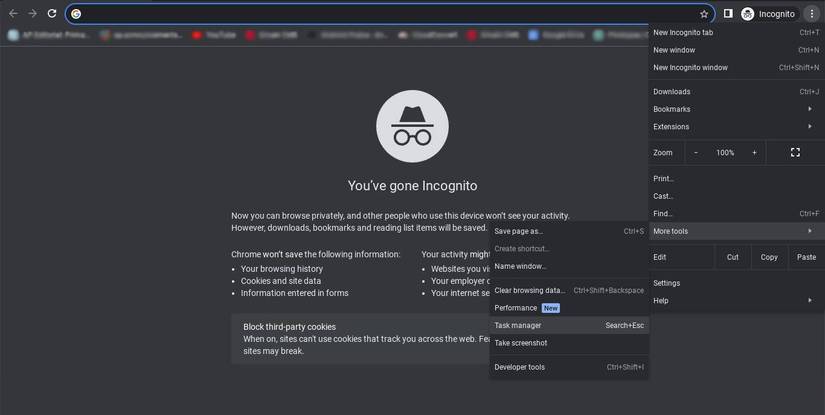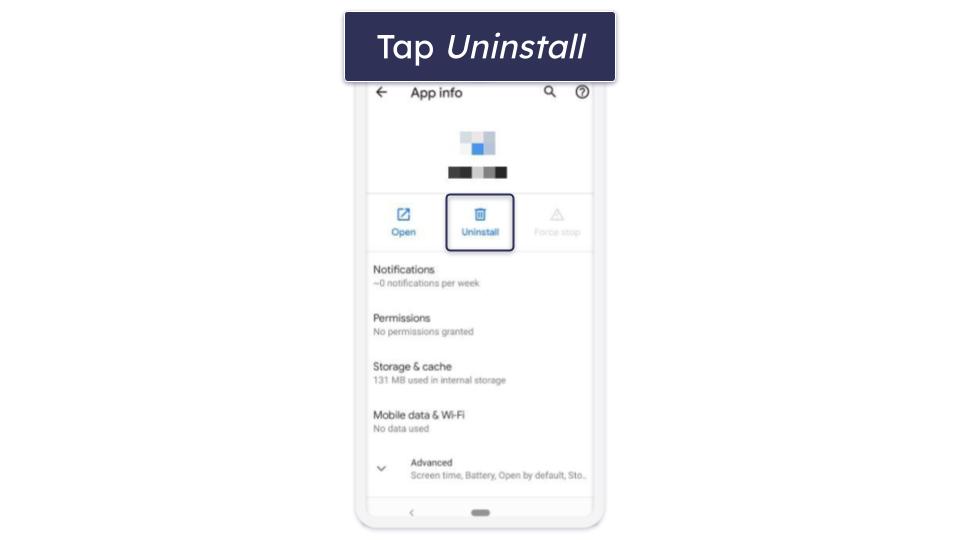Your phone’s lock screen displays notifications and alerts without unlocking it. You can also access some features directly from the lock screen. Lock screen notifications are turned on by default. However, you can change the settings to choose which apps can send you alerts and how notifications appear on the lock screen. This guide explains how to manage lock screen notifications on your device, whether you use a Google Pixel, Samsung Galaxy, or any other Android phone.
We used a Pixel 7 running Android 16 beta for the screenshots in this tutorial. The steps may vary slightly, and the screens may appear different for other Android phones. However, they are generally applicable to other device models and software versions.
How to show all notifications on the lock screen
You can tweak your phone settings if you are not getting notifications on the lock screen. Here is how to turn on the lock screen notifications on your phone:
If you are not using a Pixel phone, search for lock screen notifications in the Settings app.
- Go to Settings.
- Tap Notifications.
- Scroll down and tap Notifications on lock screen.
- Select Show conversations, default, and silent if you want to view all notifications on the lock screen.
- Choose Hide silent conversations and notifications to see alerts on the lock screen.
- You can turn off the Sensitive notifications toggle on the Notifications page if you don’t want the phone to display sensitive information when the device is locked.
How to choose which apps show up on the lock screen
Some apps may display sensitive details on the lock screen. You can modify the app permissions if you don’t want them to appear on the screen or send you notifications. Here is how to turn off app notifications on your phone:
- Open Settings.
- Tap Notifications.
- Select App notifications.
- Turn off the toggle beside the app whose notifications you want to switch off.
How to activate Google Assistant from your phone’s lock screen
You can access Google Assistant when the phone is locked. You can get help with tasks like accessing contacts, reading messages, setting a timer or reminder, and more. It is worth noting that using Google Assistant from the lock screen gives Google access to your phone’s microphone even when your device is locked.
Here is how to get Google Assistant to work from the phone’s lock screen.
- Go to Settings.
- Tap Apps.
- Select Assistant.
- If you can’t find the option under Apps, search for Assistant Settings in the Settings app.
- Tap Lock screen.
- Turn on the toggle beside Google Assistant features on lock screen.
- When the screen is locked, say “Hey Google” to invoke the Assistant.
- You must unlock your phone if you want Google Assistant to access Google Photos or open other apps.
How to activate Gemini from the lock screen
You can ask Gemini to help with making calls, answering texts, setting alarms or timers, and controlling media directly from the lock screen. It’s worth noting that you may need to unlock your phone to access personal information. Gemini will ask you to unlock your phone in such instances.
Here is how to activate Gemini from the phone’s lock screen:
- Open the Gemini app on your phone.
- Tap your profile picture at the top.
- Tap Settings.
- Select Gemini on lock screen.
- Turn on the toggle beside Use Gemini without unlocking.
- If you want Gemini’s help with calls and messages, turn on the toggle beside Make calls and send messages without unlocking.
Never miss another important notification
Lock screen notifications allow you to view messages and app information without unlocking your phone. To ensure you don’t miss important notifications, follow the steps in this guide to enable this feature. If you’re concerned about others seeing sensitive information on your screen, you can easily adjust how notifications get displayed in your settings. Additionally, you can change the notification sound for your apps if you’re tired of the default tone or want to distinguish between different applications.
However, you may not receive notifications if you accidentally enable Do Not Disturb (DND) mode or if there are glitches with the app. If this happens, try reactivating the app or reversing the setting changes. If that doesn’t resolve the issue, follow these troubleshooting steps to start receiving notifications again.