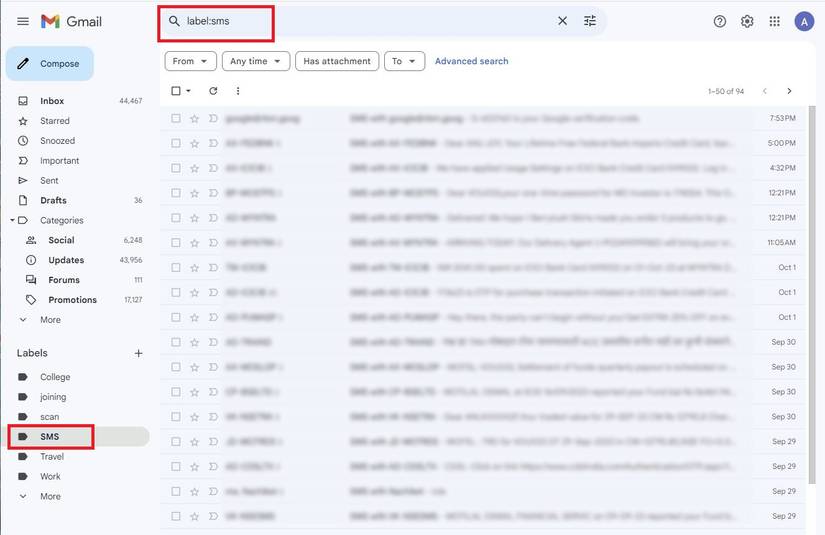When sharing Wi-Fi passwords, we often keep them in a safe place. Whether setting up a new Android tablet or phone, you’ll add your Wi-Fi password at some point.
However, what happens when you keep it hidden from guests or leave it somewhere but don’t remember where? Ideally, we want to know where to find it before sharing it across devices.
Our guide teaches you how to find your Wi-Fi name and password on any Android device.
Why would you need to find your Wi-Fi password?
It’s essential to know your Wi-Fi password when setting up a new device. The initial setup will prompt you to enter your network details to finish the process.
Plus, if you lose the printed sticker containing the password (or it isn’t on the router), you will want to rely on other methods for obtaining it.
These Wi-Fi passwords tend to be randomly generated (often a mix of uppercase letters, lowercase letters, numbers, and symbols) and more challenging to memorize.
Knowing your Wi-Fi password can be helpful, especially when you need to troubleshoot your network or perform a factory reset on a device to resolve issues. Or if you need to share it with relatives or friends when they visit your home.
There are ways to do this on modern devices without breaching your network security.
If you’re trying to find a password for a network you’ve never connected to, you’ll need to ask the network owner.
How to find your SSID and password on Android 10 or later
When your phone is unlocked, it’s easy to locate your network ID and password to share the details with friends. Also, you’ll find your Wi-Fi password in the settings menu, which is identical whether you’re on a phone or a tablet, except for a few tablet-facing features.
This method for finding Wi-Fi credentials works for all phones and tablets running Android 10 or above. Scroll down to learn how to find your network details on rooted devices.
The exact steps to view your Wi-Fi password can vary depending on your Android version (Android 10 and newer offer a direct method, while older versions are more complex) and your phone’s manufacturer (for example, Samsung One UI has specific paths).
- Open the Settings app on your phone.
- Click Network & internet.
- Select Internet.
- Find the network for which you need the password.
- Click the gear icon to the right of the network.
- Select the Share button with the QR code icon.
- Confirm your unlock code.
- Scan the QR code or copy and paste your password underneath it.
Whether you need to connect a new gadget or have visitors who want Wi-Fi, they can hop onto your network by scanning the QR code using Google Lens or the Camera app.
For devices running Android 12 or newer, you can use the Quick Share or Nearby share option to make it easier to scan the QR code when sharing.
Android displays the password under the code for easy copying and pasting. If you work in an office or have visitors, print your Wi-Fi QR code for your guests. It is easier than shouting a random string of letters and numbers across the room.
Be cautious when sharing your Wi-Fi password, especially with strangers or on public devices. Anyone with the password gains access to your network, which could pose a security risk. Consider using a guest network if your router supports it.
If you have trouble with cross-operating system procedures, there are ways to share your Wi-Fi password from iPhone to Android.
How to find your Wi-Fi details on Android 9 or older via ROOT access
Android 9 and lower can’t generate QR codes with embedded Wi-Fi login information. Instead, you’ll use a file explorer app that supports root browsing.
With your device rooted, go to /data/misc/wifi and open wpa_supplicant.conf to find your network name (ssid) and password (psk).
If the file method doesn’t work, some third-party apps claim to show passwords. However, these often require your phone to be rooted and may not work if your phone encrypts Wi-Fi password data. User reviews for these apps are mixed.
Don’t root your phone unless you are experienced with Android and willing to brick your device. Rooting your phone to find your Wi-Fi password is an extreme measure, as it can void the warranty and introduce security vulnerabilities.
How to see the hotspot password on any Android device
If you want to share your hotspot but need the password, follow these steps.
We performed these steps on a Samsung Galaxy S21 Ultra (we verified these steps work on a Galaxy S23 and S25+ with One UI 7). The steps for your phone may vary slightly.
- Launch the Settings app on your phone.
- Select Connections (or Network & Internet on some devices).
- Choose Mobile Hotspot and Tethering.
- Tap Mobile Hotspot to access your hotspot settings. If you see a Wi-Fi Hotspot option, tap that.
- On the Mobile Hotspot screen, locate the Password section to see your current hotspot password.
Find the Wi-Fi password via your router
If you need to find your home or workplace Wi-Fi password, use your Android device to access the router’s settings. You’ll need the login details for your router, often found in the manual or on a sticker on the back of the router.
Here’s how to find your Wi-Fi password:
- Open the Settings app on your phone.
- Select Connections (or Network & Internet on some devices).
- Click the Wi-Fi network you are currently connected to and tap the gear icon to access the Wi-Fi settings.
- Tap View more and note the IP address (usually 192.168.1.1 or 192.168.1.0).
- Open your browser and type the IP address.
- Enter the router’s login credentials (often admin for the username and password). Refer to the manual or the label on the router if needed.
- Locate the SSID and network password in the router’s settings (this may vary depending on your router).
Some manufacturers may block access to the router. If this occurs, contact the manufacturer’s support for assistance.
Find saved Wi-Fi passwords on Android phones with ADB (Android Debug Bridge)
This method shows your Android device’s passwords for saved Wi-Fi networks using ADB. It requires gaining root access and is a bit technical. You must be comfortable using command prompts. We walk you through the steps below.
Turning on developer options from Android settings
- Go to Settings on your Android device.
- Scroll down and select About phone.
- Find the Build number entry and tap it seven times. You’ll see a message saying, You are now a developer.
- Go back to Settings.
- Go to System > Developer options.
- Scroll down, find USB debugging, and toggle it on.
Using ADB to root your Android device
- Download the platform tools package from the Android developer website.
- Extract the downloaded ZIP file to a location on your computer and save the path.
- Use a USB cable to connect your Android device to your computer.
- Press Win + R on Windows, type cmd, and press Enter.
- On macOS and Linux, open the terminal from your applications menu.
- In the command prompt or terminal, type cd /path/to/platform-tools to navigate to the ADB directory. If the extracted folder is on your desktop, it will be: /Users/YourPCName/Desktop/platform-tools
- In the command prompt or Terminal, type adb devices to list your device, then type adb root to get root access.
- Type adb shell in the command prompt or terminal to open the shell
- Type cd /data/misc/wifi in the shell to navigate to the Wi-Fi configuration file’s directory.
- Type cat wpa_supplicant.conf and look for the blocks or network sections in the displayed file content.
Each block contains a Wi-Fi configuration with SSID (network name) and PSK (pre-shared key, i.e., password) formatted like this:
network={
ssid=”YourNetworkName”
psk=”YourPassword”
}
What if I can’t find my Wi-Fi password?
If you still can’t find your Wi-Fi password using the methods discussed above. You can use another device to locate it, such as a connected Windows PC, Mac, or Linux machine.
If you’re already connected to a network on your computer, go to your device’s network settings (On a Windows 11 computer, right-click the Wi-Fi icon on your bottom toolbar and select Network and Internet settings).
If you’re using a Mac, navigate to your System settings to access Network in the sidebar. From there, you can select Show or Copy password (for Mac) next to your Wi-Fi network to access your password.
Note that if you’re trying to connect to another network (the one that your device is not currently connected to) on your Android device, you must first connect to that network before you can share it.
On the device’s Internet or Connections page, check for a list of saved networks or select the network from your Wi-Fi list. After you’ve connected, tap the gear icon to begin sharing (as we outlined above).
This only works if you have allowed your device to save the credentials; otherwise, it may prompt you to enter your password when reconnecting.
Otherwise, the best method to prevent losing your Wi-Fi password is to use a password manager. Password managers can help generate strong, secure passwords for your network (or enter assigned passwords) and store them directly within the manager.
1Password, Bitwarden, and Enpass are excellent password managers if you prefer not to use the one provided by your web browser.
Passwords may be dying, but you still need a password manager
As the first line of defense against online security threats, keeping your password secret becomes a priority. Even more so, a strong password can be the difference between a secured account and a weekend of canceling credit cards.
It only takes a few minutes to create one, and plenty of websites give you tips on making one.
Maintaining cybersecurity best practices is challenging, especially when managing multiple accounts. Many of us use weak passwords for various accounts. Still, Password123 is a go-to choice for many, practically inviting hackers to steal our information.
Password managers can help secure your accounts. They offer extra layers of security and can let you know if your passwords are at risk. Typically, you only need one strong main password to access your accounts. The password manager handles the rest.
If you prefer less costly alternatives, Google provides a free password manager and other services. The Google Password Manager works on Chrome and Android and can be synced across devices. Although it has limited features, the security is robust enough to store passwords.