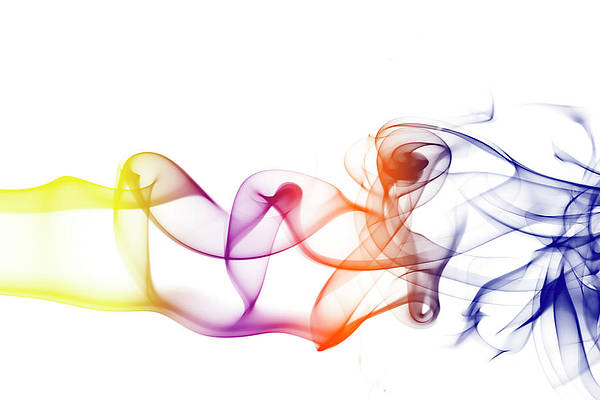A license key which is often referred by any of these names – activation code, serial key, registration key, product key is a group of numbers and letters provided by product vendor in an attempt to prevent software piracy. Having a license key certifies that the copy of the program is authentic. Solutions such as VMware vCenter, ESXi, and VSAN require license key activation before it’s unlocked for use in your Virtualization stack.
In this article we shall share the process of creating a new license key, and assigning the key an asset – VMware vCenter Server, as well as VSAN if you’re using it in your environment. VMware vCenter Server is advanced server management software that provides a centralized management of your VMware vSphere environments. VMWare vSAN is an SDS solution used with VMware ESXi hypervisors and supports hyper-converged infrastructure (HCI).
Create New vCenter Server / VSAN License Key
The first step is acquiring a license key for your VMware product. For personal use in non-production environment, you can also get 365-day evaluation license through VMUG.
Login to your vCenter Server and click on vSphere Client main page. Then click “Administration“

Within the Administration section click on Licensing > Licenses > ADD

Create new vCenter License Key
To save a new license key paste it inside the box in “Enter license keys“

Give this license key a name. Here we’ll name ours vCenter-VMUG-License. Complete the process to save the key.

Create new VSAN License Key
Paste your VSAN license key inside the box.

Provide a name for this license key and save the changes.

Using a new vCenter Server / VSAN License Key
Once the key has been added it can be consumed by assets in VMware environment.
Assign a license to a vCenter Server
Select the Asset tab within the Licenses section and select vCenter Server Systems tab.

From the list of vCenter servers, select the vCenter you want to assign the license. Then click Assign License

Select the license you want to map to vCenter server appliance.

Click OK to save the settings. Confirm the new license is now used by vCenter Server.

Assign a license to a VSAN Cluster
In Assets tab select “VSAN CLUSTERS“, then select VSAN Cluster name to license.

Click ASSIGN LICENSE after selecting the cluster.

Select the license to assign to VSAN cluster

Confirm if VSAN is now licensed.

Before you can remove the license key, make sure that no hosts, vCenter Servers, or VSAN Clusters are assigned to the license. To successfully remove an old license, first follow the steps in this guide to assign each asset to a different license key. Once the asset is assigned a different license key you’ll be able to delete an older one by going to Licenses > Remove Licenses.
VMware Learning Materials:
Other content related to VMware in our website: