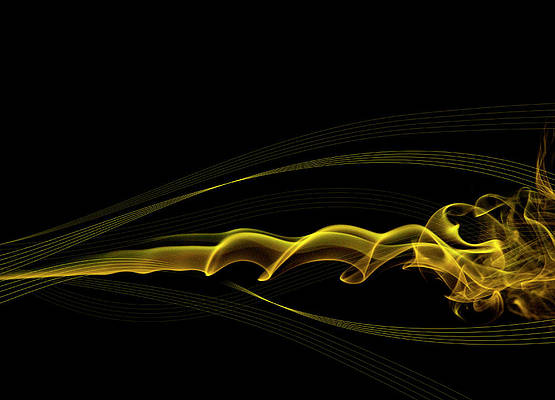Forecast
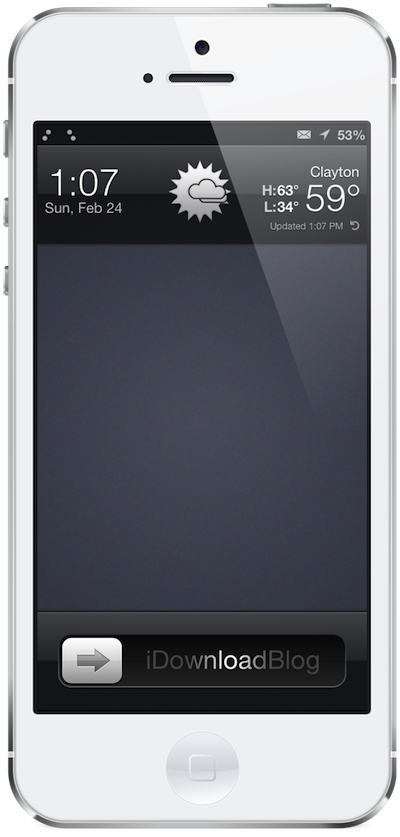
To make your iPhone look like the image above, inspired by a submission from iDB reader @CarsonFlores, follow the steps outlined in the article below.
How to replicate this Lock screen
Step 0: WinterBoard – To begin most all Lock screen theming, one must first locate and install “WinterBoard.” WinterBoard allows the majority of theming manipulation and keeps track of all compatible themes downloaded from Cydia in one location. It is a free package and the beginning of your journey.
Status bar:
Step 1: Signal Dots – This tweak changes the cellular band and Wi-Fi signal to black, white, or gray dots. Once installed via Cydia, turn it on in the theme section of WinterBoard.
Step 2: Springtomize 2 – Notice, the lack of cellular provider? Springtomize allows the user to eliminate a carrier or customize the text where the carrier information is traditionally located. It also provides a way to turn off the battery icon. Once installed, head to the “status bar” category and turn off/on the features you prefer.
Step 3: IntelliScreenX – Among many other features outlined in Jeff’s review, ISX provides the status bar new mail notification. Once installed via Cydia, head to Settings.app and locate “IntelliScreenX.” Inside, you will find a long list of features. To manipulate the communication icons, find “Status Bar Icons” and turn on/off either missed calls, unread texts, unread email, or silent mode.
Lock screen:
Step 1: Forecast – This is the actual weather tweak, as the name suggests. It replaces the time on the Lock screen and taps into Weather.app for local weather information. At most, it will refresh every 15 minutes to prevent battery drain. Note that this tweak does not appear to play well with “Lockscreen Clock hide,” which some users install to remove the default Lock screen clock. Whichever tweak you install last, whether Lockscreen Clock Hide or Forecast, the second will remain on your iPhone and the other is deleted or overwritten. It appears that Forecast still has the built-in ability to terminate the Lock screen status bar clock.
Step 2: Glasklart – This theming tweak, controlled in Winterboard, is a giant package allowing the user to theme almost any part of the iPhone. For the sake of this Lock screen modification, once installed, head to Winterboard and turn Glasklart Weather on, then respring. It also manipulates the weather in Notification center.
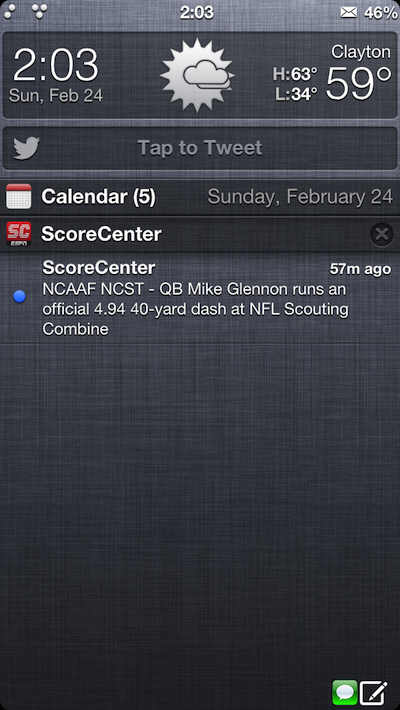
Step 3: Springtomize 2 – The slider text is manipulated using the Custom Label Mode in the Lock screen settings section. Turn on Custom Label and type your string in the field below.
The wallpaper can still be set from the Settings.app, with default system settings. Unlike some other Lock screen tweaks, this particular one does not require any user adjustments to change the background image.
Lock screen modding
As you can see from the above steps, Lock screen modification can be a bit cumbersome. While the overall visual change for this particular option is minimal, there are a decent amount of mods necessary to make the slightest visual change.
Keep in mind, if you have never changed your Lock screen in the past, it is a tedious process. Pay close attention to which switches you are flipping on and off in your newly installed tweaks and I recommend doing it one at a time. Taking the extra step will help you learn each individual function, as opposed to flipping lots of things on at the same time, never truly grasping how each function manipulates your iPhone.