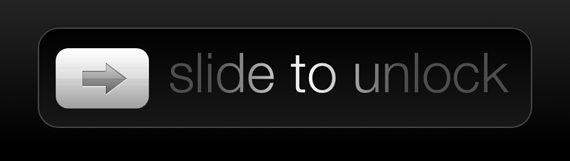
Continuing our Lock screen modding series, we take a closer look at an elegant verbal clock. Having an affinity for well-designed typographical imagery, this verbal clock is a perfect addition for my iPhone. A sleek black, gray, and white interface, I am impressed with the elegance of its minimalism. Follow us beyond the fold to find out how to set your iPhone up similarly…
QLockTwo
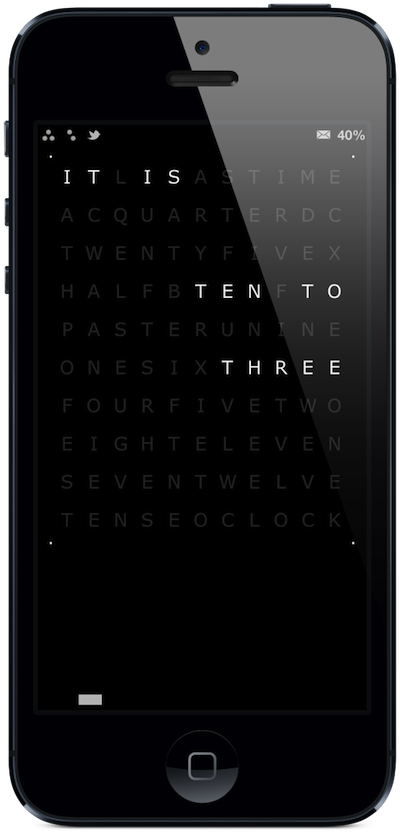
To make your iPhone look like the image above, inspired by a submission from iDB reader @ahuja470, follow the steps outlined in the article below:
How to replicate this Lock screen on your iPhone
Step 0: WinterBoard – To begin, your first download is “WinterBoard.” The basis of most theming manipulation, Winterboard compiles all compatible themes into one easy to track location. It is “Step 0” for a reason. Head there before even bothering with anything else.
Status bar:
Step 1: Signal Dots – If you are tired of the standard stacking cellular bars and the base ball diamond that is the Wi-Fi indicator, try Signal Dots, which changes these indicators to black, white, or gray dots. Once installed via Cydia, find it in the theme section of WinterBoard.
Step 2: Springtomize 2 ($2.99) – This is my favorite modification tweak and one of the main reasons I jailbreak. As you may have noticed in a previous review, there is no cellular carrier thanks to Springtomize’s ability to eliminate the carrier text or customize it with your own string. Additionally, it will eliminate the battery icon. To change these features, look at the “status bar” sections in the modification.
Step 3: OpenNotifier Premium Pack ($1.99) – This status bar tweak provides the ability to add icon notifications to the status bar for any app installed on the iPhone. Based on badge notifications, the tweak can even force a non badge producing app to display one, if necessary. For ease of use, all settings are accessed via Settings.app. The premium pack includes almost 60 icons and can be set up on a per app basis. In the screenshot, you see a Twitter bird, indicating I have an @ mention on Tweetbot.
Step 4: IntelliScreenX ($9.99) – Among many other features, ISX indicates new mail with an icon in the status bar. Locate “IntelliScreenX” in Settings.app after downloading the tweak via Cydia. You will then note the long list of features, including Notification Center enhancements. The new mail, missed call, unread texts, and silent mode toggles are under the “Status Bar Icons” section.
Lock screen:
Step 1: Lockscreen qlocktwo (English) – This is the actual tweak that modifies the Lock screen. Download QLockTwo in either an English or French version, then locate it in the themes section of WinterBoard. When turning on QLockTwo, ensure other major themes in WinterBoard are turned off. The tweak appears to overwrite any wallpaper information in favor of the minimal black background.
Step 2: Lockscreen Clock Hide – To delete the standard Lock screen clock and status bar clock, enable these two settings from the new control panel in Settings.app after installing the Lockscreen Clock Hide tweak.
Step 3: Springtomize 2 ($2.99) – Use Springtomize to eliminate the Lock screen slider text, which can wreak a little havoc on this particular tweak. Head into Springtomize/Lock screen and turn off the slider text and the slider knob, if necessary
About Lock screen modding
As with any jailbreak, the specifics are dependent upon any other tweaks you may already have installed on your iPhone. The coding and modifications are not an exact science because Cydia is an unregulated wild west. There is no telling which tweaks you have installed that may conflict with new additions.
While the overall change to your Lock screen may not appear to be a huge change, pay close attention to each of the modifications listed above. If it is the first time you install some of these tweaks, do not get overly excited by all the toggles. Carefully turn a few on at once, respring, and take note of the changes. Flipping all of them on at once will make it difficult to determine what changes which section of your iPhone. Good luck and happy modding!




