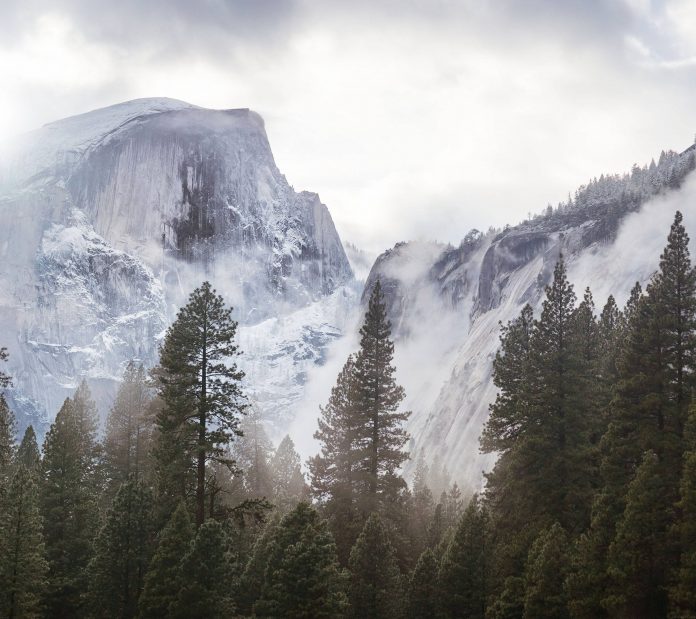Excel is a spreadsheet in a computer application that is designed to add, display, analyze, organize, and manipulate data arranged in rows and columns. It is the most popular application for accounting, analytics, data presentation, etc. In this article, we will learn how to store user input in an excel sheet using Python. Methods used for taking user input in an excel sheet using Python.
In this tutorial we are going to use the below dataset you can download it from here:

Finding First Empty Column using openpyxl module
openpyxl module: Openpyxl is a Python library for reading and writing Excel (with extension xlsx/xlsm/xltx/xltm) files. The openpyxl module allows Python programs to read and modify Excel files.
Step 1: Import openpyxl module
import openpyxl
Step 2: Load the workbook
load_workbook() function opens the given file and returns the workbook
wb = openpyxl.load_workbook('filename.xlsx')
Step 3: Specify the sheet in which we are going to read the data. Since we have only one sheet, we can just use the active keyword to use the currently active sheet to enter the data.
sheet = wb.activate
In case you have multiple sheets, you have to mention the name of the worksheet as follows:
sheet = wb["SheetName"]
Step 4: Take the input row in which you want to search the empty column
row = int(input("Enter the row: "))
Step 5: Set a flag that will tell us if is there an empty column present in the row or not
flag = 1
Step 6: Find whether there exists an empty column in the row or not. Iterate each column in the row and check whether the cell value is None or not.
Python3
import openpyxl wb = openpyxl.load_workbook('data.xlsx') sheet = wb.active row = int(input("Enter the row: ")) flag = 1for colNum in range(1, sheet.max_column+1): if sheet.cell(row=row, column=colNum).value == None: flag = 0 print(f"The first empty cell in row {row} is:",sheet.cell (row=1, column=colNum),f" at column {colNum}") breakif flag: print('No Empty column found in row') |
Output:

Finding the First Empty Column using xlrd module
The xlrd library is for reading data and formatting information from Excel files in the historical .xls format. This module only supports files having .xls extension if you want to work on .xlsx file, you can install the 1.2.0 version of the module.
Step 1: Import xlrd module
import xlrd
Step 2: Open the workbook
- Use the open_wordkbook() function to open the given file and returns the workbook
wb = xlrd.open_workbook('filename.xlsx')
Step 3: Specify the sheet in which we are going to enter the data
sheet = wb.sheet_by_index(0)
Step 4: Take the input row in which you want to search the empty column. We will subtract 1 from the user input since we are working on 0-based indexing
row = int(input("Enter the row: "))-1
Step 5: Set a flag that will tell us if is there an empty column present in the row or not
flag = 0
Step 6: Find whether there exists an empty column in the row or not. Iterate each column in the row and check whether the cell value is Empty or not.
Python3
import xlrd wb = xlrd.open_workbook("data.xlsx") sheet = wb.sheet_by_index(0) flag = 0row = int(input("Enter row: "))-1for col in range (sheet.ncols) : if sheet.cell(row,col).value == '': column = col flag = 1 breakif flag: print(f'The presence of a empty column is at :{col+1}') else: print("No empty column found") |
Output: