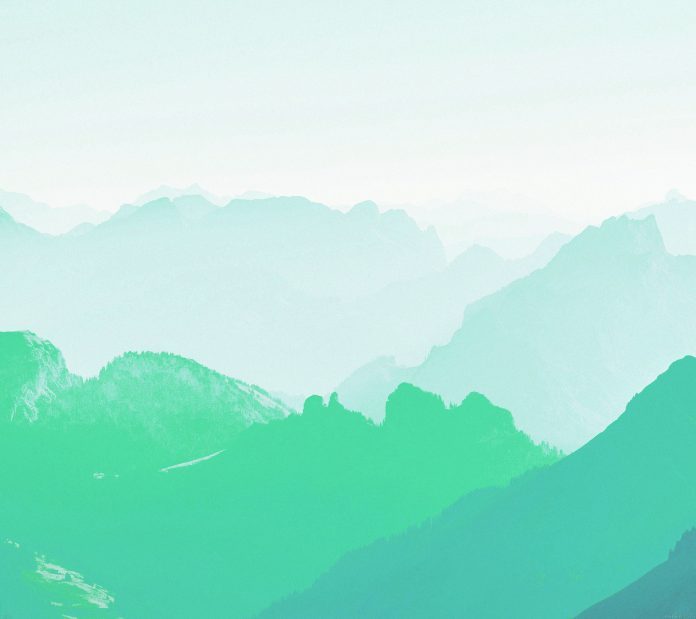Prerequisite: Create a Virtual Machine and set up an API in Google Cloud
In the previous article we have seen how to use Facial Detection, Logo Detection, Label Detection and Landmark Detection features of Vision using Vision API, now let’s see few more features like Optical Character Recognition, handwritten text detection, Image Properties Detection etc.
Text Detection (Optical Character Recognition):
It detects and extracts text from within an image.
import os import io from google.cloud import vision from matplotlib import pyplot as plt from matplotlib import patches as pch os.environ['GOOGLE_APPLICATION_CREDENTIALS'] = os.path.join(os.curdir, 'credentials.json') client = vision.ImageAnnotatorClient() f = 'image_filename.jpg'with io.open(f, 'rb') as image: content = image.read() image = vision.types.Image(content = content) response = client.text_detection(image = image) texts = response.text_annotations a = plt.imread(f) fig, ax = plt.subplots(1) ax.imshow(a) for text in texts: print(text.description) vertices = ([(vertex.x, vertex.y) for vertex in text.bounding_poly.vertices]) print('Vertices covering text: {}\n\n'.format(vertices)) rect = pch.Rectangle(vertices[0], (vertices[1][0] - vertices[0][0]), (vertices[2][1] - vertices[0][1]), linewidth = 1, edgecolor ='r', facecolor ='none') ax.add_patch(rect) plt.show() |
The above code extracts text from a given image and also prints the coordinates of the vertices of the rectangle containing the text.
For example, when the following image is given as input:
Output:
MY MORNING ROUTINE How Successful People Start Every Day Inspired BENJAMIN SPALL and MICHAEL XANDER Vertices covering text: [(38, 71), (348, 71), (348, 602), (38, 602)] MY Vertices covering text: [(46, 71), (108, 82), (100, 128), (38, 117)] MORNING Vertices covering text: [(129, 79), (348, 118), (338, 170), (120, 131)] ROUTINE Vertices covering text: [(96, 135), (292, 170), (283, 219), (87, 184)] How Vertices covering text: [(68, 200), (101, 205), (98, 221), (65, 216)] Successful Vertices covering text: [(104, 207), (196, 222), (193, 238), (101, 224)] People Vertices covering text: [(202, 222), (257, 231), (254, 251), (199, 242)] Start Vertices covering text: [(265, 232), (311, 239), (309, 255), (262, 248)] Every Vertices covering text: [(112, 238), (155, 246), (152, 265), (109, 258)] Day Vertices covering text: [(160, 246), (189, 251), (185, 271), (157, 266)] Inspired Vertices covering text: [(194, 251), (262, 263), (258, 283), (191, 271)] BENJAMIN Vertices covering text: [(57, 534), (118, 546), (115, 561), (54, 549)] SPALL Vertices covering text: [(122, 550), (160, 558), (157, 572), (119, 564)] and Vertices covering text: [(165, 560), (185, 564), (182, 577), (162, 573)] MICHAEL Vertices covering text: [(190, 564), (250, 576), (247, 590), (187, 578)] XANDER Vertices covering text: [(254, 575), (311, 587), (308, 602), (251, 591)]
Document/handwritten text detection:
This feature also performs Optical Character Recognition on dense documents, including handwritings.
import os import io from google.cloud import vision from matplotlib import pyplot as plt os.environ['GOOGLE_APPLICATION_CREDENTIALS'] = os.path.join(os.curdir, 'credentials.json') client = vision.ImageAnnotatorClient() f = 'image_filename.jpg'with io.open(f, 'rb') as image: content = image.read() image = vision.types.Image(content = content) response = client.document_text_detection(image = image) a = plt.imread(f) plt.imshow(a) txt = [] for page in response.full_text_annotation.pages: for block in page.blocks: print('\nConfidence: {}%\n'.format(block.confidence * 100)) for paragraph in block.paragraphs: for word in paragraph.words: word_text = ''.join([symbol.text for symbol in word.symbols]) txt.append(word_text) print(txt) |
The above code identifies and extracts handwritten texts from an image and outputs it.
For example, when we give the following image as input:
Output:
Block confidence: 97.00000286102295% ['Geeks', 'for', 'Geeks', 'A', 'computer', 'science', 'portal', 'for', 'Geeks', '.']
Image Properties Detection:
This feature detects the general attributes of an image, like dominant color.
import os import io from google.cloud import vision from matplotlib import pyplot as plt os.environ['GOOGLE_APPLICATION_CREDENTIALS'] = os.path.join(os.curdir, 'credentials.json') client = vision.ImageAnnotatorClient() f = 'image_filename.jpeg'with io.open(f, 'rb') as image: content = image.read() image = vision.types.Image(content = content) response = client.image_properties(image = image) properties = response.image_properties_annotation a = plt.imread(f) plt.imshow(a) for color in properties.dominant_colors.colors: print('fraction: {}'.format(color.pixel_fraction)) print('\tr: {}'.format(color.color.red)) print('\tg: {}'.format(color.color.green)) print('\tb: {}'.format(color.color.blue)) |
The code takes an image as in input and returns its color properties i.e. amount of red, green and blue colors. For example, when the following image is given as input:
Output:
fraction: 0.036332178860902786
r: 5.0
g: 185.0
b: 6.0
fraction: 0.03337658569216728
r: 131.0
g: 207.0
b: 13.0
fraction: 0.029988465830683708
r: 253.0
g: 169.0
b: 5.0
fraction: 0.0262399073690176
r: 254.0
g: 123.0
b: 5.0
fraction: 0.03553921729326248
r: 253.0
g: 248.0
b: 12.0
fraction: 0.02104959636926651
r: 249.0
g: 36.0
b: 6.0
fraction: 0.024581892415881157
r: 3.0
g: 35.0
b: 188.0
fraction: 0.03424163907766342
r: 6.0
g: 122.0
b: 200.0
fraction: 0.027032872661948204
r: 140.0
g: 32.0
b: 185.0
fraction: 0.029411764815449715
r: 10.0
g: 177.0
b: 217.0
Safe Search Properties Detection:
Detects explicit content such as adult content or violent content within an image. This feature uses five categories (“adult”, “spoof”, “medical”, “violence”, and “racy”) and returns the likelihood that each is present in a given image.
import os import io from google.cloud import vision from matplotlib import pyplot as plt os.environ['GOOGLE_APPLICATION_CREDENTIALS'] = os.path.join(os.curdir, 'credentials.json') client = vision.ImageAnnotatorClient() f = 'image_filename.jpg'with io.open(f, 'rb') as image: content = image.read() image = vision.types.Image(content = content) a = plt.imread(f) plt.imshow(a) response = client.safe_search_detection(image = image) safe = response.safe_search_annotation likelihood_name = ('UNKNOWN', 'VERY_UNLIKELY', 'UNLIKELY', 'POSSIBLE', 'LIKELY', 'VERY_LIKELY') print('Adult: {}'.format(likelihood_name[safe.adult])) print('Medical: {}'.format(likelihood_name[safe.medical])) print('Spoofed: {}'.format(likelihood_name[safe.spoof])) print('Violence: {}'.format(likelihood_name[safe.violence])) print('Racy: {}'.format(likelihood_name[safe.racy])) |
Given an image, the code will determine the probability of it being an image with graphics or adult content.
Object Detection:
Detects and extracts multiple objects from an image. It localizes multiple objects and returns their coordinates.
import os import io from google.cloud import vision from matplotlib import pyplot as plt os.environ['GOOGLE_APPLICATION_CREDENTIALS'] = os.path.join(os.curdir, 'credentials.json') client = vision.ImageAnnotatorClient() f = 'image_filename.jpg'with io.open(f, 'rb') as image: content = image.read() image = vision.types.Image(content = content) a = plt.imread(f) plt.imshow(a) response = client.object_localization(image = image) objects = response.localized_object_annotations print('Number of objects found: ', len(objects)) for object_ in objects: print('Object: ', object_.name) print('Confidence: ', object_.score) |
For example, when we input the following image:
Output:
Number of objects found: 1 Object: Scissors Confidence: 0.540185272693634
For more information, visit Cloud Vision API documentation here.