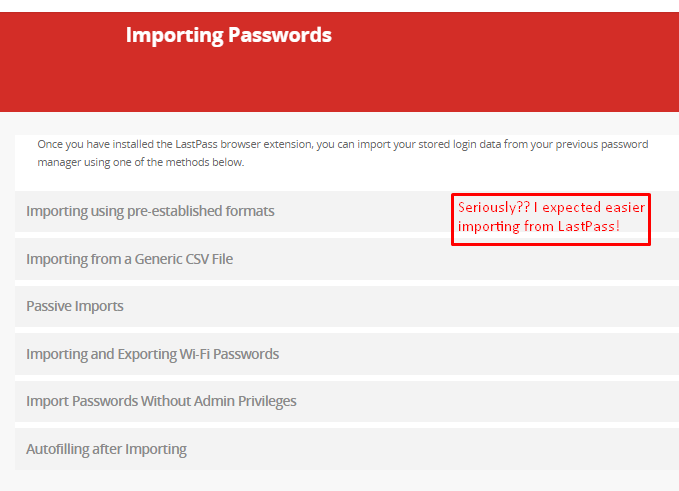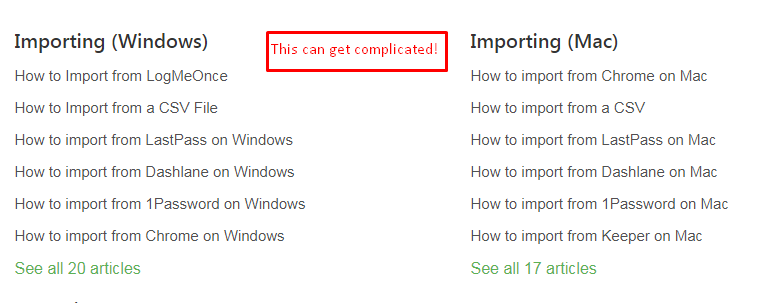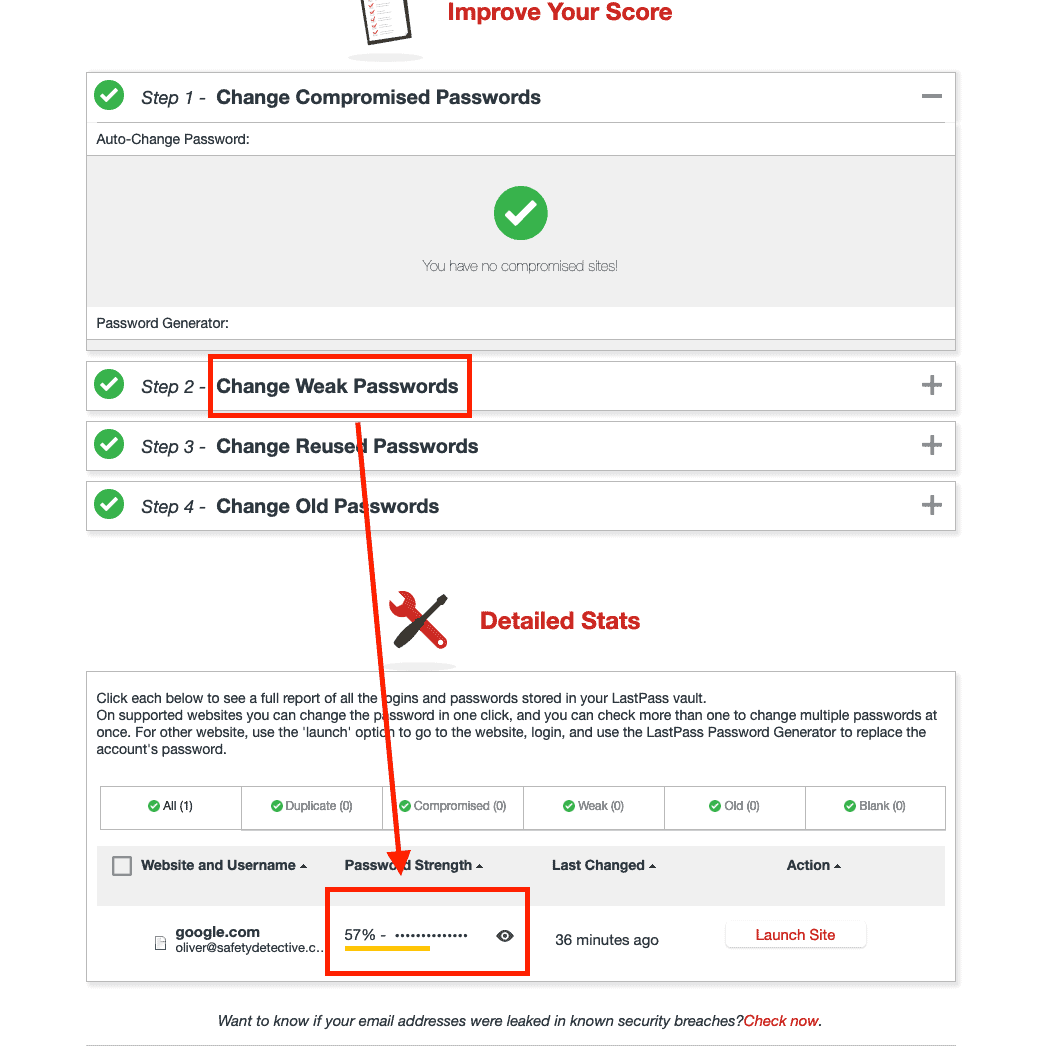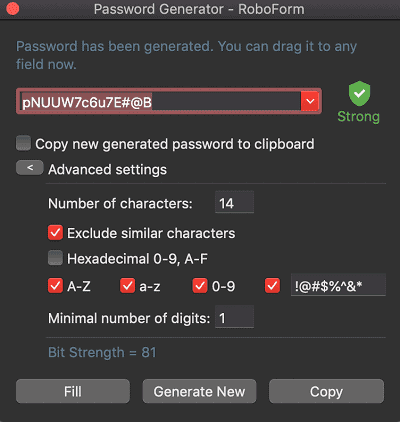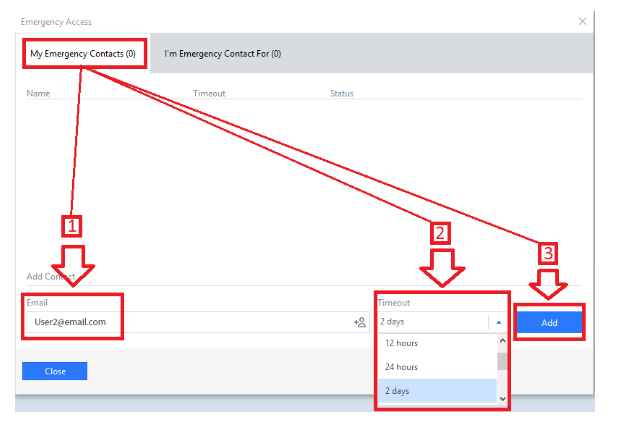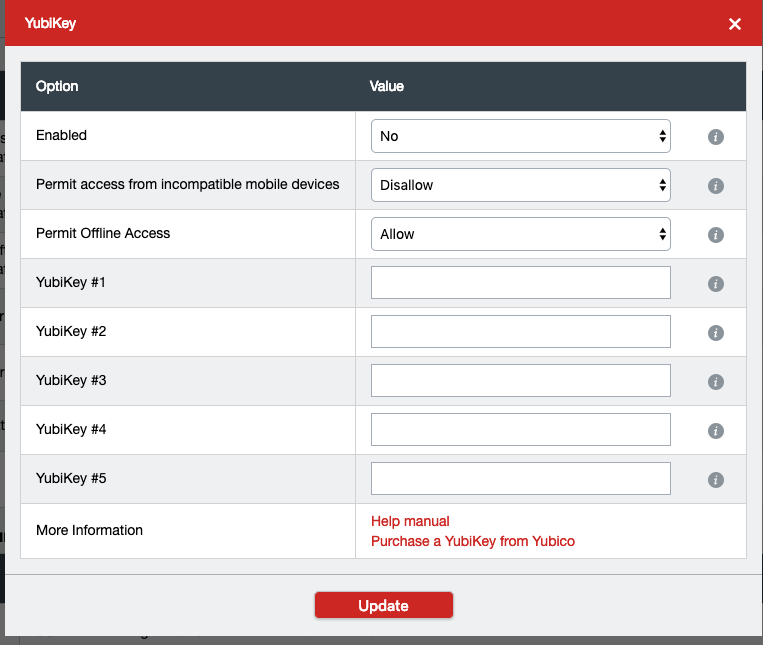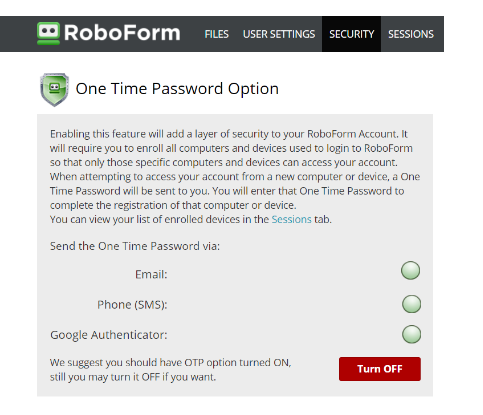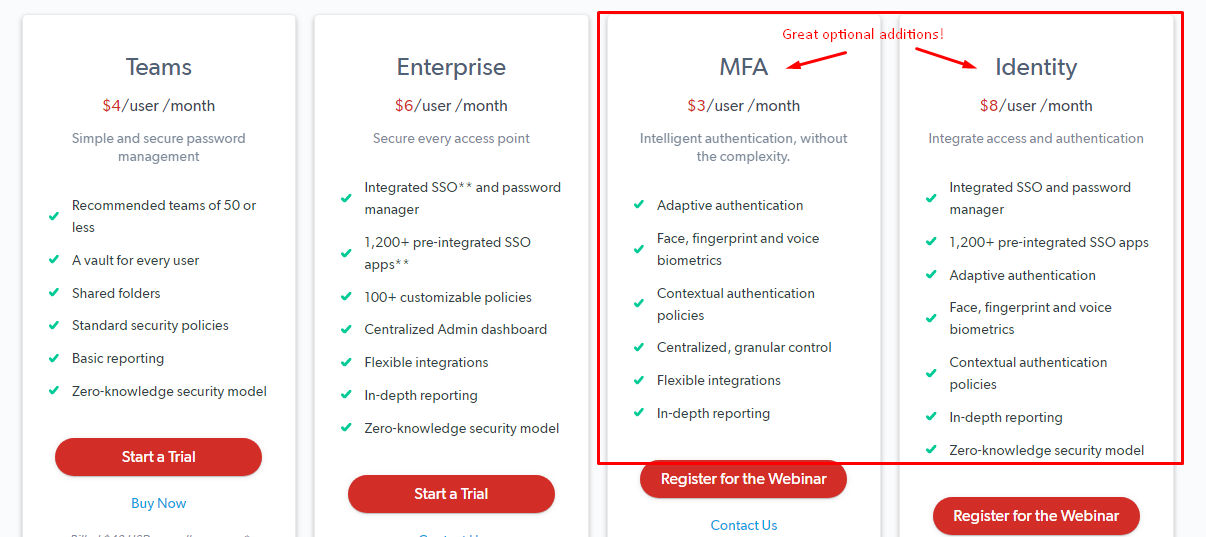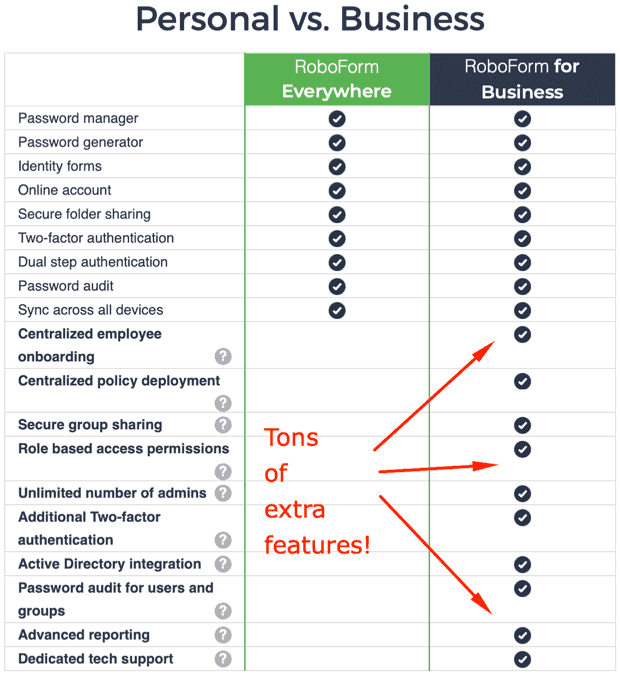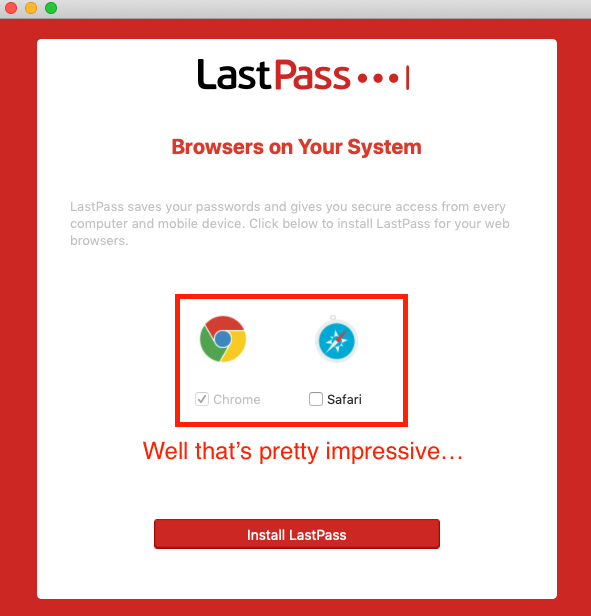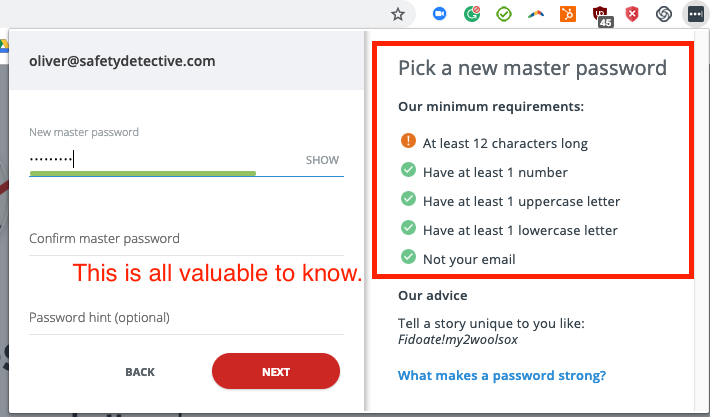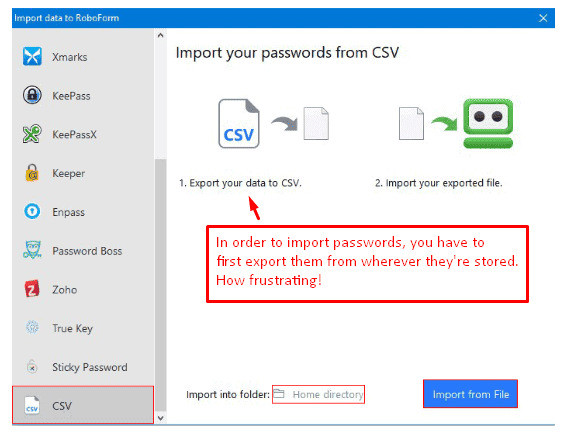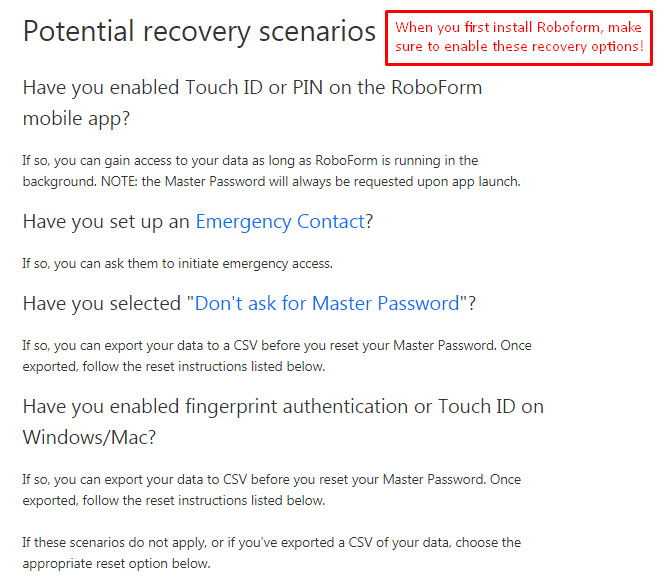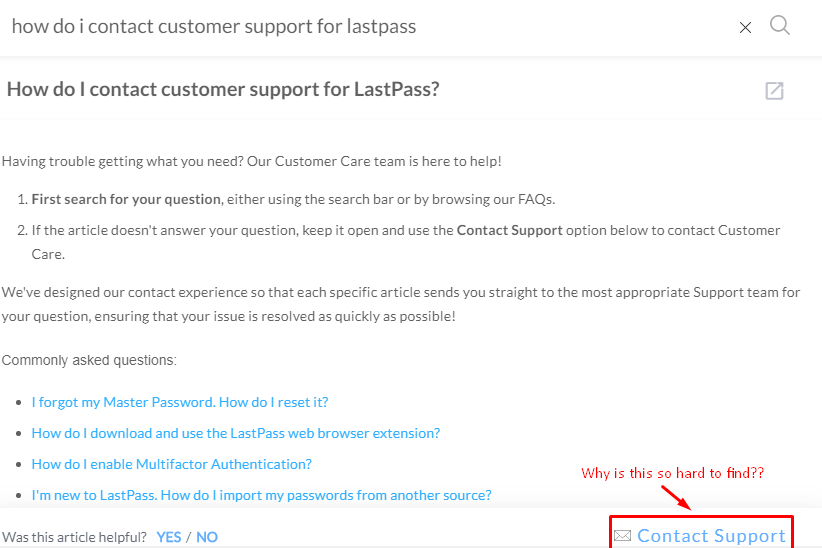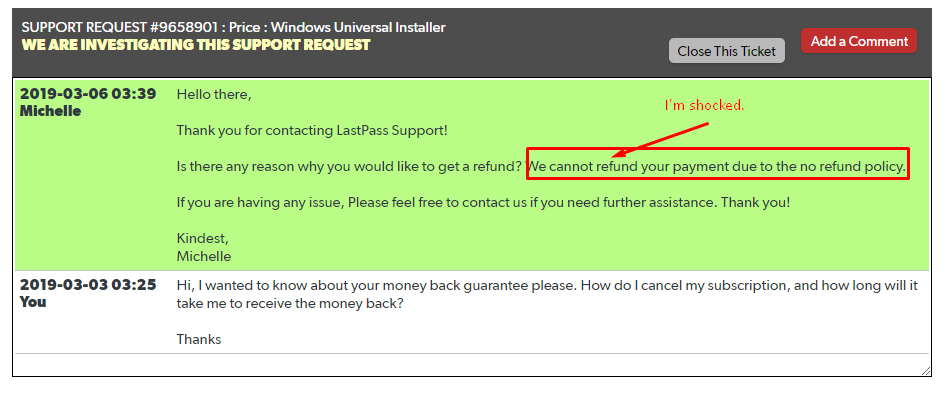Katarina Glamoslija
Updated on: December 12, 2023
LastPass vs Roboform: An Overview
LastPass is arguably the biggest name in password protection today – but does it live up to all the hype? Sure, it comes with secure password storage, a password generator, browser extensions, mobile apps, and some advanced features like emergency access and secure storage. But other password managers, like Roboform, offer similar features plus 24/7 customer support. Which one is best for you?
I reviewed nearly 70 password managers so that I could give you a detailed look at LastPass and Roboform. Here’s what I discovered.
LastPass vs Roboform: Features
There’s a reason that LastPass is so popular – it offers lots of features and operates quietly, and securely, in the background. In fact, it works so well that you barely notice it’s there – and that’s the sign of an efficient password manager.
Roboform is also a respected name in the industry, and its features are very similar to those of LastPass. Take a look:
LastPass
If you’re thinking that these lists are nearly identical, you’re absolutely right. However, you’ll note that with Roboform, some fairly basic features are only available on the paid plan. That’s a big deal.
Additionally, the difference isn’t in the quantity of features. It’s in the quality and convenience.
Let’s take a look and see how these features measure up against each other.
Password Import
I’m not thrilled with either brand’s password import, but maybe that’s because I’ve been spoiled by Dashlane, which offers an incredible auto-import feature. With LastPass and Roboform, there is automatic import upon installation, but it can be tricky if you’re importing passwords from multiple places.
My main issue with Roboform is that when you import your passwords, they’re not deleted from your browser extension (unlike LastPass), which can leave you open to potential threats.
Password Generator and Security Analysis
LastPass offers a Security Challenge that analyzes your passwords and detects potential weak spots; it’s both thorough and easy to use. If your passwords are weak, it automatically suggests stronger ones.
Roboform also has a password generator that performs security checks on both the desktop app and mobile. It tells you which passwords are weak, moderate, or strong and whether they’ve been reused or duplicated. It’s very similar to LastPass, but Roboform allows you to avoid “ambiguous characters” and thus create passwords that are easier to remember. (However, this is not really necessary since you’re storing your passwords. I think it’s actually better to include ambiguous characters to maximize security.)
Emergency Access
Both LastPass and Roboform offer emergency access, and this is a really helpful tool.
Emergency access grants one-time access to your passwords to one or more people in case of, well, an emergency. If you don’t access your account for a certain number of days (specified by you), an email will be sent to your emergency contact with the access info. I definitely recommend setting this feature up so that you don’t get locked out of your account or lose your data.
Two-Factor
Authentication
LastPass comes with two-factor authentication (2FA) in its free version and multi-factor authentication in its paid version. The latter comes with lots of options and enabling them is easy – just click each one, set the rules, and you’re ready to go.
Roboform also offers 2FA, but only in its paid version, which is kind of disappointing. If you do upgrade, however, the 2FA is done nicely. RoboForm integrates with 2FA applications like Google Authenticator, Microsoft Authenticator, and Authy, which means that you don’t have to switch from your already established authenticator to use RoboForm’s.
While the names of the features are the same in both brands,the Lastpass interface is so intuitive and the features run so seamlessly that they’re just a step above Roboform.
Winner: LastPass
LastPass vs Roboform: Plans and Pricing
If you want LastPass for personal use, there are two main options: Free and Premium. LastPass has one of the best free versions that I’ve seen in password managers. It comes with:
- Unlimited password storage
- Access on all devices
- One-to-one sharing
- Save and fill passwords
- A password generator and Security Challenge
- Secure notes
- Multi-factor authentication and LastPass authenticator
If you upgrade to Premium, you get all of the above, plus the following:
- One-to-many sharing
- Advanced multi-factor options
- Emergency access
- Priority tech support
- LastPass for apps
- Encrypted file storage
- Lastpass Authenticator (comes with cloud backup)
If you just want a basic password manager that’s easy to use and covers all your devices, the free version of LastPass is sufficient. If you want added security and backup, the Premium version is definitely worth a few dollars a month.
So what about Roboform? What’s included in its free and paid versions?
While Roboform has some terrific features, you’d be missing out on many of them if you only get the free plan. The free plan includes:
- Unlimited logins (Roboform lingo for passwords)
- Multiple device support
- Fill webforms
- Password audit
- Strong encryption
- Securely send logins
- App logins
- Manage bookmarks
Yes, the package seems rather complete, but there are two essential things missing. While you can use Roboform on multiple devices, the free version doesn’t come with sync. Seriously?! What’s the point of using it on multiple devices if they’re not synced?
Second, Roboform’s free version doesn’t include 2FA, which is pretty basic when it comes to security.
If you upgrade to Roboform’s paid version, you then sync and 2FA, along with some other great features like:
- Emergency access
- Cloud backup
- Secure shared folder
- Web access
- Priority 24/7 support
Since Roboform’s free version lacks two really basic features, I recommend LastPass if you want a free password manager. Not only is it free, but it comes with great all-around features.
If you’re willing to upgrade, it’s a really close call between the two, and it will ultimately come down to which interface you feel more comfortable with. The good news is that you can try each brand for free and then decide which one you want to buy.
Family Plans
LastPass offers a Families plan, which allows 5 additional members of your family to share and access secure information (for a total of 6 users). It’s definitely a good way to keep everyone on the same page, and it’s reasonably priced at under 5 bucks. Roboform offers a similar Family plan at the same price; it can be used by up to 5 people on all of their devices.
Each brand’s family plan comes with all the features of the solo paid version, plus secure password sharing and folders.
Business Plans
LastPass offers two business plans: Teams and Enterprise, both of which come with a terrific admin dashboard, but only the latter has advanced reporting. There are also some really great additions that offer face, fingerprint and voice biometrics, in-depth reporting, and a lot more.
Roboform offers a very comprehensive Business plan, more similar to LastPass Enterprise than Teams. It comes with advanced reporting, dedicated tech support, and a really nice feature – unlimited admins. Discounts are offered based on how many years you sign up for.
Both LastPass and Roboform business plans offer a 14-day trial, and I definitely recommend taking advantage of that before paying a lot of money up front!
As you may have noticed, LastPass and Roboform have really similar personal, family, and business plans. However, LastPass gets my vote for Winner since its free plan comes with all the basic features most people need in a password manager, whereas Roboform’s free plan is sorely lacking (device sync – I’m looking right at you!). If you want to upgrade to a paid plan, it’s a matter of personal preference (ie, which interface are you most comfortable with?).
Winner: LastPass
LastPass vs Roboform: Ease of Use and Setup
You can install LastPass with just a few clicks. After you download the program and install it, LastPass automatically detects which browsers you have and will ask which one you want to install.
Since LastPass (or Roboform) does not offer auto-import from all browsers (unlike one of its closest competitors, Dashlane), I highly recommend double-checking where most of your passwords are stored, and choosing that browser. Then you can manually import the few others that are stored in different browsers.
Once installed, you’ll be asked to choose your master password.
Once you install the browser extension, LastPass operates quietly in the background and really only pops up if you enter a new username/password on a site. Then, it asks you if you’d like to store it, and you can create folders and choose where to put each password. I enjoy LastPass’ search feature within the vault – it makes it easy to find what you’re looking for even without the folders.
I also love the mobile app – when you first sign in, you’ll get an email confirming that it’s you who’s signing in. Once you confirm your identity, LastPass offers you the option to autofill your passwords from your account onto the app, so you can have all your passwords on your device in no time. Then, it operates quietly, much like the desktop browser extension.
Roboform installation and setup is also relatively easy, but I’ll tell you, it’s not as impressive as LastPass. For example, after you install it, the program doesn’t detect which browsers are on your desktop/device – you have to manually go to File > Import and then choose which password manager to import from. I will say that Roboform allows imports from a large variety of browsers and password managers, including Firefox, Chrome, Safari, LastPass, 1Password, Dashlane, and more, but that doesn’t help with actual ease of importing.
If you don’t want to import from your browser/other password manager, you can also import via CSV file, but that can be frustrating if you’re not very techy.
After you import, Roboform doesn’t delete the passwords from your browser’s storage section, unlike LastPass, and that can leave your system vulnerable (so better delete them yourself!).
One thing that I do enjoy about Roboform is that it allows you to save pages that ask for multiple contact fields, so you can fill everything out (name, address, phone number) and save it for next time. That’s a nice touch.
Winner: LastPass
LastPass vs Roboform: Security
LastPass offers better security than Roboform in both its free and paid plans. In its free plan, LastPass comes with 2FA options, whereas Roboform doesn’t. Roboform offers 2FA in its paid plan, but LastPass one-ups it there as well by offering advanced multi-factor authentication tools, like YubiKey, Sesame, and fingerprint authentication. (While Roboform does offer fingerprint scanning, that’s pretty much as far as you get in terms of advanced authentication.)
LastPass and Roboform use 256-bit AES encryption (industry-standard) and they’re both zero-knowledge providers, which means that they don’t actually store your data on their servers.
This is great in terms of security, but bad if you forget your master password.
Even though LastPass won’t store your master password, it still offers a variety of password recovery methods.
The same is true for Roboform.
Winner: LastPass
LastPass vs Roboform: Customer Support:
LastPass’s customer support leaves a lot to be desired. Despite the fact that Premium users are supposedly given priority support, it took them three days to respond to an email I sent! This was after I had to figure out how to contact them in the first place.
Since LastPass only offers email support (no live chat or phone), it’s really frustrating that their response time is so slow.
LastPass also has a no-refund policy, which isn’t very clear on the site and is quite disappointing as well! The one thing I will say for LastPas is that it has excellent FAQ pages.
Roboform, on the other hand, shines in the customer support arena. The support team can be reached by live chat, phone, email, a ticket system, and social media messaging. When I contacted support via the ticket system, I got an answer in less than two hours. Roboform offers refunds within 30 days of your purchase, another way in which it beats LastPass.
The site’s FAQ pages are also very well done, and you can easily search for different topics.
Winner: Roboform
The Bottom Line on LastPass vs Roboform
Even with LastPass’ poor customer service, it’s still one of the best password managers on the market today. It’s easy-to-use, has an intuitive interface, and after you install it, it pretty much runs on its own and you don’t need to do much. Its free plan is quite possibly the best free version I’ve seen, since it comes with all the essentials, including unlimited password storage, a password generator, multiple device support and sync, and 2FA.
The free version of Roboform doesn’t offer sync or 2FA, and those are two things I’m not willing to compromise on.
When you upgrade to the paid version of LastPass, you get some great extra features, like emergency access, backup, and advanced multi-factor authentication. Roboform’s paid version offers sync, 2FA, backup, and priority support, making it nearly identical to LastPass – except that you still have the issue of a clean, intuitive interface – and LastPass, quite simply, outperforms Roboform in this area.