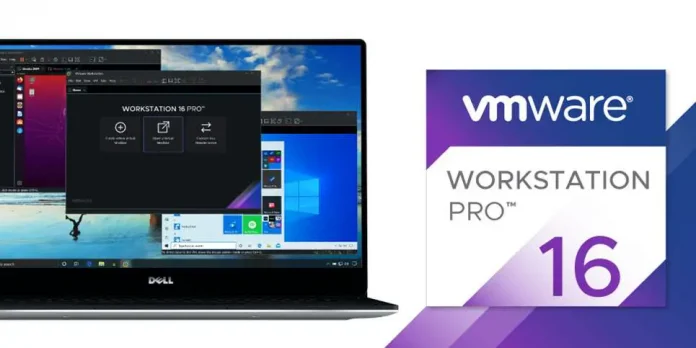In this article we will learn that how can we change cursor when it hovers on Button present in frame. We need to follow some steps as followed.
Step 1- Create a wx.Image object with image you want to use as cursor image.
Step 2- Create a wx.Cursor object and pass wx.Image object above created.
Step 3- Set the cursor using SetCursor() function.
Syntax: wx.Button.SetCursor(cursor)
Parameters:
Parameter Input Type Description cursor wx.Cursor cursor to be set.
Code Example:
Python3
import wxclass Example(wx.Frame): def __init__(self, *args, **kwargs): super(Example, self).__init__(*args, **kwargs) self.InitUI() def InitUI(self): self.locale = wx.Locale(wx.LANGUAGE_ENGLISH) self.pnl = wx.Panel(self) # CREATE BUTTON AT POINT (20, 20) self.st = wx.Button(self.pnl, id = 1, label ="Button", pos =(20, 20), size = wx.DefaultSize, name ="button") # CREATE CURSOR OBJECT c = wx.Cursor(wx.Image('pointer.png')) # SET c AS CURSOR self.st.SetCursor(c) self.SetSize((350, 250)) self.SetTitle('wx.Button') self.Centre()def main(): app = wx.App() ex = Example(None) ex.Show() app.MainLoop()if __name__ == '__main__': main() |
Output Window: