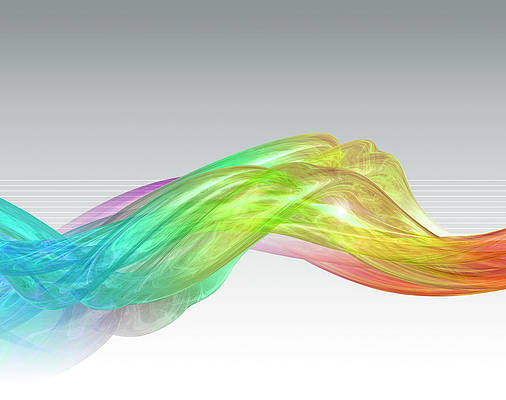Mercy Pilkington
Updated on: December 21, 2023
Your computer is a treasure chest of important files and sensitive data. If a virus infects your computer, your personal information could end up in the wrong hands. At the very least, your photos, downloaded music, and movies, even saved emails could be lost forever.
Running a routine virus scan is one of the best ways to protect your computer from viruses and other malicious software. If a virus infects your system and isn’t removed quickly, it can cause damage and put your personal data at risk.
One of the most common reasons viruses infect computers is the lack of antivirus software. However, you do need to make sure the antivirus solution you select is well-known, reputable antivirus software and that you keep it updated regularly.
(NOTE: By downloading an unknown antivirus program, you might actually install a virus instead. The program could be malware disguised as security software.)
How Does a Virus Scan Work?
There are many different types of viruses and malware, and they can function differently. Each piece of malicious code exhibits a pattern of behavior called a signature. Your antivirus software learns to recognize those signatures every time you install or allow an update. Virus scanners compare the definition files to the files on your computer to look for a match; if a virus is detected, the scanner will block the virus to prevent it from causing harm.
After the scan is complete, many antivirus programs automatically quarantine or remove the threats. Most software will also repair and restore the affected files and return them to their original location. If any files cannot be restored, the software will move them to a location where they cannot harm your system. Instructions are then given for dealing with or removing quarantined items.
Many scans will also create log reports to keep you informed. You should review the scan reports as they are a good source of information about current viruses.
Types of Virus Scans
Generally, most antivirus solutions offer three different types of scans:
Full Scan
- Provides an in-depth analysis of your entire system, including:
- All hard drives
- Memory (RAM) system backups
- Startup folder and registry items
- This can take several hours, depending on how much data is stored on your computer. A full scan should be run monthly.
Custom Scan
- You can select only the locations you want to scan and set the scan to avoid specific drives or folders.
- It focuses on drives where the operating system and downloaded files are stored.
- This scan can also check external storage and other removable media for viruses.
Quick Scan
- This scan only analyzes locations where viruses and malware are commonly found.
- Some programs only scan for files that were modified since the last scan.
- Most quick scans only take a few minutes.
- They can help you determine if you need to run a full scan.
When Should You Run a Virus Scan?
Maintaining a schedule of routine scans is important to ensure your computer is always protected. Experts recommend scanning your computer at least once a week. Depending on your Internet use, you may want to run some type of scan more frequently, maybe even daily. In addition, if your computer suddenly slows down or stops working, run a scan to determine if a virus is the problem.
Virus Scans and Sleep Mode
Unfortunately, you cannot run a virus scan in sleep mode. Most virus protection programs require the computer to be active to check for a virus in your computer.
However, as most virus scans run unobtrusively in the background of your device, you could always schedule your scan to run during your workday or leisure time, without it affecting your performance.
Do Virus Scans Affect Computer Performance?
Scanning doesn’t harm your computer or your files but you may experience some performance issues while the scan is running. All active software places some burden on your computer’s resources, and if you have an older computer, the scan may put more of a strain on your processor. Usually, though, the impact will be negligible.
To lessen the impact on your computer’s performance, ensure your computer meets the minimum system requirements for your specific software. In general, antivirus programs need at least 4 GB of RAM and a 1.5 GHz processor. You should also keep ten to fifteen percent of storage space free.
If you have some performance issues and have checked the system requirements, you may want to try a different antivirus program. The worst thing to do is uninstall your antivirus program completely or disable the virus scanner.
Can a Virus Scan Cause Computer Problems?
Some people may install one antivirus software along with other security software, such as an antispyware program. However, this can prevent the virus scans from protecting your computer properly. Virus scans use some of the available memory on the computer, so running more than one antivirus software can limit the resources left to function properly.
You can get a false virus alert if multiple programs run simultaneous scans on your computer, as they might misinterpret each other’s actions as harmful.
To avoid this:
- Research available antivirus software and review compatibility issues with your other software.
- Limit the number of programs you install since many vendors now offer antivirus software with other security features.
- Watch out for any issues with your computer including slow processing, error messages when updating virus definitions, and viruses not being detected.
Virus Scan Tips
To be certain your computer is virus-free:
- Ensure your antivirus program is running by checking the system tray for the antivirus icon.
- Schedule a weekly scan and confirm it actually ran.
- Check the status to see if any infected files were found.
- Make sure that your virus definition files are updated regularly.
Summary
Viruses damage your computer and can allow hackers to access your personal data, banking information, or other details. You could be at risk for identity theft, problems with the device itself, or lost data. Running a regular virus scan keeps your computer protected, maintains the system’s integrity, and prevents it from unknowingly infecting other systems.