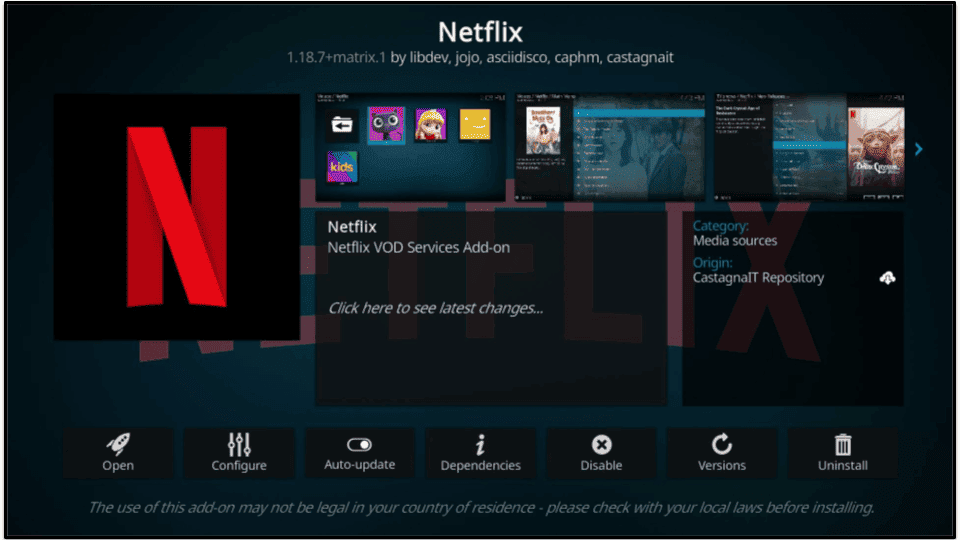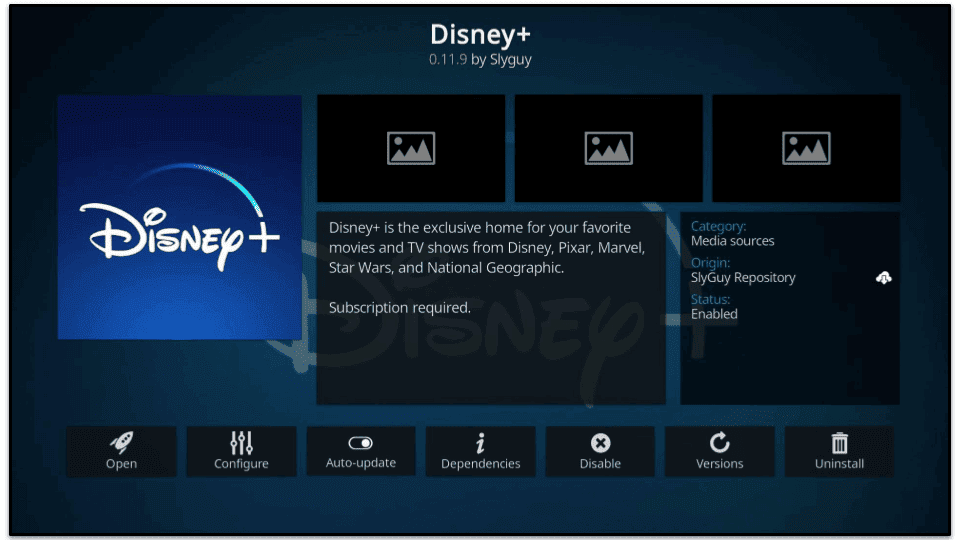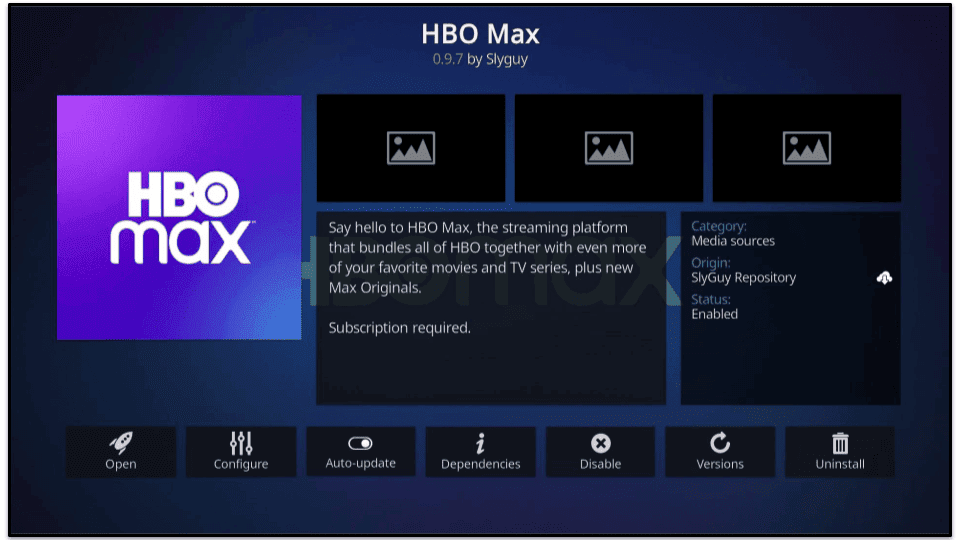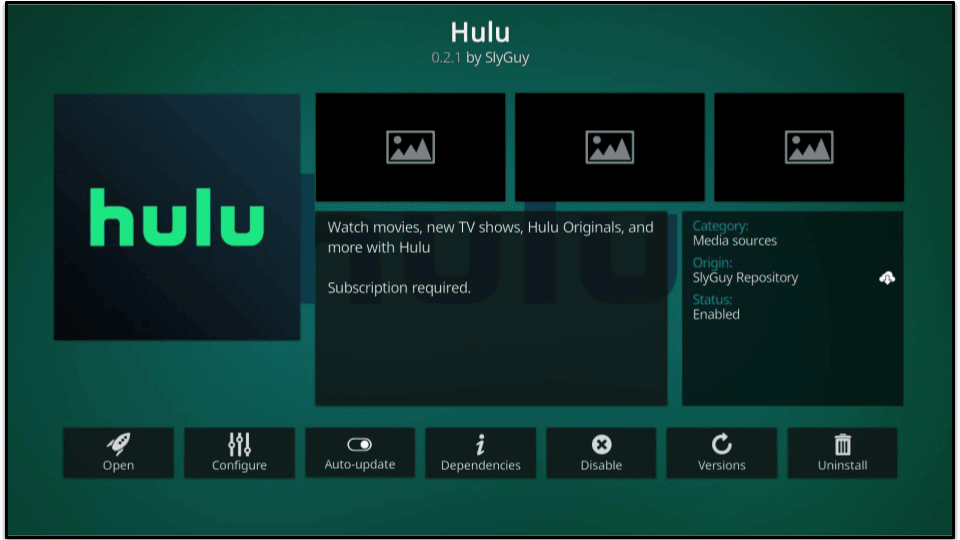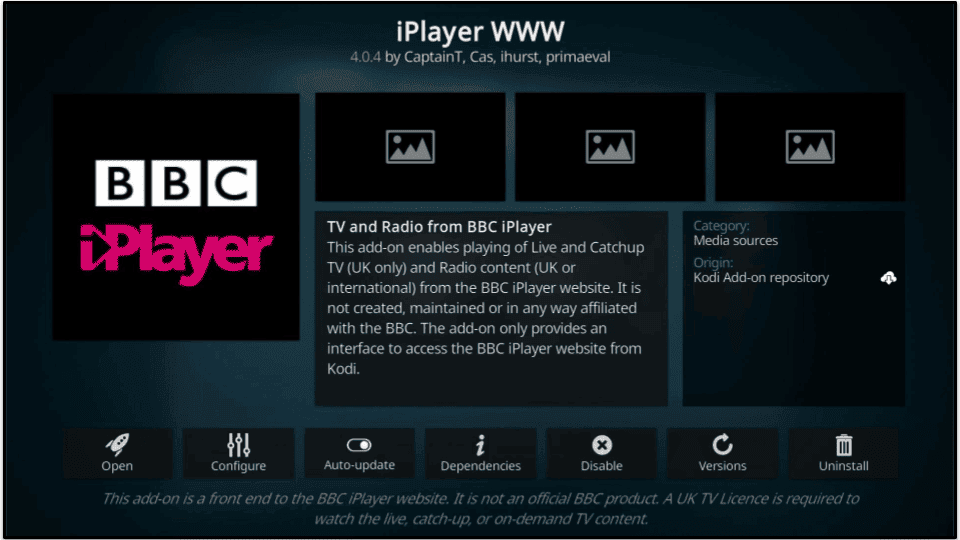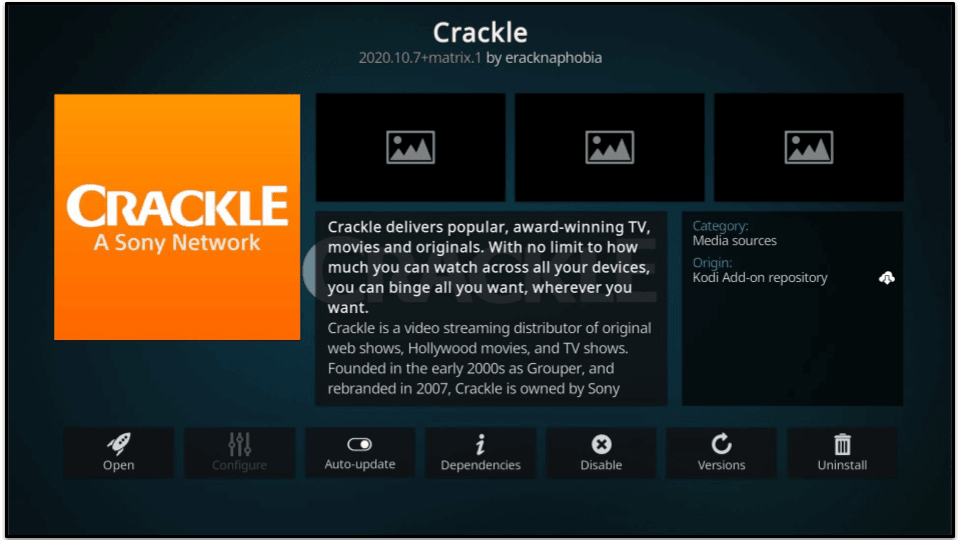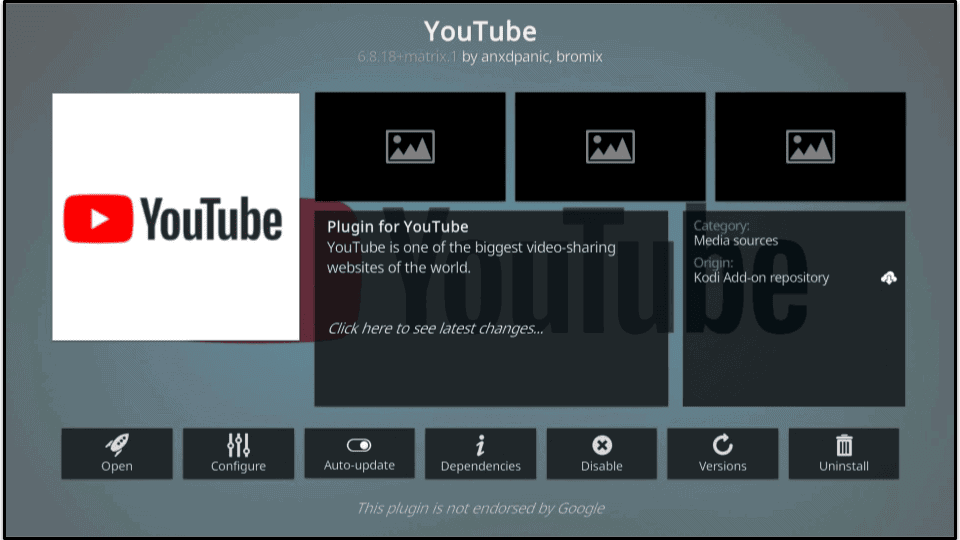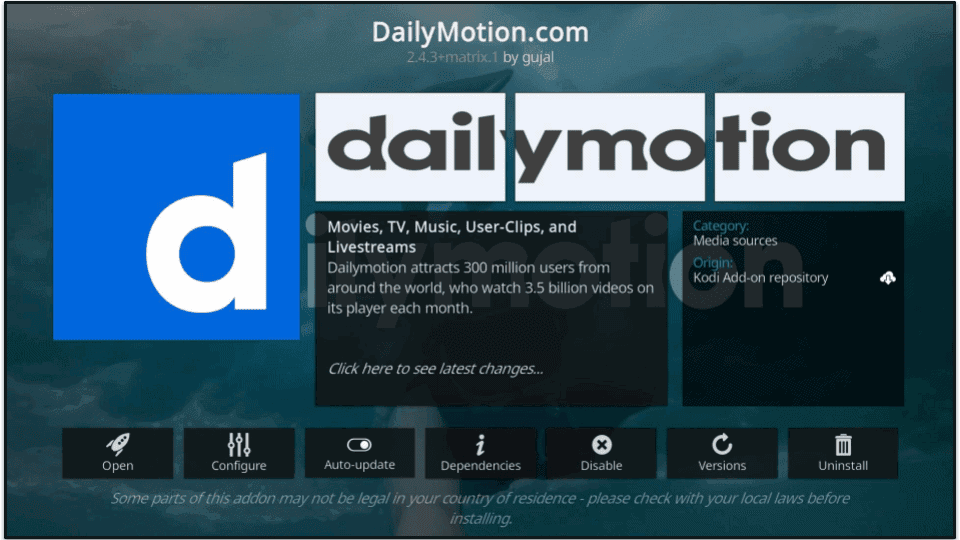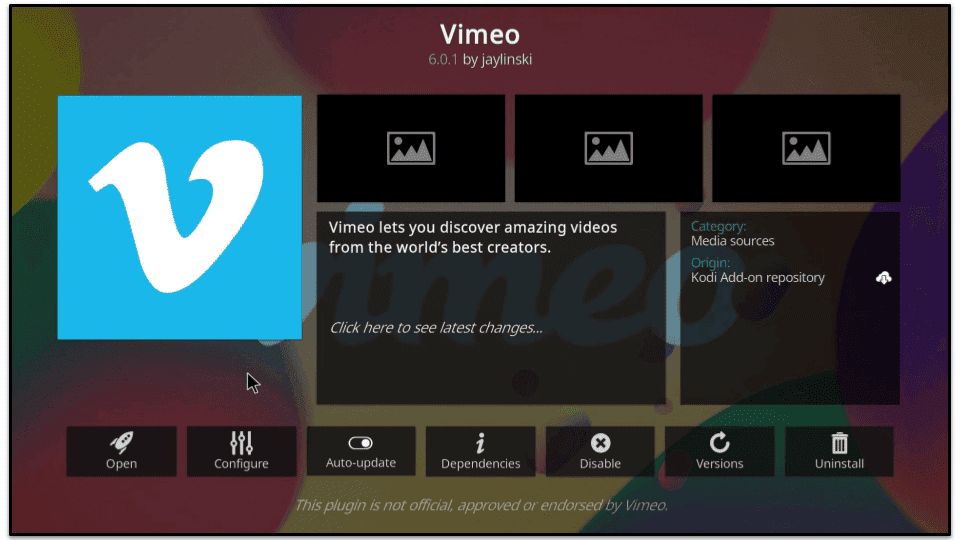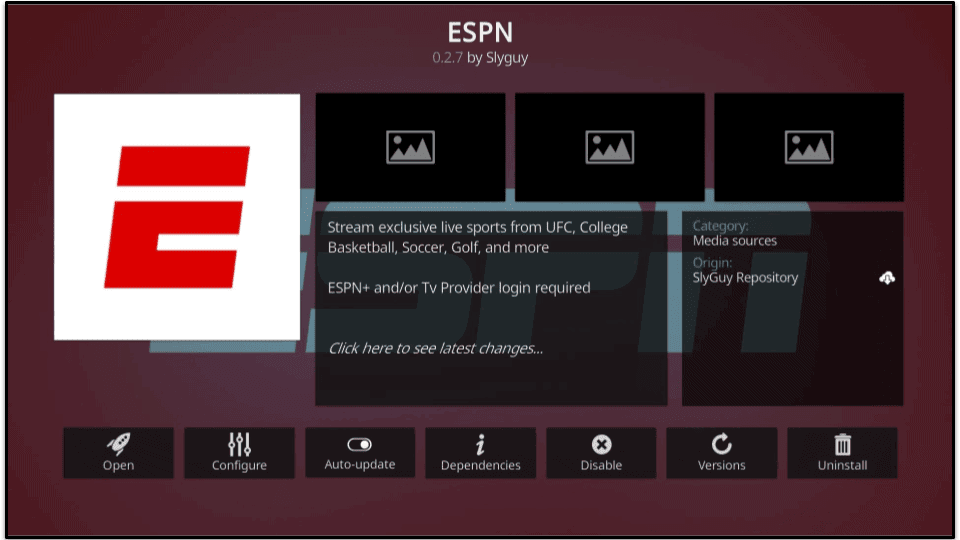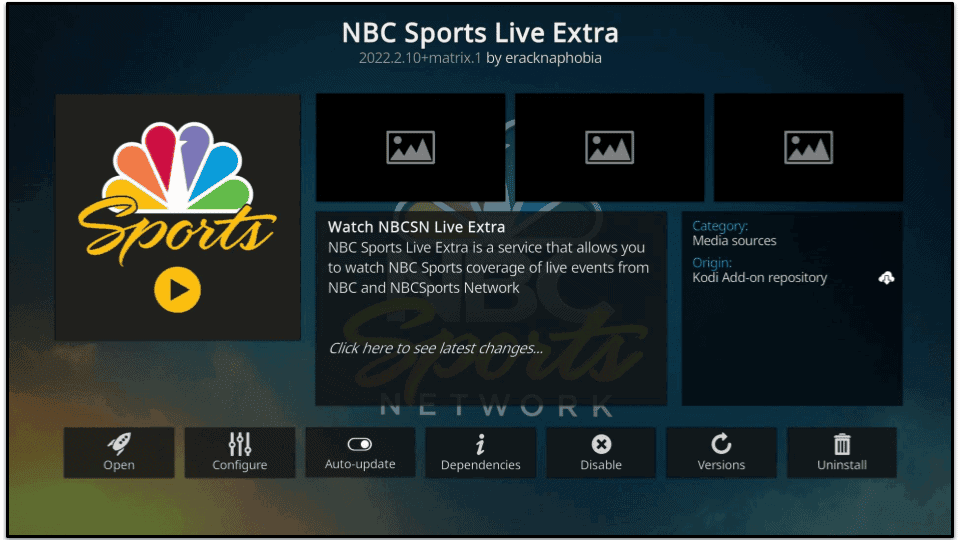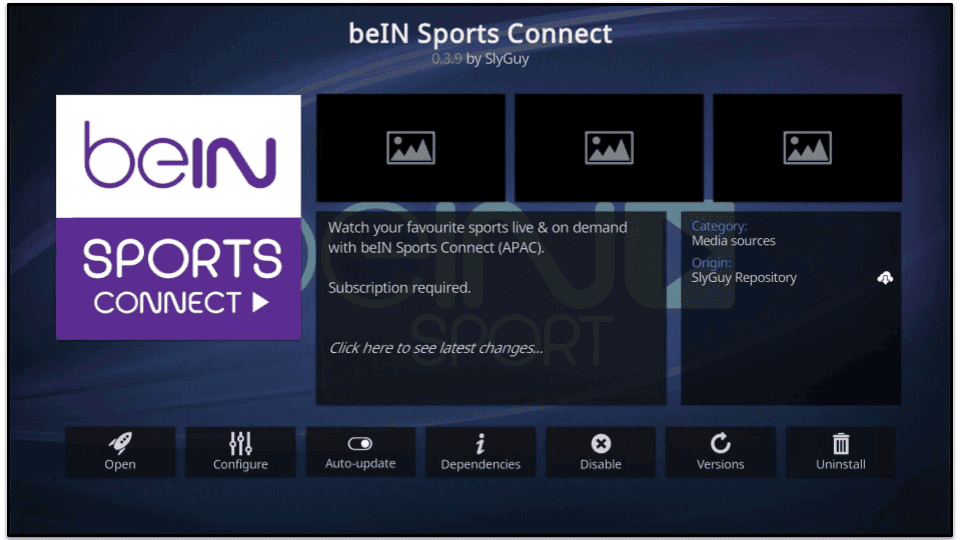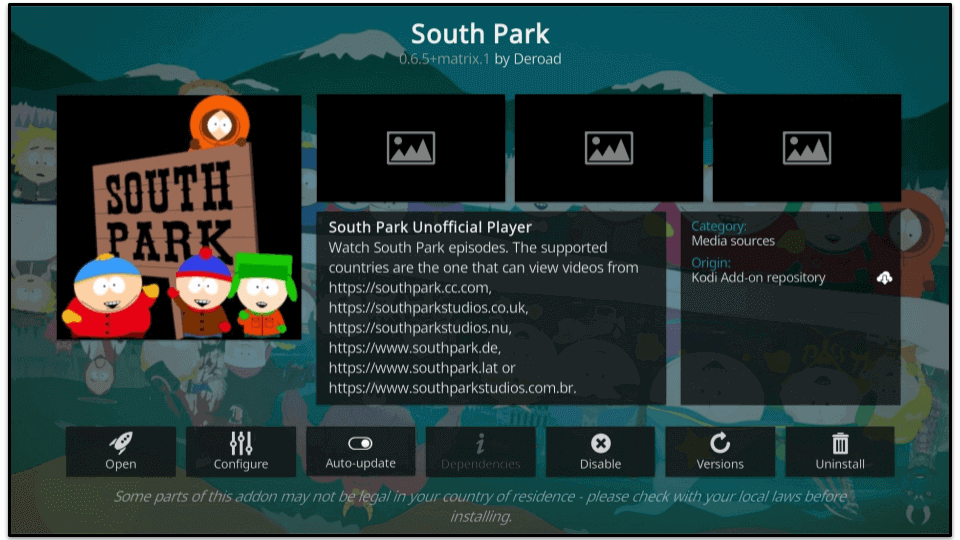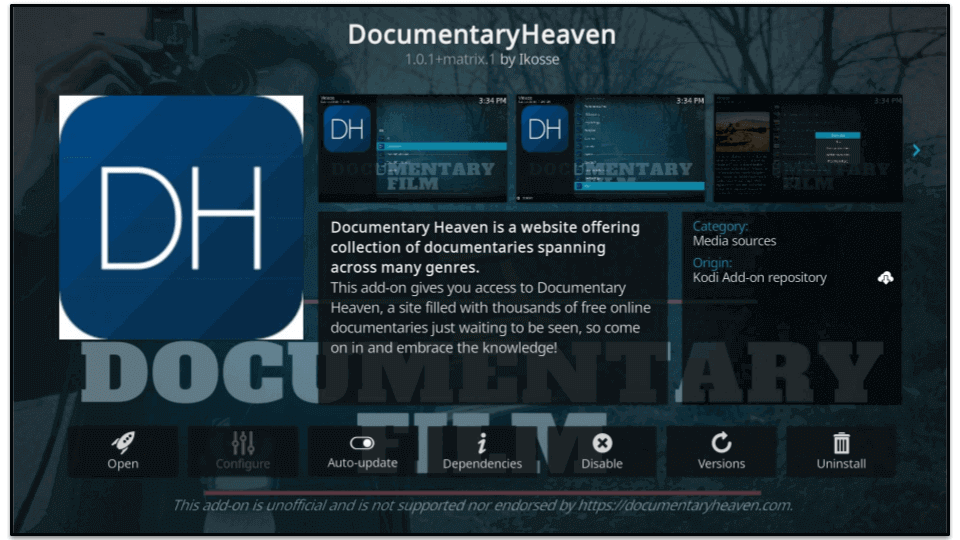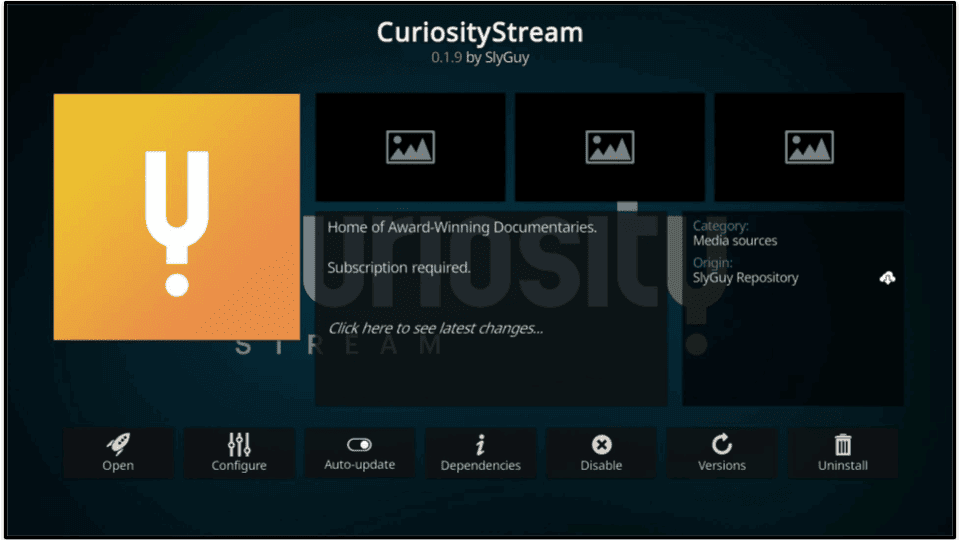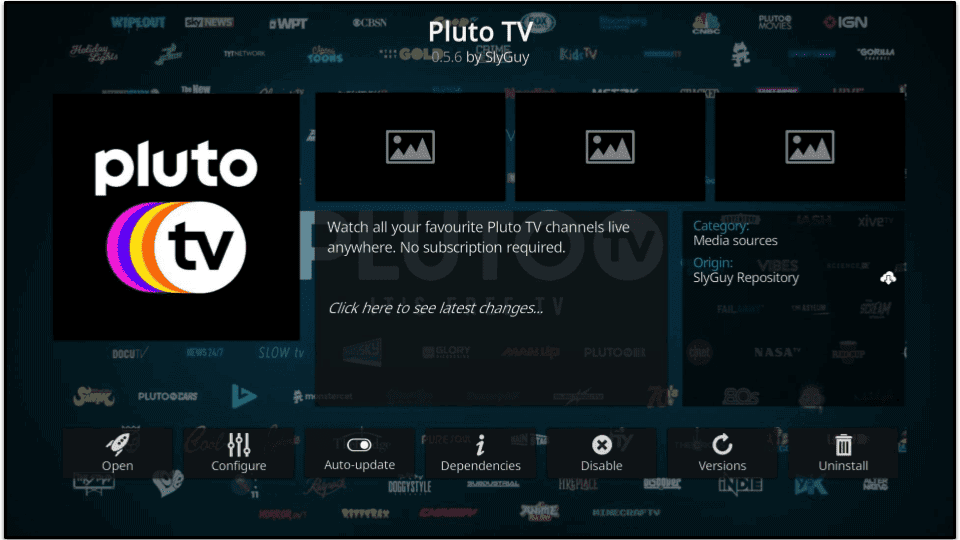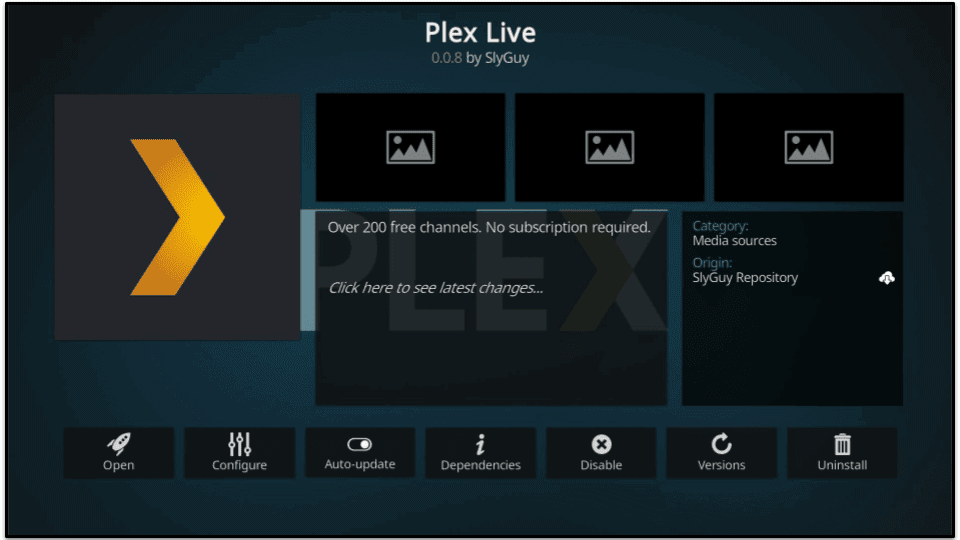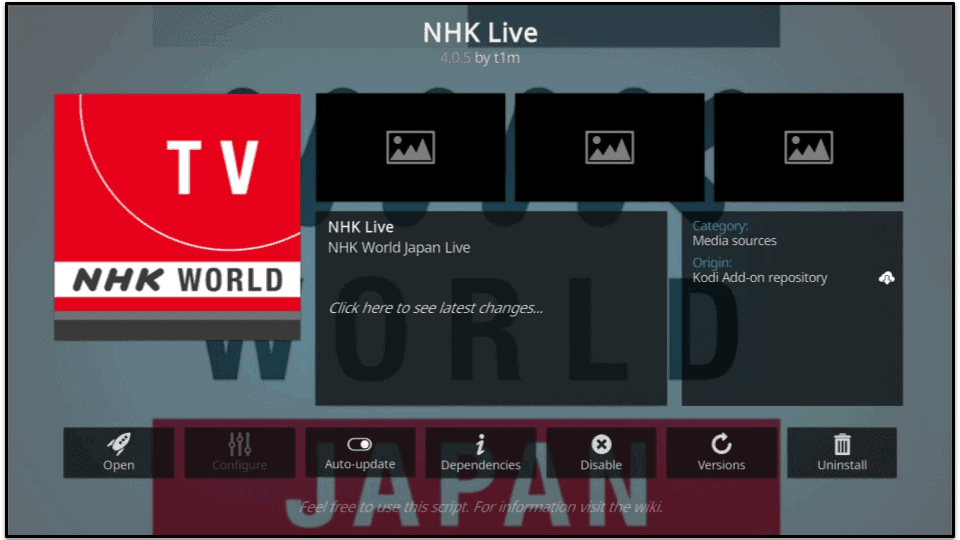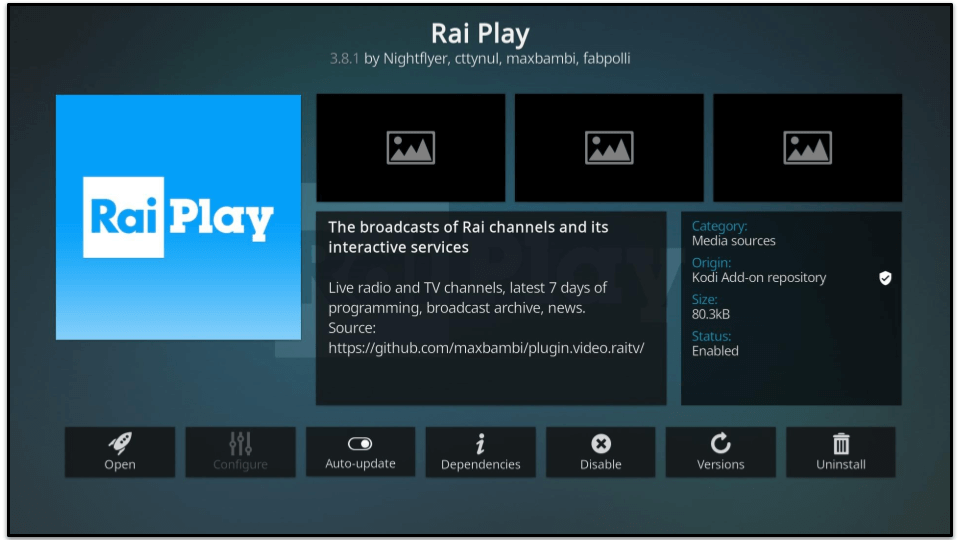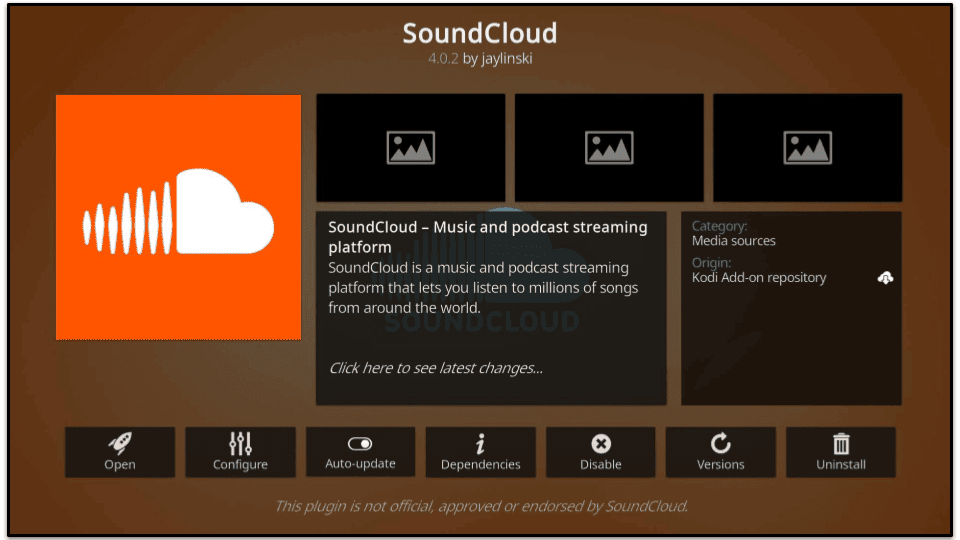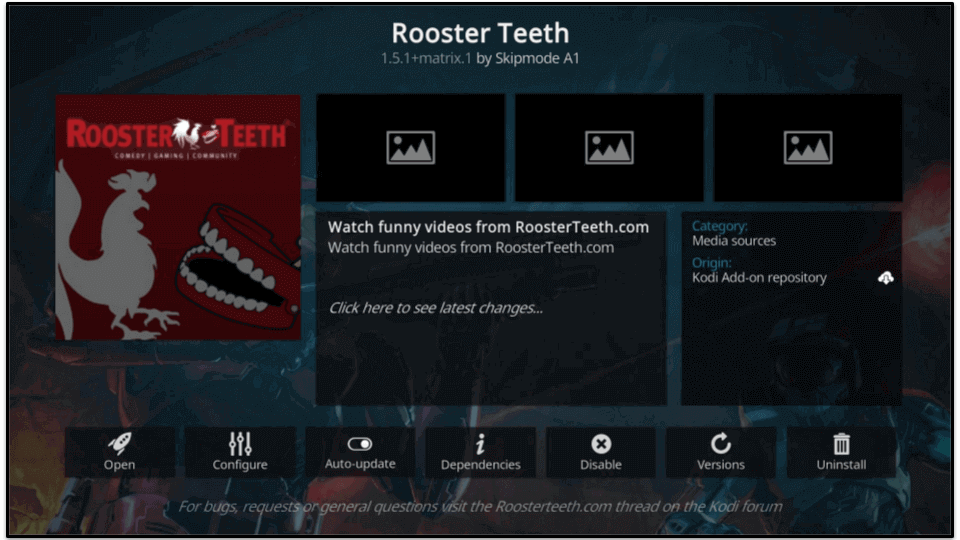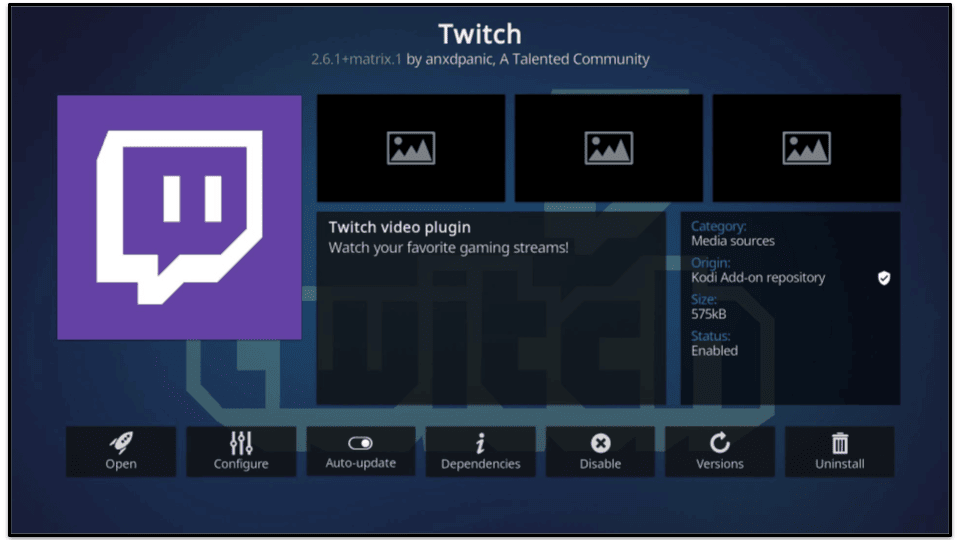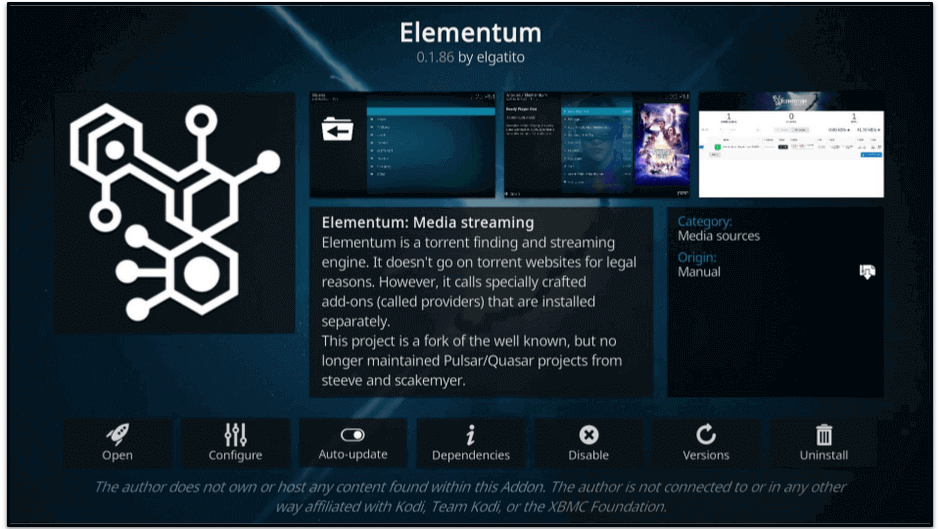Tim Mocan
Updated on: December 23, 2023
Your Kodi traffic is visible to hackers and your internet service provider (ISP). I strongly recommend using a top-quality VPN with Kodi to secure your online activities and hide your IP address. My top pick is ExpressVPN because it works with all Kodi streaming add-ons, has blazing-fast speeds, and provides excellent security and privacy features.
Kodi is an excellent media center and one of my favorite apps. I use it to stream TV shows and movies and to listen to my favorite SoundCloud artists. I even use it to stream torrents when I don’t feel like using a torrent client.
However, there are thousands of Kodi add-ons available, and it can definitely feel overwhelming and even intimidating trying to pick the best ones. In my experience, many add-ons simply don’t work, and even worse, some of them are dangerous and may contain malware that can harm your device.
So, I spent weeks testing tons of Kodi add-ons to find the best ones. All of my picks are from reputable developers, are compatible with the latest Kodi release, and work as expected.
Although Kodi itself is legal, some third-party add-ons may feature copyrighted content. Neither I nor SafetyDetectives.com condone the misuse of VPNs for illicit activities. I strongly suggest you familiarize yourself with the local laws related to VPN use with Kodi add-ons to make sure you’re following the rules and not accidentally breaking the law.
Short on time? Here are the best Kodi add-ons in 2024:
- Movies and TV shows — Netflix, Disney+, HBO Max, Hulu, BBC iPlayer, and Crackle.
- Videos — YouTube, DailyMotion, and Vimeo.
- Sports — ESPN, NBC Sports Live Extra, and beIN Sports Connect.
- Animation — South Park.
- Documentaries — DocumentaryHeaven and CuriosityStream.
- Live TV — Pluto TV, Plex Live, NHK Live, and RaiPlay.
- Music — SoundCloud.
- Gaming — Rooster Teeth and Twitch.
- Streaming Torrents — Elementum.
Best Kodi Add-ons for Movies and TV Shows
1. Netflix
There are many unofficial Kodi add-ons for Netflix, but I prefer CastagnaIT because it comes from a trusted developer in the Kodi community. It also erases your login credentials when you log out — so if someone steals your device, they can’t use Kodi to compromise your Netflix account.
I never experience errors with this add-on on Netflix Romania, and it’s good for new Kodi users thanks to a very intuitive design. I like how it displays subtitles correctly, and it supports HD videos on Android, Windows, macOS, and Linux. However, 4K videos are only available on Android.
To use this add-on, you need a Netflix subscription.
Source: CastagnaIT repository
Requires subscription: Yes
2. Disney+
This add-on comes from the SlyGuy repository, which is also a highly-trusted Kodi repository. In my tests on Disney+ Romania, it allowed me to watch my favorite shows in HD without any issues. Plus, I really like that there’s a search feature — it generally took me just 3–5 seconds to find the latest Marvel series or a popular movie like Encanto.
A Disney+ subscription is required to access this add-on.
Source: SlyGuy repository
Requires subscription: Yes
3. HBO Max
The HBO Max Kodi add-on is really easy to use, it has a search feature, it supports HD streaming, it works with subtitles, and it’s completely bug-free. My colleague in the US tested it and said he had no problem finding titles like Curb Your Enthusiasm and The Hangover and never experienced any problems watching them.
To use this add-on, you’ll need an HBO Max subscription.
Source: SlyGuy repository
Requires subscription: Yes
4. Hulu
I was really impressed with how fast I was able to quickly find the Hulu add-on. I asked my colleague in the US to test it and he said it’s very easy to use and there are titles that you can watch in HD.
Hulu is only available in the US, but you could hypothetically watch content on the add-on from a different by using a VPN to change your IP address, but doing so would be a violation of Hulu’s Terms of Service and may even be considered copyright infringement, which neither I nor anyone else at SafetyDetectives condones.
Source: SlyGuy repository
Requires subscription: Yes
5. BBC iPlayer
The BBC iPlayer add-on is also called iPlayer WWW. My colleague in the UK tested it and said the add-on has an easy-to-use interface that allows you to browse through the entire BBC iPlayer catalog.
Keep in mind that you need a UK TV license to watch videos on BBC iPlayer and also that it’s only available in the UK. Like with Hulu, you could, in theory, watch BBC iPlayer content via the add-on from a different region, but please note this break’s the platform’s Terms of Use and can be considered a copyright infringement.
Source: Official Kodi repository
Requires subscription: No
6. Crackle
The Crackle add-on lets you watch tons of movies, web shows, and TV shows for free. It also provides access to 40+ genres, including horror, Black entertainment, stand-up comedy, travel, suspense thrillers, musicals, reality shows, and more. Crackle only works in the US.
Source: Official Kodi repository
Requires subscription: No
Best Kodi Add-ons for Videos
1. YouTube
This add-on lets you watch videos from your favorite YouTube channels inside the Kodi app. It’s very easy to search for your favorite content, and it supports HD streaming.
However, this add-on requires you to perform a manual setup. Basically, you need to supply your own application programming interface (API) keys. Fortunately, there are helpful instructions on the developer’s GitHub page. It only took me about 5–6 minutes to configure the YouTube add-on and start using it.
Source: Official Kodi repository
Requires subscription: No
2. Dailymotion
I recommend this add-on if you can’t find what you need on the YouTube add-on or you don’t want to use that add-on due to the API setup process. It’s more user-friendly (it doesn’t require any API keys), it gives you access to tons of videos, and its video speeds are just as fast as the YouTube add-on.
Source: Official Kodi repository
Requires subscription: No
3. Vimeo
This add-on is great if you like videos that cover niches like culture and society. You can watch tons of indie documentaries, animations, experimental movies, short movies, and comedy shorts. Videos always loaded instantly, but I sometimes experienced minor buffering when skipping through them.
Source: Official Kodi repository
Requires subscription: No
Best Kodi Add-ons for Sports
1. ESPN
This add-on is for watching the ESPN streaming service, which comes with exclusive live sports coverage and access to a big library of documentaries. To use this add-on, you’ll need to log in using your TV provider or ESPN+ account.
Source: SlyGuy repository
Requires subscription: Yes
2. NBC Sports Live Extra
This add-on lets you watch live streams, 7,300+ replays, and 1,500+ clips. However, it’s missing a search feature, which is a minor annoyance. The NBC Sports Live Extra add-on only works in the US.
To use this Kodi add-on, you’ll need to sign in with your TV provider account.
Source: Official Kodi repository
Requires subscription: Yes
3. beIN Sports Connect
This add-on provides live coverage of NBA, Premier League, and UEFA events. You’ll either need a subscription or your TV provider account login details to use this add-on.
Source: SlyGuy repository
Requires subscription: Yes
Best Kodi Add-ons for Animation
1. South Park
This add-on lets you watch every season of South Park. The best part is you don’t need a subscription or an account to watch Kyle, Stan, Kenny, or Cartman.
I also like the Random Episode feature, which randomly picks a South Park episode for you to watch — I often use it when I lounge on the couch and don’t know what to watch.
Source: Official Kodi repository
Requires subscription: No
Best Kodi Add-ons for Documentaries
1. DocumentaryHeaven
DocumentaryHeaven is an excellent add-on if you’re into documentaries. It lets you use the DocumentaryHeaven site inside Kodi, which includes access to tons of documentary videos. The add-on offers 40+ documentary categories, including archaeology, 9-11, conspiracies, evolution, environment, gangs, lifestyle, psychology, and more.
Best of all, DocumentaryHeaven is completely free to use.
Source: Official Kodi repository
Requires subscription: No
2. CuriosityStream
The CuriosityStream add-on lets you watch thousands of documentaries spanning tons of genres like lifestyle, society, science, technology, history, and more. However, you need a paid subscription to use CuriosityStream, but it’s pretty affordable and you get access to documentaries that have a higher production value than what you’d find on DocumentaryHeaven’s free add-on.
Source: SlyGuy repository
Requires subscription: Yes
Best Kodi Add-ons for Live TV
1. Pluto TV
I think Pluto TV is the best Kodi add-on for live TV, as it lets you watch 1,300+ live TV channels from 10+ countries. Even better, Pluto TV is completely free to use and this add-on has good speeds — I asked my colleague in the US to test it, and he said his videos were always loaded in about 2–3 seconds and that the only minor drawback is the subtitles don’t work for all channels.
Source: SlyGuy Repository
Requires subscription: No
2. Plex Live
Plex is a client-server media player platform, which lets you sync and stream content hosted on one device to other devices. Plex is also a free streaming platform that hosts movies, TV shows, and 260+ live channels, with genres ranging from news and music to kids’ shows and Korean drama. However, not all channels provide subtitles.
Source: SlyGuy repository
Requires subscription: No
3. NHK Live
If you’re passionate about Japanese media, this Kodi add-on is great. It’s completely free and features live programs that cover Japanese news, lifestyle, documentaries, and more. I especially like that most of the content is in English and that English subtitles are available for content that is only in Japanese. HD videos loaded instantly when I used NHK Live, but I sometimes experienced minor buffering when skipping through the videos.
Source: Official Kodi repository
Requires subscription: No
4. RaiPlay
RaiPlay is for watching live Italian TV and radio programs and on-demand content up to 1 week old.
RaiPlay is free, but it only works in Italy — so it’s the same as other apps listed here like Hulu and BBC iPlayer.
Source: Official Kodi repository
Requires subscription: No
Best Kodi Add-ons for Music
1. SoundCloud
SoundCloud is an awesome music streaming platform, so I was really happy to find a Kodi add-on for it. The add-on has a search function, a top 50 chart, and playlists for different genres, such as workout music, chill music, and study music. You can also use this add-on to listen to podcasts.
Some tracks are not available in all countries, so you might need a VPN like ExpressVPN to listen to them when you travel abroad.
Source: Official Kodi repository
Requires subscription: No
Best Kodi Add-ons for Gamers
1. Rooster Teeth
This add-on lets you watch Rooster Teeth videos, which mostly cover video games. Rooster Teeth provides great entertainment — I especially love the Red vs. Blue series, which is a comedy web series that is based on the setting of the Halo video games.
Source: Official Kodi repository
Requires subscription: No
2. Twitch
If you love watching gaming streams, I highly recommend this Kodi add-on. It provides access to Twitch, which is a platform that lets you watch live-streamed video games.
Twitch is free to use, but Twitch creators offer monthly subscriptions that provide access to special perks, including custom emotes that are specific to a Twitch channel.
Source: Official Kodi repository
Requires subscription: No
Best Kodi Add-ons for Streaming Torrents
1. Elementum
Elementum is a Kodi add-on that can stream torrents. Basically, you don’t need to wait for a video torrent to finish downloading to watch it. Instead, you can open the torrent file inside Elementum and start watching the video, and the add-on will download and seed the torrent while you’re watching. Please make sure that the torrent files you open are legal to access in your location.
I used Elementum to stream several public domain torrents and it always worked well — the stream started in less than 5 seconds, and I never experienced buffering while watching the videos.
To get the most out of your experience, I recommend using a VPN with this Kodi add-on. It will prevent Elementum and anyone in the swarm (the total number of people downloading and uploading a torrent) from seeing your real IP address. Plus, a VPN will stop your ISP from throttling your P2P speeds.
If you need a good VPN for Elementum, I suggest ExpressVPN, which ranks #1 on our list of the best P2P VPNs on the market. It supports torrenting on servers in 105 countries, provides high-end security features, and has blazing-fast download speeds.
Source: Elementum
Requires subscription: No
Is Using Kodi Legal?
Yes. However, it’s illegal in some countries to use Kodi add-ons to stream pirated copyrighted content for free. While law enforcement agencies usually target the add-on developers, you still might face legal repercussions (depending on the laws in your country) for using add-ons that infringe on copyright. This is why I strongly recommend only using Kodi add-ons that don’t illegally provide access to copyrighted content. I advise you to avoid any add-ons that promise free access to paid streaming platforms or add-ons that display illegally pirated content.
My team and I don’t condone using Kodi add-ons that infringe on copyright regulations. Always make sure you install and use Kodi add-ons from legitimate sources (like the official Kodi repository or the SlyGuy repository), which only provide you with access to streaming services and don’t deliver streaming content themselves.
Are Kodi Add-ons Safe to Use?
Yes, but only as long as you use add-ons from trustworthy and well-established sources, including the official Kodi repository, the CastagnaIT repository, and the SlyGuy repository.
All of these add-ons are created by developers that are trusted by the Kodi community and don’t violate any copyright laws. For example, CastgnaIT’s Netflix add-on lets you watch Netflix in Kodi, but you need a Netflix subscription to use it. A shady add-on would claim to provide you with free access to Netflix. Also, unverified sources may host malware.
To avoid malicious code, I advise using a top-notch antivirus like Norton 360. It has a unique scanning engine that can detect even the newest malware strains, and it also comes with other high-end security features.
What’s more, some Kodi add-ons log your IP address, which poses a risk to your privacy. To protect your personal data, I recommend using a VPN with Kodi. My top pick is ExpressVPN due to its industry-leading security features, excellent streaming support, and blazing-fast speeds.
How to Troubleshoot Kodi Add-ons
Many Kodi add-ons aren’t regularly updated. All the add-ons I mentioned work well, but you could experience issues with any add-on for a number of reasons. I put together a list of tips for how to resolve the most common types of problems:
Kodi Add-ons Freeze, Crash, or Buffer
This generally happens if you installed older add-ons that are not compatible with the latest version of Kodi. To fix this issue, uninstall the add-on. Similarly, if you just installed a new Kodi build, which is a customized Kodi installation, also uninstall it.
If that doesn’t solve your problem, disable the hardware acceleration. This setting sometimes causes Kodi add-ons to crash, especially on Android. Here’s how to disable hardware acceleration in Kodi:
- Click the gear icon in your home screen.
- Click Player.
- In the bottom left corner, you’ll see an icon with Basic or Standard to its right. Click it until the text changes to Expert.
- Highlight the Videos tab.
- Disable Allow hardware acceleration – DXVA2.
Another thing you can try is clearing Kodi’s cache, which can cause errors when it fills up. Kodi’s cache usually empties itself, but you might need to sometimes manually flush it. There are no in-app settings that let you perform this action, so you’ll need to install the EZ Maintenance+ add-on. Then, just click the Maintenance tab and select Clear Cache.
If none of these tips work, I recommend reinstalling the latest version of Kodi.
Failed to Install a Dependency Error
The easiest way to fix that issue is to clear Kodi’s cache. When you install an add-on, it should normally show you which dependencies it needs and automatically install them. However, errors sometimes occur and the dependencies aren’t installed.
If that doesn’t work, I recommend removing and reinstating your Kodi database. The database is responsible for storing all information related to add-ons, so if it becomes corrupted, you start experiencing errors. Here’s how to delete and reinstate the Kodi database:
- Click the cog icon in your home screen.
- Select File Manager, and then double-click Profile directory.
- Next, double-click Database.
- Find Addons33.db and right-click or long-press it (depending on your device). When a menu pops up, select Delete.
- Hit Yes when asked to confirm your decision.
- Close the Kodi app, wait 1–2 minutes, and relaunch the app. Reinstall the add-on you were trying to install.
Unable to Connect Error
This error occurs when Kodi isn’t able to connect to a repository. The easiest fix is to double-check the repository source’s address to make sure it’s spelled out correctly. Common mistakes include using lowercase letters instead of uppercase letters or forgetting to add https:// at the start of the address. If the link still doesn’t work, it may be outdated or authorities may have shut it down, and you should look for an alternative link.
Check Log for More Information Error
This error occurs when Kodi can’t correctly install an add-on or when an add-on crashes or experiences errors. Unfortunately, just clicking on the error message won’t take you to the log-in question. To check a Kodi log, you need to use the Log Viewer for Kodi add-on, which can be downloaded from the official Kodi repository. Once installed, just open the add-on and use it to read the log to find the solution. That said, Kodi logs are not beginner-friendly. If you don’t understand the log’s instructions, I recommend trying other solutions like clearing Kodi’s cache or reinstalling Kodi.
Kodi Streams Don’t Load
This sometimes happens due to internet connectivity issues or because the add-on no longer works (all of the ones I recommend work 100% of the time).
Another reason is that you’re using geo-blocked Kodi add-ons. For example, this will likely happen if you try to use the BBC iPlayer add-on while traveling abroad — it’s only available in the UK.
The Search Function Doesn’t Work in Add-ons
This might happen because the search function is outdated. If that’s the case, you have to wait for the developers to update the add-on. Alternatively, you can find a similar add-on that works with the new Kodi version. To avoid outdated add-ons, check out my list of the best Kodi add-ons.
Do You Need a VPN for Kodi?
Yes, and here are the top reasons why:
- Prevent bandwidth throttling.
- Protect your privacy.
Bandwidth Throttling
Without a VPN, your ISP can see your online traffic, including which web services you use and how much data you use on each service. If you use too much data on Kodi, your ISP might throttle your Kodi connections. But a VPN will encrypt your Kodi traffic, preventing your ISP from seeing what you’re doing online.
Privacy
A VPN prevents Kodi from seeing your actual IP address, and it also encrypts your traffic, making it indecipherable.
How to Use a VPN with Kodi in 3 Easy Steps
- Step 1: Get a good VPN. My top pick is ExpressVPN for its excellent streaming support, blazing-fast speeds, industry-leading security and privacy features, and huge server network (servers in 105 countries).
- Step 2: Download and install the VPN on your device. This shouldn’t take more than 1–2 minutes (just follow the installation wizard’s instructions).
- Step 3: Open the VPN app, connect to a server, and open the Kodi app. You’re all set to use your Kodi app.
Best VPNs for Kodi in 2024
Quick summary of the best VPNs for Kodi in 2024:
- 🥇1. ExpressVPN — Best Kodi VPN in 2024.
- 🥈2. CyberGhost VPN — Good for beginners and for streaming videos.
- 🥉3. NordVPN — Has a Kodi add-on & strong security features.
- 4. Surfshark — Super affordable VPN for Kodi.
- 5. PrivateVPN — Cheap and minimalistic VPN.
- Comparison of the Best VPNs for Kodi in 2024.
🥇1. ExpressVPN — Best VPN for Kodi in 2024
ExpressVPN is the best Kodi VPN on the market (and it’s also ranked #1 on our top 10 list). It provides excellent streaming support, maintains the fastest speeds out there, has high-end security features, and is very easy to use.
ExpressVPN works with all popular streaming add-ons, including Netflix, Disney+, and Hulu. Since it also claims to work with 100+ other streaming services, it works with tons of streaming add-ons on Kodi.
ExpressVPN comes with servers in 105 countries, so it’s extremely easy to find and connect to a nearby server to get fast speeds. I ran dozens of speed tests on both nearby and distant servers, and HD videos on Kodi add-ons always loaded instantly.
I also like that ExpressVPN comes with split-tunneling, a feature that lets you pick which apps use the VPN and which apps use your local network. I used this feature to only send Kodi traffic through my ExpressVPN connection, and it increased my Kodi speeds by about 10%.
ExpressVPN has industry-leading security features that protect your Kodi data. For example, it has a strict no-logs policy that has been independently audited several times. In addition, it has advanced security features like RAM-only servers, which means every server reset wipes all of the data, and full leak protection against IPv6, DNS, and WebRTC leaks.
ExpressVPN offers several paid plans that start at $6.67 / month. While the price is a bit higher than other VPNs, it offers the best value — plus, it usually includes additional months for free and backs each purchase with a 30-day money-back guarantee.
Read our full ExpressVPN review
🥈2. CyberGhost VPN — Good Beginner-Friendly VPN for Streaming
CyberGhost VPN’s apps are very easy to use and come with dedicated streaming servers in 20+ countries that work with 50+ streaming services.
The provider has dedicated streaming servers for platforms like Netflix, BBC iPlayer, Max, RaiPlay, and more, so it works with tons of Kodi add-ons. These servers are great because they provide great speeds for streaming.
I think CyberGhost is a good pick if you’re new to VPNs because its apps are very intuitive. I’m also a big fan of the Smart Rules feature, which lets you customize your VPN connection preferences. For example, I set up CyberGhost to automatically connect to a server in my location and open the Netflix Kodi app as soon as I launched the VPN app.
CyberGhost provided me with good streaming speeds, but it wasn’t as fast as ExpressVPN — HD videos loaded instantly on local servers, but I experienced minor buffering at the start of the videos.
It also has advanced security features like RAM-only servers, perfect forward secrecy, and DNS and IPv6 leak protection. The no-logs policy has been audited, and CyberGhost issues a transparency report.
CyberGhost VPN has paid plans that start at $2.03 / month. It backs its long-term plans with a 45-day money-back guarantee, and its shortest plan is covered by a 14-day money-back guarantee.
Read our full CyberGhost VPN review
🥉3. NordVPN — Has a Kodi Add-on & High-End Security Features
NordVPN is one of the few providers with a dedicated Kodi add-on. To use it, you need to perform a manual setup inside the Kodi app using the OpenVPN protocol, but NordVPN has helpful tutorials to help you out.
And I like how the provider has great security to keep your Kodi traffic safe. It comes with advanced features like full leak protection, RAM-only servers, and perfect forward secrecy. Plus, its no-logs policy has passed several independent audits.
And NordVPN’s apps provide access to even more security features. You get Threat Protection, which blocks ads, trackers, and malicious sites and also protects you from malware-infected downloads — so it can keep you safe from malicious Kodi add-ons. Also, there’s Dark Web Monitor, which alerts you if your NordVPN account credentials have been compromised.
The VPN is also good for streaming since it works with 10+ streaming services, such as Netflix, BBC iPlayer (as confirmed by my UK colleague), and Disney+. That said, I think you get better variety with ExpressVPN since it can access 100+ streaming platforms.
I also had good speeds with NordVPN in my speed tests. HD videos generally loaded in 2 seconds and I didn’t experience any buffering while skipping through them.
NordVPN’s plans start at $3.39 / month, and there’s a 30-day money-back guarantee for all purchases.
4. Surfshark — Very Affordable VPN for Kodi
Surfshark is super affordable, making it a great choice if you’re looking for a good Kodi VPN and are also on a tight budget.
The VPN has great streaming support since it’s compatible with 50+ services, including Netflix, BBC iPlayer, and Max. However, unlike ExpressVPN and CyberGhost VPN, it doesn’t work with Disney+. My colleagues in the US and UK confirmed it didn’t work with Disney+ US and UK, and I couldn’t want Disney+ Romania content when connected to its servers.
The provider’s apps are also really user-friendly. The intuitive interface makes it very simple to find and connect to servers, and I like how pretty much all settings and features have helpful explanations. Plus, Surfshark supports unlimited connections, meaning you can use this VPN on as many devices as you want.
The VPN’s speeds are also decent, as it usually took only 3 seconds for HD videos to load and there was only minor buffering at the start (but I didn’t experience any quality drops). That said, ExpressVPN and CyberGhost VPN were much faster in my speed tests.
You also get strong security with Surfshark since it has RAM-only servers, perfect forward secrecy, and an audited no-logs policy. It only has DNS leak protection, but I never experienced any leaks in my tests.
Surfshark’s plans start as low as $1.99 / month. It also comes with a 30-day money-back guarantee.
Read our full Surfshark review
5. PrivateVPN — Minimalistic Kodi VPN for People on a Budget
PrivateVPN is one of the cheapest Kodi VPNs on the market, works with all popular streaming Kodi add-ons, and is great for people who want a VPN with a clean interface. While its apps don’t have many features like other top VPNs, the design isn’t as overwhelming.
PrivateVPN has servers in 63 countries, so it’s pretty easy to find nearby servers for fast speeds. PrivateVPN provided me with decent Kodi streaming speeds, but they were still the slowest on this list — HD videos on YouTube usually loaded in 4–6 seconds on local servers.
PrivateVPN has a no-logs policy, but it hasn’t been audited like ExpressVPN and CyberGhost VPN, and it doesn’t issue a transparency report. However, I like that in addition to a standard kill switch, you get an app-based kill switch (Application Guard) that shuts off selected apps if the VPN disconnects. In my tests, Application Guard always closed the Kodi app when I manually disconnected from PrivateVPN’s servers.
PrivateVPN has budget-friendly plans that start at $2.00 / month and backs each purchase with a 30-day money-back guarantee.
Read our full PrivateVPN review
Comparison of the Best VPNs for Kodi in 2024
How to Choose the Best VPN for Kodi in 2024
- Get a VPN with streaming support for Kodi add-ons. All of my top picks work with tons of streaming Kodi add-ons like Netflix, Disney+, BBC iPlayer, and Crackle.
- Go for a VPN with fast Kodi speeds. Using a VPN will always slow down your speeds due to the encryption-decryption process and the distance between you and the VPN server. But the best VPNs minimize the speed loss so that it’s barely noticeable. All the VPNs on my list provided me with really fast streaming speeds on Kodi, but ExpressVPN was the fastest.
- Pick a VPN with strong security. All of my top picks have industry-standard VPN security features like 256-bit AES encryption, a no-logs policy (to prevent the VPN from logging your data), a kill switch that disables online access if the VPN disconnects to prevent data leaks, and protection against DNS, IPv6, or WebRTC leaks.
- Choose a user-friendly VPN. The VPNs on my list have user-friendly apps for all major OS, and make it super easy to install the app, find a server, and connect to it.
- Choose a VPN that provides great value. Each VPN on my list allows for numerous device connections (Surfshark offers unlimited simultaneous connections) and comes with additional features such as split-tunneling. Furthermore, they offer reasonably priced plans, all of which come with money-back guarantees.
Frequently Asked Questions
What do “Kodi add-on,” “Kodi repository,” and “Kodi build” mean?
Here’s a quick overview of each term:
- Kodi add-on — This is software that can be installed inside the Kodi app. A Kodi add-on allows the Kodi app to stream movies and TV shows and play music, for example.
- Kodi repository — A repository is a collection of Kodi add-ons. Once you download a Kodi repository, you can use the Kodi app to browse the repository’s add-on selection and install any add-ons you want. For example, if you want to use the Netflix Kodi add-on, you need to download it from the CastagnaIT repository.
- Kodi build — This is a customized Kodi installation. Basically, a build will install Kodi on your device, alongside dozens of add-ons, settings, and other features. I don’t recommend using Kodi builds because they tend to slow down your system. Also, some Kodi builds might be malicious or come with malicious add-ons. It’s much safer to pick and install Kodi add-ons yourself.
Can Kodi add-ons infect your device with malware?
Yes, as there are malicious Kodi add-ons out there — if you download them, they can run malicious code on your device, infecting it with malware. This is likely to happen if you download add-ons from shady developers and third-party sources. That’s why I strongly recommend only using Kodi add-ons from trusted, well-established sources like the official Kodi repository or the SlyGuy repository. Also, you should only download the add-ons from the original source, not third-party sites.
But that’s not enough to 100% protect your device from malicious Kodi add-ons. This is why I also recommend using an antivirus. Norton 360 is the best antivirus in 2024 because its high-end scanning engine can detect even the newest strains of malware.
Do you really need a VPN for Kodi?
Yes, I strongly recommend it. There are a few good reasons to use a VPN with Kodi, which include:
- VPNs make your traffic unreadable, which prevents ISPs from throttling your Kodi speeds.
- VPNs also secure your privacy, as Kodi add-ons can’t log your IP address.
If you need a good VPN for Kodi, I highlighted the best options in this guide.
Does Kodi have a built-in VPN?
No, but you can use third-party apps (like VPN Manager for OpenVPN) to manually set up VPN connections in Kodi. However, I don’t recommend doing that, as the setup process is inconvenient and time-consuming. It’s significantly easier to install an affordable standalone VPN app on your device.
Can you use a free VPN with Kodi?
Yes, but I don’t really recommend using them. Most free VPNs don’t work with Kodi streaming add-ons, lack essential VPN security features, have very slow speeds, and limit how much data you can use each day or month. Instead, you should get a quality premium VPN like ExpressVPN.