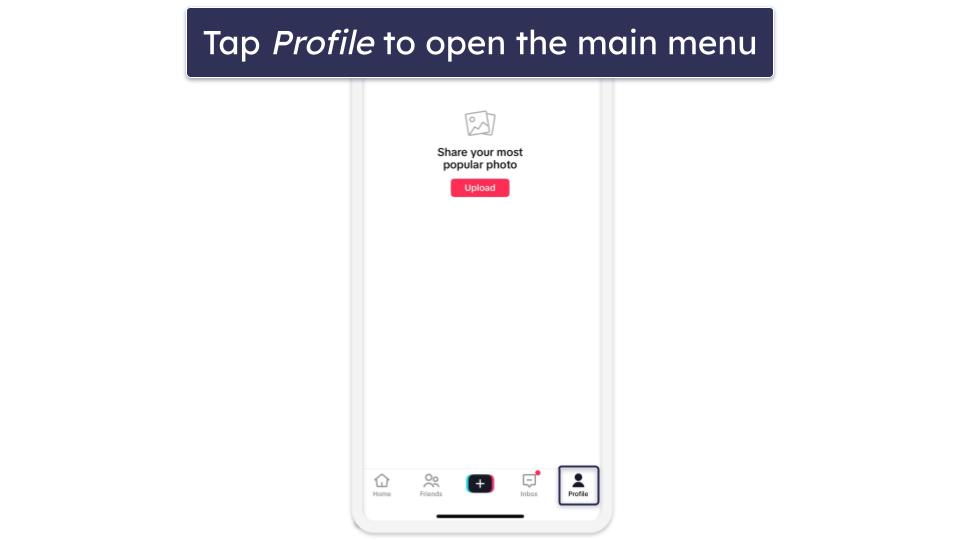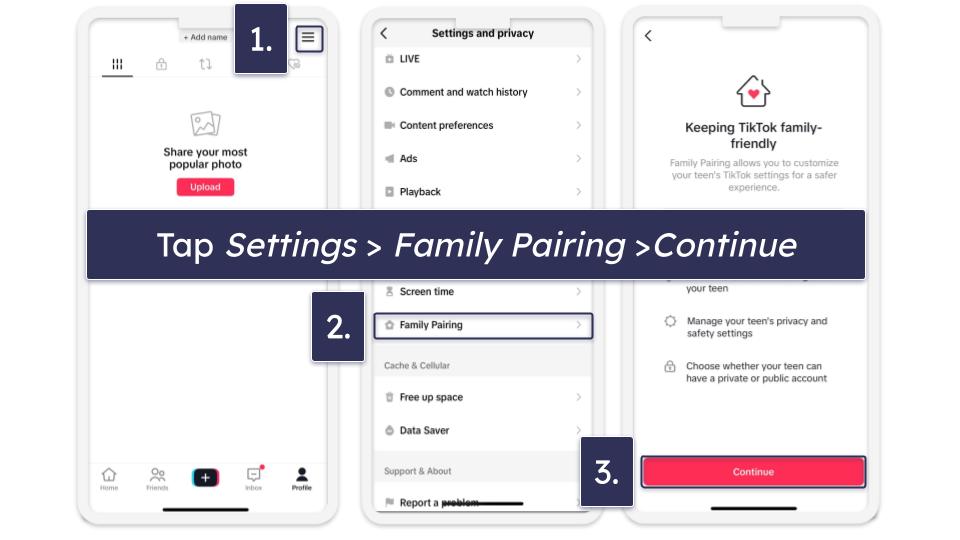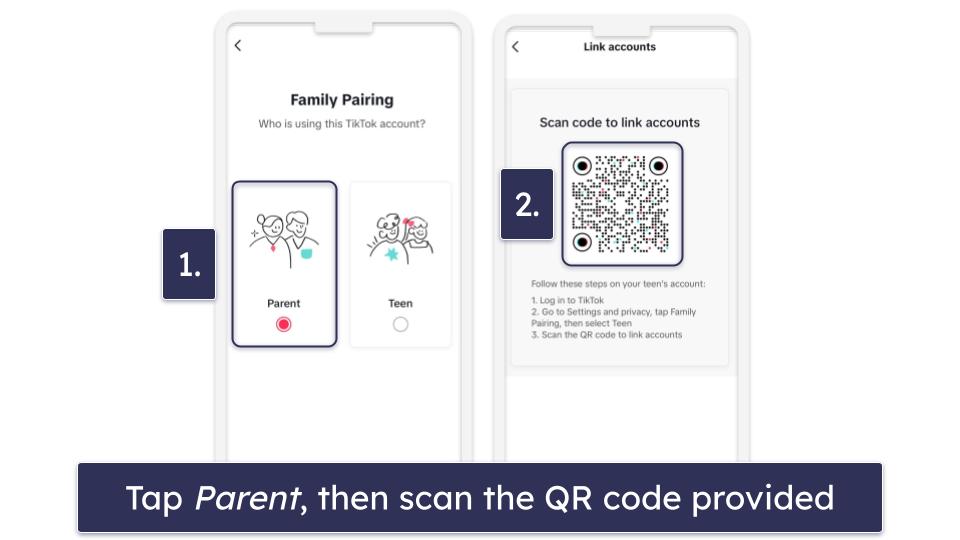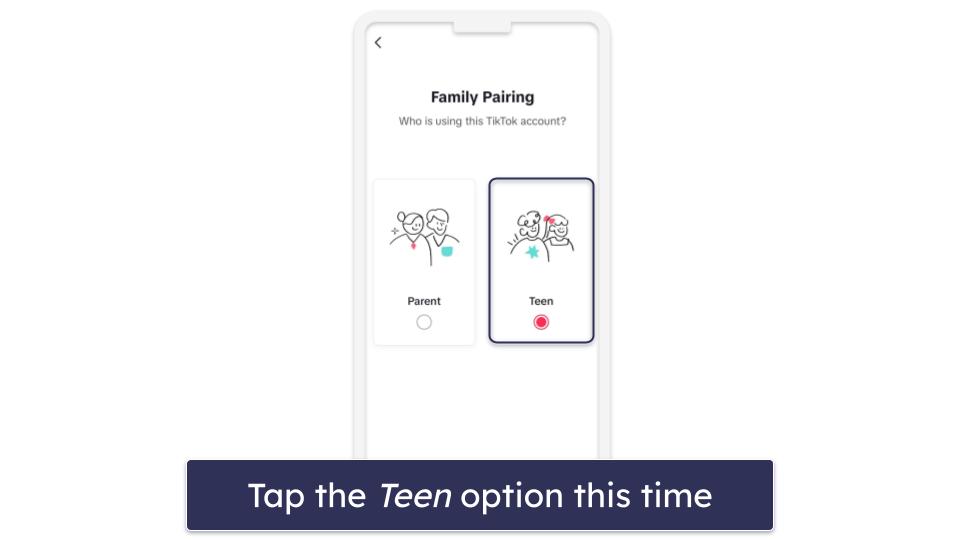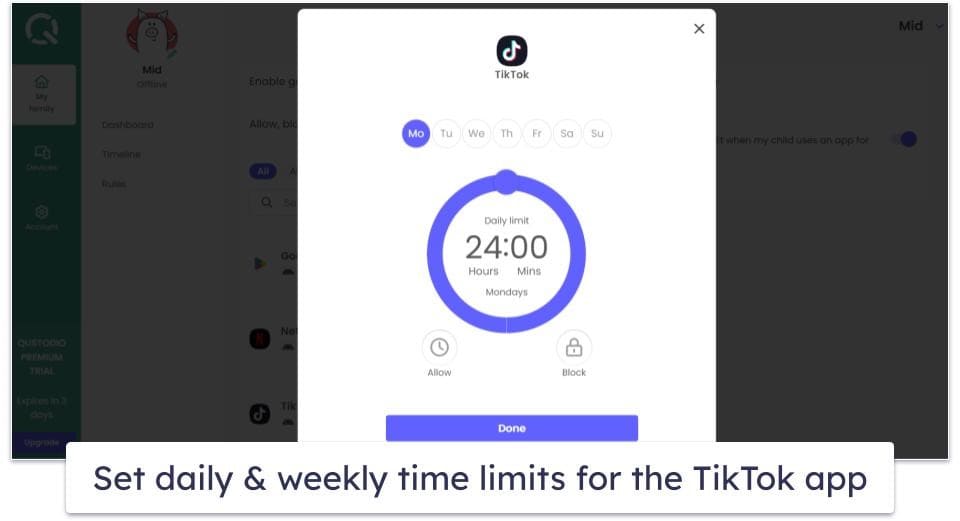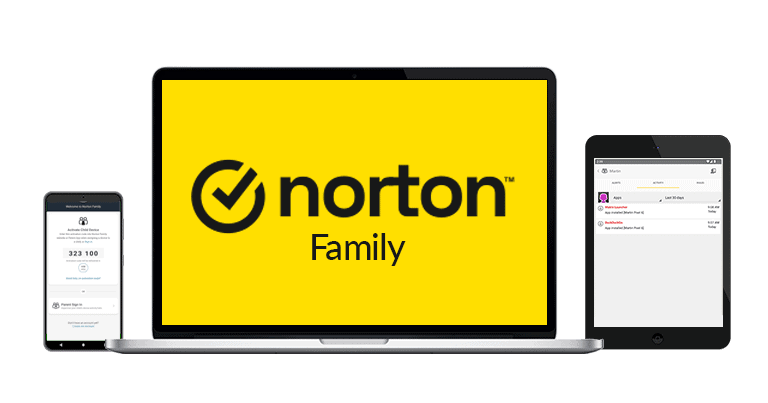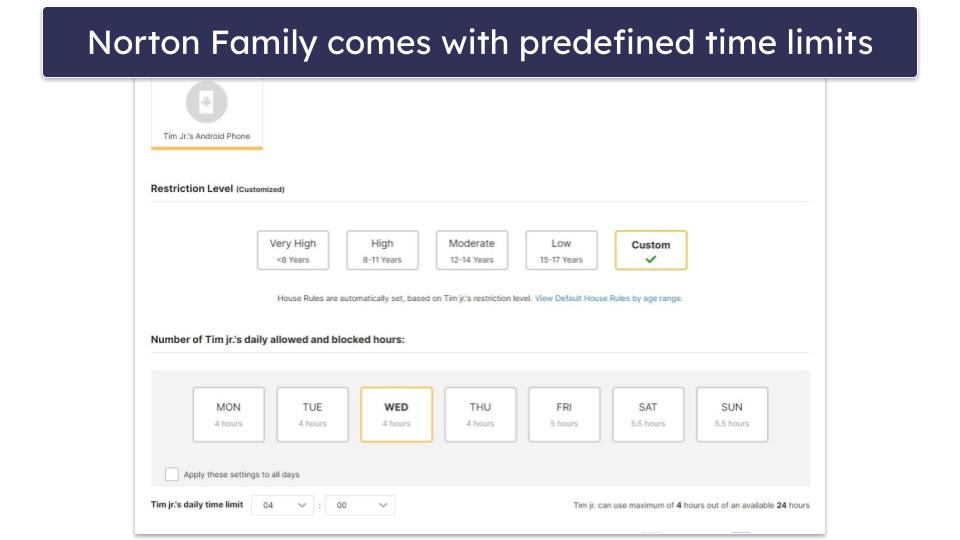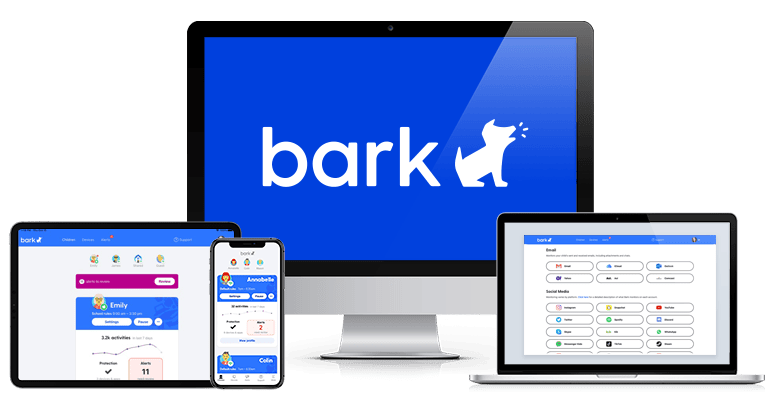Gjurgjica Panova
Updated on: December 26, 2023
Short on time? Here’s the best way to protect your kids on TikTok in 2024:
- 1. Get a good parental control app. I recommend Qustodio, as it has all the necessary features to keep your children safe on TikTok.
- 2. Download the app on your device. Create an account and add a profile for your child.
- 3. Set up the app on your kid’s device. Accept the necessary permission, so that you can track your child’s phone via the app.
- 4. Set rules. Now you can start supervising!
TikTok has really good built-in parental control features that let you set rules for your child’s account. However, they’re not available in every region. And, even in places where they’re available, they’re exclusive to the TikTok app, so your child can easily bypass your restrictions by simply logging into their TikTok account on a browser.
If you want full control over your child’s TikTok, I recommend a parental control app. These apps give you more granular control over your kid’s TikTok activities, and they work seamlessly with TikTok’s own parental controls.
I tested the top parental control apps and found the best for TikTok. My favorite is Qustodio, as it lets you detect, monitor, and restrict your kid’s TikTok usage. Plus, it has user-friendly apps for most major platforms.
How to Set Up & Configure TikTok’s Parental Controls (Step-By-Step Guide)
TikTok’s main parental control feature is called Family Pairing. It allows you to link up your account to your child’s account and set screen time limits, direct message rules, pause push notifications, control your kid’s search options, limit their profile’s discoverability, and decide who can like and comment on the content they post.
Setting it up is pretty easy — it only takes a couple of minutes. Here’s how to do that:
1. Open Your TikTok Account
To set parental controls on TikTok, you’ll need to have a TikTok app yourself. If you don’t, you can create an account — simply download the TikTok app from the app store on your phone, select Sign Up in the app, and add details like profile name and password. Once you’re in, tap on Profile in the bottom right corner.
2. Go to Family Pairing
You’ll find Family Pairing under Settings. From there, tap Continue.
When prompted, select Parent. Once you do, a QR code will appear.
4. Log into Your Teen’s Account
With your teen’s login credentials, enter their account on their device. Go through the same steps in the exact order — go to Settings, select Family Pairing, tap Continue, and then select Teen.
5. Link Accounts
From your kid’s device, scan the QR code to link the two accounts. That’s it! You can set up parental controls from your TikTok account.
Do You Need a Parental Controls App for TikTok?
Yes, if you want to make sure kids don’t get around TikTok’s parental controls — it’s as simple as going on any browser and logging into their TikTok account. Also, TikTok’s built-in parental control features still aren’t available in all countries.
Parental control apps are the best fix for that issue. They come with web monitoring and filtering, and most of them have features in place that make sure your kid can’t easily turn them off.
Best Parental Control Apps for TikTok in 2024
- 🥇1. Qustodio — Best overall parental control app for TikTok.
- 🥈2. Norton Family — Great for limiting daily TikTok screen time.
- 🥉3. Bark — Great non-invasive TikTok supervision.
🥇1. Qustodio — Best Parental Control Apps for TikTok in 2024
Qustodio is the best parental control app for TikTok, as it has all the features you need to protect your child on TikTok. Qustodio allows you to block TikTok on your kid’s phone and get alerts when they try to open the app. When I tested it, it successfully blocked TikTok on my test device.
There’s also an option to set time limits for TikTok in 15-minute increments, allowing you to easily plan your child’s TikTok usage throughout the day — a feature not supported by TikTok’s native parental controls.
I also like the Restricted Times feature that lets you set specific hours when your kid can’t use their phone. This is helpful if you want them to focus on doing their homework instead of scrolling on TikTok.
Plus, I’m a big fan of Qustodio’s activity reports, which show daily, weekly, bi-weekly, and monthly activities. It allows you to see how much time your kid’s spending on TikTok and whether you should limit their time on the app more strictly.
Qustodio has apps for Android, iOS, Windows, macOS, Chromebook, and Kindle, and there’s also a web app for parents for easier management. All of the apps are intuitive and user-friendly, so even if you’ve never used a parental control app before, you’ll have no issues getting used to it. The web app comes with the same features as the mobile apps for controlling your kid’s TikTok usage, including app filtering, restricted times, and activity reports.
Qustodio’s Complete plan includes all TikTok monitoring features and starts at $54.95 / year. It’s also backed by a 30-day money-back guarantee.
Bottom Line:
Qustodio is the top choice for monitoring your child’s TikTok. It sets specific time limits for TikTok, offers insights into how much time your kid is spending on TikTok, and blocks both the TikTok app and site. Qustodio works on all major platforms and backs every plan with a 30-day money-back guarantee.
🥈2. Norton Family — Great for Limiting Daily Screen Time on TikTok
Norton Family has a flexible screen time feature that’s great for controlling how much time your kid is spending on TikTok. It lets you set a screen time allowance for every day, and you can even schedule specific screen time limits for certain days, so you can allow your kids to spend more time on TikTok during the weekend.
I really like that Norton Family’s apps come with predefined screen time limits, so you don’t even have to manually set time limits if you don’t want to — you can just pick your kid’s age category and let Norton Family do the rest. That said, Norton Family doesn’t allow you to set time limits for specific apps like TikTok as Qustodio does.
I’m also a fan of how your kid can ask for extra screen time, which can be handy if they’re out with their friends since they don’t need to make an emergency call to do this.
You can also block only the TikTok app on your kid’s phone if you don’t want them to use it at all. What’s more, it’s also possible to blacklist TikTok’s web URL to prevent your kids from using its web version as well.
Norton Family has prices starting at $49.99 / year, and it also comes bundled with some of Norton’s 360 cybersecurity suites, which add access to the best antivirus on the market. All of these purchases are backed by a 60-day money-back guarantee.
Bottom Line:
Norton Family is great for managing your child’s TikTok time. It allows you to set daily time limits and schedules to control how much your kid is spending on the TikTok app during the week, and it blocks the TikTok app and website. Each purchase comes with a 60-day money-back guarantee.
Read our full Norton Family review
🥉3. Bark — Great for Non-Invasive TikTok Monitoring
Bark lets you monitor TikTok without looking too much over your kid’s shoulder. The app scans the messages your child is sending and receiving on the app and alerts you if it detects problematic content in 15+ categories, including bullying and hate speech.
What I really like is that Bark’s monitoring is non-invasive — it only shows you TikTok messages that are potentially inappropriate, so you don’t get access to your kid’s every message. This is great if your children are older, as it allows you to give them privacy. The only downside is that this feature is only available on Android.
Like Qustodio, Bark lets you decide when your child can access TikTok, which you can do both on Android and iOS. This is convenient if you want to make sure that your kid isn’t scrolling on TikTok when they’re at school or when they’re doing their homework.
You can also block access to TikTok’s web version with Bark to make sure that your children are not trying to use the streaming platform’s web version to try and get around your rules.
Bark offers its monitoring features in Bark Premium, which costs $14.00 / month. You can test the plan for 7 days risk-free, but there’s no money-back guarantee.
Bottom Line:
Bark allows you to discreetly monitor your child’s TikTok messages and the content they access on the app. It alerts you only when it detects potentially harmful content on the TikTok app and lets you block the TikTok app and site. A trial is available, allowing you to evaluate the features, but note there’s no money-back guarantee.
Comparison of the Best Parental Controls Apps for TikTok in 2024
How to Choose the Best Parental Controls Apps for TikTok in 2024
- Find a parent control app that works with TikTok. All the parental control apps on this list allow you to set time limits, block, and allow TikTok on your kid’s phone.
- Consider age-appropriate features. Not all parental control apps are the same. Some allow you to set stricter rules, which is great for younger children, but apps that offer some privacy for your child are much better if your children are older. For example, Bark has a great non-invasive monitoring feature that’s great for teens.
- Choose a user-friendly parental control app. Even if you’re a tech-savvy parent, an intuitive app means you won’t have to spend any time figuring out its features and how to use it best to monitor and limit your kid’s TikTok activities. My favorite is Qustodio because it has a lot of useful features for TikTok and is beginner-friendly.
- Buy a parental control app that offers excellent value. To ensure you’re getting your money’s worth, get an app that has all the TikTok-related features you need, offers a free trial or a money-back guarantee so you can try it risk-free, and has affordable plans.
Tried Setting Up TikTok Parental Controls, But They’re Not Working? Try These Troubleshooting Steps
- See if your TikTok app is up-to-date. If your or your kid’s TikTok app is outdated, it may not support certain features. You can check whether there’s an available update and update the app in the app store.
- Check device compatibility. Make sure that your device supports the features you need for TikTok. If your device is very old, you may have to consider updating it or using a different device.
- Review your settings. Double–check the rules you’ve set in the parental control app for TikTok. It’s easy to forget to save a change you’ve made.
- Reinstall the app. If your parental control app or TikTok app is buggy and not working properly, you should consider reinstalling them. Sometimes, errors can occur during installation that prevents certain features from working.
- Contact customer support. If all else fails, you should get in touch with customer support. Most top parental control apps offer great email support, and some like Norton Family also come with live chat support.
Frequently Asked Questions
Can a parent manage a child’s TikTok account?
Yes. TikTok’s Family Pairing feature allows you to link your account to your children’s TikTok account and set limits for how long they spend on the app, what type of content they can see and search for, who can discover their profile, comment or line their content, and whether they can send or receive direct messages.
The only downside to this is your kid can bypass TikTok’s built-in parental controls — all they have to do is open a browser and log into their TikTok account from there. That’s why I recommend getting a good parental control app. My favorite is Qustodio, as it has a strict time limit tool for using the TikTok app and can also completely block access to the app.
Which parental control app is the best for TikTok?
My No. 1 pick is Qustodio. It lets you decide how much time your kid spends on TikTok daily, block the app and TikTok’s web version on your kid’s phone, and get alerts if they try to open the app. It’s also very easy to set up and use, and you get access to detailed reports where you can see how much time your child is spending on TikTok weekly and monthly.
Can kids under 13 use TikTok?
Yes, kids under 13 can use TikTok, but there are some restrictions. TikTok automatically sets a daily screen time limit to 60 minutes for all users that are under 13 years old, and you’ll need to set or enter an existing password to add more screen time. Also, your kid won’t get access to the direct messaging feature on the app.
If you want more granular control, I recommend getting a parental control app. For example, with Qustodio, you can set a daily time limit of as little as 15 minutes or block the app entirely.
Can you block TikTok on a child’s phone?
Yes, you can block the TikTok app on your kid’s phone with a parental control app. The apps I recommend also let you decide how much time your kid can spend on TikTok or when they can use the app. I also really like that they let you block TikTok’s web version too, which is great because TikTok’s built-in parental controls are only available in the app version.