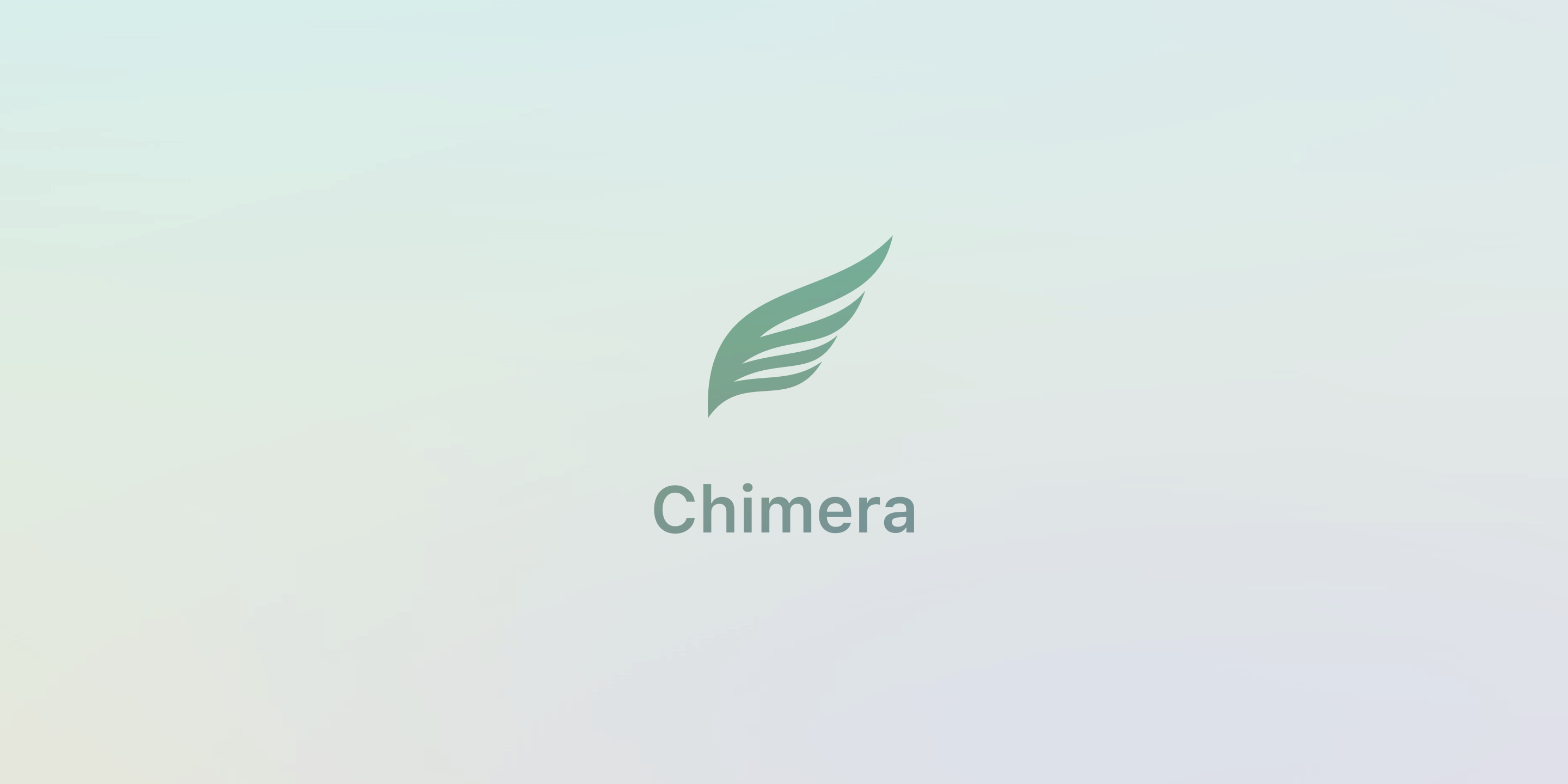
In addition to the unc0ver jailbreak by Pwn20wnd, iOS 12 users have the option to use the Chimera jailbreak by the CoolStar-led Electra Team.
It’s worth noting that the Chimera jailbreak does not support Cydia or Cydia Substrate, and that it instead uses Sileo and libhooker as a part of its Procursus bootstrap for package management and tweak injection. That aside, it is the first public jailbreak tool to officially support A12(X) devices.
Chimera currently supports iOS 12.0-12.5.7 on A7-A11(X) devices as new as the iPhone X and as old as the iPhone 5s, however it only supports iOS 12.0-12.1.2 on A12(X) devices such as the iPhone XS, XS Max, and XR. In this tutorial, we’ll show you how to jailbreak your supported handset with the Chimera jailbreak tool.
How to jailbreak with Chimera
Chimera can jailbreak iOS 12.0-12.5.7 devices as outlined by the parameters above. If your supported handset is running one of these firmware versions, then you’re good to go.
When you’re ready, simply follow the steps below:
1) Download the most recent version of Chimera here:
https://chimera.coolstar.org
2) Download Cydia Impactor on your computer and launch it.
3) Connect your iPhone, iPad, or iPod touch to your computer with a Lightning or USB-C cable (depending on the device).
Note: Cydia Impactor should recognize your device after you plug it in. If it doesn’t, then “Trust” your computer from your computer via the pop-up on your device, and vice-versa. You may need to launch iTunes to do the latter.
4) Click and drag the Chimera.ipa file you downloaded into the Cydia Impactor window like so:
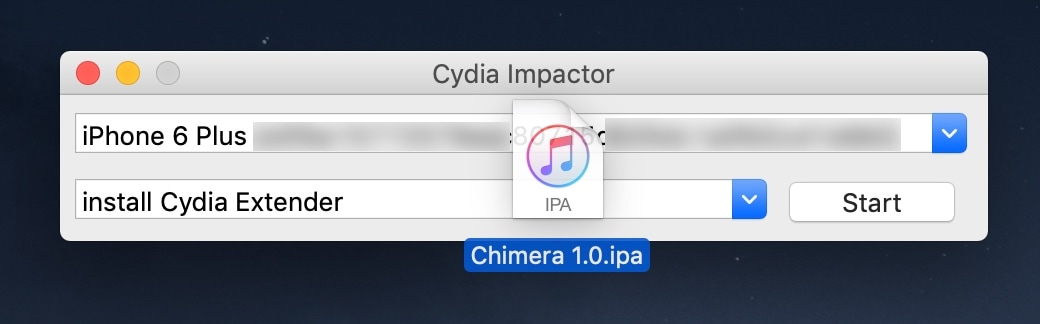
5) Enter a valid Apple ID when prompted to:
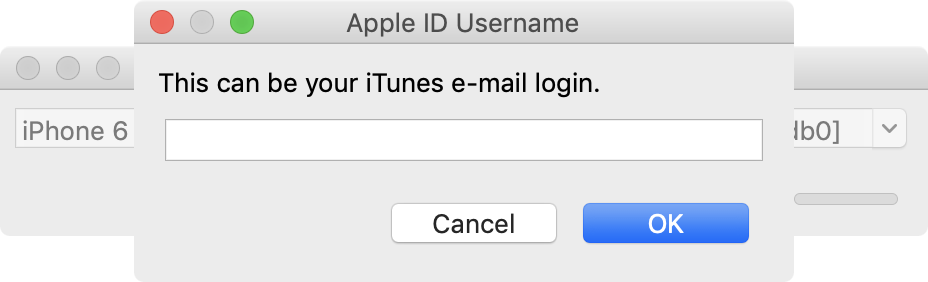
6) Sign in with your Apple ID password when prompted to:
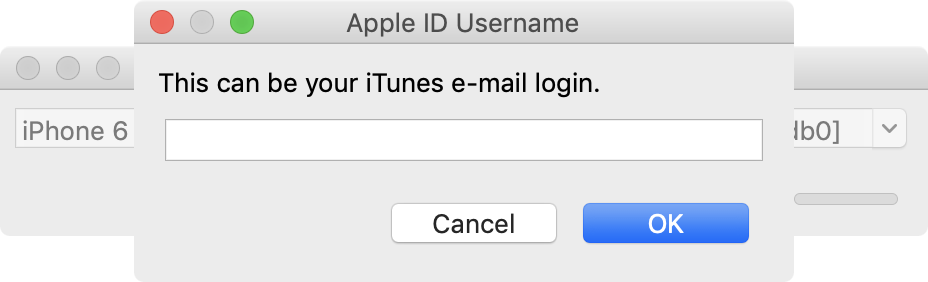
7) Cydia Impactor will now begin side-loading the Chimera jailbreak app to your iOS device:
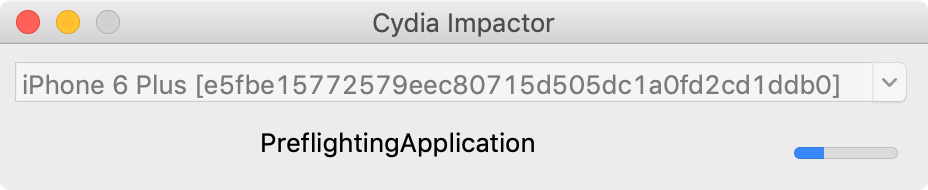
8) Once installed, go to Settings → General → Profiles & Device Management and tap on your Apple ID:
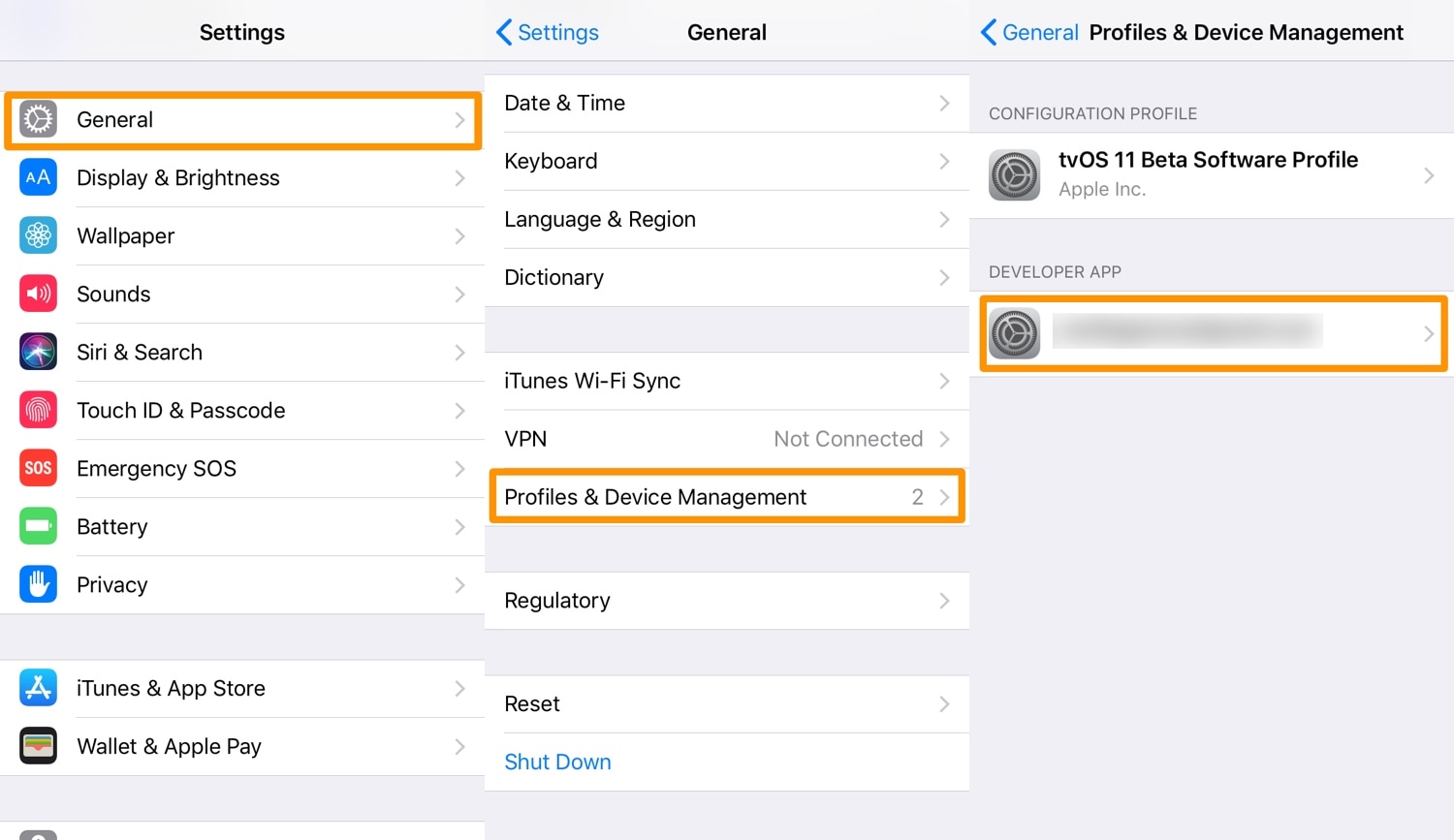
9) Next, Tap on the blue Trust button, and then tap on the red Trust button inside the popup that appears:
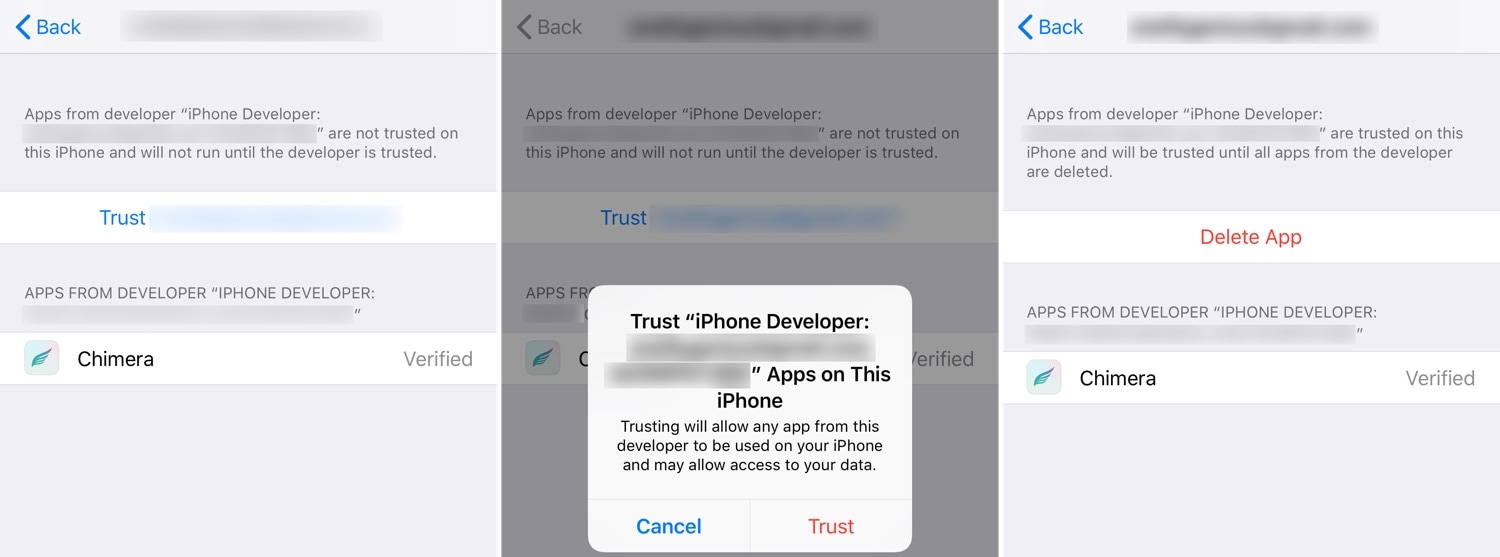
Note: Before proceeding to the next step, enable Airplane Mode, disable your passcode/Touch ID/Face ID, disable Siri, and reboot your device. Taking these additional steps isn’t mandatory, but has been known to increase jailbreaking success rates in the past.
10) After following the recommended steps above, tap on the Chimera app on your device’s Home screen:
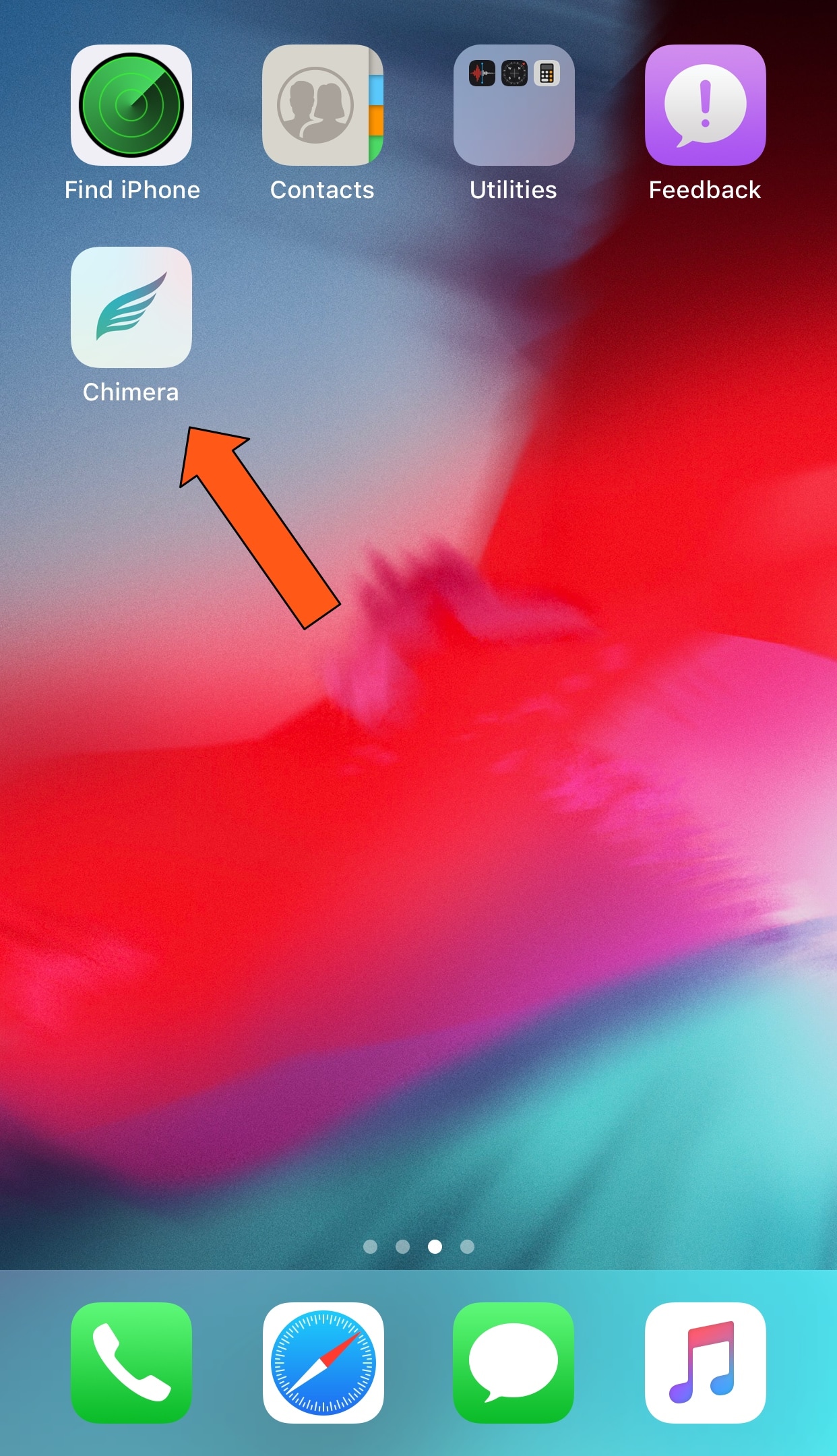
11) Next, tap on the round Jailbreak button in the Chimera app:
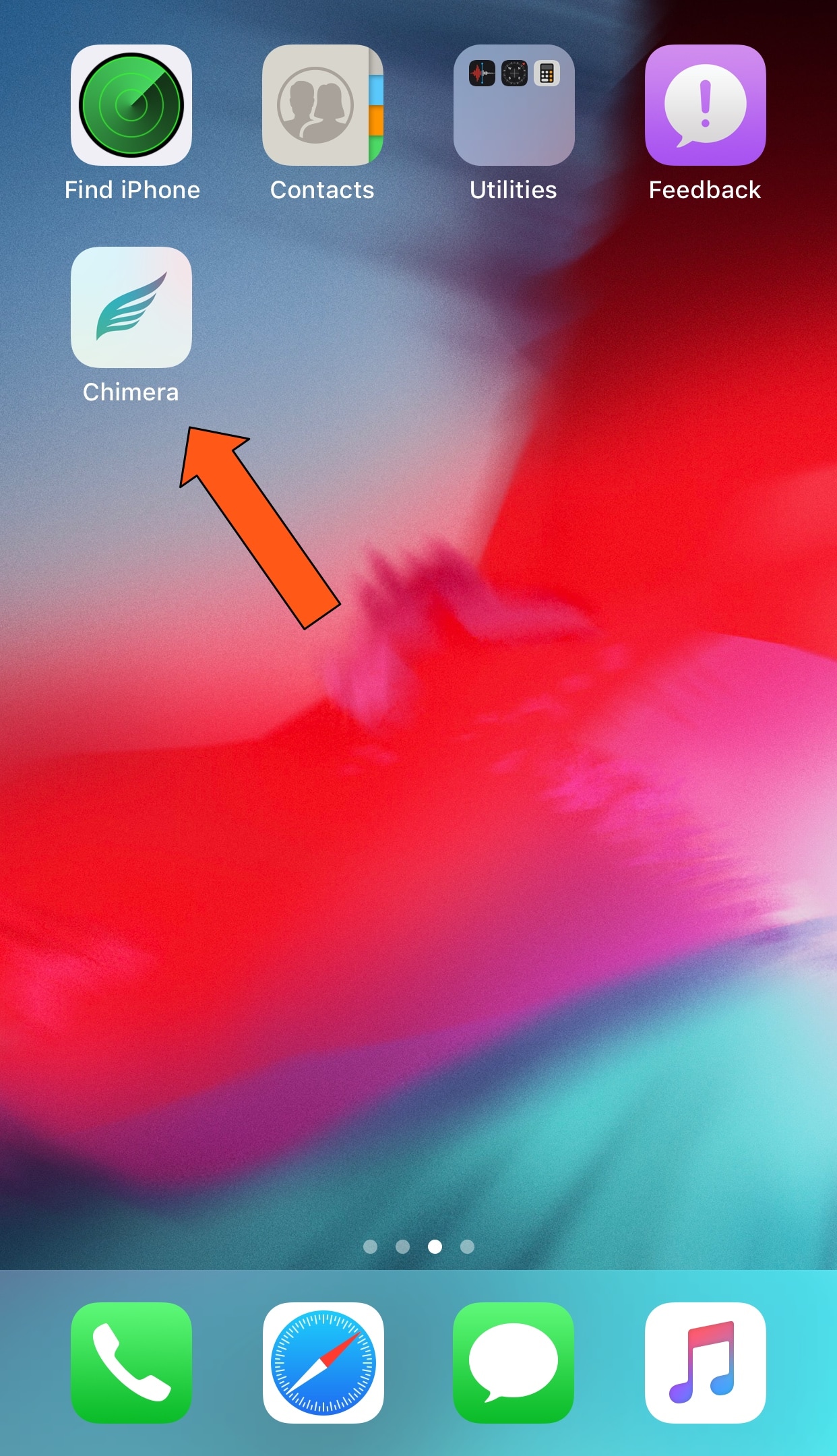
Note: the tool will begin jailbreaking your device; it should respring afterward.
12) Once finished, the Chimera jailbreak app will confirm that you’re jailbroken:
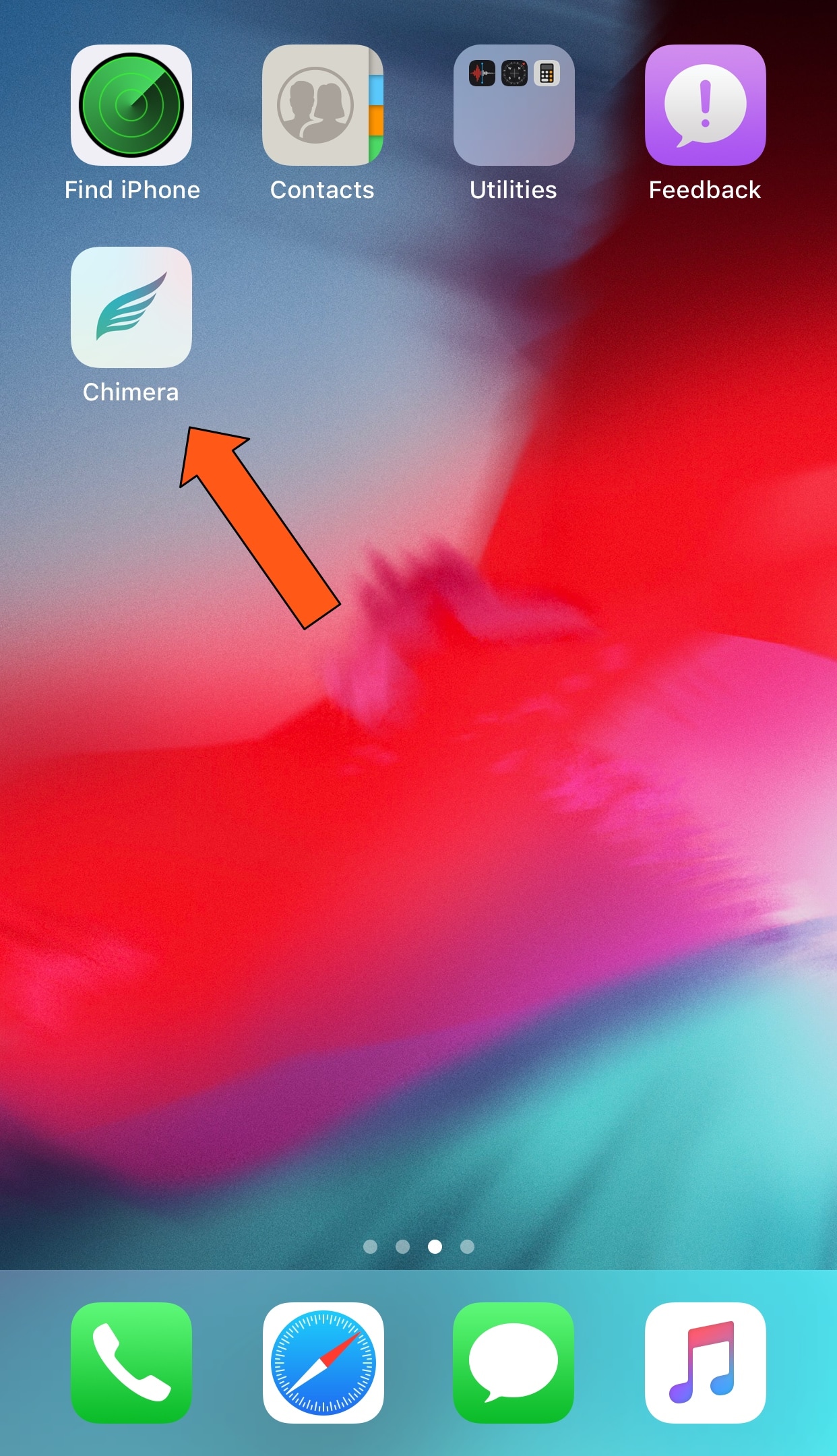
13) Sileo should now be displayed on your Home screen alongside the Chimera jailbreak app:
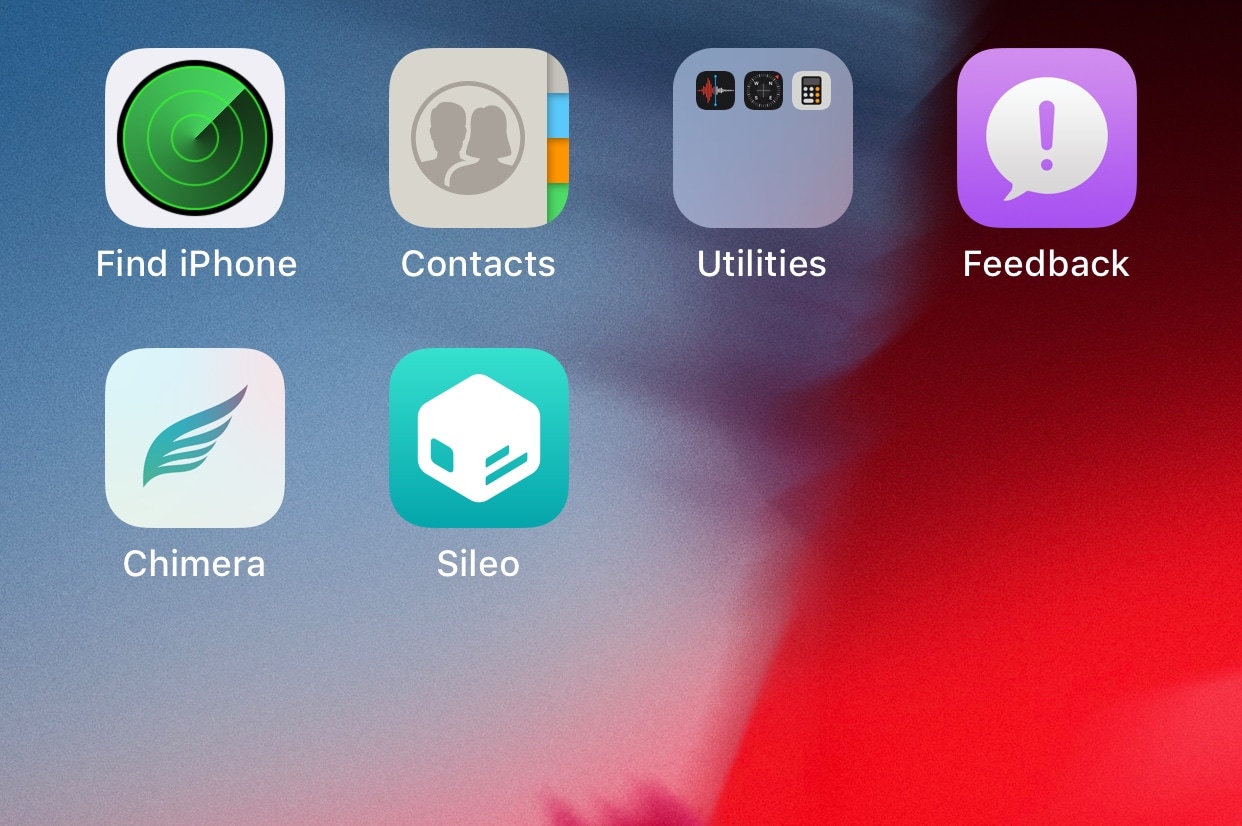
Note: If you don’t see Sileo after jailbreaking with Chimera, then reboot and re-launch the Chimera app and keep trying until it works.
That’s all there is to it. You now have a jailbroken handset by way of Chimera.
Have you tried using Chimera to jailbreak your 12 device yet? Share how it went for you in the comments section below.




