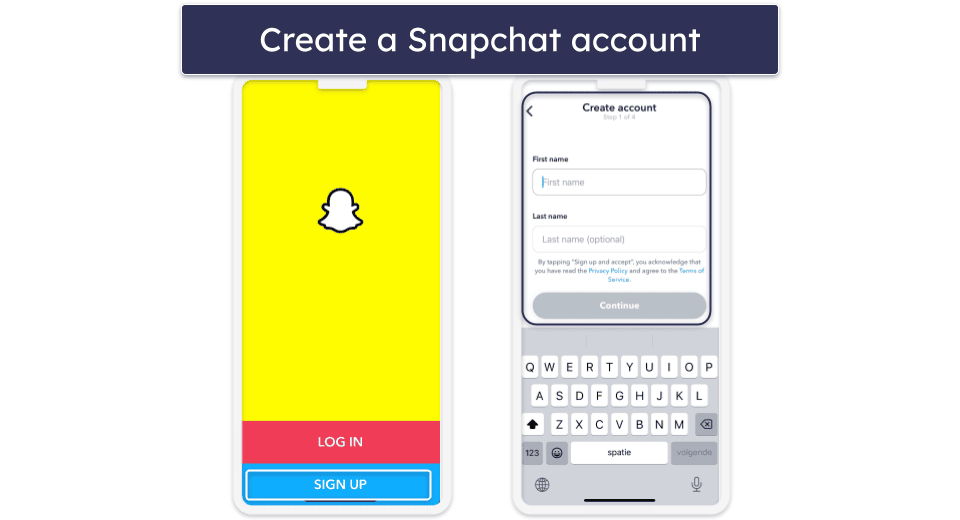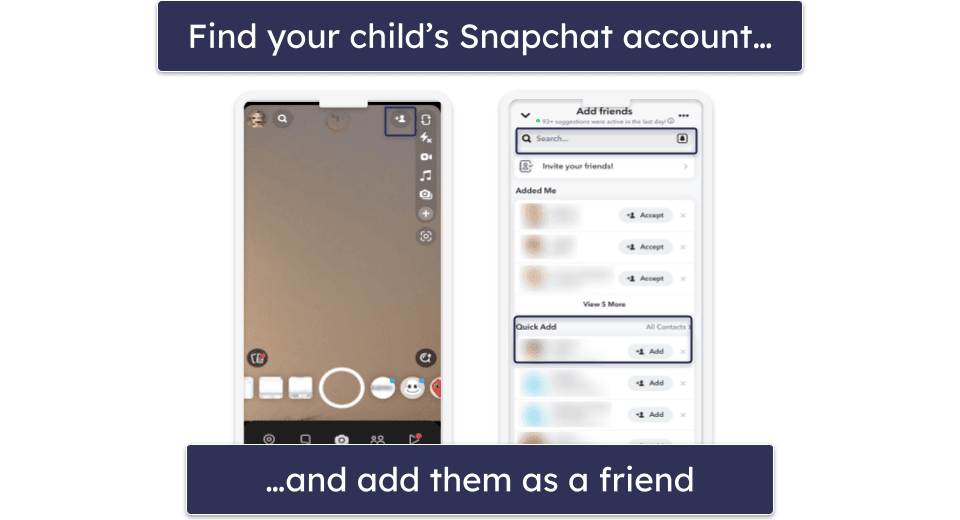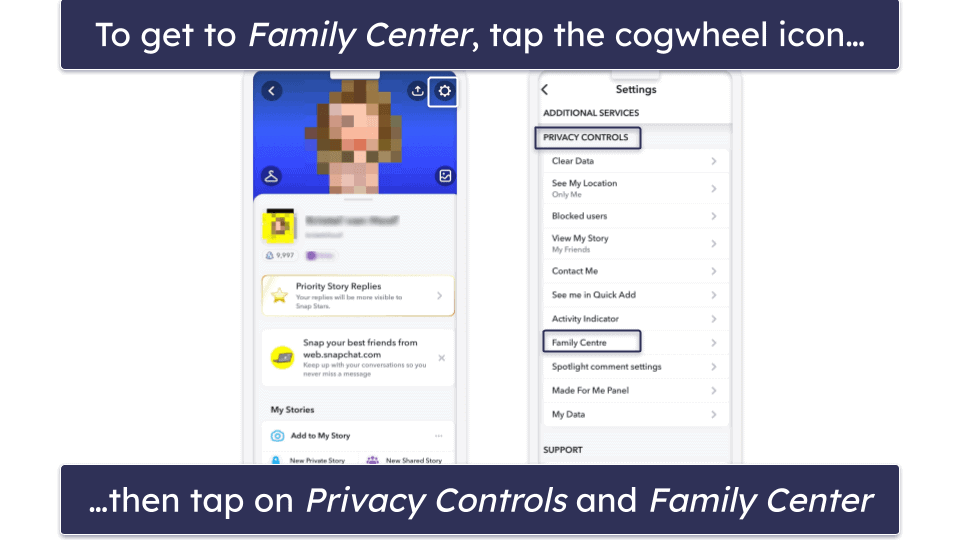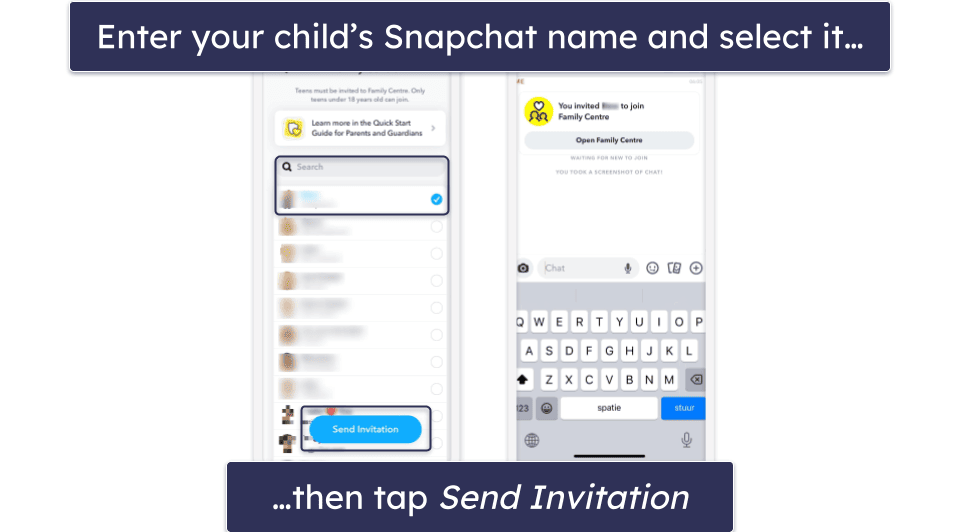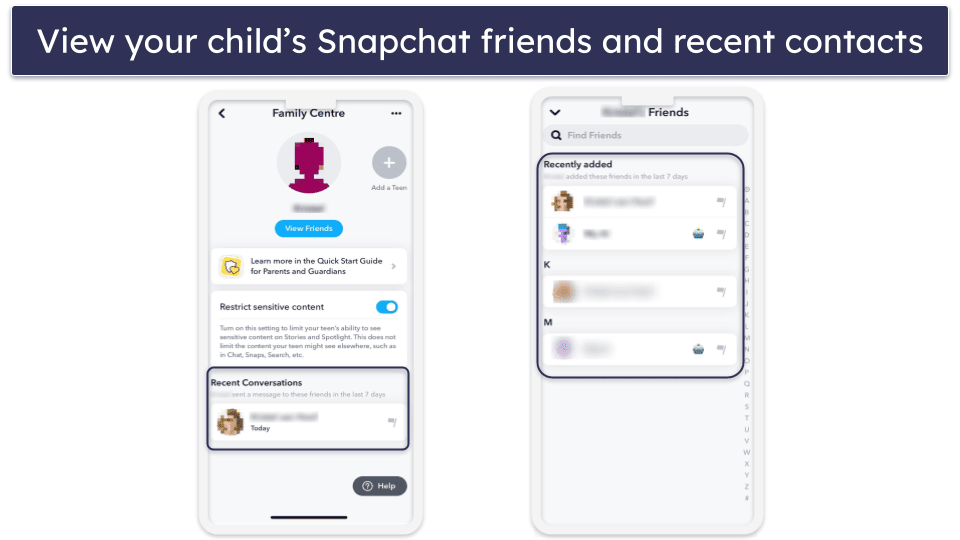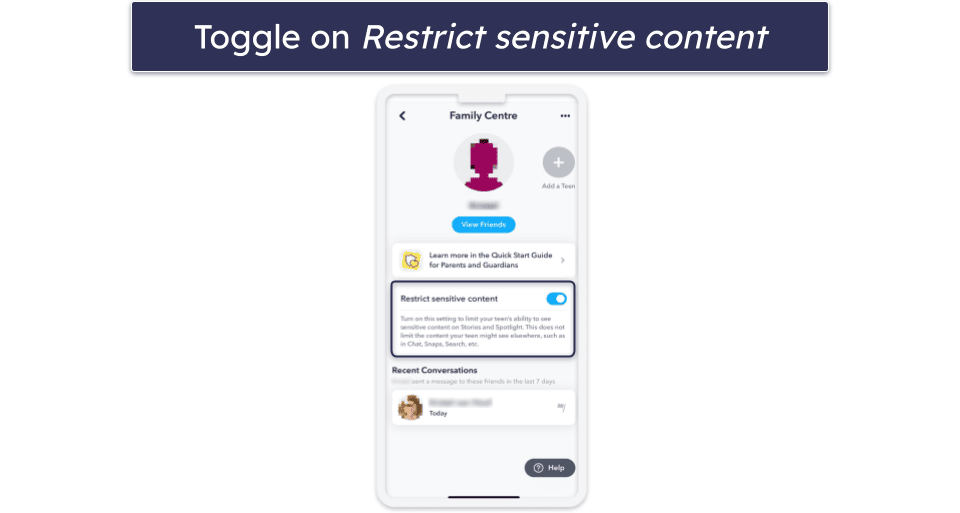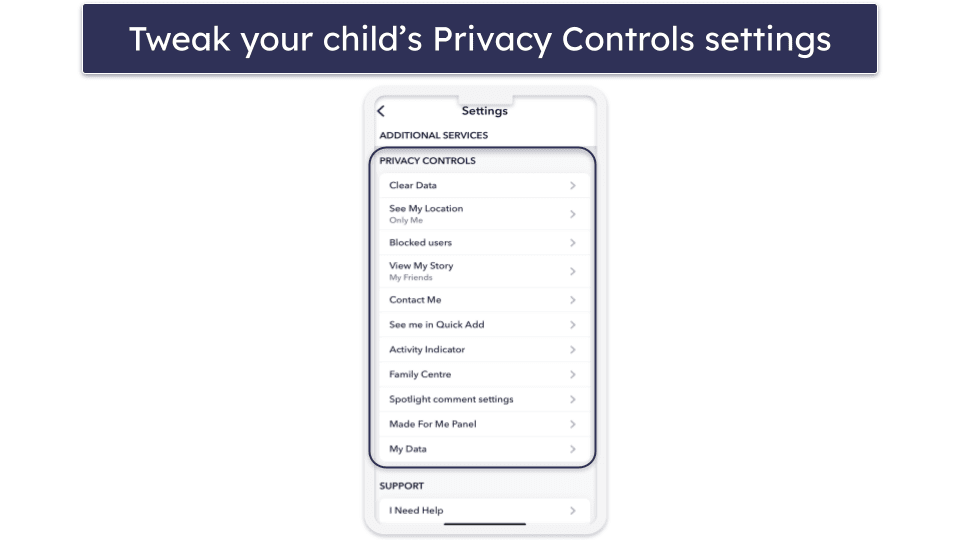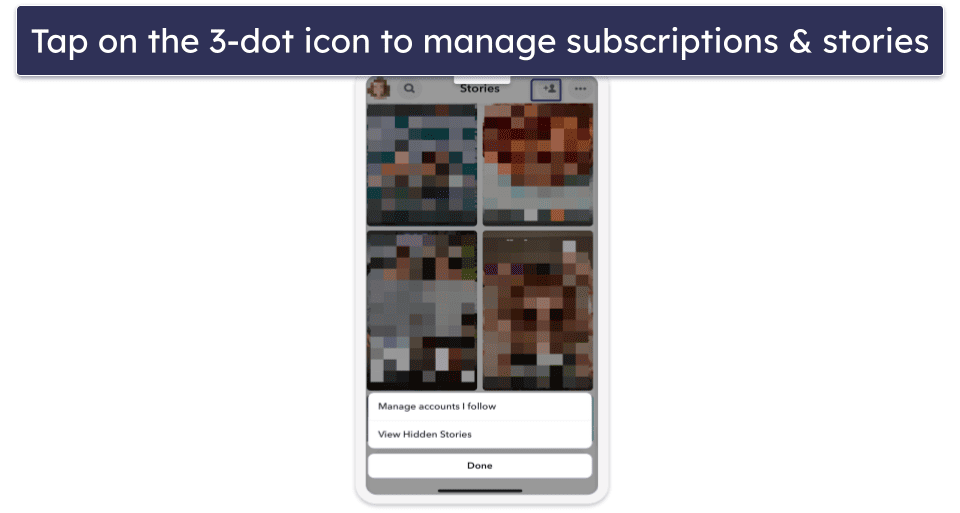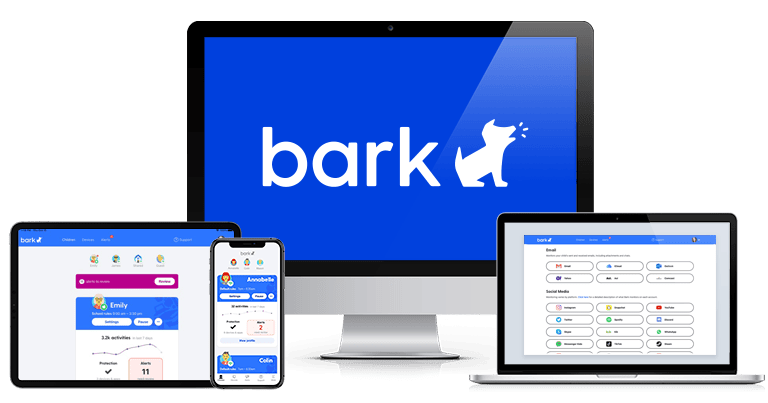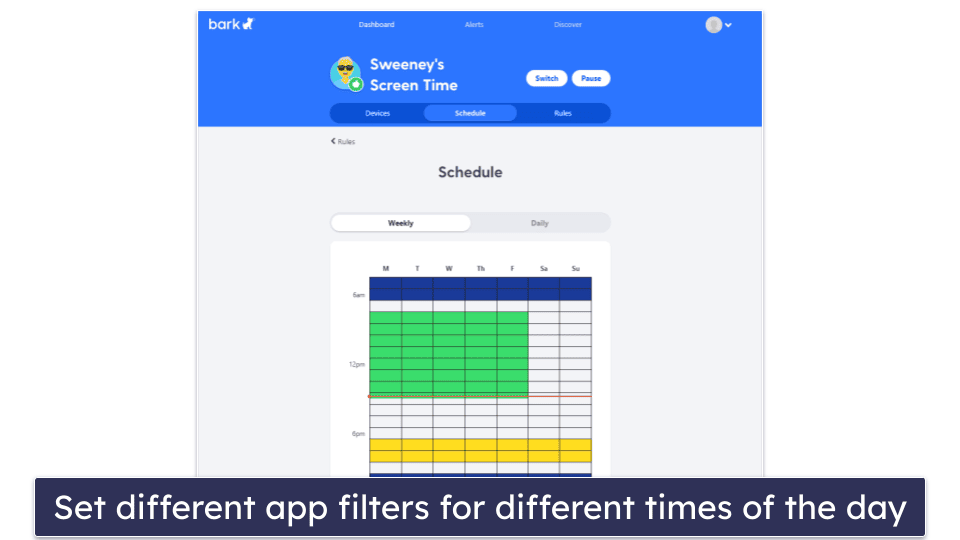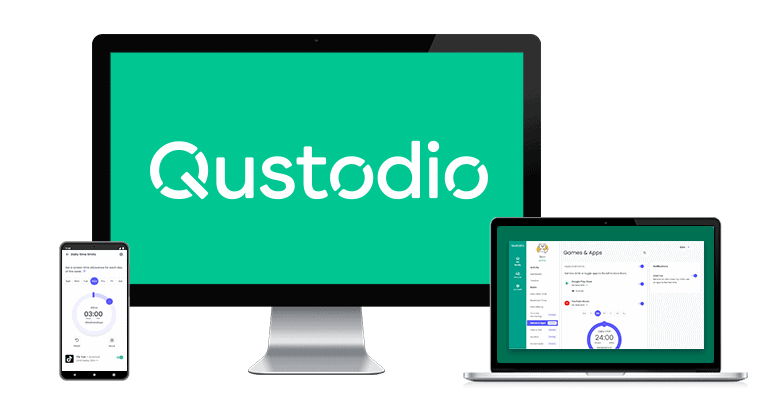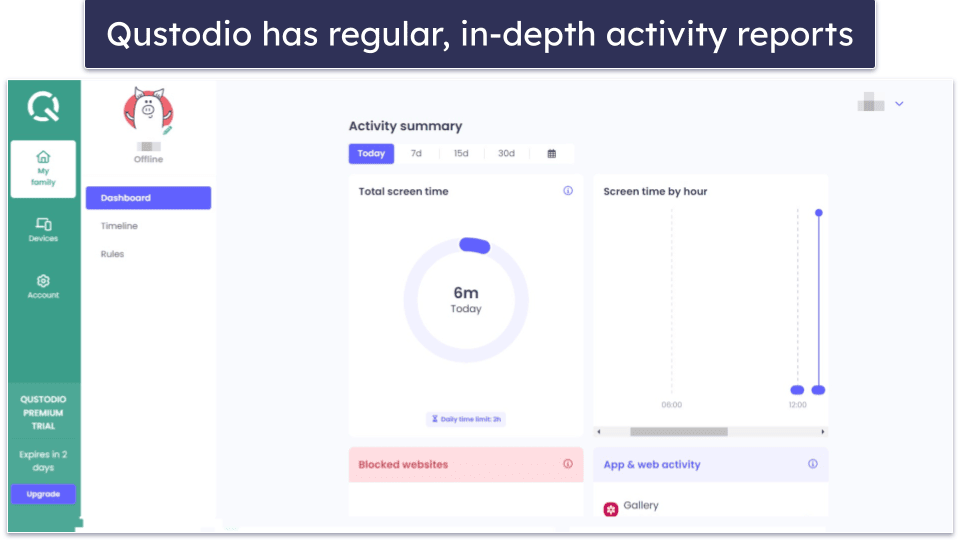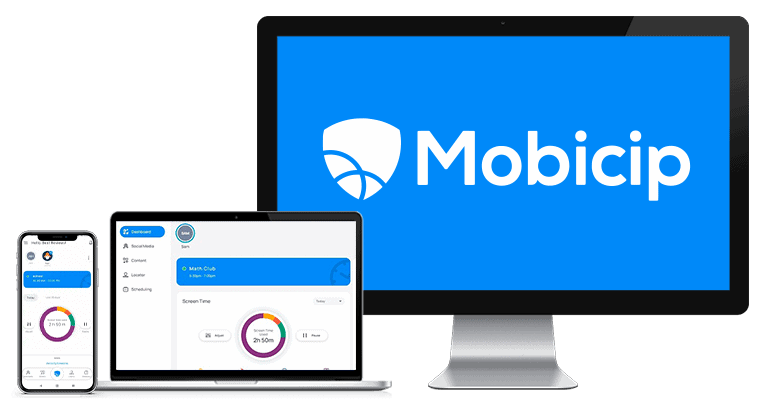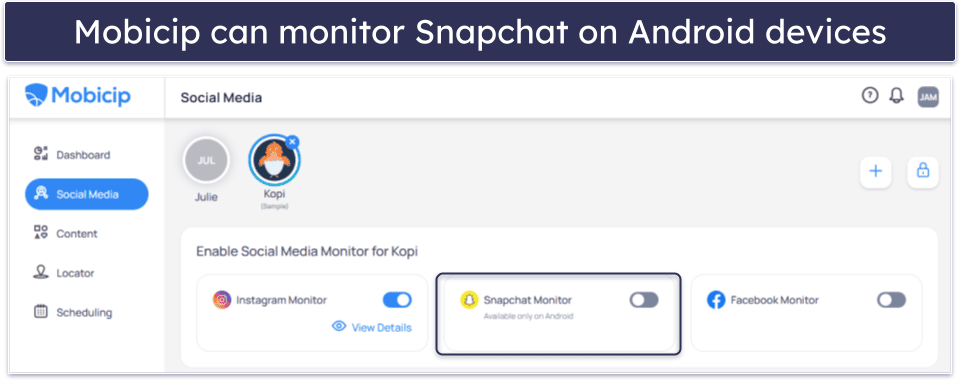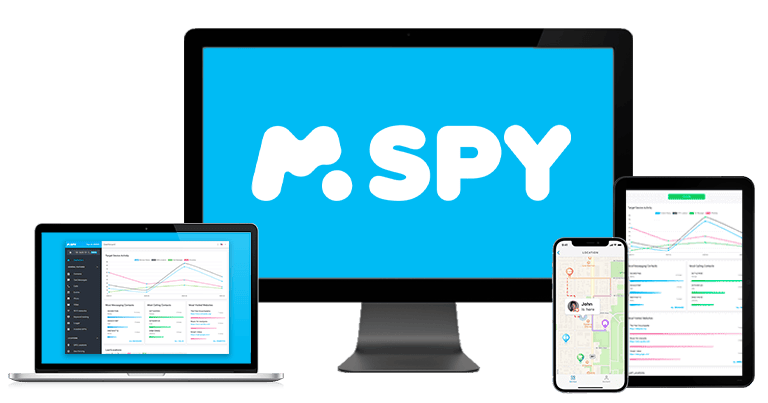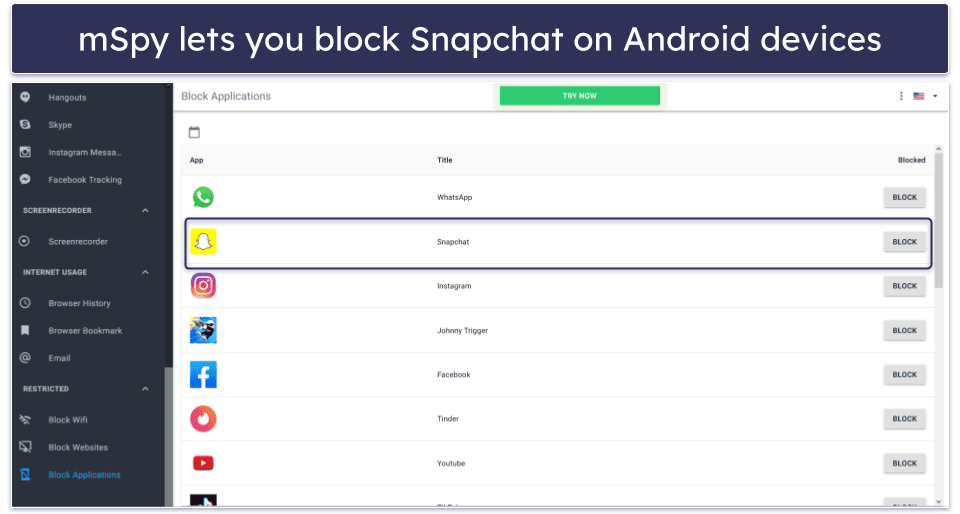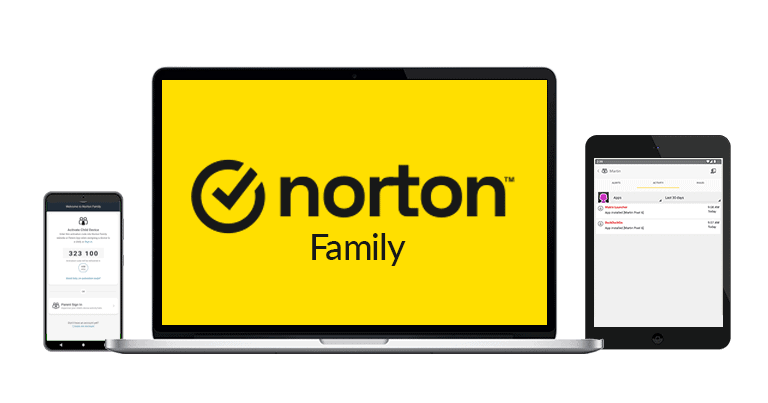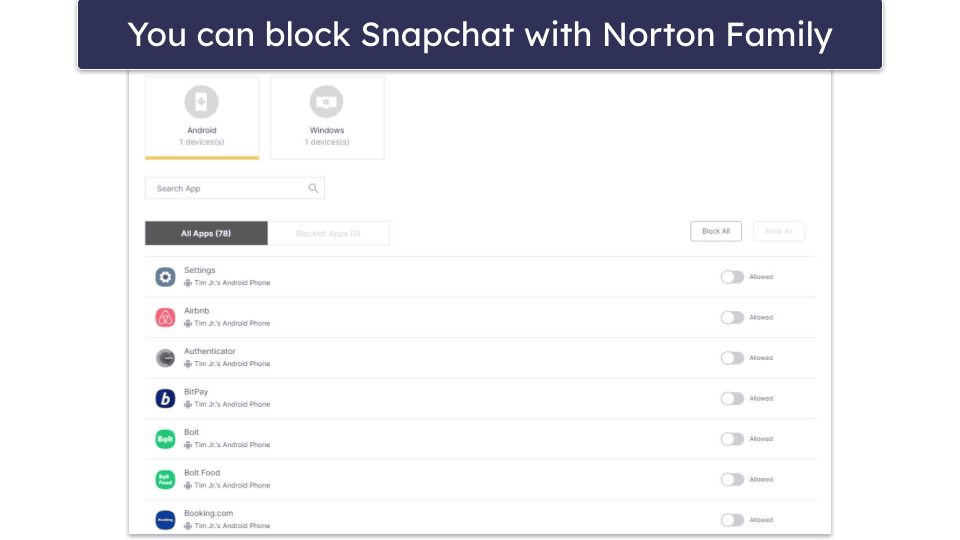Kristel van Hoof
Updated on: December 27, 2023
Short on time? Here’s how to monitor Snapchat:
- Step 1. Create a Snapchat account.To monitor your child on Snapchat, you’ll have to create an account for yourself.
- Step 2. Add your child’s Snapchat account to Family Center. Navigate to Settings > Family Center and add your child’s Snapchat account.
- Step 3. Start monitoring your child’s Snapchat account. You can now check who your child has been interacting with, view their complete friends list, and more. However, if you actually want to monitor the content of your child’s Snapchat messages, I recommend using a third-party app like Bark.
Snapchat offers built-in parental controls that are completely free. They let you see what Snapchat friends your child has been talking to, check their complete friends list, limit the ability to view certain content in the Stories and Spotlight tab, and report any account that you’re concerned about.
But these parental controls are pretty limited. For example, they don’t let you see your child’s interactions on Snapchat, and you don’t get any screen time management tools, so you can’t control how much time your child is spending on Snapchat.
For these reasons, I recommend getting a good parental control app. My favorite parental control app for monitoring my kid’s Snapchat is Bark — it monitors Snapchat messages (Android only), and it has screen time management tools to ensure that your kids aren’t spending too much time on Snapchat.
How to Set Parental Controls on Snapchat
Setting up Snapchat’s Family Center parental controls is simple. They allow you to see which Snapchat friends your kids talked to in the last 7 days, see their full friends list, report any accounts that you may be concerned about, and restrict sensitive content in the Stories and Spotlight tabs.
The setup process is straightforward and only takes a couple of minutes.
Preliminary Step: Create a Snapchat Account
You need to create your own Snapchat account to monitor your child on Snapchat. To do that, download the Snapchat app from your device’s app store. Once installed, open the app and tap Sign Up. Provide your name, select your birth date, add your email, and create a unique username and password. Keep in mind that you have to be at least 25 years old to use Snapchat’s Family Center (the built-in parental controls). That’s it! You now have a Snapchat account.
Step 1. Add Your Child as a Friend on Snapchat
Once logged into your Snapchat account, click on the add friends symbol and search for your child’s Snapchat account using the search bar. If you sync your contacts, Snapchat will list your kid’s account in the Quick Add section. Once you’ve found your child’s Snapchat account, tap the Add button and wait for them to accept your friend request.
Step 2. Open Family Center in the Snapchat App
Tap the profile picture in the upper left corner and select the settings symbol (cogwheel icon). Scroll down to the Privacy Controls section and select Family Center.
Step 3. Add Your Child to Family Center
In the search bar, type your child’s Snapchat account name, tap it, and select Send Invitation. All you have to do now is wait for your child to accept the invitation. On your kid’s Snapchat account, the invitation will show up as a message in their chat with you. Keep in mind that your child needs to be under 18 years old to be able to monitor them.
Step 4. Check Your Kid’s Snapchat Friends
From the Family Center, you can check your kid’s complete Snapchat friends list and see who they’ve added as friends in the past 7 days. This is pretty handy if you want to make sure that your kid isn’t adding people you don’t know.
Family Center also lets you see who your kid has been snapping with (sent messages to, photos, or videos) in the last 7 days. I really like that there’s an option to report any Snapchat user that your child has messaged with 1 tap on the flag next to their name in the list — Snapchat allows you to report them either as a spammer or someone that posts inappropriate content.
Step 5. Restrict Sensitive Content
Family Center allows you to restrict sensitive content on your child’s Snapchat account, too. When you turn on the toggle switch, your kid won’t be able to see what Snapchat flags as sensitive content on Stories and in the Spotlight tab. However, keep in mind that this doesn’t affect the content in the Chats, Snaps, Search, and elsewhere in the app.
Extra Steps: Change Settings Within Your Child’s Snapchat Account
If you have access to your child’s Snapchat account, you can change several settings to keep your child extra safe on the app. However, keep in mind that your child can easily revert all of these changes.
- Privacy Settings. This can be found under Privacy Controls in the settings tab. Here, you can choose who can see your child’s location, your child’s story, who is allowed to send snaps to your child, see your child in the Quick Add section, and comment on your child’s Spotlight snaps. There’s also an option to block users entirely and turn off the Activity Indicator (which shows if your child is active on Snapchat).
- Discover / Stories settings. This section in the Snapchat app contains popular media content that’s usually published by celebrities, entertainment outlets, and random strangers. To control what your child sees here, launch their Snapchat account and swipe left. Then, tap on the 3-dots icon in the top right corner. From here, you can manage subscriptions and hide stories that you don’t want your child to see.
Do You Need a Parental Control App for Snapchat?
Yes, I recommend using a third-party parental app for Snapchat alongside the built-in parental controls. Snapchat’s Family Center gives you some insight into your child’s Snapchat activities, but it’s pretty limited. For example, you don’t get access to your child’s interactions on the app, and there are no screen time management tools to limit how much time they’re spending on the app.
My favorite parental control app for Snapchat is Bark. It’s one of the only parental control apps that monitors your child’s Snapchat messages. lt uses AI to scan for inappropriate content, and when certain content triggers its filters, Bark sends you an alert with a snippet of the inappropriate message.
Parental control apps like Bark and Qustodio also allow you to set screen time limits for Snapchat and make sure that they don’t get in the way of their other activities, like schoolwork. These parental control apps also come with activity reports that let you see how much time your kid is spending on Snapchat and whether you need to adjust their screen time for the app. Plus, I like that there’s an option to completely block the Snapchat app if you don’t want your kid to use it.
5 Best Parental Controls for Snapchat in 2024
Quick summary of the best parental controls for Snapchat:
- 🥇 1. Bark — Best parental control app for Snapchat in 2024.
- 🥈 2. Qustodio — Great for setting time limits for Snapchat.
- 🥉 3. Mobicip — Good for monitoring your child’s Snapchat text messages.
- 4. mSpy — Decent for checking all of your child’s Snapchat activities.
- 5. Norton Family — Good for scheduling Snapchat screen time.
- Comparison of the Best Parental Controls for Snapchat in 2024.
🥇1. Bark — Best Parental Control App for Snapchat in 2024
Bark is the best parental control app for Snapchat. It scans your kids’ Snapchat messages for 15+ inappropriate and harmful content categories using AI, and when it detects an issue (such as content related to bullying, drugs, and violence), Bark sends an alert to you with a snippet of the message.
I like this way of monitoring since it’s non-invasive — it only allows you to read potentially inappropriate content in your child’s Snapchat conversations all while giving them their privacy. However, keep in mind that this feature is only available for Android devices and only monitors text messages on Snapchat — and not photos and videos your kid sends or receives in the app.
Bark also allows you to manage your child’s Snapchat usage. It divides the day into 3 segments: Free Time, Bedtime, and School Time, and it lets you block specific apps and websites in each. In my tests, I was able to block access to Snapchat during Bedtime and School Time on my test devices, and I was happy to see that it worked as advertised.
You can prevent your kids from using the Snapchat app completely, too. Bark lets you ban the app specifically or block the entire social media category, and its web filters allow you to block Snapchat’s URL to prevent your kids from accessing the platform via the browser.
I like that Bark sends weekly activity reports to my email. This allowed me to see what apps my child uses the most often and the actions Bark allowed or blocked. I also think it’s great that the parental control app is intuitive to use. It offers user-friendly apps for Android, iOS, macOS, and Windows, and it only took me about 7 minutes to set it up.
Bark’s Premium plan costs $14.00 / month and includes social media monitoring for Snapchat. Although Bark doesn’t come with a money-back guarantee, it offers a 7-day free trial to test it out.
🥈2. Qustodio — Set Time Limits Specifically for Snapchat
Qustodio lets you set time limits specifically for the Snapchat app to ensure that your child doesn’t spend too much time on the app. I like that it sets certain times in which your child isn’t allowed to use their device at all, so they can focus on their homework or other projects.
I was able to block the Snapchat app completely with Qustodio, as well as Snapchat’s website. I think this is pretty convenient, as your kid won’t be able to get around your restrictions by visiting the site, and I like that it sends you an alert every time your child tries to access the Snapchat app. Unfortunately, Qustodio can’t monitor Snapchat messages like Bark.
Qustodio provides in-depth activity reports, including daily, weekly, and monthly, which show the total amount of time my child spends on Snapchat. I used the activity reports to decide whether I should increase or decrease my child’s screen time.
Its user-friendly apps are compatible with Android, iOS, Windows, macOS, and other popular devices. I found it really helpful that each of the features comes with short explanations, making it easy for beginners to use this parental app.
Qustodio’s plans are affordable, starting at $54.95 / year. There’s a free plan, too, but only its Complete plan allows you to set specific time limits for the Snapchat app. Qustodio offers a 3-day free trial and a 30-day money-back guarantee.
🥉3. Mobicip — Great for Monitoring Your Child’s Snapchat Messages
Mobicip monitors your child’s Snapchat messages. Like with Bark, you’ll receive an alert whenever the app detects inappropriate language in your child’s Snapchat conversations (Android only), which is very convenient. But I still prefer Bark, as it filters content by more content categories and lets you change the sensitivity levels of each category it monitors, which gives you more granular control.
Mobicip allows you to limit Snapchat screen time in 5-minute increments, but unlike Qustodio, it doesn’t let you set time limits for specific apps. Instead, it limits time for different app categories, like Social Media, which includes Snapchat. I also like using its Vacation Mode, which lets you set more lenient app and web filtering that only lasts for a couple of days. I’m also a fan of Family Mode, which instantly locks your kids’ devices for a set period.
Mobicip can blacklist the Snapchat URL and block the Snapchat app as well, but only if you block the entire Social Media app category — this is convenient, but it doesn’t give you a lot of granular control. That said, I was impressed to see an option to block specific apps from the app store, so you can prevent your kid from downloading Snapchat on their phone altogether.
Mobicip’s Premium plan costs $7.99 / month and unlocks features like social media monitoring and time limits on app categories. It also comes with a 7-day money-back guarantee.
4. mSpy — Good for Overseeing Your Kid’s Snapchat Activities
mSpy lets you see everything your child does on Snapchat thanks to its screen recorder feature. It takes screenshots of your child’s phone when a change occurs in an app, so you can follow all of your child’s conversations and snaps in the app. It also has a keylogger that tracks everything your child types on their phone. I could even set up alarm words and receive a notification whenever it detected those particular words.
mSpy is able to block the Snapchat website and app to prevent your kids from accessing the social media platform completely, but you can only block the app on Android — top providers like Qustodio block the app on iOS, too.
I didn’t find mSpy user-friendly, as you have to jailbreak or root your child’s phone to use the social media monitoring features on some of its plans. There are also no time limits or activity reports. Overall, the app is pretty invasive, so if you only want to make sure that your kid stays away from inappropriate content, I recommend Bark and Mobicip.
mSpy offers 4 plans, including Premium and Family Kit, which include all the same features but let you monitor a different number of devices, and the iOS Ultimate Kit and Android Extreme, which add call recording and remote access to a camera and microphone. Prices start as low as $8.33 / month. Unfortunately, it doesn’t offer a free trial or a free plan, and there’s no money-back guarantee.
5. Norton Family — Great for Scheduling Your Child’s Snapchat Usage
Norton Family allows you to schedule your child’s screen time to control how much time they spend online, including on the Snapchat app. You can set a daily screen time limit and set time limits for specific days. For example, I typically allow my kids to spend more time on their phones during the weekends.
The app lets you block the Snapchat app and website completely, which is handy if you don’t want your child to access the app. But unlike Qustodio, Norton Family doesn’t let you set time restrictions specifically for Snapchat. And unlike Bark and Mobicip, it doesn’t monitor the Snapchat app specifically.
Its apps are user-friendly apps — it took me only 10 minutes to install the parental app and set it up. I’m also a fan of its activity reports, which let you check if your kid is spending too much time on the Snapchat app.
Norton Family starts at $49.99 / year and is included in the Norton 360 cybersecurity package. All plans come with a very generous 60-day money-back guarantee.
Read the full Norton Family review
Comparison of the Best Parental Controls Apps for Snapchat in 2024
How to Choose the Best Parental Control App for Monitoring Snapchat
- Select an app capable of monitoring Snapchat. Ensure the app can effectively monitor Snapchat messages on the devices your child uses. Many parental control apps don’t support Snapchat due to its private nature or they can only block the app. However, Bark and Mobicip can both monitor your child’s Snapchat messages.
- Look for comprehensive control features. Essential features should include the ability to block Snapchat, both the app and web version, and set time limits for its use. This allows you to manage not just what content is accessed but also how much time is spent on the platform. Qustodio lets you set time limits specifically for Snapchat.
- Assess performance impact. A good parental control app should not significantly slow down your device or drain its battery. It’s crucial to choose an app that operates efficiently without being a resource burden.
- Evaluate user-friendliness. The app should be easy to set up and navigate for both parents and kids. Even if you’re new to parental control apps, the interface should be intuitive and straightforward.
- Consider VPNs that offer the best value. Look for apps that offer free trials or free plans, affordable pricing, and a money-back guarantee. It’s important to choose an app that not only fits your budget but also provides a comprehensive suite of features for monitoring Snapchat activities.
Tried Setting Up Snapchat’s Parental Controls, But They’re Not Working? Try These Troubleshooting Steps
- Update the Snapchat app. Updates often include bug fixes and improvements that impact app functionality — if your app is not up to date, it may malfunction. To check if there’s an update available, navigate to the app store on your phone, search for the Snapchat app, and tap on it. If there’s an update for it, you’ll see an Update button next to the app’s name.
- Check the birthdates. Family Center will only allow you to monitor a Snapchat account of a user who’s under 18 years old. You also have to be at least 25 years old yourself if you want to use Family Center.
- Reinstall the app. Sometimes, simply updating the app might not resolve the issue. In such cases, uninstalling and then reinstalling the app can help. This removes any corrupted files or data and replaces them with a fresh installation.
- Clear cache. Over time, apps accumulate cache and data, which can sometimes cause them to malfunction. Clearing the cache and data for Snapchat might help in resolving the issue.
- Do a compatibility check. Ensure that your device’s operating system is compatible with the latest version of Snapchat. Sometimes, older OS versions might not support certain features or updates.
- Check for conflicting apps. Some other apps, especially security apps, might conflict with Snapchat’s functionality. Consider temporarily disabling or uninstalling other apps to check if they are causing the issue.
- Contact customer support. Reach out to Snapchat’s support team or the support team of the parental control app you’re using. They might have more insights or solutions specific to your issue.
Can Kids Get Past Parental Controls on Snapchat?
Yes, it’s quite easy for kids to get past Snapchat’s parental controls, as they can remove themselves from the Family Center with a couple of taps. They can also choose not to accept the Family Center invite.
For this reason, I prefer using a third-party parental control app, as they come with special features that make it difficult for your kids to bypass. For example, Bark and Qustodio have uninstall protection, which means your kid needs to enter a code or password to remove the app from their device.
Are Snapchat’s Built-In Parental Controls Good Enough in 2024?
Snapchat’s parental controls are decent, but you don’t get much control over your kid’s Snapchat activities. The built-in parental control features in the app, which are available in the Family Center tab, let you see your child’s Snapchat friends and who they chat with, report suspicious Snapchat users your kid has chatted with, and limit content in the Stories and Spotlight tab.
Third-party parental controls allow you to monitor Snapchat and manage screen time, which means you can read any potentially inappropriate message that your kid sends or receives in the app and determine how much time they spend on the app. For example, Bark and Mobicip monitor your child’s private messages on Snapchat (Android only) for inappropriate content, and Qustodio sets daily time restrictions for the app. These parental control apps also come with activity reports that show you how much time your kid is spending on Snapchat.
Frequently Asked Questions
How can I monitor my child’s activity on Snapchat?
The best way to monitor your child’s Snapchat is with a parental control app. Although Snapchat’s Family Center allows you to monitor who your child interacts with and who their friends are on the app, it doesn’t give you any in-depth insights and control over your kid’s Snapchat account.
I prefer using dedicated parental control apps like Bark, which scans all of your child’s Snapchat messages for inappropriate or dangerous content, and Qustodio, which allows you to set screen time limits for Snapchat.
Why is Bark recommended for Snapchat monitoring?
Bark is one of the only parental controls that uses AI to monitor Snapchat messages for inappropriate content. Once it finds inappropriate content, it sends you an alert with a snippet of the message. Mobicip has a similar feature that works well, but it monitors for fewer problematic categories.
Can I set screen time limits for Snapchat?
Yes, you can. Parental control apps like Qustodio allow you to set screen time limits for Snapchat specifically and decide how much time your kid spends on the app daily. Most parental control apps I recommend also let you block the app and Snapchat’s website or limit access to it at certain times, so your kid doesn’t message their friends on Snapchat at school or when they’re doing their homework.
Are there any free parental control options for Snapchat?
Maybe, but I don’t recommend using free parental control apps. Most free parental control apps don’t come with features that allow you to specifically monitor the Snapchat app, and those that do often lack other important parental control features, like screen time management tools. Affordable parental control apps offer a much more secure and comprehensive way to protect your child on Snapchat.