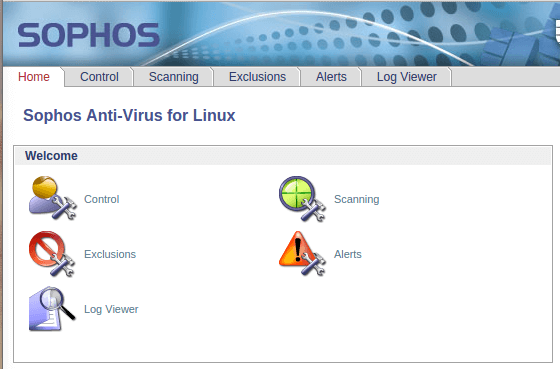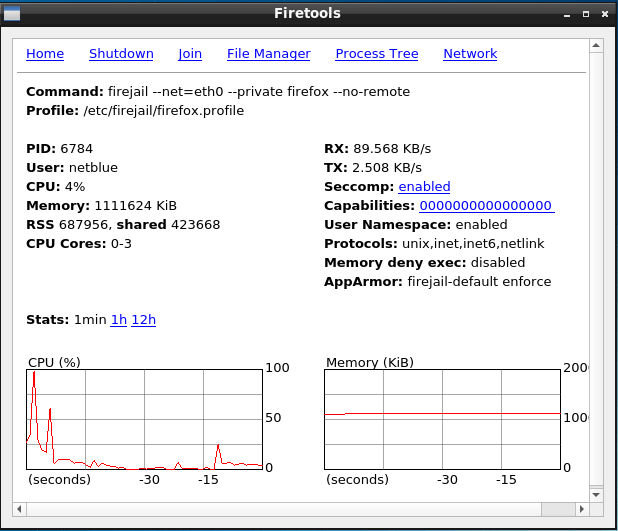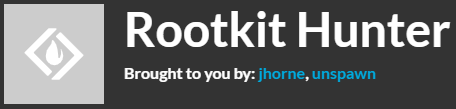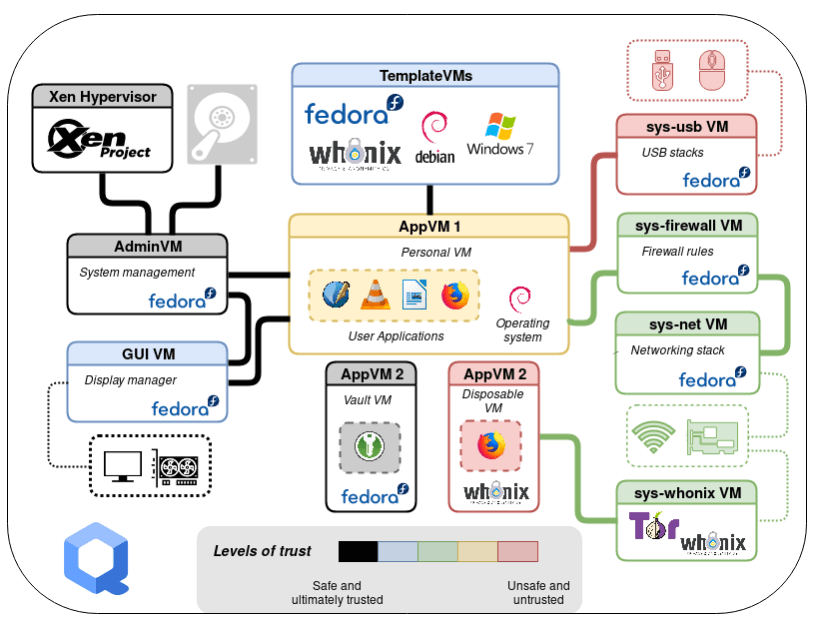Ben Martens
Updated on: January 2, 2024
Short on time? Here’s the best free Linux antivirus in 2024:
- ClamAV is the best free Linux antivirus. In addition to having a powerful command-line antivirus scanner, it’s open-source, it’s got a massive virus directory that’s continuously updated, and it’s completely free.
- While I’m a fan of ClamAV, its biggest downside is that it’s somewhat difficult to use. That’s why I recommend home users also take a look at Bitdefender for Linux, which is 100% effective against all types of malware, fast, user-friendly, and very affordable.
- Business users should check out Bitdefender GravityZone Business Security, which is 2024‘s best overall Linux antivirus for small and medium-sized businesses.
After years of using Linux on my main computer, I got really tired of seeing how many low-quality Linux antivirus programs were floating around the internet. While Linux is much more secure than other operating systems, I kept finding vulnerabilities that I was struggling to patch.
One of the reasons for this is that there simply aren’t very many antivirus scanners for Linux. While malware is still an issue, Linux users don’t face the same risks as PC and Mac users, so we need to utilize other cybersecurity tools to harden our devices.
I spent a long time finding the best free Linux cybersecurity tools on the internet. After testing 29 different programs, I’ve come up with some rock-solid programs to help bulk up security on my Linux machine.
Quick summary of the 5 best free antivirus tools for Linux:
- 1.🥇ClamAV — Best open-source freeware antivirus scanner with a GUI in 2024 (best for advanced users).
- 2.🥈Sophos — Best low-impact scanner to remove malware (free for 1 user but command line only).
- 3.🥉Firetools — Best sandboxing software with a GUI to prevent malicious web scripts (user-friendly).
- 4. Rootkit Hunter — Behavior-based rootkit scanning, command line only (best for advanced users).
- 5. Qubes — Maximum security distro that’s designed to keep your computer hacker-proof.
🥇1. ClamAV — Best Free Open-Source Scanner w/ 100% Malware Detection
Like Linux, ClamAV is open source, so its virus directory is continuously being updated by users around the world — anybody can contribute to the directory using ClamAV’s sigtool function. This kind of community collaboration is something I love about Linux, and it’s one of the reasons whyClamAV is contained in almost every distro’s software repository.
ClamAV is a powerful command-line antivirus scanner — but I’d recommend Linux newbies start off with ClamTk. ClamTk includes most of the same functionality as ClamAV in a simple Graphic User Interface (GUI), with options to scan individual folders, drives, or servers.
ClamTk is great for its ease of use, but ClamAV’s command-line interface provides the most control for advanced users. After reading some ClamAV tutorials, I was able to schedule scans of specific folders, whitelist certain software as safe, and even configure ClamAV to delete suspicious files. The malware scanning tested really well on my computer, catching 100% of my test files.
I like being able to configure the ClamAV daemon to actively scan my mail server. This is a really useful tool for users in a network that also includes Windows or Mac users — I used it to scan for PC and Mac-specific malware in my emails, and then I deleted risky files before they could spread through my network.
Bottom Line:
ClamAV is the go-to free antivirus scanner for Linux. It’s hosted in almost every software repository, it’s open-source, and it’s got a huge virus directory that’s continuously updated by users around the world. After I had worked on my command line knowledge, I was able to schedule scans, delete files, and add to the malware directory. For newbies and people in a hurry, I also suggest ClamTk, which is a GUI for ClamAV that makes basic antivirus functions easy to access. ClamAV is totally free, so I recommend you go check it out if you’re looking for a high-quality open-source antivirus scanner.
🥈2. Sophos — Best Low-Impact Virus Scanner + Free for Single User
Sophos is one of the only “big antivirus companies” that offer free Linux antivirus software. It may not be a product of the open-source Linux community like ClamAV, but it’s still a powerful piece of software for knowledgeable Linux users.
Sophos Antivirus for Linux is one of the fastest malware scanners on this list. I put it to the test on my Ubuntu machine, and it scanned my disk drive faster — and with less CPU load — than ClamAV.
Newbies will have to dig through a lot of tutorials to get set up. There’s no desktop GUI, and after reading some dense instructions to get the online cloud GUI connected to my desktop, I was frustrated to see that some basic functions weren’t accessible there. After some tinkering in the command line, I configured Antivirus for Linux to perform regular scans of my mail server, as well as regular scans of my disk drive.
One of the main complaints I see from Linux users is that, while ClamAV has a publicly available malware directory, Sophos doesn’t practice this kind of open-source disclosure — their malware directory is proprietary. However, because Sophos employs advanced heuristics, it can accurately detect malware based on its behavior, instead of tagging it by source code. My testing showed it to be equally as effective as ClamAV.
Sophos Antivirus for Linux is a good choice for individual Linux users, but since it’s only free for one user, I wouldn’t recommend it as a budget option for enterprises or teams. If you need a strong, low-cost Linux antivirus for your business, I recommend Bitdefender GravityZone Business Security.
Bottom Line:
I’m impressed by Sophos Antivirus for Linux’s speed, 100% malware detection, and low CPU usage. It’s a good choice for individual users with a good working knowledge of command line interface, especially since the online GUI is such a pain to set up. Sophos’s heuristic analysis means that it should be able to detect even the newest, unknown malware. But the free version is only available for one user.
🥉3. Firetools — Best for Sandboxing w/ GUI
Once I had set up a strong antivirus scanner on my system, I knew my machine was safe from most malware threats — but what about malicious web scripts? After my first experience getting hacked by a website running malicious Javascript several years ago, I knew I needed a high-quality sandboxing tool.
Firetools is the essential sandboxing tool for Linux users. Sandboxing allows a file to run without affecting any other files — this is perfect for malware testing or isolating a web browser so that dangerous web scripts can’t invade a system.
Firetools is the GUI version of Firejail, an open-source sandboxing app for malware testing and browser security. I have Firetools configured so that Mozilla Firefox is automatically sandboxed whenever it opens, so I can browse anywhere on the internet without having to worry about harmful web-based scripting invading my computer.
With my browser sandboxed using Firetools, my files protected with a high-quality antivirus scanner, and the vast majority of my new software coming from my Ubuntu package manager, my machine has been made effectively malware-proof.
Bottom Line:
Firetools is a user-friendly update to the classic Firejail sandboxing software. It’s my favorite tool for keeping malicious web scripts from invading my machine, with tons of features for safely testing new software. The GUI makes it easy for me to access all these features without laboring through the command-line, and it has almost zero dependencies, so it doesn’t slow my computer down. Besides, it’s completely free, so it’s definitely worth a look for anybody who wants to harden their Linux machine against online threats.
4. Rootkit Hunter — Best Command-Line Rootkit Scanner
Rootkits are one of the hardest pieces of malware to detect, and they’re also the most dangerous. When my Windows computer was hacked by a rootkit, I lost all of my data. I had Windows Defender installed, but it didn’t catch the rootkit because rootkits embed themselves in system files where their activity often goes undetected.
Rootkit Hunter was developed with some really simple but effective design principles — it looks first for known rootkits from its database, then analyzes system files for unusual behavior. This behavior analysis feature is super effective for tracking down new rootkits, which are constantly being adapted to outsmart the latest antivirus directories.
One of the first things you need to know is this: Rootkit Hunter is not for beginners. When I first ran Rootkit Hunter, my mail server immediately received 3 error messages! I followed the directions in a YouTube tutorial — after some trial and error, I got the program securely running in the background.
Rootkit testing is notoriously difficult, but I was able to use Firetools to sandbox some test malware. Rootkit Hunter blocked every single one and notified me instantly about the threat. It’s also got a stellar reputation in the Linux community, so I feel 100% secure in recommending it.
Since it’s free and has such a low CPU load, Rootkit Hunter is a good choice for anybody from home users to huge enterprises, but only if you can get it working!
Bottom Line:
Rootkit Hunter is my favorite rootkit scanner for Linux. Its behavior analysis means that even the latest rootkits won’t go undetected. I do strongly recommend that new users study the installation FAQs, because setup can be tedious. But once I got it configured, this program ran smoothly in the background, sending email notifications about potentially harmful processes. It’s equally applicable for individual users and large enterprises, and I recommend that anybody looking to harden their system against rootkit infection give it a try.
5. Qubes — Best Linux OS Designed for Maximum Security
All of the security tools on this list are valuable additions to any Linux OS, but for the Linux user looking to maintain a truly secure system, you’ll need to start from the ground up.
Qubes OS is designed to be the most secure operating system in the world. It’s recommended by cybersecurity experts, digital ethics activists, and investigative journalists like Edward Snowden, the ACLU, and The Intercept.
Qubes gives users the ability to partition different important functions on the computer into separate domains, called Qubes. Qubes are virtual machines — they behave like separate devices and can even run different operating systems, but they’re all contained in one computer. This virtual isolation keeps hackers from infecting an entire system with malware. There’s a Qube that hosts the Xen Hypervisor — the platform that connects all of your Qubes — and from there, the possibilities are endless.
I picked up a Dell Inspiron laptop to give Qubes a try, since there’s a pretty lengthy list of hardware that doesn’t work well with this OS. I was able to run Windows and Debian in separate Qubes simultaneously, but installing Ubuntu was too much work for me.
Because I had read that importing and sorting files into Qubes could be a huge hassle, I decided to start from scratch. It took some studying and command-line setup, but I got 4 Qubes configured. One Qube for work, one for creative time, one for my USB ports, and one for my firewall. Unfortunately, gaming is not supported on Qubes — 3D modeling is a process that is too complex for its security specs at this time. However, streaming media, word processors, and image editing software all worked fine for me.
Bottom Line:
For Linux users who want to stay as secure as possible, Qubes has an innovative hacker-proof design. Getting used to navigating different functions on different virtual machines wasn’t easy, but once I had my workflow set up in a logical way, I started to enjoy the experience of hosting multiple virtual machines on one desktop. If you’re an experienced Linux user in the market for a security-oriented operating system, Qubes OS is the way to go.
Frequently Asked Questions
Do Linux computers really need antivirus software?
Yes, while the Linux community works to limit vulnerabilities, there’s still a risk of malware infection. Linux-specific malware exists, and downloading files from outside your software repository increases the risk.
There’s also the issue of online security threats. Hackers can use Javascript to invade your computer through your browser. In many parts of the web, you’re only one click away from accidentally downloading malware. Tools like Firejail’s new GUI, Firetools makes it easy to sandbox any browser, preventing web scripts from touching desktop files.
These are just a couple of reasons why different kinds of malware protection are essential for hardening any Linux system against cybersecurity threats.
Can Linux pass on malware to PC/Mac?
Yes.
Linux users should be aware that they can inadvertently forward malware designed for Mac and PC computers if managing mail servers that interact with these operating systems.
Frequently, Linux users neglect to scan their devices for malware specific to Mac and PC. As a result, a Linux email server could unintentionally become a conduit for malware infections throughout the network.
If you want to keep the non-Linux users in your network safe, I recommend ClamAV, which includes scanning tools that detect and delete Mac and PC-specific malware in your mail server.
If you’re serious about cybersecurity for your business, Bitdefender GravityZone Business Security provides a comprehensive set of tools for Linux-based networks.
What is the best Linux distro for optimal security?
The answer to this depends entirely on what you’re looking for in an OS.
Beginner users are encouraged to check out Ubuntu and Linux Mint — these are the typical starting points for newbies, with intuitive interfaces, tons of dependable software, and a look and feel pretty familiar for Windows and Mac users.
I personally like Ubuntu. It’s got built-in Linux security like AppArmor and a ton of secure files on its software repository. That said, in order to stay 100% secure, I still needed to harden my machine with several antivirus tools like a malware scanner and a sandboxing program.
I recommend that anybody who truly needs a secure system — like coders, journalists, activists, and lawyers — check out QubesOS. I installed it on a Dell laptop, and I was really impressed with how it partitioned different functions on a single computer — it makes it virtually impossible for a hacker to gain access to important files.
Is it easy to run antivirus software on Linux?
It depends.
A lot of seasoned Linux users would say that all of the software on this list is easy to use. I found ClamTk to be the simplest free antivirus software for Linux — it’s the GUI version of ClamAV, with most of ClamAV’s features laid out in an intuitive interface.
However, if you’re a Linux user, you’re going to need to learn your way around command-line interfaces. Sophos offers a powerful, low-overhead malware scanner for free, but the cloud-based GUI requires some complicated command-line configuration.
Rootkit Hunter is the most difficult scanner on my list — it’s just a command-line interface, with no GUI, but I learned a lot about my system’s security configurations while setting it up. And I appreciate having complete control over my software.