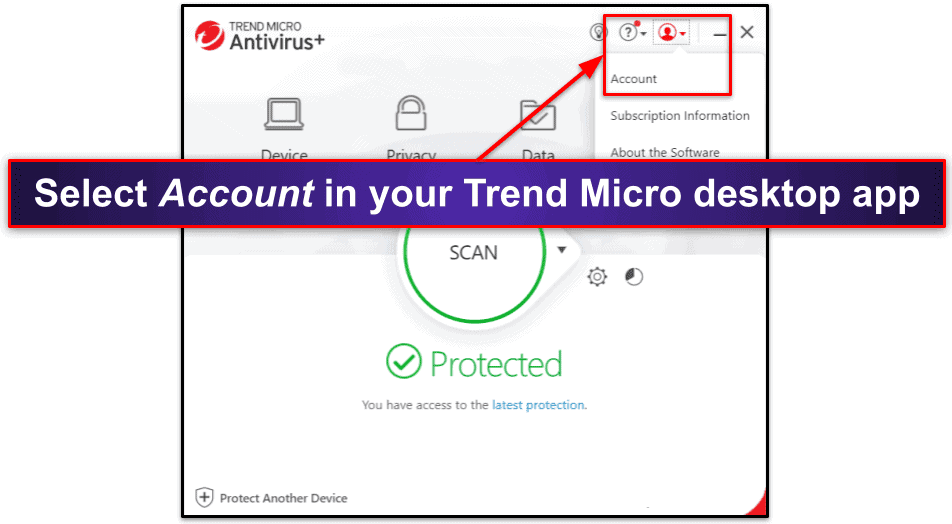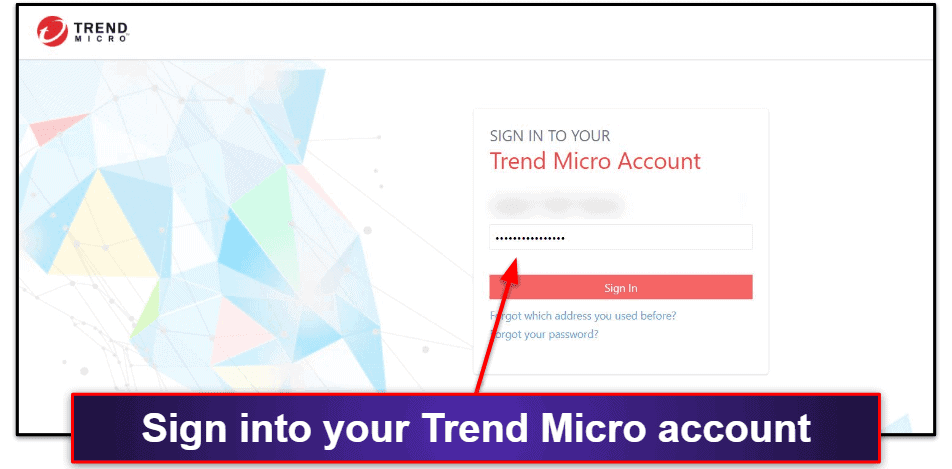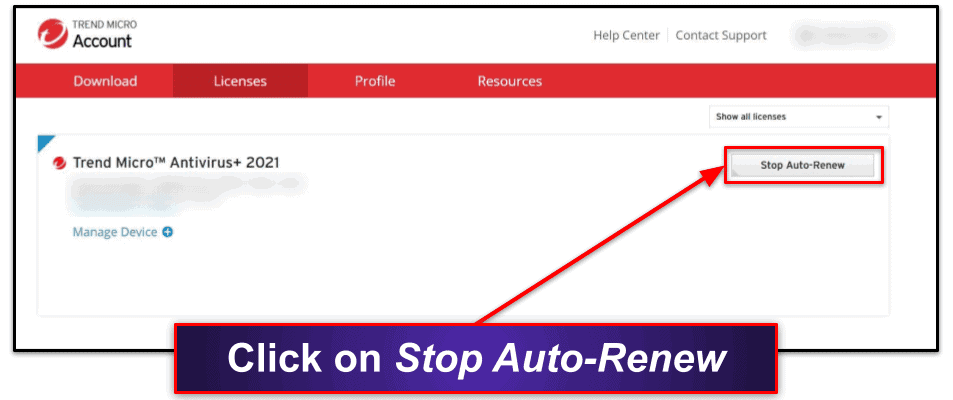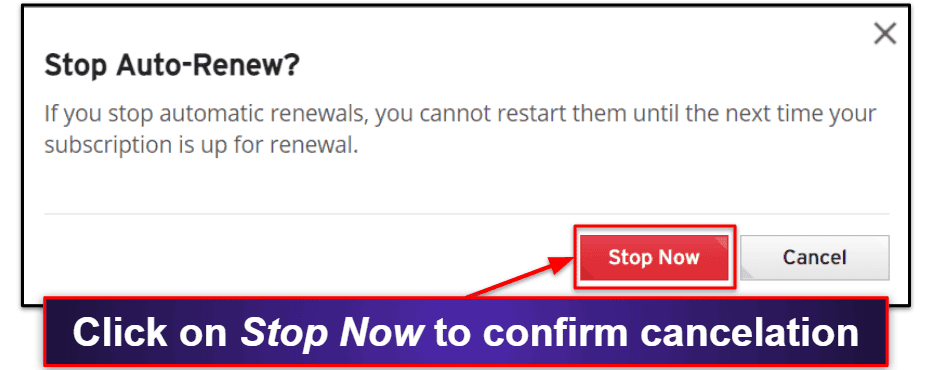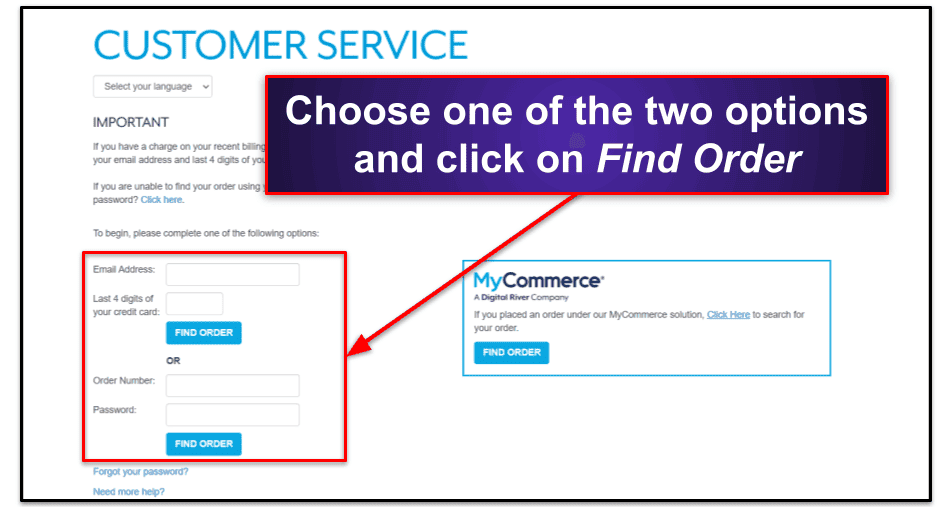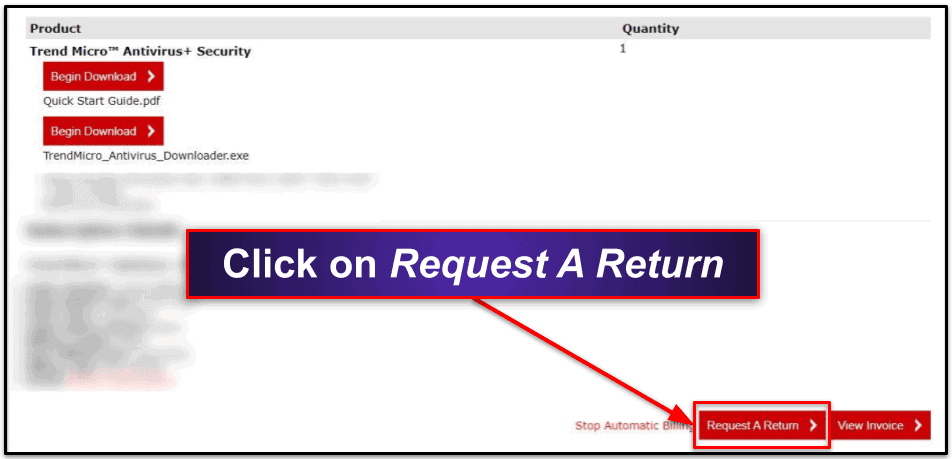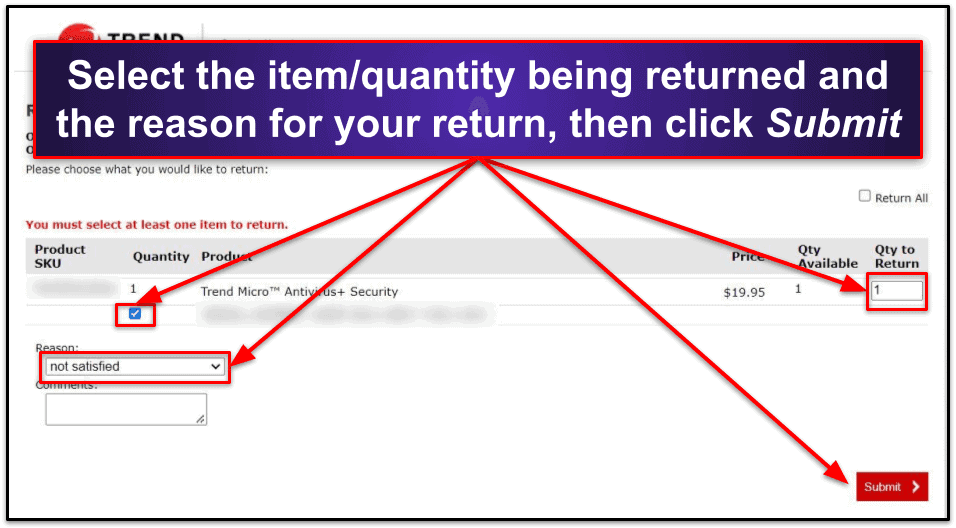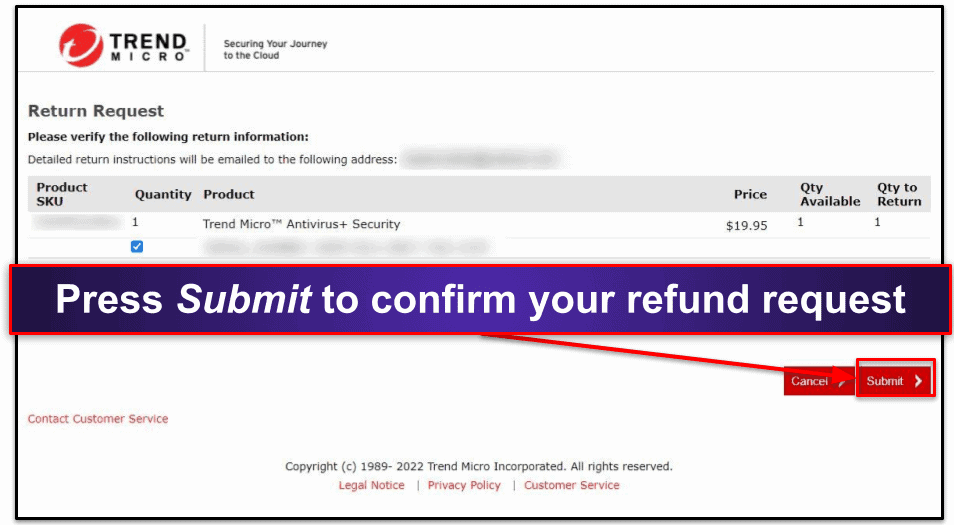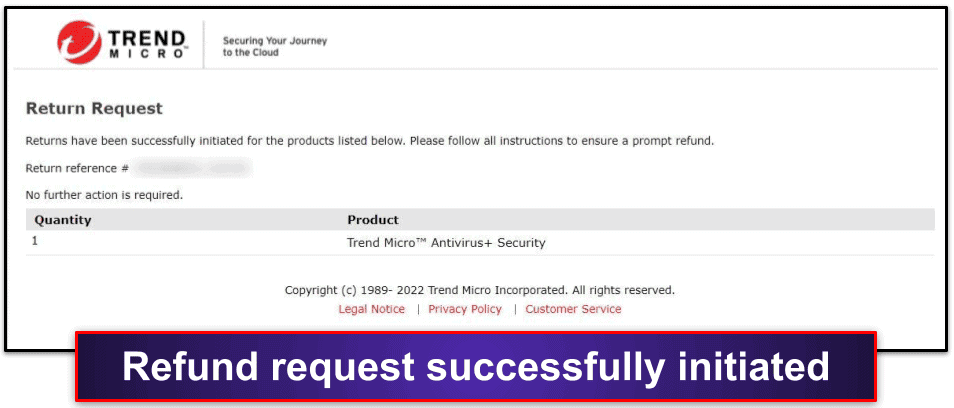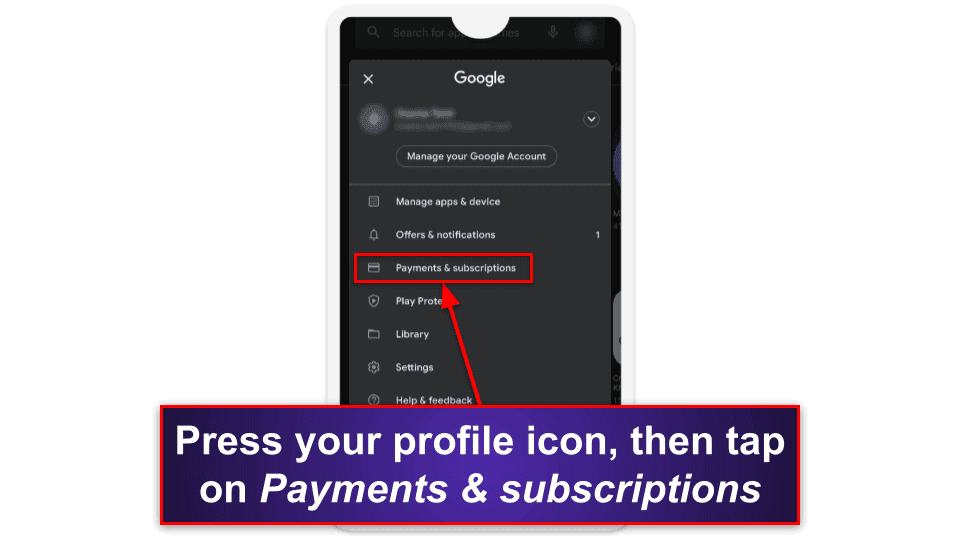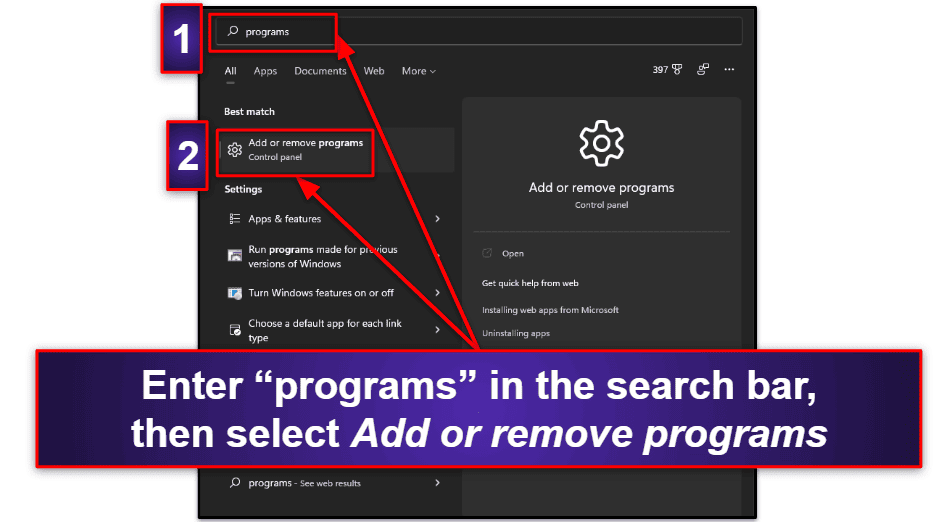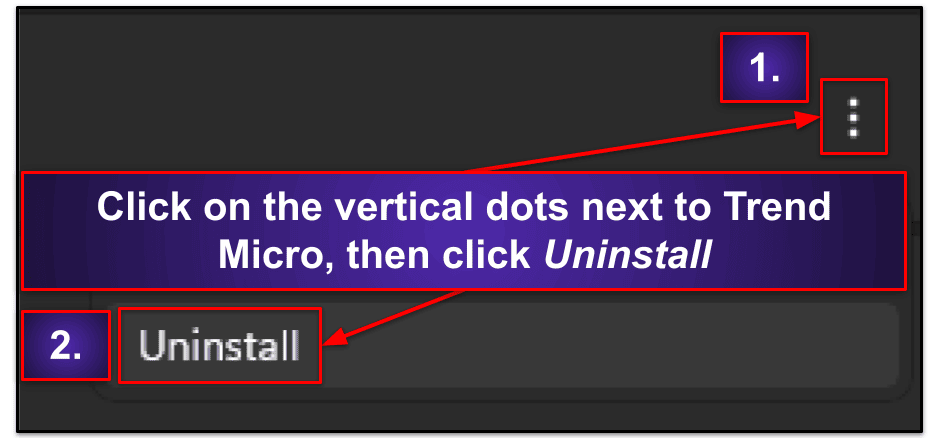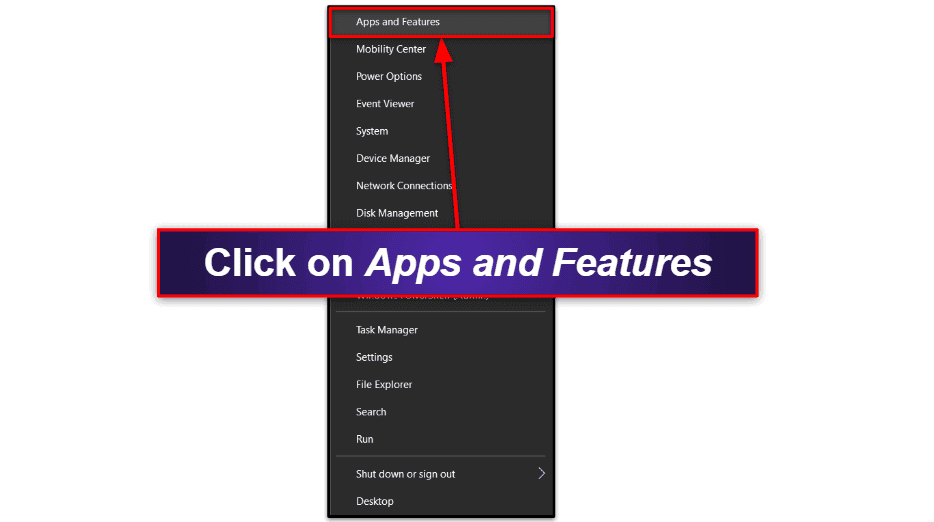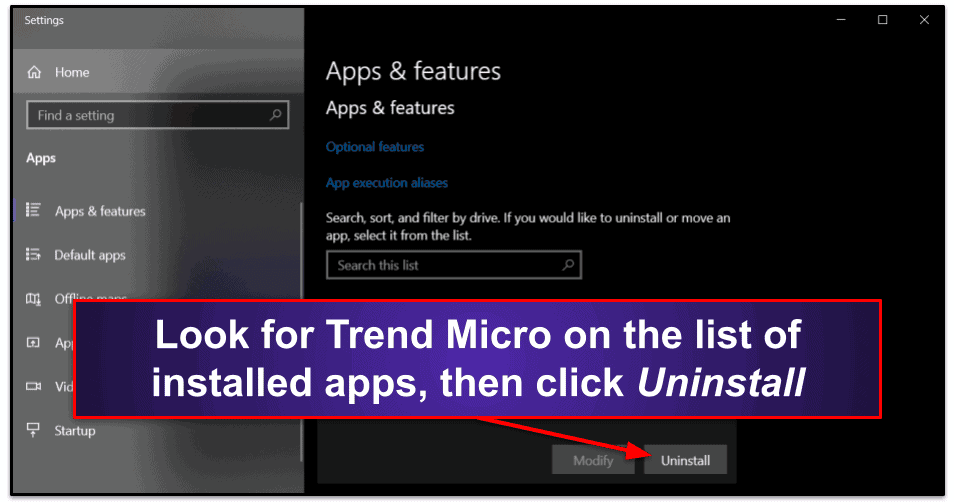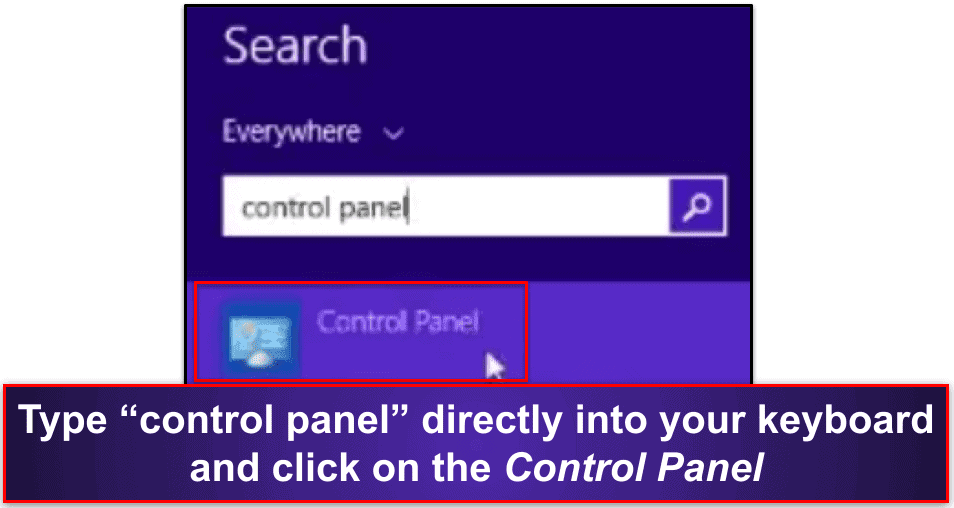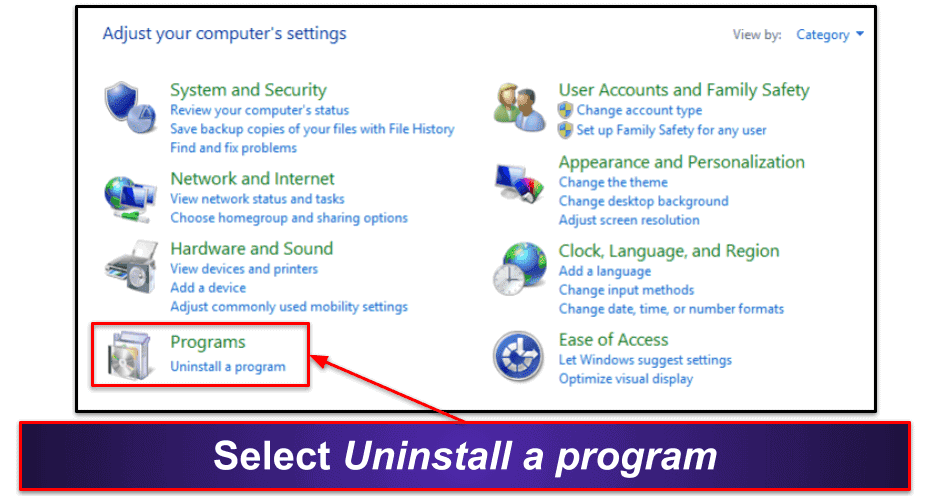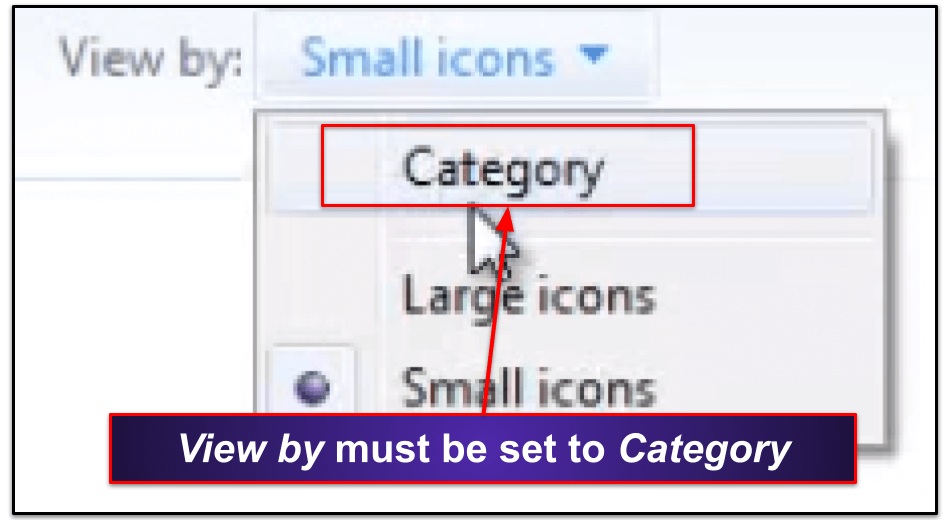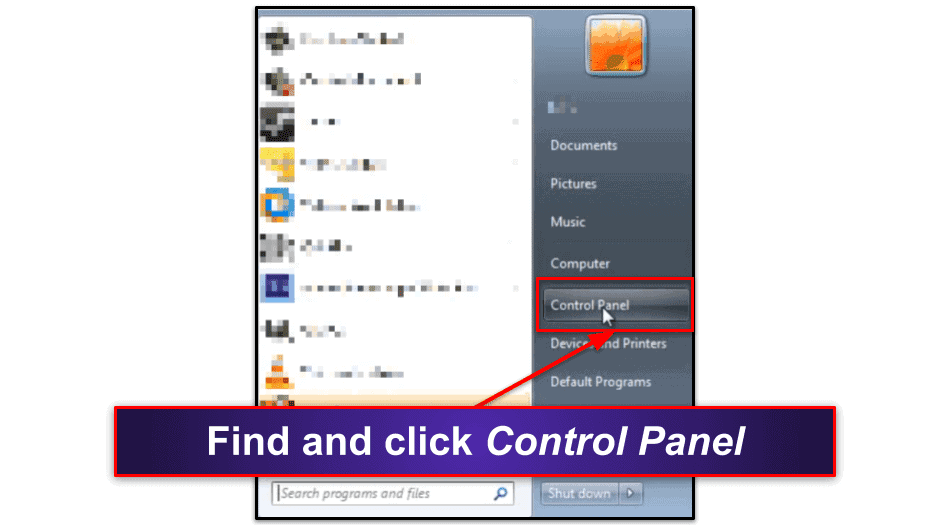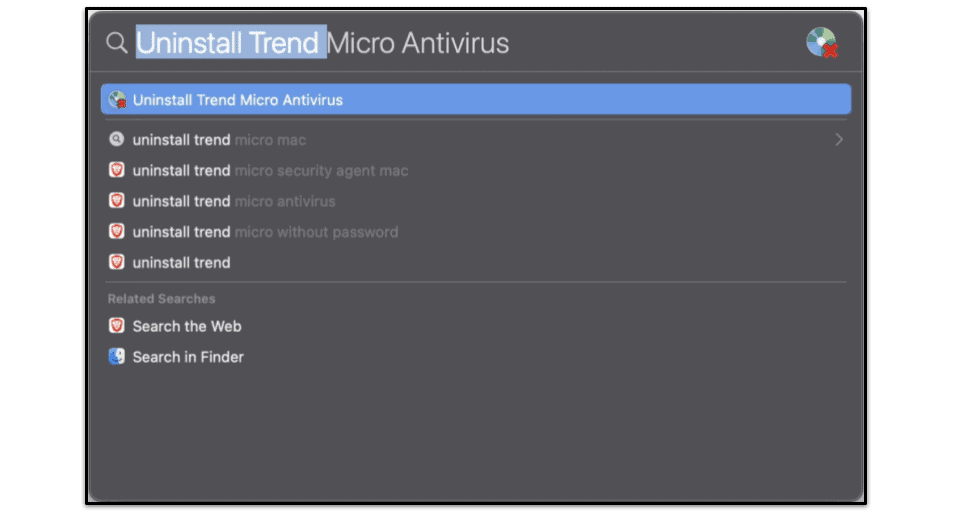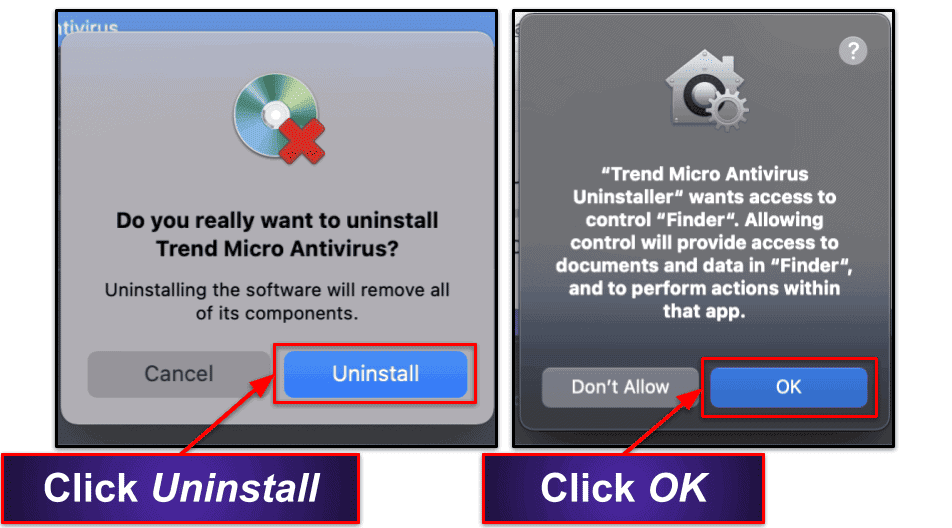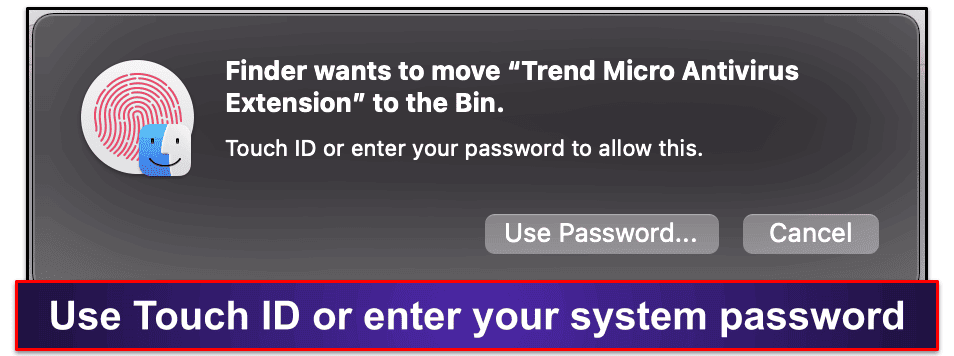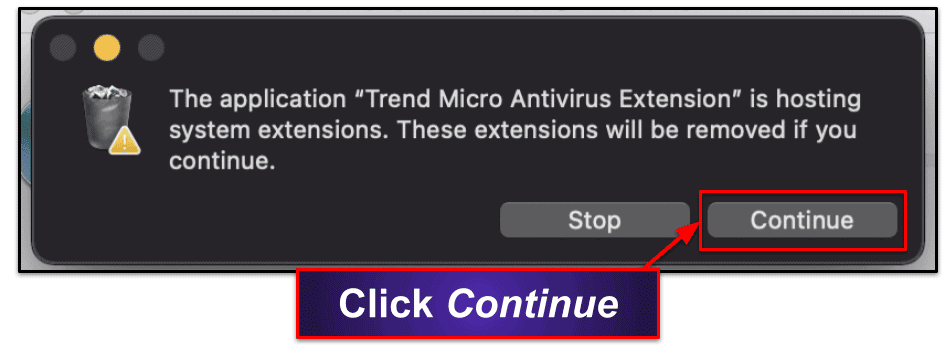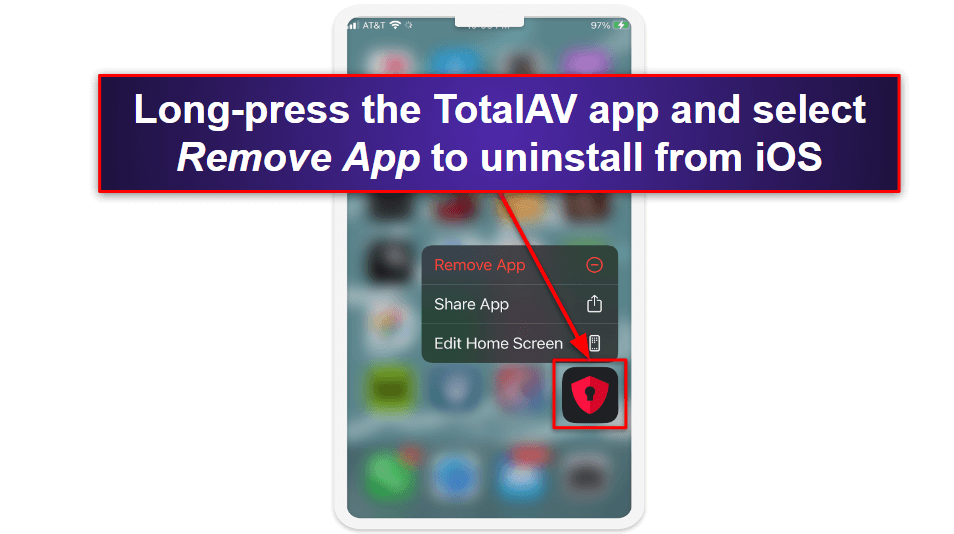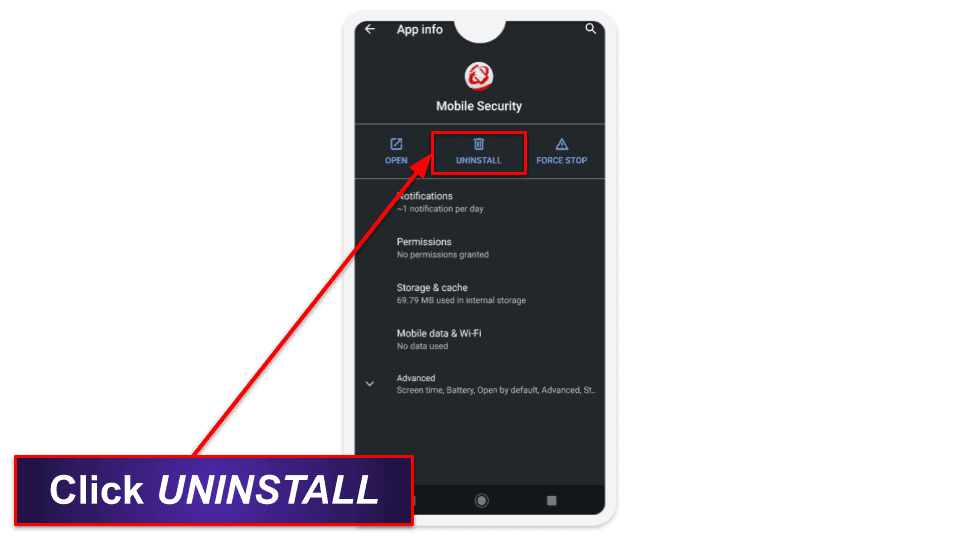Tyler Cross
Updated on: January 3, 2024
Short on time? Here’s how to cancel your Trend Micro subscription and get a refund in 2024:
- 1. Cancel your Trend Micro subscription. Log into your Trend Micro account area and click on Stop Auto-Renew to cancel your subscription. Make sure you take advantage of the 30-day money-back guarantee. I tested it with Trend Micro’s most affordable plan and got my money back without a problem.
- 2. Uninstall Trend Micro. Follow the Trend Micro uninstallation instructions for your device and remove the software.
- 3. Try an alternative antivirus. Get a high-quality antivirus like Norton to ensure your device remains protected from malware.
Trend Micro is a good antivirus, but I get why it doesn’t work for everyone. You might want an antivirus with a VPN on its more affordable plans, a better password manager, or better dark web monitoring. Either way, unsubscribing from Trend Micro is as easy as logging in and clicking Stop Auto-Renew from your account menu.
Trend Micro has a 30-day money-back guarantee, so if you’ve recently purchased your plan, you can get your money back by contacting customer support. I tried it out and got my money back in 3 days.
It’s a good idea to keep your device protected after uninstalling Trend Micro. I put together a brief list of my 3 favorite antiviruses. My top pick is Norton, thanks to its quality VPN, password manager, parental controls, and dark web monitoring.
Risk-Free for 60 Days — Try Norton Now
How to Cancel Your Trend Micro Subscription (Step-by-Step Guide)
- How to Cancel Your Trend Micro Subscription on Your Windows or Mac Computer.
- How to Cancel Your Trend Micro Subscription on Your iPhone or iPad.
- How to Cancel Your Trend Micro Subscription on Your Android Device.
How to Cancel Your Trend Micro Subscription on Your Windows or Mac Computer
- Open your Trend Micro app. Then, click on your profile icon on the top-right and select Account. Alternatively, you can visit account.trendmicro.com to access your Trend Micro account area.
- This will open the sign in page on your browser. Enter your registered Trend Micro email and password to continue.
- Click on the Stop Auto-Renew button next to the Trend Micro license you want to cancel.
- A dialog box will appear asking you to confirm your decision. Click on Stop Now to cancel your Trend Micro subscription.
- If it’s been less than 30 days since your Trend Micro subscription began, you can claim a refund. Visit findmyorder.com to request a refund.
- Provide your order details and click on Find Order.
- Now, click the Request A Return button on the bottom-right corner of the page.
- On the next page, there are 3 things you must do:
- Select the product you want to get the refund for.
- Select the quantity of the order.
- Select a reason for your refund.
Then, press Submit.
- On the next page, you can verify your order return information. If everything looks good, click on Submit.
- This will complete your refund request. You’ll also receive an email confirming receipt of your refund request.
- You should receive a refund confirmation email within 5–7 business days (it took 3 days for me).
- Pick a good antivirus alternative to Trend Micro. I recommend Norton — it’s simply the most comprehensive web security program in 2024. However, there are other great alternatives, like Bitdefender, which provides a cloud-based scanner that runs more smoothly on some computers.
How to Cancel Your Trend Micro Subscription on Your iPhone or iPad
If you got your Trend Micro subscription from the official Trend Micro store, you can visit account.trendmicro.com via your iPhone or iPad browser and repeat the same steps as above to cancel your subscription.
But if you got the Trend Micro subscription using an in-app purchase from the App Store, follow the steps below.
- Open the Settings app on your iPhone or iPad.
- Tap your Apple profile to open a menu of options.
- Choose Subscriptions to view all of your currently active Apple subscriptions, including Trend Micro.
- Select Trend Micro and then tap on the Cancel Subscription button.
- Confirm the cancellation when prompted. Trend Micro won’t auto-renew any more.
- Now, you can request a refund. Open your browser on your iPhone or iPad and go to reportaproblem.apple.com.
- Sign in with your Apple ID.
- On this screen, press the dropdown menu and select Request a refund.
- Tap on Trend Micro in the list of apps.
- You’ll see an option that says Tell us more… This is a good place to mention that you’d like to claim a refund as per Trend Micro’s 30-day money-back guarantee.
- Follow the on-screen prompts to finish your refund request.
- Now it’s time to get a better security app for your iOS device. I really like Norton’s iOS app — it offers web protections, parental controls, an SMS junk text filter, and a Wi-Fi network scanner. TotalAV also offers an excellent iPhone/iPad security app with a secure browser, anti-phishing protections, and a super convenient device locator tool.
How to Cancel Your Trend Micro Subscription on Your Android Smartphone or Tablet
To cancel a Trend Micro subscription purchased from the official Trend Micro site, visit account.trendmicro.com from your Android browser and follow the steps above.
If you purchased a Trend Micro Mobile Security subscription from the Google Play Store, follow the instructions below to cancel it and get your refund.
- Launch the Play Store on your Android phone or tablet and tap your Google profile icon on the top-right corner.
- Choose Payments & subscriptions > Subscriptions.
- Select Trend Micro and then tap on the Cancel Subscription button.
- Choose a reason for cancellation then select Cancel Subscription again.
- Now visit helpcenter.trendmicro.com/en-us/prechat and fill in the form to connect with a sales agent over chat.
- Tell the agent that you’d like a refund. Answer their questions and follow instructions to complete your request.
- Now it’s time to get a new Android antivirus. There are plenty of good options out there — Norton Mobile Security has a 100% malware detection rating for Android devices, an app advisor that scans apps for security issues, anti-phishing protection, and a decent VPN. Bitdefender’s mobile antivirus offers cloud-based malware scanning, a fast VPN, and excellent anti-phishing protections, so it’s also a good alternative to Trend Micro.
Best Trend Micro Alternatives in 2024
Quick summary of the best alternatives to Trend Micro in 2024
- 🥇 1. Norton — Best overall alternative antivirus to Trend Micro.
- 🥈 2. Bitdefender — Best antivirus for advanced web protection.
- 🥉 3. TotalAV — Best antivirus for ease of use.
🥇1. Norton — Best Overall Alternative Antivirus to Trend Micro in 2024
Norton is the best overall alternative antivirus to Trend Micro — it’s got a massive range of security features, including an advanced malware scanner and excellent web protection, plus great extras like dark web monitoring and a decent VPN.
Norton’s virus scanner is the best around. I tested Norton’s virus removal capabilities by scanning a malware-ridden test computer containing sample malware, including trojans, ransomware, and keyloggers. Using a combination of heuristic analysis and machine learning, Norton quarantined 100% of these malware files, slightly outperforming Trend Micro, which detected about 97%.
In addition, Norton has these advanced features:
- Web protection and anti-phishing.
- Secure firewall.
- Device optimization.
- Password manager.
- Webcam protection (Windows only).
- VPN.
- Parental controls.
- And more…
When it comes to parental controls, Norton is noticeably more effective at filtering child-inappropriate content than Trend Micro. Moreover, Norton’s activity tracking is more comprehensive and tracks your child’s app usage and search history. In contrast, Trend Micro only notifies you of attempts to access blocked sites.
Norton’s VPN isn’t the best on the market, but it’s still more secure and faster than Trend Micro’s VPN, which has very few customization options and pretty slow connection speeds.
The plans Norton offers are pretty affordable. Norton 360 Deluxe is a particularly great deal — it comes with all of the features above, plus 5 device licenses, 50 GB of cloud storage, and dark web monitoring, for $49.99 / year*. Norton 360 with LifeLock Select provides even more value with top-notch credit monitoring and identity theft protection for only $99.99 / year*. Overall, Norton provides much better features than Trend Micro at similar price points, and all Norton plans come with a 60-day money-back guarantee.
🥈2. Bitdefender — Best Antivirus Alternative for Advanced Web Security
Bitdefender bundles powerful malware protection with advanced web protection features like an anti-phishing tool, a secure browser, and a VPN as good as some of the best standalone VPNs in 2024.
Bitdefender’s advanced cloud-based malware scanning technology worked perfectly in my tests, immediately identified spyware, ranswomare, trojans, and other malware files. And because Bitdefender’s virus scans run on the cloud, the full-system scan didn’t slow down my system at all. Trend Micro caught most of the same malware as Bitfdefender, but it slowed down my computer more noticeably during scans.
Bitdefender also has these useful features:
- Advanced web protection.
- VPN.
- Password manager.
- Parental controls.
- System optimizer.
- Webcam protection.
- Anti-theft tools.
- And more…
Both Trend Micro and Bitdefender have strong phishing protection and are almost equally effective at blocking dangerous sites and harmful file downloads.
However, Bitdefender takes your web security to the next level with its VPN — it secures your online traffic with bank-grade encryption, prevents IP address leaks with a kill switch, and provides fast connection speeds at all times. In comparison, Trend Micro’s VPN wasn’t as fast in my tests.
Bitdefender Premium Security is my favorite plan, as it comes with 10 device licenses (Android, iOS, Mac, and Windows) and adds unlimited VPN usage and a fully-featured password manager for $79.99 / year. All Bitdefender plans come with a risk-free 30-day money-back guarantee.
Read our full Bitdefender review
🥉3. TotalAV — Best Antivirus for Ease of Use
TotalAV provides excellent malware detection and impressive extra features, like a fast VPN, great device optimization tools, and anti-phishing protections, all packed into a user-friendly interface.
In my tests, TotalAV displayed excellent accuracy and caught 99% of viruses in my sample. Although slightly less accurate than Norton and Bitdefender, TotalAV still has a more reliable virus scan tool than Trend Micro (but only by a small margin).
My favorite aspect of TotalAV is its refreshing ease of use — it features a neat, uncluttered design in all of its apps, which means you can easily navigate to its settings and main tools.
TotalAV also provides great features like:
- Anti-phishing tool.
- Password vault.
- Device optimization.
- VPN.
The device optimizer is one of the best on the market — in my testing, I observed a dramatic difference between the junk files removed and space cleared by TotalAV compared to Trend Micro, which hardly cleared any junk at all. Plus, TotalAV’s VPN is really good. It offers fast speeds (unlike Trend Micro’s VPN), and it even works with streaming sites like Netflix (which is why it’s ranked as one of the best antivirus-bundled VPNs on the market).
TotalAV Internet Security covers 5 devices and includes a VPN for just $39.00 / year. TotalAV Total Security provides all features included in the lower-tier plans, supports 6 devices, and adds a password manager and ad blocker for $49.00 / year. Overall, TotalAV is noticeably cheaper than Trend Micro and has comparable features. TotalAV’s annual plans offer a 30-day money-back guarantee.
How to Uninstall & Fully Remove Trend Micro Files From Your Devices
Before you get your new antivirus running on your system, you need to uninstall Trend Micro. Depending on what operating system you’re running, choose a set of steps from the list below.
- Uninstall Trend Micro From Your Windows PC or Laptop.
- Uninstall Trend Micro From Your Mac.
- Uninstall Trend Micro From Your iPhone or iPad.
- Uninstall Trend Micro From Your Android Smartphone or Tablet.
How to Uninstall Trend Micro From Your Windows PC or Laptop
- Uninstall Trend Micro on Windows 11.
- Uninstall Trend Micro on Windows 10.
- Uninstall Trend Micro on Windows 8.
- Uninstall Trend Micro on Windows 7.
Uninstall Trend Micro on Windows 11
- Open the Start menu from the bottom of your screen.
- Type “programs” in the search field on top of the Start menu. Click on Add or remove programs.
- Find Trend Micro on the App list, then click on the 3 horizontal dots next to it and click Uninstall.
- Follow the on-screen instructions to completely remove Trend Micro files from your Windows 11 PC.
Uninstall Trend Micro on Windows 10
- From your desktop screen, right-click on the Start button and select Apps and Features.
- Use the search field to look for Trend Micro in the list of installed apps.
- Click on Trend Micro and then press the Uninstall button.
- Follow the uninstallation wizard’s prompts to finish removing Trend Micro from your Windows 10 PC.
Uninstall Trend Micro on Windows 8
- Type “control panel” into your keyboard from the Windows 8 live tile view and click on Control Panel.
- Select Uninstall a program.
Note: If you don’t see an option to uninstall a program, check that View by is set to Category.
- When the next menu opens, scroll down to find Trend Micro. Click on its icon, then click Uninstall. Complete the steps shown by the uninstallation wizard to delete Trend Micro from your Windows 8 PC.
Uninstall Trend Micro on Windows 7
- Launch the Start menu and click on Control Panel.
- Choose Uninstall a program.
Note: If you don’t see an option to uninstall a program, make sure View by is set to Category.
- On this screen, look for Trend Micro and click on its icon. Then press Uninstall. Follow the on-screen instructions to complete uninstallation of Trend Micro from your Windows 7 PC.
How to Uninstall Trend Micro From Your Mac
- Launch Spotlight Search on your Mac and search for “Uninstall Trend Micro Antivirus”.
- Click on Uninstall and click OK on the following prompt.
- Enter your password or use Touch ID if prompted.
- Click Continue to remove Trend Micro’s system extensions.
- Once uninstalled, restart your web browser to ensure all software elements are fully removed.
How to Uninstall Trend Micro From Your iPhone or iPad
- Press and hold the Trend Micro Mobile Security app icon on your iPhone Home screen.
- Tap on Remove App.
- Select Delete App to permanently remove Trend Micro from your iPhone or iPad.
If you’re running an older version of iOS, hold the Trend Micro app icon until it shakes, then tap the “X” on the top left corner of your Trend Micro app icon and tap Delete. Once removed, click Done or your iPhone home button.
How to Uninstall Trend Micro From Your Android Smartphone or Tablet
- Locate the Trend Micro Mobile Security app on your Android, then press and hold its app icon.
- When a menu box opens, tap the “i” icon to go to its app settings.
- Press Uninstall, then tap OK to confirm your action and remove Trend Micro from your Android phone or tablet.
Frequently Asked Questions
Does Trend Micro require auto-renewal?
No — you can disable Trend Micro auto-renewal and continue to use its apps until your license expires. Although Trend Micro has subscription auto-renewal enabled by default, you can easily change this setting as explained in the steps above.
But keep in mind that without auto-renewal, Trend Micro will not provide antivirus protection once your current subscription period ends, leaving your device(s) vulnerable.
Is Trend Micro better than Microsoft Defender?
Yes, Trend Micro is a better overall antivirus program than Microsoft Defender. Microsoft Defender is a fairly basic antivirus solution with no advanced features. In comparison, Trend Micro provides more comprehensive security, with features like a virus scanner, web protection, social media privacy protection, a VPN, and a password manager.
Although Trend Micro is a better choice than Microsoft Defender, it’s not the best option when compared to top brands like Norton and Bitdefender. These antiviruses have perfect virus detection scores, and their extra features like VPN and parental controls are a lot more impressive than Trend Micro’s.
Will Trend Micro remove malware?
Yes, Trend Micro will remove malware from your system with a high degree of accuracy. In my testing, Trend Micro removed 97% of malware, including rootkits, trojans, worms, and spyware.
However, this doesn’t mean that Trend Micro can’t do better. The best Trend Micro alternatives like Norton are able to remove every single virus from infected systems, even zero-day threats.