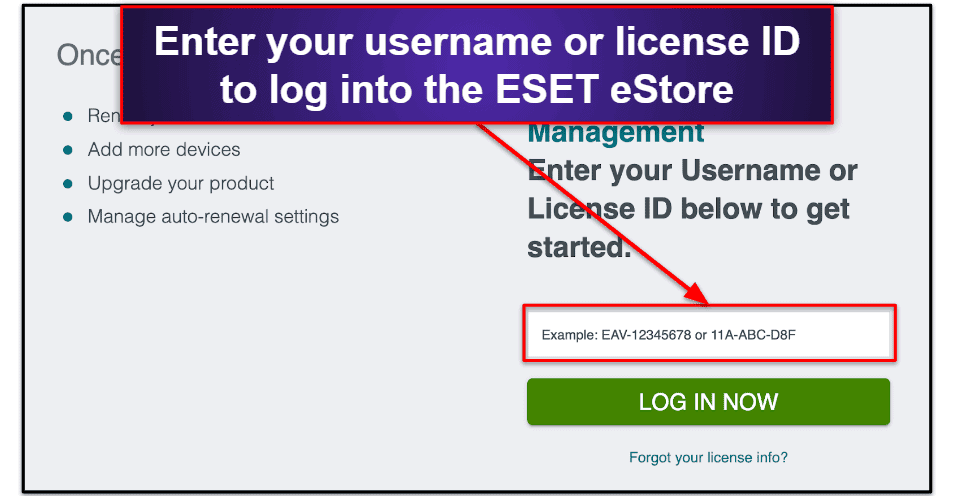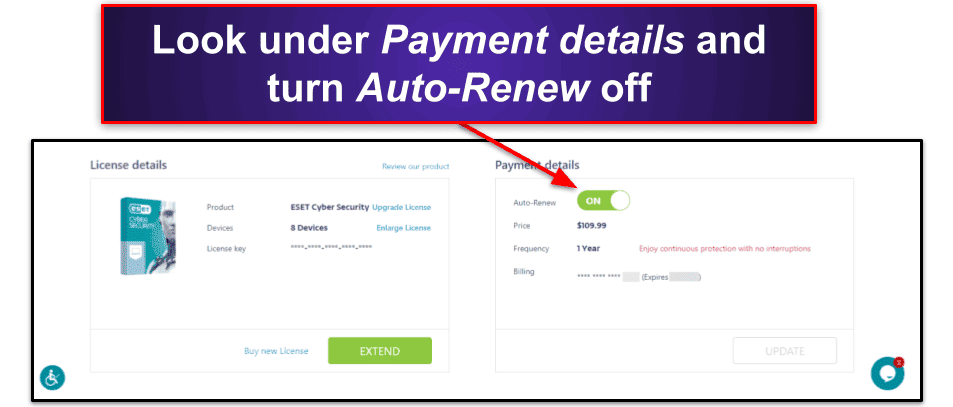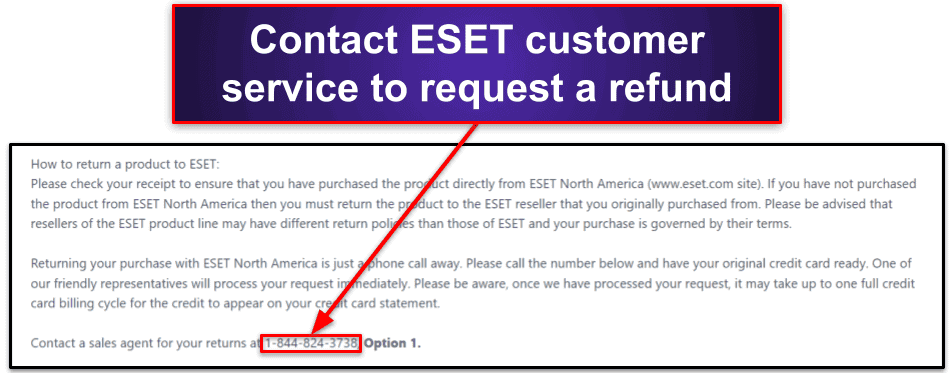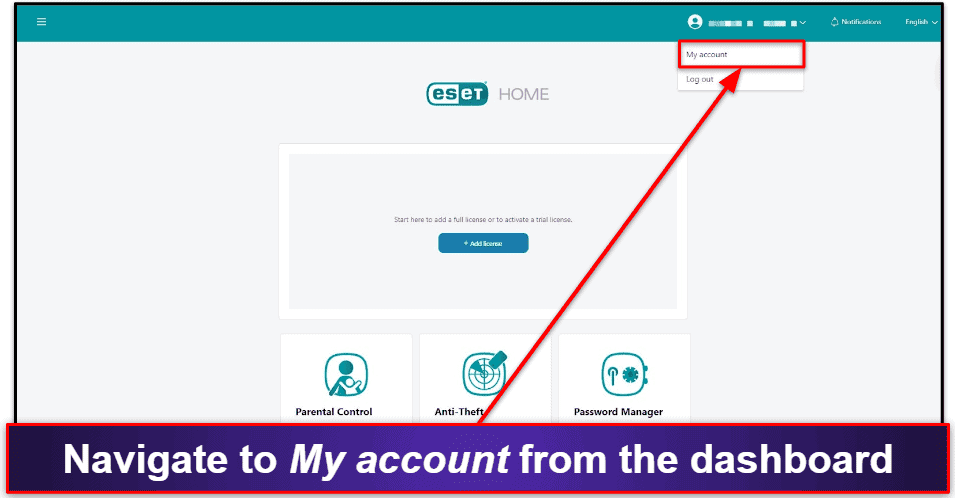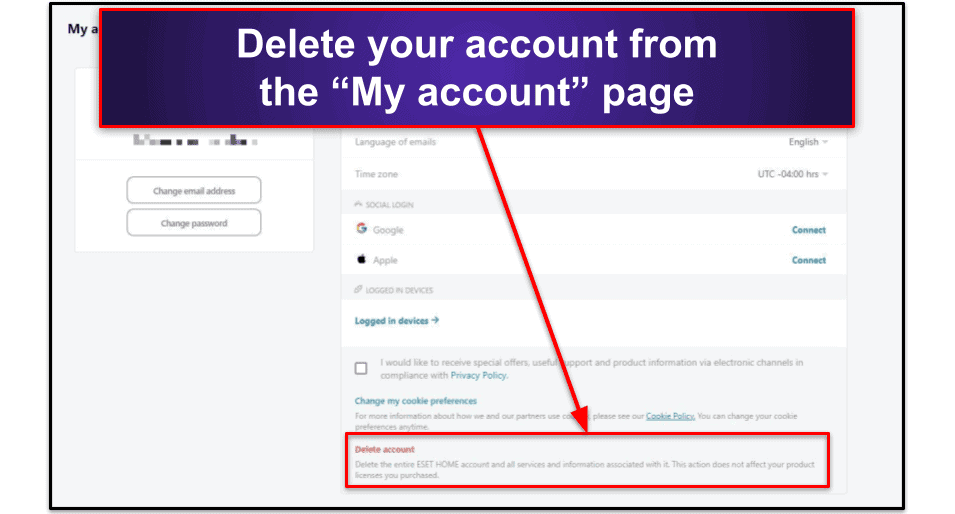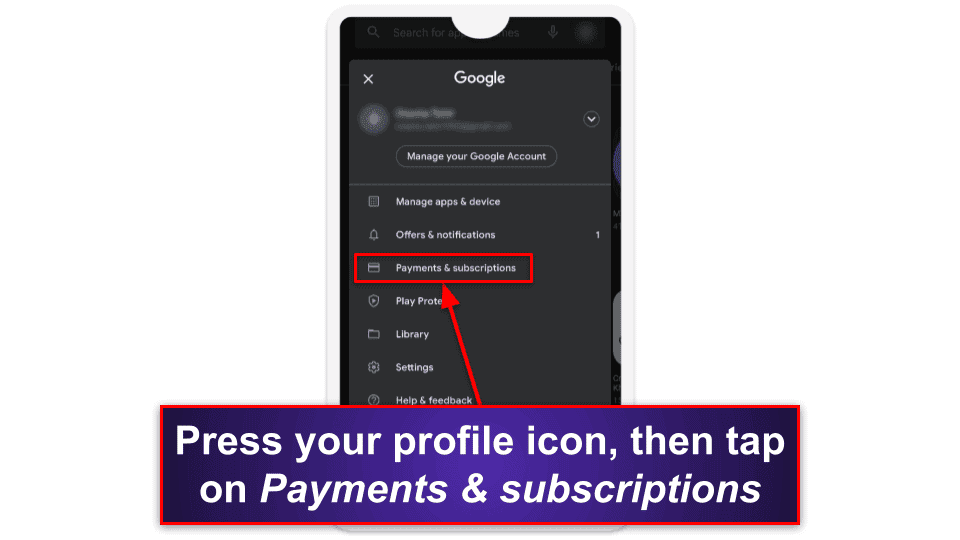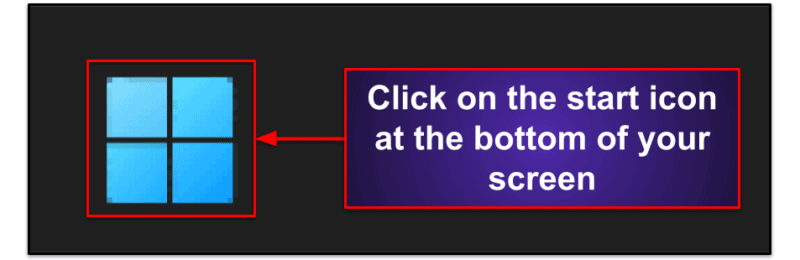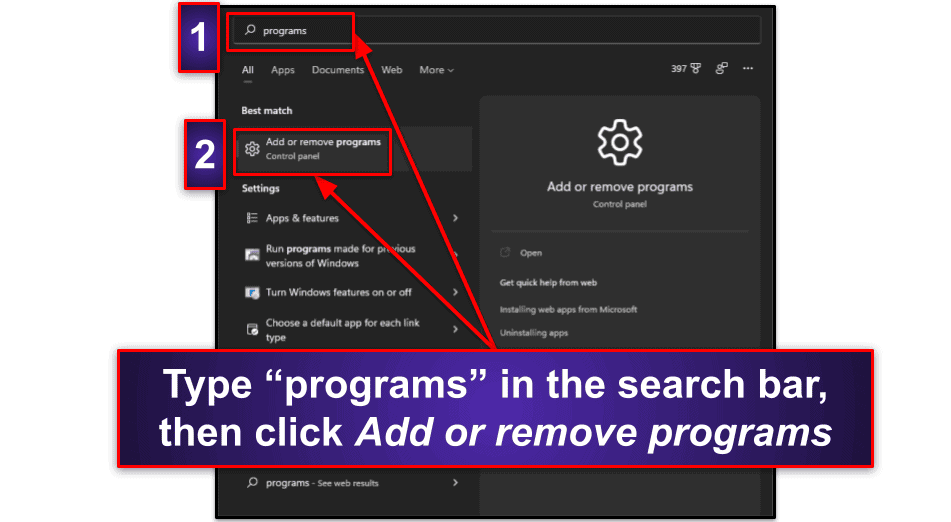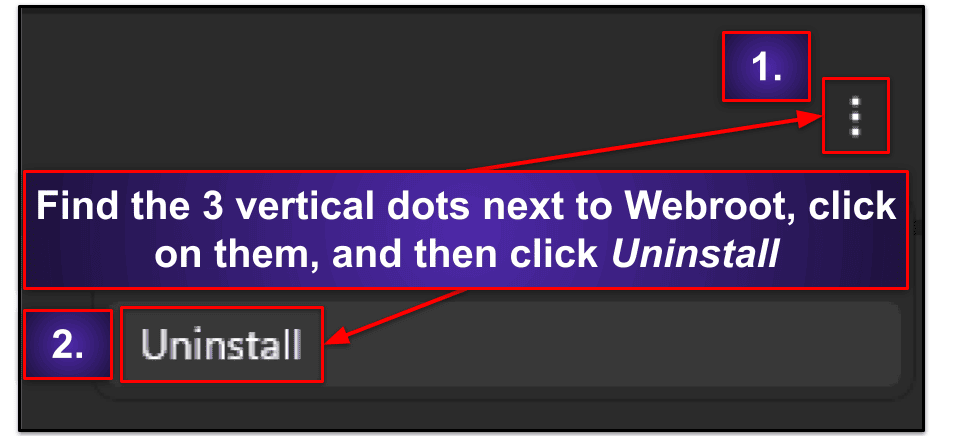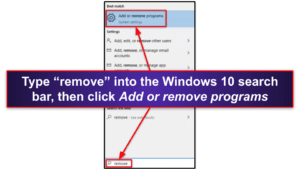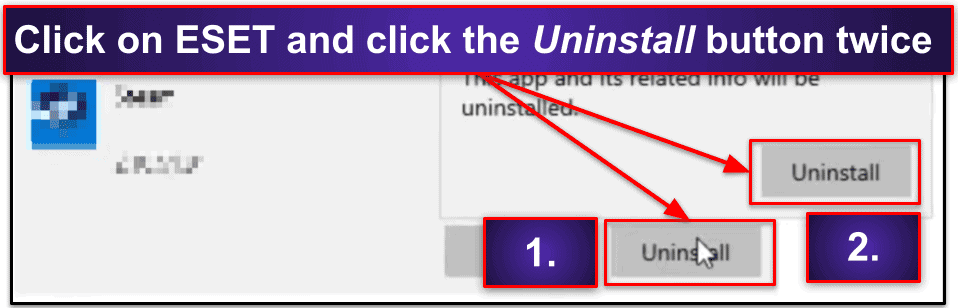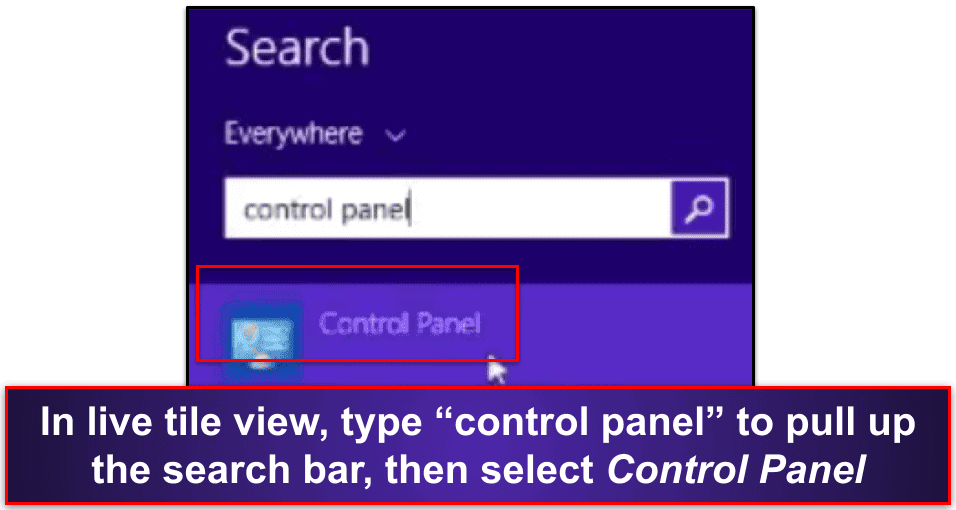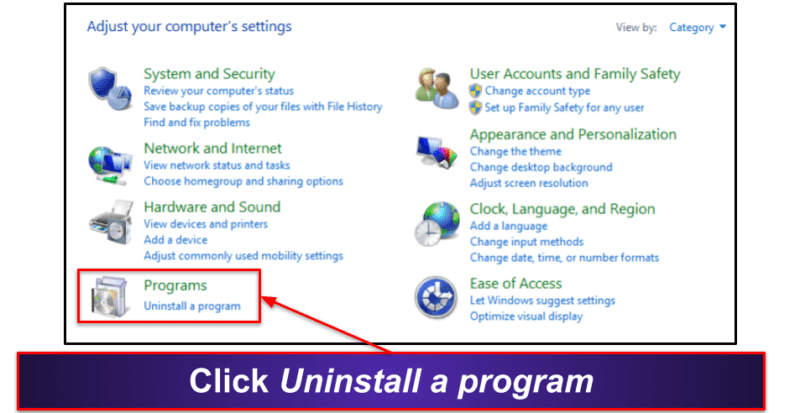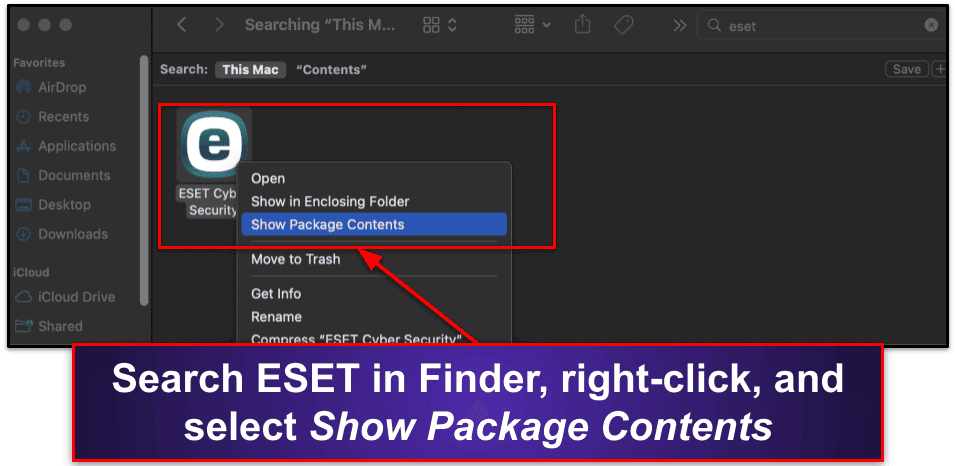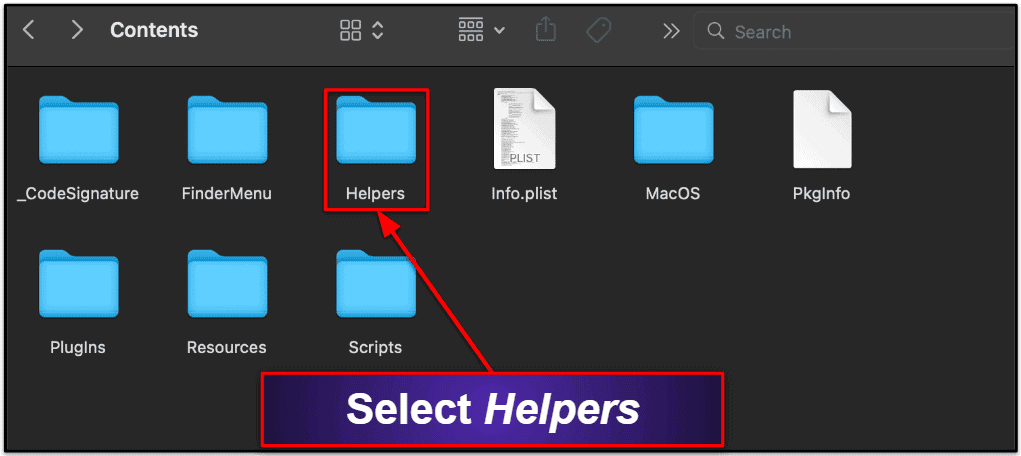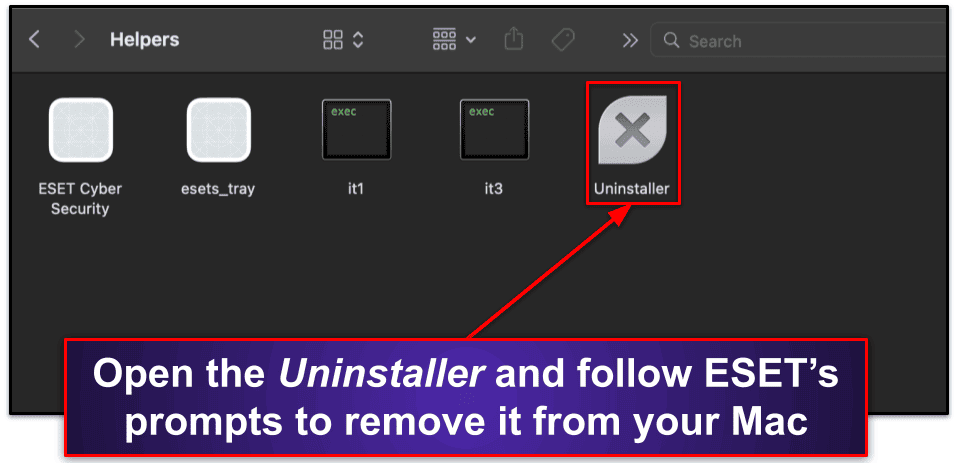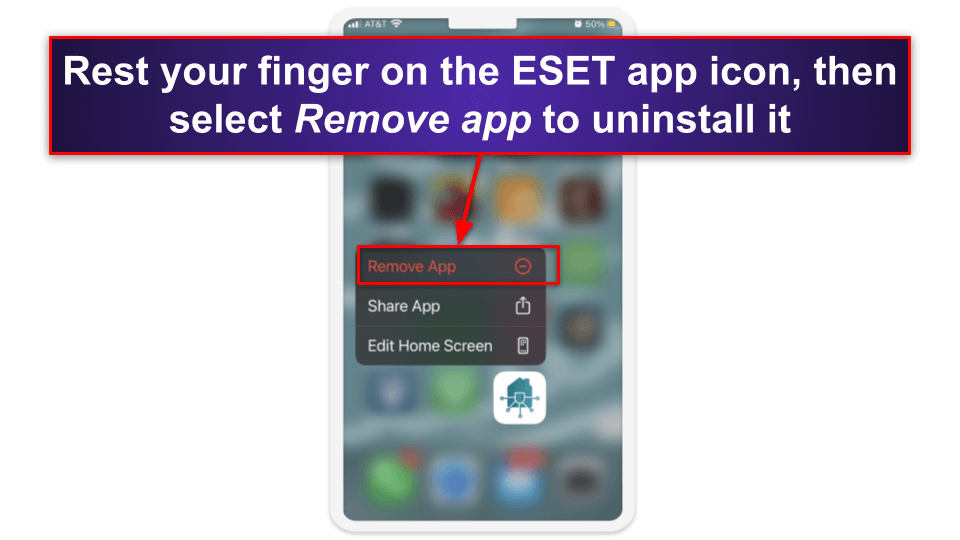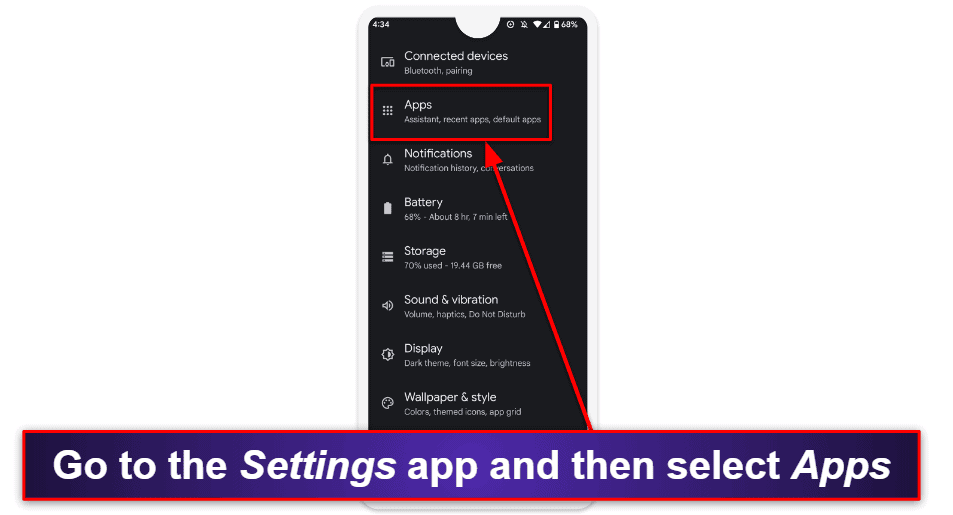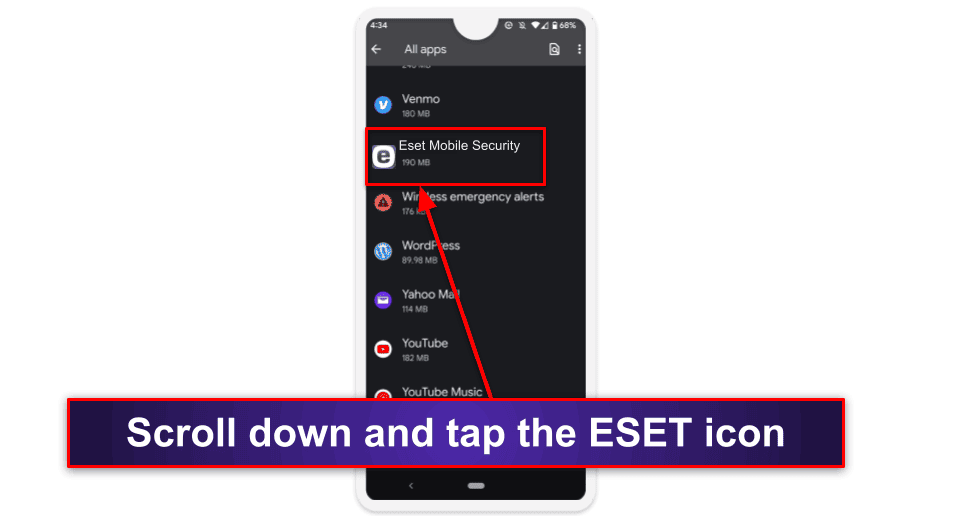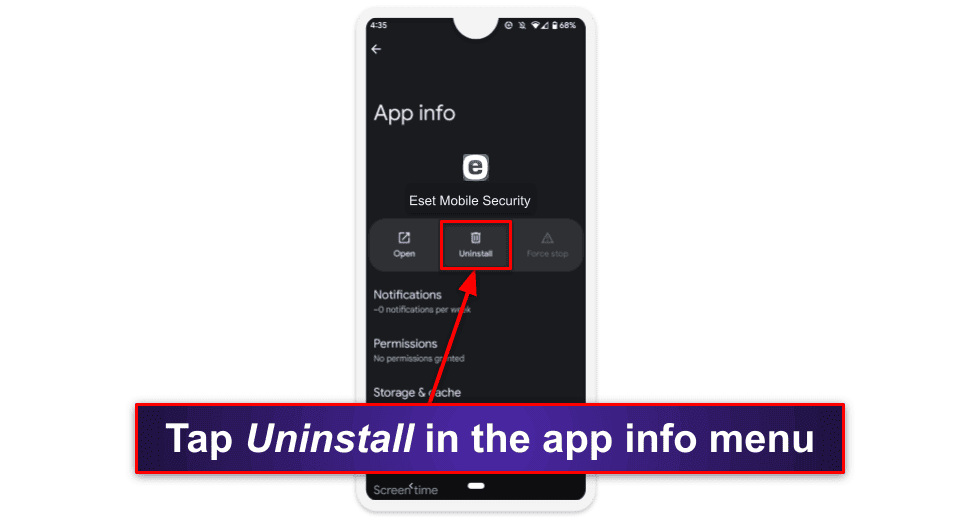J. Sweeney
Updated on: January 3, 2024
Short on time? Here’s how to cancel your ESET subscription and get a refund in 2024:
- Cancel your ESET subscription — Log into your ESET account and contact customer service to cancel your subscription and request a refund. I purchased ESET’s cheapest plan and had no problem getting my money back in a timely manner.
- Uninstall ESET — Uninstall ESET from all of your devices (for Windows, select the Uninstall Programs window in the Control Panel, select ESET, and hit Uninstall).
- Try an alternative antivirus — My top choice is Norton 360 because it has a near-perfect malware detection rate and it comes with lots of extra features like a firewall, VPN, ID theft protection, and more.
While ESET is a pretty good antivirus, it won’t be the right fit for everyone. You might be looking for an antivirus with a bundled VPN, better parental controls, or a more advanced password manager. Either way, canceling your ESET subscription is easy — just contact customer service and request for them to cancel your account.
ESET plans come with a 30-day money-back guarantee. So if you’ve recently purchased the product, be sure to ask them for a refund while you’re canceling your subscription.
Consider an alternative antivirus to keep your devices protected. I put together a small list of my favorites. If you’re a complete beginner, I’d recommend TotalAV (it’s very easy to use), but Norton is the most feature-rich antivirus on my list. It has a great VPN, dark web monitoring, a password manager, parental controls, and other industry-leading features.
RISK-FREE FOR 60 DAYS — TRY NORTON NOW
How to Cancel Your ESET Subscription (Step-by-Step Guide)
- How to Cancel Your ESET Subscription on Your Windows or Mac Computer.
- How to Cancel Your ESET Subscription on Your iPhone and iPad.
- How to Cancel Your ESET Subscription on Your Android Device.
How to Cancel Your ESET Subscription on Your Windows or Mac Computer
- Log into the license management dashboard — Go to ESET’s website (go.eset.com/renew) and log into the dashboard with your username or License ID.
- Find your active subscription and turn off Auto-Renew — Toggling off Auto-Renew will prevent ESET from charging you for subscription renewal, but your subscription will remain active until you ask for a refund.
Note: ESET will only allow you to turn off Auto-Renew if you’ve verified your email. To do this, simply click on the Verify with your email option above your license details in the eStore (if this option isn’t there, then your email is verified).
- Request a refund by calling ESET — Depending on which country you’re in, ESET will give you a different phone number to call. Make sure you have your License Public ID, your License Key, or your username, as well as your email address.
Note: If you bought ESET from a different reseller (not the official ESET site), then you’ll need to log into your account for that reseller and request a refund through their customer support channels.
- Now, delete your account — Visit the ESET website and log into the online dashboard.
- Navigate to My account — Click your email address at the top of the page and select My account from the dropdown menu.
- Delete your ESET account — Scroll to the bottom of the My account page and select Delete account.
- Choose an alternative product — There are a lot of great options out there, but I think Norton is the best antivirus for 2024. It provides 100% malware detection, plus its web protections, data breach monitoring, parental controls, and mobile protections are some of the best on the market. TotalAV and McAfee both make secure, intuitive antivirus alternatives as well.
How to Cancel Your ESET Subscription on Your iPhone or iPad
ESET doesn’t have a paid app for iOS users, so there’s no need to cancel your subscription if you’re using ESET Home on your iPhone or iPad. You can simply follow my instructions above to cancel your ESET subscription, and follow my instructions below to remove ESET from your iOS device.
How to Cancel Your ESET Subscription on Your Android Smartphone or Tablet
If you bought ESET from the official ESET web store, just follow my instructions for canceling ESET through your browser and claim your refund.
You have to cancel your subscription through the Google Play Store if you bought ESET Mobile Security on your Android device (Play Store purchases are eligible for ESET’s 30-day money-back guarantee).
- Tap the Play Store icon and tap your user profile on the top-right of the screen.
- Select Payments & subscriptions.
- Now, tap Subscriptions.
- Tap ESET > Cancel subscription.
- Fill in the text field with your reason for canceling and tap Cancel Subscription again.
- Now head to play.google.com/store/account to request your refund.
- Tap Order History.
- Find your ESET order and select it.
- Select Request a refund or Report a problem and select a reason why you’re requesting a refund.
- In the text description, explain that you’re requesting ESET’s 30-day money-back guarantee.
- You’ll receive an email either confirming or denying your refund request in the next few days.
- Choose an alternative Android antivirus app. Norton and Bitdefender are two of my favorite antivirus apps for Android in 2024. Both can monitor the apps on your phone for suspicious activity. Norton also has really good ID theft protections for US users, but Bitdefender is really lightweight and a bit cheaper than Norton.
Best ESET Alternatives in 2024
Quick summary of the best ESET alternatives in 2024:
- 🥇 1. Norton — Best overall alternative to ESET in 2024.
- 🥈 2. Bitdefender — Feature-rich antivirus with lightweight scanning.
- 🥉 3. TotalAV — Easy-to-use apps (great for new users).
- Bonus. McAfee — Excellent web protection.
🥇1. Norton 360 — Best Overall Antivirus in 2024
Norton is the best ESET alternative on the market (and my favorite antivirus in 2024) — it provides a perfect malware detection rate, lots of powerful internet security tools, and easy-to-use apps for Windows, Android, macOS, and iOS users.
In my testing, Norton was able to detect 100% of malware using machine learning, advanced heuristics, and a frequently updated malware database. I also really like how Norton’s real-time protection actively scans all downloads and running processes to block malware before it’s able to infect your device.
Norton also has:
- Integrated firewall.
- Anti-phishing protection.
- Password manager.
- Secure VPN.
- Parental controls.
- Dark web monitoring.
- Identity theft protection.
- Cloud backup.
Norton’s smart firewall is really powerful and able to detect network intrusions even better than the built-in Windows firewall. It also has numerous customization options and will allow you to block many Windows services like Remote Desktop Connection and File Discovery when you’re connected to a public Wi-Fi network.
I also really like Norton’s parental controls — they allow you to filter content, schedule usage limits, track mobile devices, and more. Norton also has a really easy-to-use password manager that even lets you import data from standalone password managers like Dashlane and LastPass to make sure you never forget passwords and logins.
Norton offers flexible plans starting at just $54.99 / year*, but upgrading to premium plans allows you to protect more devices simultaneously, gives you more cloud storage space, and provides extra features like parental controls (like with the Norton 360 Deluxe plan, which is only $49.99 / year*). US users can also take advantage of Norton’s amazing LifeLock ID protections — starting with the Norton 360 with LifeLock Select plan for $99.99 / year*. All Norton plans offer a generous 60-day money-back guarantee.
Read our full Norton 360 review
🥈2. Bitdefender — Feature-Rich Antivirus With Lightweight Scanning
Bitdefender offers excellent malware protection — it successfully eliminated all threats from my system during my tests. What’s more, its cloud-based scanner means that there’s little strain on your device. Remarkably, Bitdefender had a minimal impact on both my Windows and Mac laptops, even during resource-intensive full disk scans.
Bitdefender also comes with:
- VPN (200 MB/daily).
- Web protection.
- Password manager.
- System optimizer.
- Parental controls.
- Webcam protection.
- Ransomware protection.
Similar to Norton, Bitdefender comes with a good range of advanced settings. You can tailor scan settings for specific areas of your computer, including scripts, network shares, boot sectors, and new/modified files.
Bitdefender’s web protection is outstanding, too, effectively blocking the vast majority of phishing sites in my testing. And unlike ESET, Bitdefender makes it really easy to whitelist false positives — not that I encountered any false positives in my tests (whereas ESET flagged several safe sites). I also appreciated Bitdefender’s Safepay, a secure encrypted browser window specifically for online banking and shopping.
Bitdefender provides several affordable packages starting at $17.49 / year. My preferred plan is Bitdefender Total Security, which includes up to 5 licenses for Windows, macOS, Android, and iOS, and is priced at $49.99 / year.
Read the full Bitdefender review here >
🥉3. TotalAV — Most Intuitive ESET Alternative
TotalAV offers powerful malware detection, good web security features, and intuitive apps for all popular operating systems. While it’s not quite as good as Norton, TotalAV’s antivirus scanner still boasts a 99% malware detection rate. TotalAV offers multiple ways to scan your system (Full Scan, Quick Scan, Custom Scan, and Smart Scan), and it includes real-time protection to block any malware before it has a chance to infect your system.
I really like the design and layout of TotalAV’s apps and online dashboard — all of the main features are neatly organized into their own tabs and all customization options can easily be found in the settings menu.
TotalAV also offers:
- Real-time malware protection.
- Anti-phishing protection.
- System clean-up.
- Secure VPN.
- Password manager.
- Identity theft protection (US only).
TotalAV also helps you clean your system by detecting and removing junk files, erasing browser cookies, and uninstalling old applications that are slowing down your PC.
TotalAV offers 3 different plans starting at $19.00 / year. Upgrading to TotalAV’s Internet Security plan gives you access to TotalAV’s excellent secure VPN (virtual private network), which is the best antivirus-bundled VPN around, for $39.00 / year, while the Total Security plan includes extra features like an ad blocker and password manager for $49.00 / year. All of TotalAV’s plans include a 30-day money-back guarantee.
Bonus. McAfee — Excellent Web Protection
McAfee provides solid malware and internet security protections, as well as a decent range of extra features. Its web protections are particularly impressive — in my tests, McAfee blocked all of the verified phishing sites I tried to access on both my computer and smartphone.
Like Norton, McAfee’s malware engine detected 100% of malware, but its full disk scan can slow down your device significantly, which could be an issue for users with slower and/or older devices.
McAfee also has:
- Firewall.
- Anti-phishing protection.
- VPN.
- Identity monitoring (in the US, UK, Canada, Australia, Japan, and more).
- Password manager.
- Parental controls.
I really like that McAfee offers identity monitoring in many countries around the world. TotalAV offers identity theft protection, but it’s only available to users in the US.
McAfee offers multiple plans starting at $39.99 / year. All of McAfee’s plans come with a 30-day money-back guarantee.
How to Uninstall & Fully Remove ESET Files From Your Devices
Now that you’ve chosen a replacement, you need to remove ESET from your devices (antivirus scanners can actually interfere with one another and put your system at greater risk of malware infection). Because every operating system has a different uninstallation process, I’ve made step-by-step instructions on how to uninstall ESET on a variety of systems and listed them below.
- Uninstall ESET From Your Windows PC or Laptop.
- Uninstall ESET From Your Mac.
- Uninstall ESET From Your iPhone or iPad.
- Uninstall ESET From Your Android Smartphone or Tablet.
How to Uninstall ESET From Your Windows PC or Laptop
Uninstall ESET on Windows 11
- Go to the bottom left corner of your screen and click the Windows Start button.
- Type “programs” into the search bar.
- Select Add or remove programs from your search results.
- Scroll down until you find ESET. Click the 3 horizontal dots beside ESET and hit Uninstall.
- This will prompt ESET’s uninstall wizard to open, which will walk you through the rest of the process.
Uninstall ESET on Windows 10
- In the search bar on the bottom left of the screen, type “remove” and choose Add or remove programs from the search results.
- Scroll through your programs, click on ESET, and click the Uninstall option twice.
- This will prompt ESET’s uninstall wizard to run — follow its instructions to remove all ESET files from your system.
Uninstall ESET on Windows 8
- Hit the windows key on your keyboard to pull up the live tile view, then type “control panel” and click on the Control Panel icon when it pops up.
- Click Uninstall a program under the Programs heading in the Control Panel.
- Find ESET, click on it, and select Uninstall.
- ESET’s uninstall wizard will open. Follow its instructions to remove ESET from your system.
How to Uninstall ESET From Your Mac
- Open a new Finder window and search for ESET.
- Right-click ESET and select Show Package Contents.
- Open the Helpers folder.
- Click the option for Uninstaller, then follow ESET’s prompts to remove all of its files from your Mac.
How to Uninstall ESET From Your iPhone or iPad
ESET makes a few different iOS apps, but the method for removing all of them is exactly the same. Here’s how to remove any ESET app from your iPhone or iPad:
- Go to your home screen, and rest your finger on the ESET app icon until you see a small drop-down menu.
- Select the option for Remove App, then select Delete App. Older versions of iOS may cause your app icons to shake, and you will see a small “X” on the top-left corner of each app. Tap the “X” above ESET, and then tap Delete to remove it from your device.
How to Uninstall ESET From Your Android Smartphone or Tablet
- Open your Android’s Settings app and select Apps.
- Find ESET Mobile Security and select it.
- Tap Uninstall.
Frequently Asked Questions
Is ESET safe?
Yes, ESET is completely safe to use. That said, it isn’t quite as good as top competitors like Norton, and it doesn’t include many of the extra features that come with competitors’ plans. The best antivirus products on the market in 2024 cost about as much as ESET while providing a ton of better features — if you’re looking to replace ESET with a better alternative, you can follow my instructions for canceling your subscription, requesting a refund, and uninstalling ESET here.
Will deleting my account cancel my ESET subscription?
Deleting your ESET account does not affect your licenses and subscriptions. To cancel your ESET subscription, contact customer support to initiate the cancellation or request a refund. Here are further instructions.
What is the best ESET antivirus alternative?
My top choice for ESET alternatives is Norton 360 — it has a near-perfect malware detection rate, easy-to-use apps for all major devices, and numerous extra security features.
Check out my full Norton review for a full breakdown of Norton’s parental controls, password manager, secure VPN, identity theft protection, and more.