
Sam Boyd
Updated on: January 3, 2024
Short on time? Here’s how to cancel your Comodo Antivirus subscription and get a refund in 2024:
- Cancel your Comodo subscription. Contact subscriptions@comodo.com to cancel Comodo’s auto-renewal, then ask for a refund. I bought Comodo’s cheapest package and had no trouble getting a refund within the 30-day money-back guarantee.
- Uninstall Comodo. In your computer settings, uninstall Comodo Internet Security.
- Try an alternative antivirus. Download and install an alternative antivirus. Norton is a good choice that can keep your device fully protected in 2024.
Comodo is a reliable antivirus, but It’s not one of the best. You might want an antivirus with a quality VPN, a password manager, dark web monitoring, or more. Either way, you have to contact Comodo customer support to cancel your subscription. If you’re on mobile, you can use your device’s app store to get a refund
Getting a refund (if you’re eligible) is pretty straightforward. Comodo offers a 30-day money-back guarantee on its desktop Internet Security package, so as long as you cancel your subscription within this timeframe, you’ll get a refund. However, Comodo doesn’t offer any money-back guarantee on its separate paid mobile plan, but users can get refunds through their devices’ app store.
It’s a good idea to pick an alternative antivirus. To help with this I’ve compiled a list of the best Comodo Antivirus alternatives in 2024, but my favorite is Norton — it has 100% malware-detection rates, comes with more extra features than most competing brands, and backs all its plans with a generous 60-day money-back guarantee.
RISK-FREE FOR 60 DAYS — TRY NORTON NOW
How to Cancel Your Comodo Antivirus Subscription (Step-by-Step Guide)
- How to Cancel Your Comodo Antivirus Subscription on Your Windows or Mac Computer.
- How to Cancel Your Comodo Antivirus Subscription on Your iPhone or iPad.
- How to Cancel Your Comodo Antivirus Subscription on Your Android Device.
How to Cancel Your Comodo Antivirus Subscription on Your Windows or Mac Computer
There are 2 ways of canceling your Comodo subscription on your computer: you can either cancel your subscription by logging into your Comodo account and navigating into My Licenses, or by contacting subscriptions@comodo.com
However, depending on where you bought your Comodo Antivirus product, you might not be able to log into Comodo’s website — which is where it gets a little confusing. Even if you purchased Comodo Internet Security directly from Comodo’s website, you actually will have made the purchase via a reseller (because Comodo’s website uses a reseller for payment processing). The only way you could have purchased Comodo without going through a reseller is if you first created a Comodo account, logged into your account, clicked Buy a Product, and then bought Comodo Internet Security.
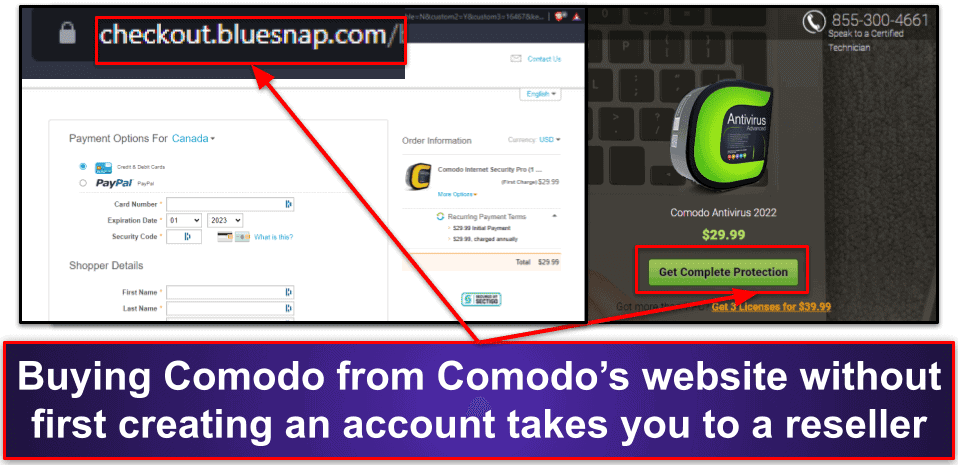
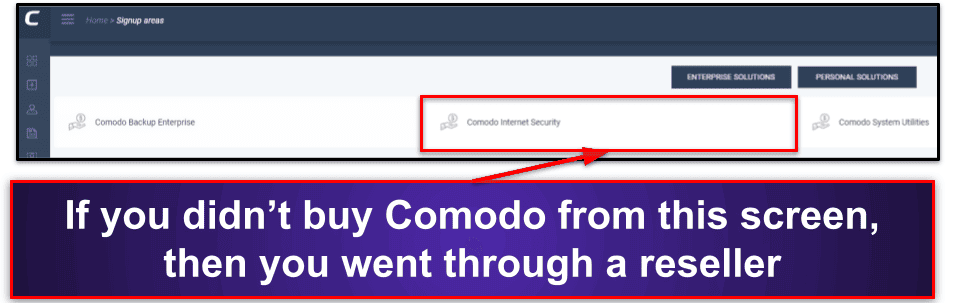
If you purchased Comodo through a reseller, follow these steps:
- Email subscriptions@comodo.com and say you’d like your Comodo antivirus auto-renewal canceled. Make sure you include your order number in the email and your registered email address. Comodo will use this information to retrieve your subscription ID and cancel your subscription. If you’re within the 30-day money-back guarantee period, you should also request your refund in the same email.
- You’ll receive an automated email response that ncludes your ticket number. You don’t need to do anything with this email. However, you can follow a few optional steps to speed up Comodo’s response time. If you don’t want to follow these steps, jump to step 3.
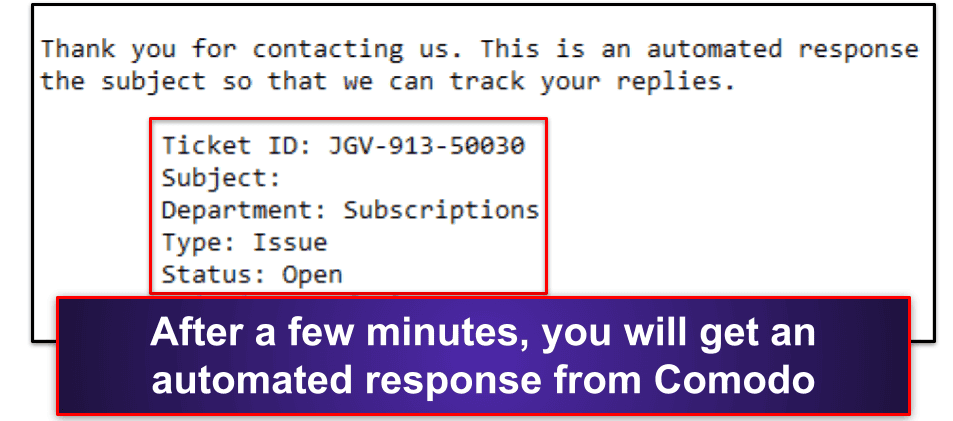
-
- Optional Step 1. Click on the hyperlink at the bottom of the automated email to go to Comodo’s support page. Click Register and fill in the required details to create a new “Help Desk” account. Make sure you register with the same email address you used when emailing subscriptions@comodo.com.
- Optional Step 2. Log into your Comodo account, click Home, and click My Tickets.
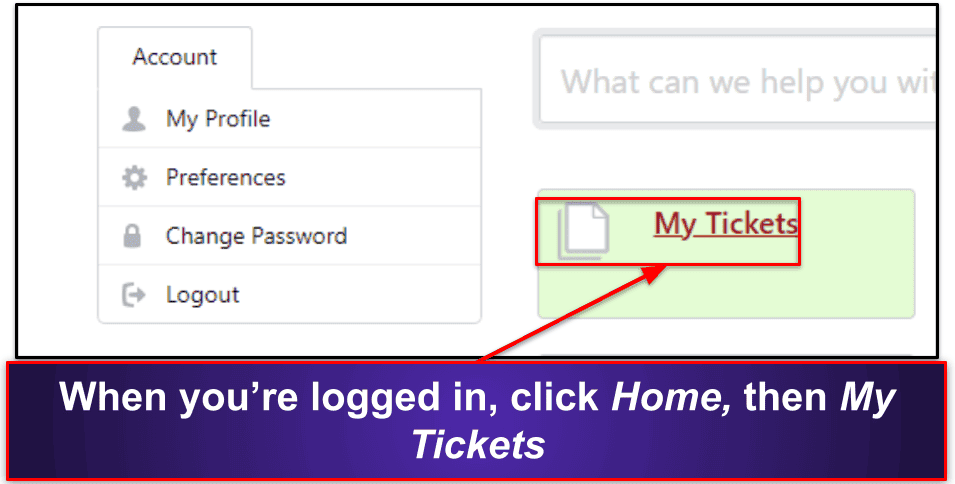
-
Optional Step 3. Set your ticket to Critical using the drop-down list, then click Save Changes.
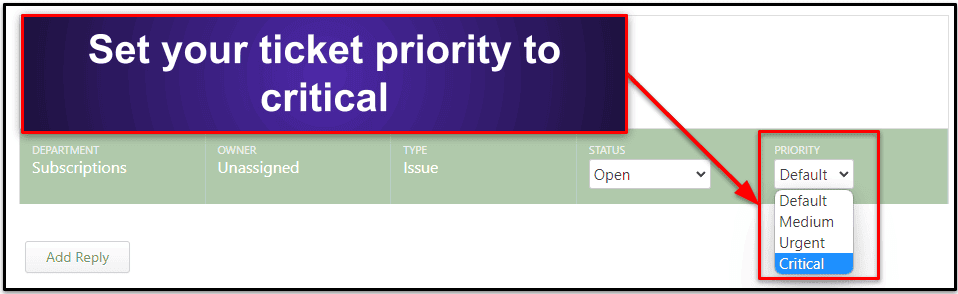
- When Comodo responds (usually within an hour if the ticket is set to Critical), they will look up your subscription ID and cancel your auto-renewal. If you were eligible for a refund, they will also confirm this at that time.
- Now that you have canceled your subscription, it’s important to find an alternative antivirus to keep yourself protected. In my opinion, Norton is the best alternative to Comodo. In my tests, Norton had a 100% malware detection rate, and it also comes with a lot of extra features that Comodo lacks (such as parental controls, a VPN, and identity theft protection). I also really like Bitdefender — it includes a cloud-based scanner that operates without causing any slowdown on your device. Finally, Intego is an excellent choice for Mac users.
If you have a Comodo account and bought directly from Comodo, follow these steps:
- Navigate to https://cam.comodo.com and sign into your account.
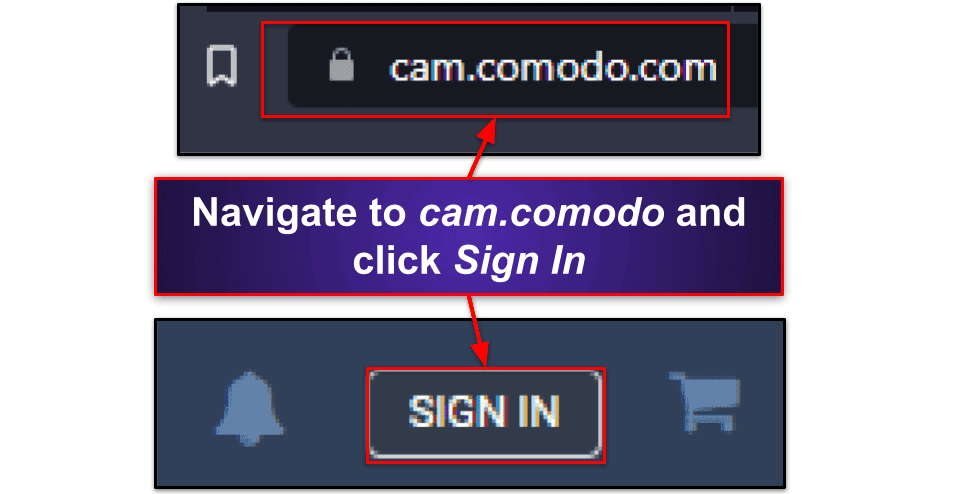
- Click on My Licenses.
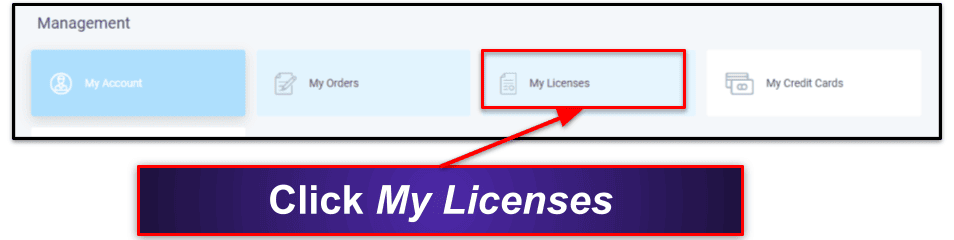
- Find your Comodo Internet Security license. Click on the arrow to its right, then click Cancel Automatic Renewal.
Note: If you can’t find your Comodo Internet Security subscription listed in My Licenses, you will have to contact subscriptions@comodo.com to cancel your auto-renewal.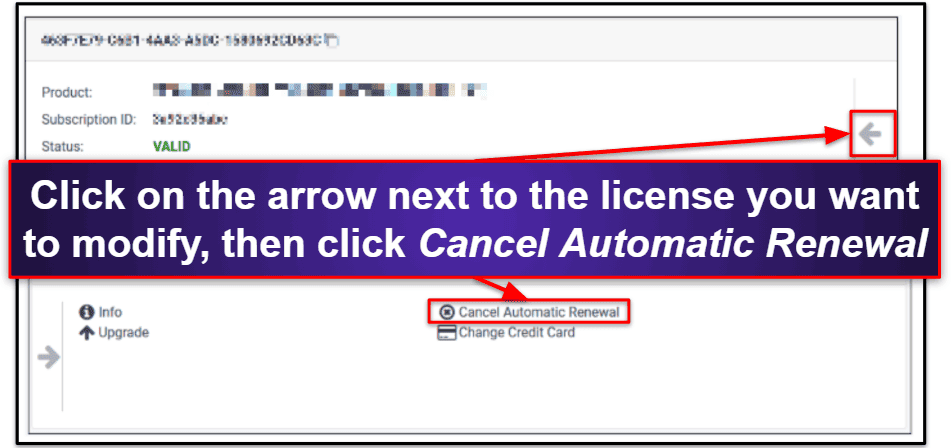
- Confirm that you’d like your auto-renewal to be canceled.
- You then need to email subscriptions@comodo.com to request your refund. Make sure you include all your subscription details in this email. Comodo will then write back to confirm your refund is being processed.
- Now that you’ve canceled your subscription with Comodo Antivirus, it’s important you find an alternative antivirus to keep you protected. Norton is my favorite alternative to Comodo in 2024. It scored a 100% malware-detection rate in my tests, and also includes a lot of excellent features that Comodo lacks, including a heuristic behavioral filter that’s so effective it can prevent zero-day attacks. I also really like Bitdefender, and Intego for Mac users.
How to Cancel Your Comodo Antivirus Subscription on Your iPhone or iPad
If you purchased Comodo Internet Security Pro for multiple devices and are using the iOS subscription included in that bundle, then follow our instructions above (for Windows or Mac computers) to cancel your subscription.
You should only follow the below instructions if you subscribed to the separate plan, Comodo Mobile Security, directly from Apple’s App Store.
First, open your iPhone or iPad’s settings menu.
- Tap your account name (it should be at the top of the settings menu). Tap Subscriptions.
- Scroll down your subscription list until you see Comodo Mobile Security, tap on it, and then tap Cancel Subscription. In the next window (asking you to confirm your selection), tap Confirm.
Next, visit reportaproblem.apple.com to request your refund. You can do this from a PC, Mac, or iOS device. This refund isn’t guaranteed, but Apple will most likely grant it.
- Sign in to reportaproblem.apple.com using your Apple ID, and look for a drop-down list titled “What can we help you with?” In this drop-down list, click Request a refund.
- Pick the reason you want a refund in the second drop-down list.
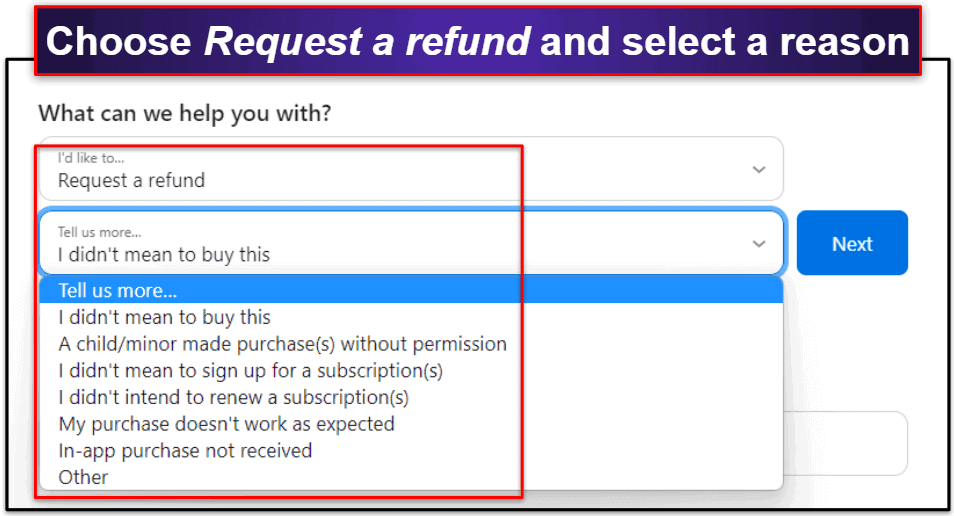
- Find Comodo Mobile Security, select it, and tap Submit. You now have to wait for Apple to get in touch to confirm if they will accept the refund request.
- Now, ensure you choose an alternative antivirus to protect your devices. My favorite Comodo mobile alternative is Norton Mobile Security. It offers various features that Comodo’s iOS app lacks, including an integrated SMS anti-spam filter. I also really like TotalAV’s mobile app, which is super intuitive and easy to use.
How to Cancel Your Comodo Antivirus Subscription on Your Android Smartphone or Tablet
To cancel your Comodo subscription on your Android smartphone or tablet, first, open the Play Store. In the Play Store, follow these steps:
- Tap your profile picture.
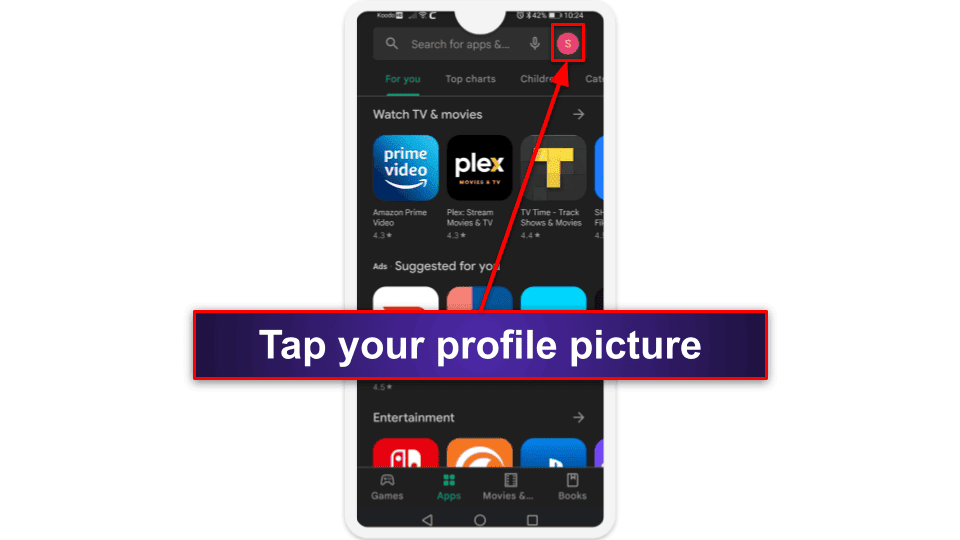
- Tap Payments & subscriptions
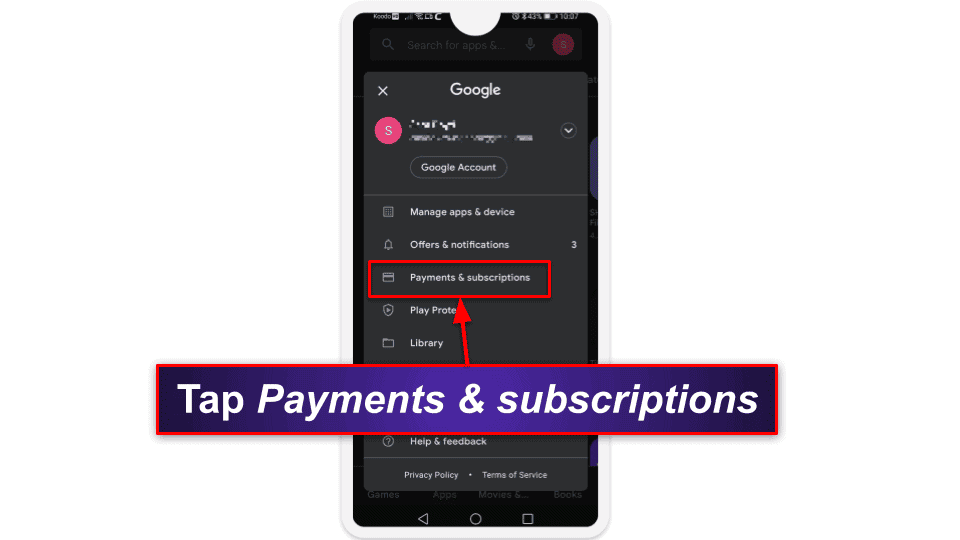
- Tap Subscriptions
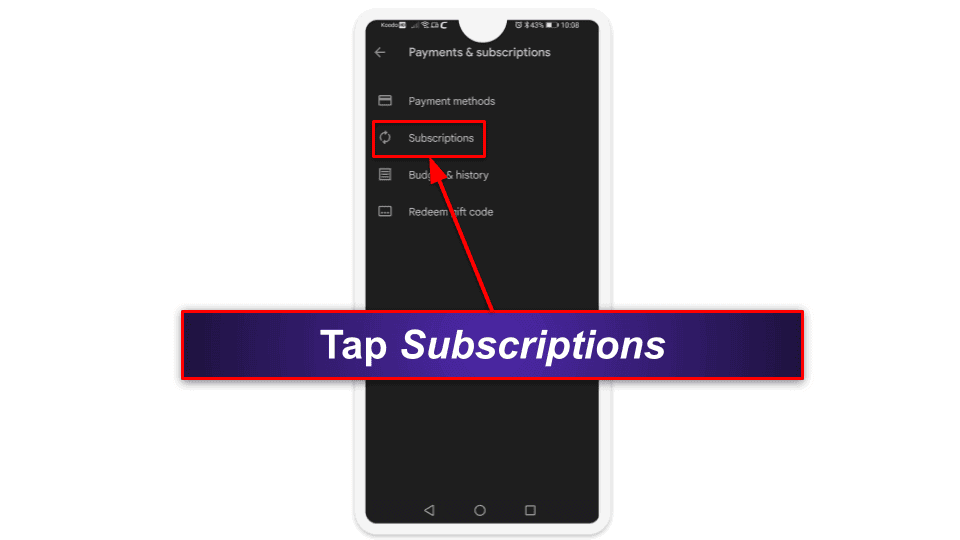
- Find Comodo Mobile Security listed under active subscriptions and tap on it.
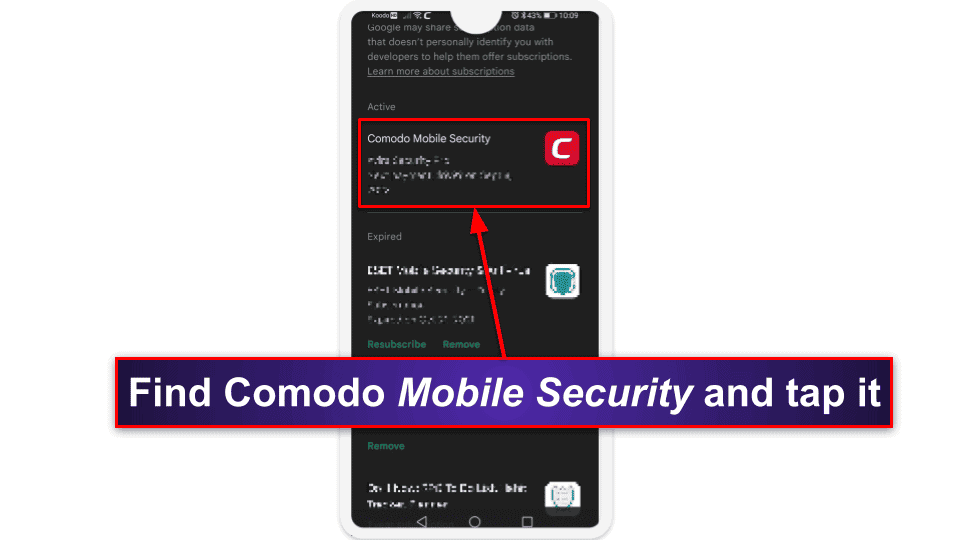
- Tap Cancel subscription
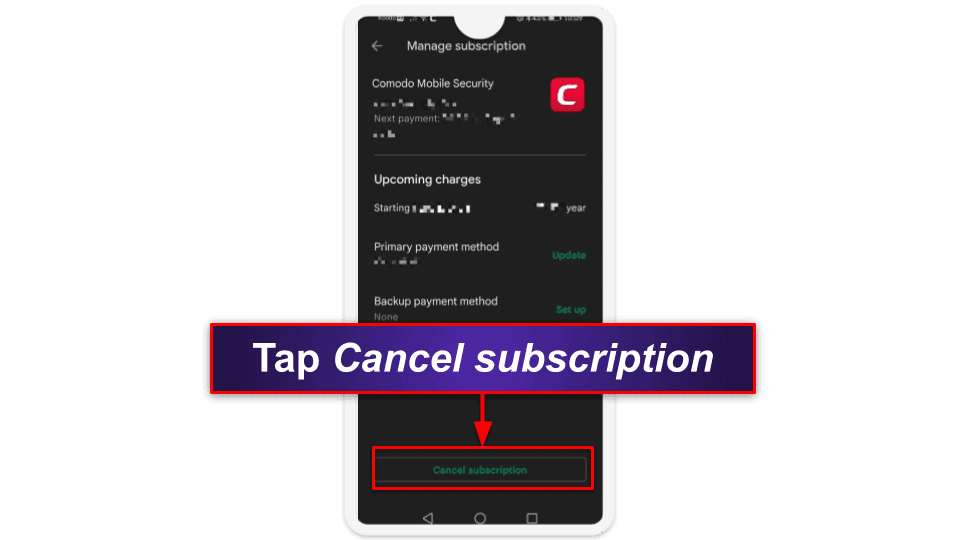
- Pick your reason for canceling and tap Continue.
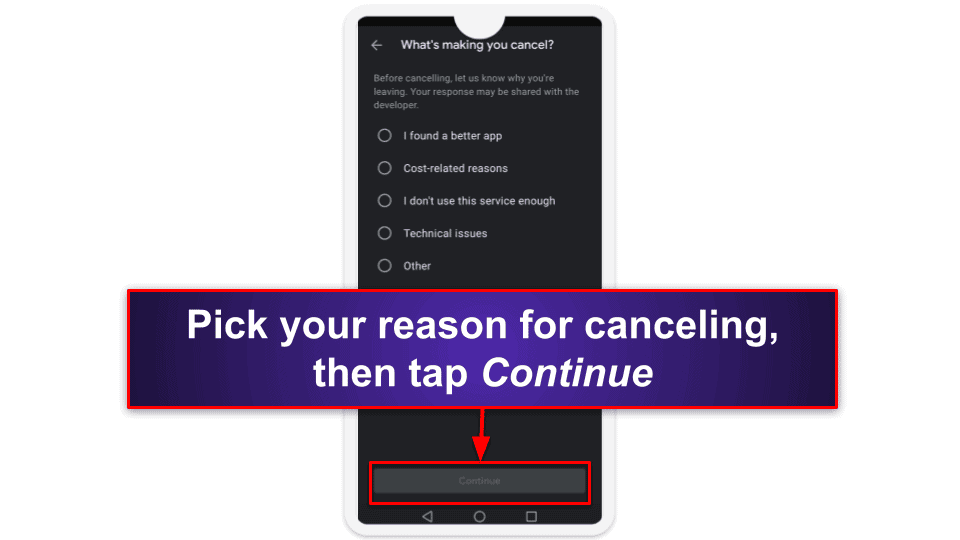
- Confirm your choice.
- If you made your Comodo purchase within the last 48 hours, you can request a refund through Google Play. However, if it has been more than 48 hours, you would need to contact Comodo directly and request a refund — Comodo doesn’t offer a money-back guarantee on its mobile plans, so it’s unlikely it will be granted unless you have a valid reason.
- To request a refund via Google Play, you need to log into your Google Play account. You can do this on a computer.
- In the activity tab, click on the Google Play Apps link that contains Comodo Mobile Security in the description.
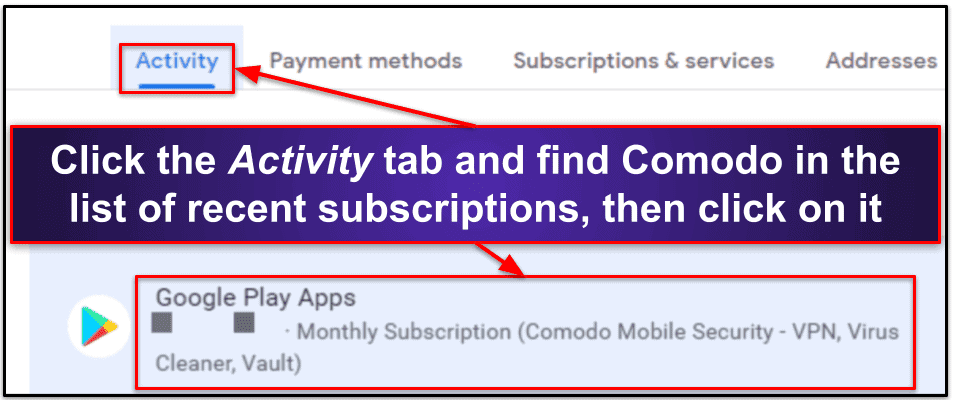
- Scroll to the bottom of the ticket, and click Contact Google LLC.
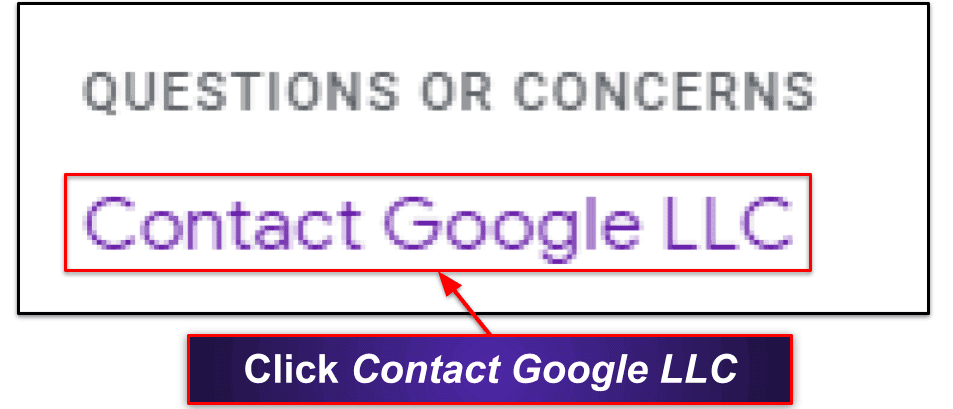
- This will open Google Play’s help page. Click Refunds and Returns, then click Learn about refunds on Google Play.
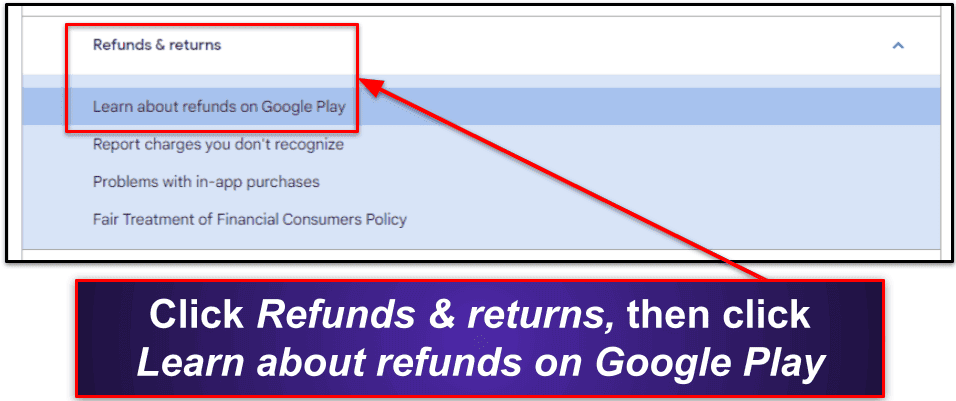
- If you meet Google’s refund criteria, click Request a refund.
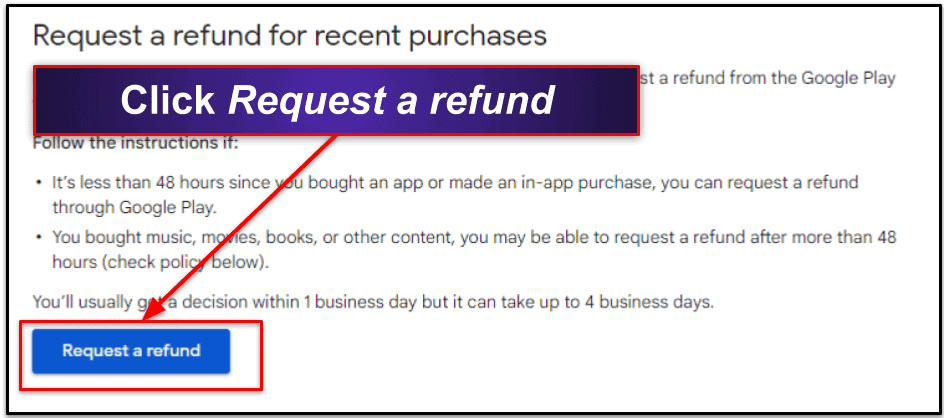
- Follow Google’s refund wizard, and submit your request. You’ll typically receive a response within 1 business day.
- Now ensure that you choose an alternative antivirus, to keep your devices protected. Norton is my favorite choice in 2024. Its Android app has perfect detection rates and has tons of security features that Comodo lacks. In particular, I love Norton’s app advisor, which can alert you to malicious apps in the Google Play Store before you can download them. I also really like Bitdefender on Android — its App Anomaly Detection continuously scans downloaded apps, it has perfect malware-detection rates, and it only takes a few minutes to scan your phone using its cloud-based engine.
Best Comodo Antivirus Alternatives in 2024
Quick summary of the best Comodo Antivirus alternatives in 2024:
- 🥇 1. Norton — Best paid alternative to Comodo Antivirus in 2024.
- 🥈 2. Bitdefender — Best feature-rich alternative to Comodo Antivirus.
- 🥉 3. Intego — Best Mac alternative to Comodo Antivirus.
🥇1. Norton — Best Overall Alternative to Comodo Antivirus in 2024
Norton 360 is easily the best antivirus suite in 2024. It has perfect malware-detection rates and includes a lot of excellent additional features. The malware scanner also uses advanced heuristics and machine learning to stop malware attacks, including worms, trojans, and ransomware.
In my tests, Norton caught 100% of the malware samples installed on my computer, Android, and iOS devices. This is much better than Comodo’s 93% detection rate. Also, on my computer, Norton’s full scan only took 40 minutes to complete, whereas Comodo’s full scan took 3 hours — which is slower than most antiviruses on the market.
Norton 360 includes:
- Anti-phishing protection.
- Secure Firewall.
- Secure VPN (virtual private network).
- Cloud backup.
- Webcam protection.
- Secure Browser.
- Privacy protection.
- And more…
Norton’s web protections are far superior to Comodo’s. Norton’s Secure Browser, anti-phishing protections, and firewall are all excellent and highly effective. Comodo does have a good firewall, but its anti-phishing protections and secure browser don’t work effectively enough to properly protect you.
Norton’s VPN is also one of the best VPNs that comes bundled with an antivirus. While it isn’t as fast as standalone VPNs, I was still able to connect to a wide range of servers and browse the internet without buffering or disruption. In comparison, Comodo’s desktop VPN (which is still advertised as part of Comodo’s packages) has in fact been discontinued since 2012, so it’s no longer an active feature. Comodo does offer a VPN on its mobile plans, but it’s an extra cost, and not good enough to be worth the extra expense.
Norton offers a range of plans, all of which are good. However, I recommend Norton 360 Deluxe, which costs $49.99 / year*. It’s slightly more expensive than Comodo Internet Security, but it includes a lot more features than Comodo (such as a password manager, dark web monitoring, and a functional VPN), and most importantly — unlike Comodo, all of Norton’s features work. If you’re in the US, I’d suggest Norton 360 with LifeLock Select, which costs $99.99 / year* and includes excellent identity theft protections along with all of Norton’s other features. All of Norton’s packages are available with a 60-day money-back guarantee.
🥈2. Bitdefender — Best Feature-Rich Alternative to Comodo Antivirus
Bitdefender is a lightweight antivirus and one of my favorite choices in 2024. It can successfully detect malware without any slowdowns, includes a ton of extra features, costs less than most competitors.
When I tested Bitdefender, it consistently caught 100% of malware samples installed on my computer — a lot better than Comodo’s 93% detection rate. While I was scanning with Comodo, I couldn’t browse the web or play video games, but I had no such problems when Bitdefender’s scanner was running.
Bitdefender also includes:
- Advanced ransomware protection.
- Parental controls.
- Anti-theft protections.
- VPN (virtual private network).
- Password manager.
- Secure web browser.
- System optimization tools.
- And more…
I really like the majority of Bitdefender’s features. The secure web browser, anti-theft protections, and parental controls are all excellent and ensure you and your family are protected while online.
Bitdefender’s secure VPN is also very good, providing fast connections to servers around the globe, along with access to most streaming sites and torrent compatibility. However, unlike Norton’s VPN which has unlimited data on all plans, Bitdefender’s VPN is limited to 200 MB per day on all but the premium plan.
Bitdefender has several different plans, starting at $17.49 / year. Bitdefender Antivirus Plus provides most of Bitdefender’s features for a single PC for only $29.99 / year. However, I’d recommend paying a little more and selecting Bitdefender Total Security for $49.99 / year, which includes every Bitdefender protection and extends its coverage to 5 devices across Windows, Mac, iOS, and Android devices. Users that want unlimited VPN access and a fully-featured password manager with multi-device syncing will want to upgrade to Bitdefender Premium Security, which costs $79.99 / year. All Bitdefender plans also come with a 30-day money-back guarantee.
Read our full Bitdefender review
🥉3. Intego — Best Mac Alternative for Comodo Antivirus
If you’re looking for an antivirus for your Mac, Intego is the best option in 2024. It includes a really good malware scanner that can identify and remove both Mac and Windows-based malware, and it consistently detected and removed 100% of the malware samples I’d installed on my MacBook Pro during my tests.
Intego for Mac includes:
- Advanced malware scanner.
- Real-time protection.
- Smart firewall.
- Parental controls.
- Web protection.
- System cleaner and optimizer.
- Personal customizable backups.
- VPN (separate purchase).
All of Intego’s features work very well. The firewall is a particularly stand-out feature, and a big improvement on Apple’s own in-built firewall. And all of Intego’s other features work as described and do a great job of enhancing your overall online security.
Intego offers 2 main plans, Mac Internet Security X9 and Mac Premium Bundle X9. Mac Internet Security X9 ($19.99 / year) includes Intego’s malware scanner and smart firewall. However, I’d recommend paying a little more and choosing Mac Premium Bundle X9, which adds the system optimizer, customizable backup feature, and parental controls for just $34.99 / year. All plans come with a 30-day money-back guarantee.
Intego is also available for Windows, but I’d recommend choosing Norton or Bitdefender if using a Windows-based machine, as Intego’s Windows protections aren’t as good. However, Intego is my top choice if you’re a Mac user in 2024.
How to Uninstall & Fully Remove Comodo Antivirus Files From Your Devices
Before you install a new alternative antivirus, you should uninstall Comodo. These steps differ depending on what system you’re using, so click on the most relevant option below:
- Uninstall Comodo From Your Windows PC or Laptop.
- Uninstall Comodo From Your Mac.
- Uninstall Comodo From Your iPhone or iPad.
- Uninstall Comodo From Your Android Smartphone or Tablet.
How to Uninstall Comodo Antivirus From Your Windows PC or Laptop
- Uninstall Comodo on Windows 11.
- Uninstall Comodo on Windows 10.
- Uninstall Comodo on Windows 8.
- Uninstall Comodo on Windows 7.
Uninstall Comodo on Windows 11
- Click Start.
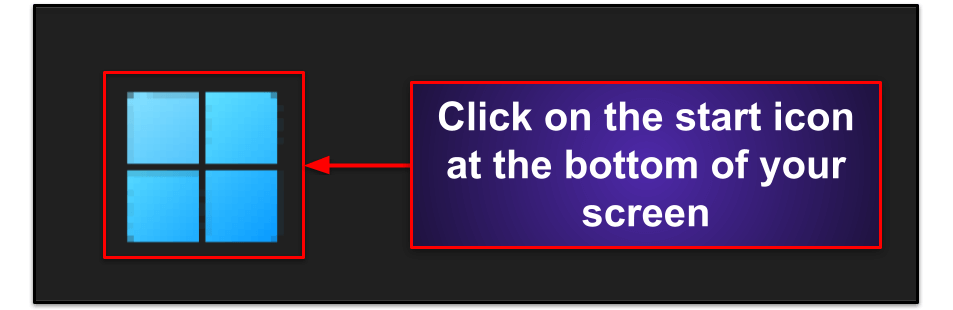
- Type “programs” into the search field (at the top of the Start Menu).
- Click Add or remove programs.
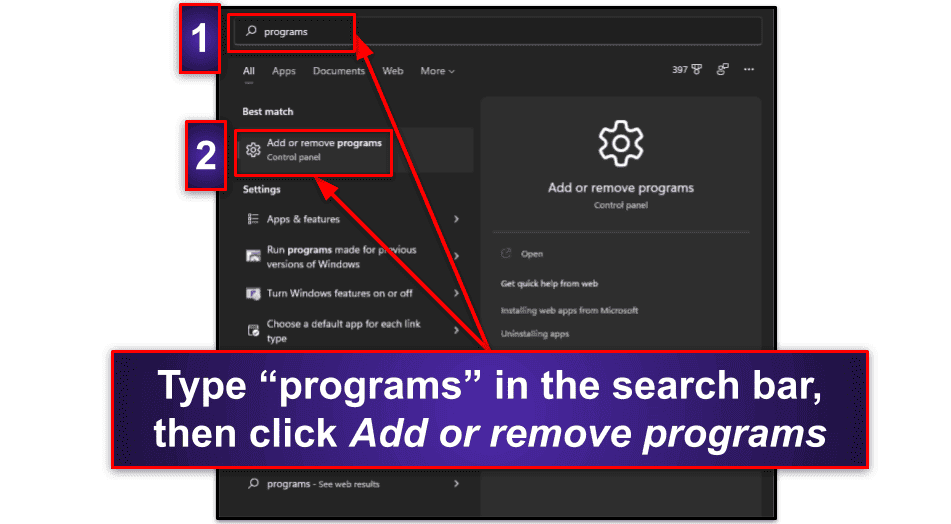
- Scroll through the list of installed apps until you find Comodo Internet Security. Click on the 3 dots to its right, and click Uninstall.
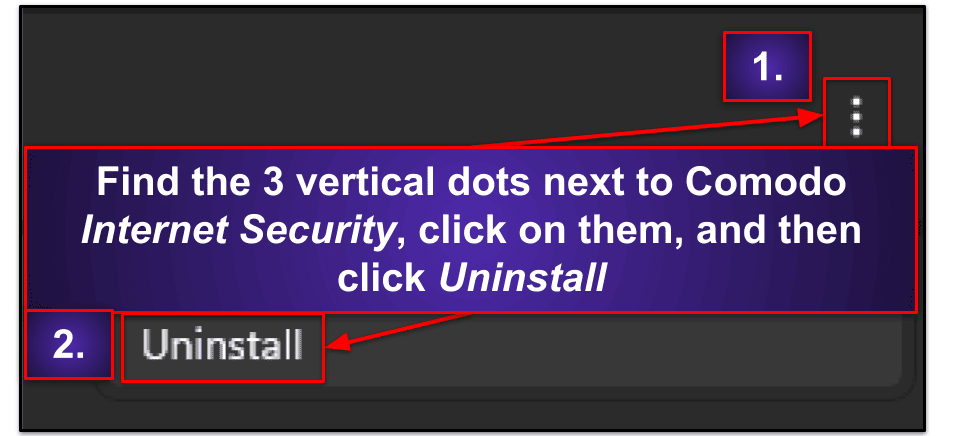
- Follow the uninstallation wizard. Once you reach the end of the wizard, you will have successfully uninstalled Comodo Antivirus from your Windows 11 PC.
Uninstall Comodo Antivirus on Windows 10
- In the search bar (next to the Start button), type “remove” and click Add or remove programs.
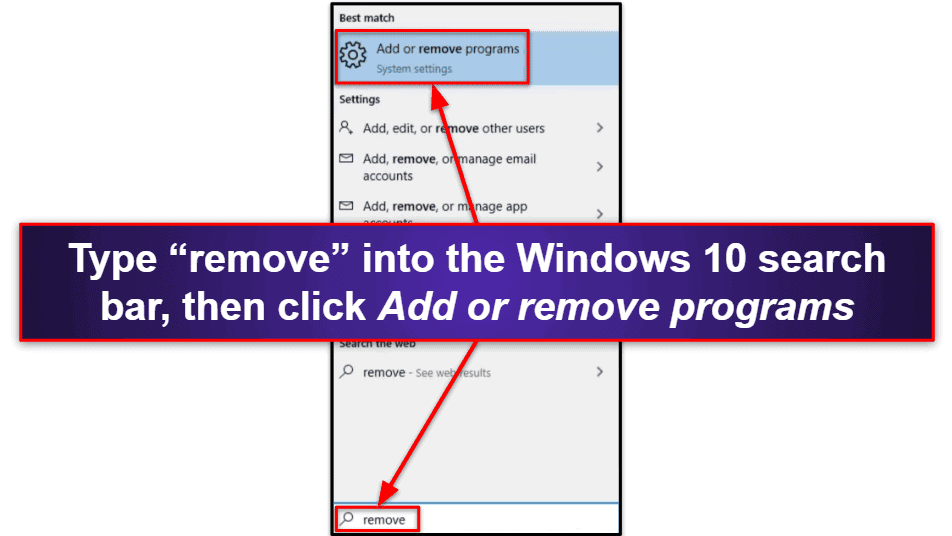
- Go through the list of installed apps until you find Comodo Internet Security. Click on it, then click uninstall twice.
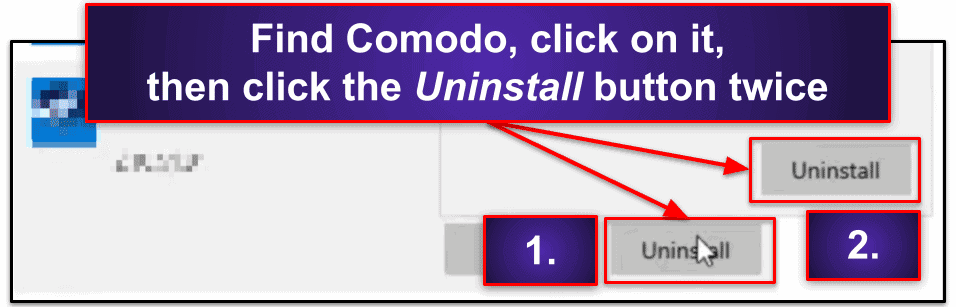
3. Follow the uninstallation process. Once completed, Comodo Antivirus will be fully removed from your Windows 10 PC.
Uninstall Comodo Antivirus on Windows 8
- Starting at the Windows 8 live tile view, write “control panel” on your keyboard and click on the Control Panel icon that pops up.
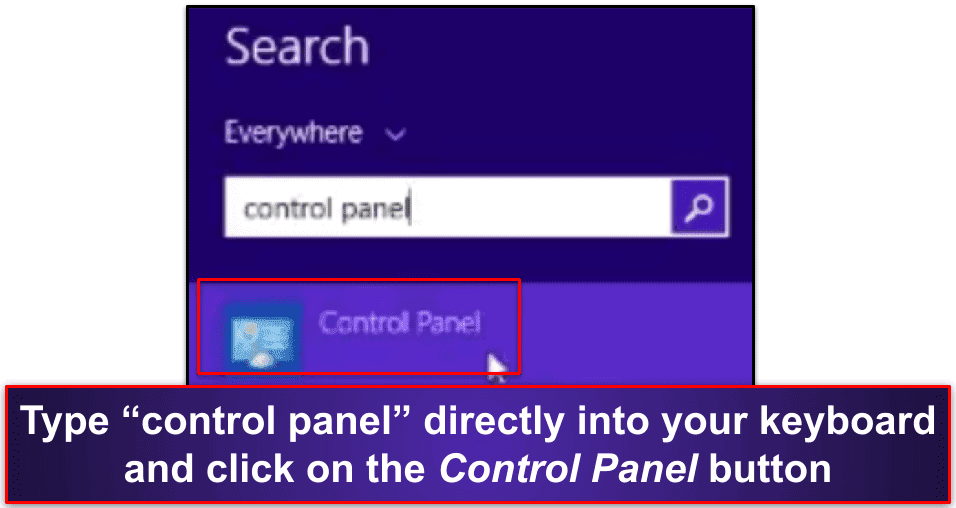
- Click Uninstall a program (under “Programs”).
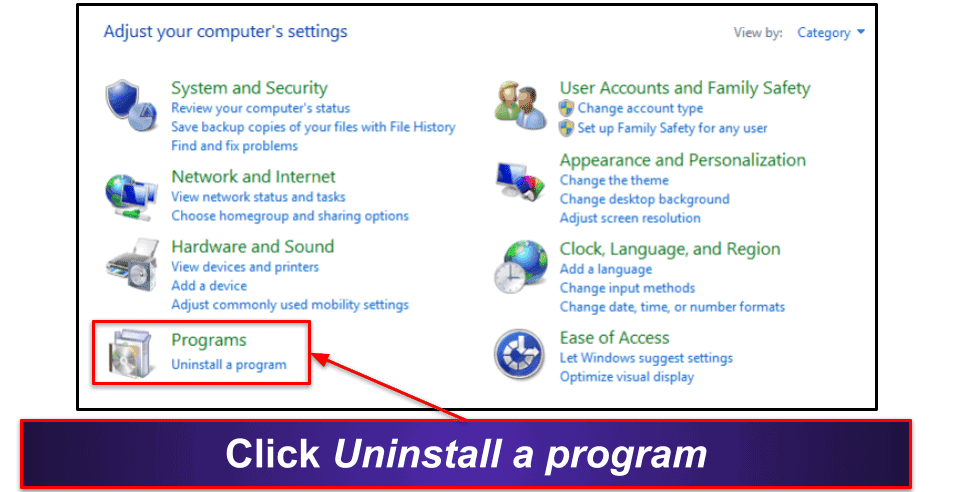
Note: If you can’t see Uninstall a program, make sure your View By selection is set to Category.
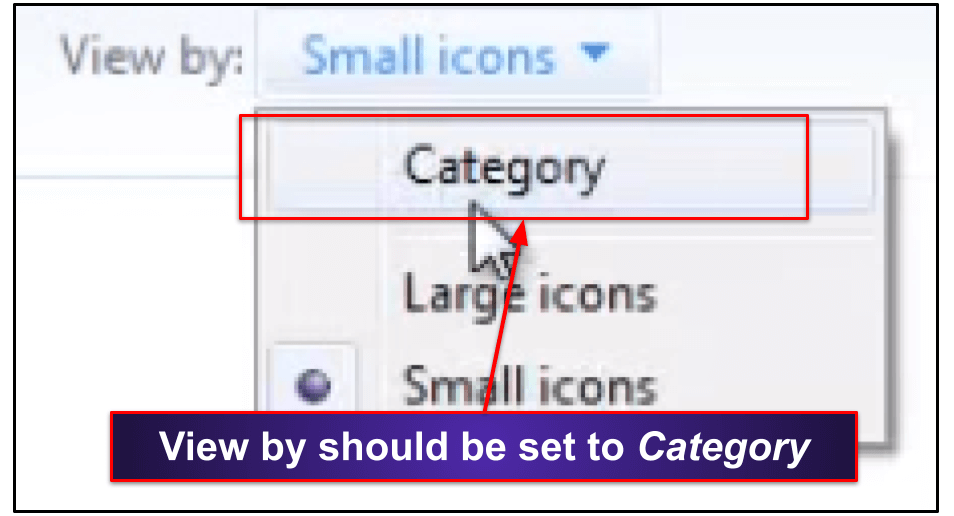
- Scroll through the list of installed programs until you see Comodo Internet Security. Click on it and click Uninstall. You now will have successfully removed Comodo Antivirus from your Windows 8 PC.
Uninstall Comodo Antivirus on Windows 7
- Click Start to bring up your start menu, then click Control Panel.
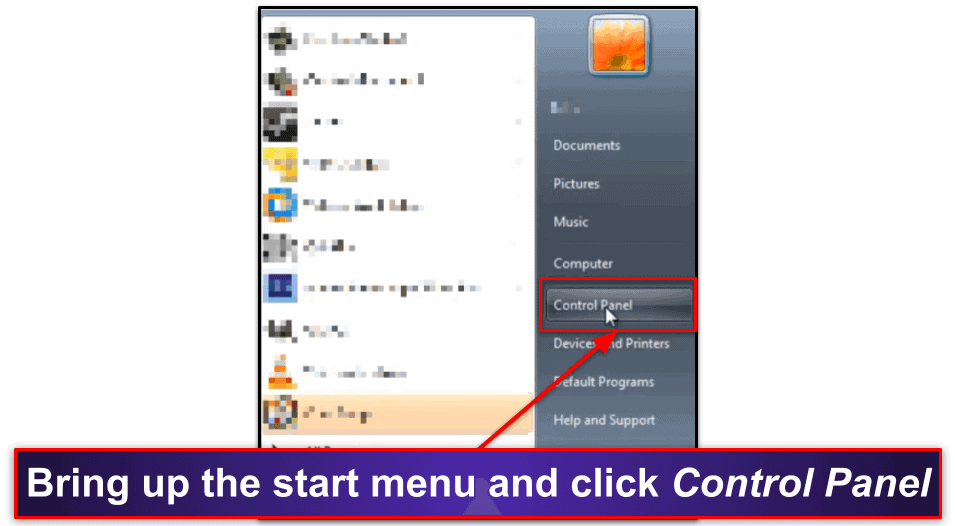
- Click Uninstall a program (under “Programs”).
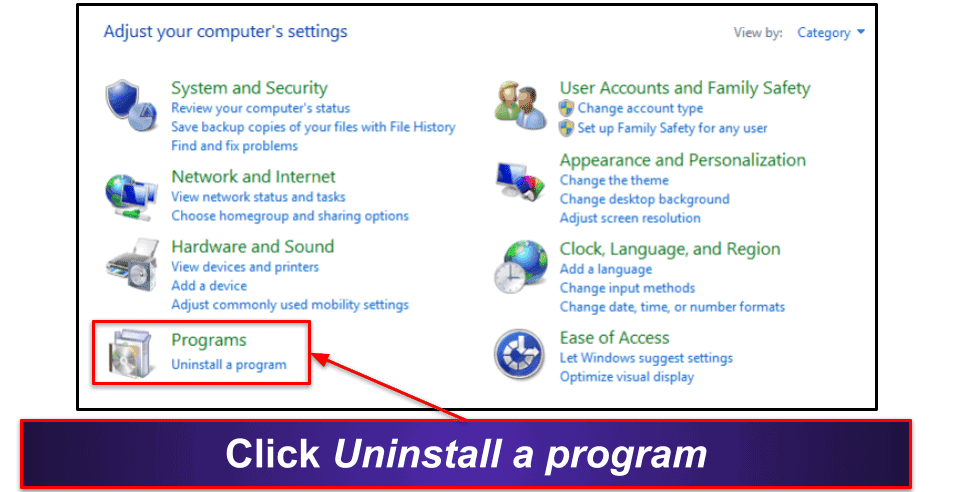
Note: If you can’t see Uninstall a program, make sure your View By selection is set to Category.
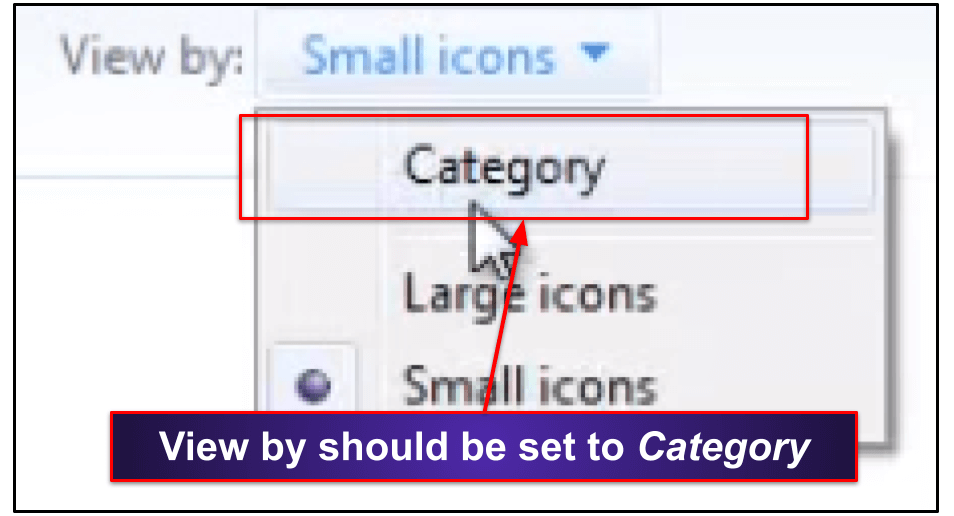
- Scroll through the list of installed programs until you see Comodo Internet Security. Click on it and click Uninstall. You now will have successfully removed Comodo from your Windows 7 PC.
How to Uninstall Comodo Antivirus From Your Mac
Note: Comodo for Mac has been discontinued, so our team couldn’t install and uninstall it to provide screenshots. That said, the steps described below explain how to remove any program from a Mac computer — including Comodo.
- Click Finder (by default, this will be on your Mac’s dock).
- Click on the text field at the top of Finder (next to a small magnifying glass). Type in “Comodo”.
- Drag and drop Comodo Antivirus for Mac into the Trash icon at the end of your dock.
- Hold the “ctrl” key on your keyboard, and click the Trash icon. When Empty Trash appears, click it. You will have now removed Comodo from your Mac.
How to Uninstall Comodo Antivirus From Your iPhone or iPad
Removing Comodo Mobile Security from your iOS device is simple. Hold your finger on the app until you see the Remove App button appear in a drop-down menu and then click on that. Comodo will now be removed from your iOS device.
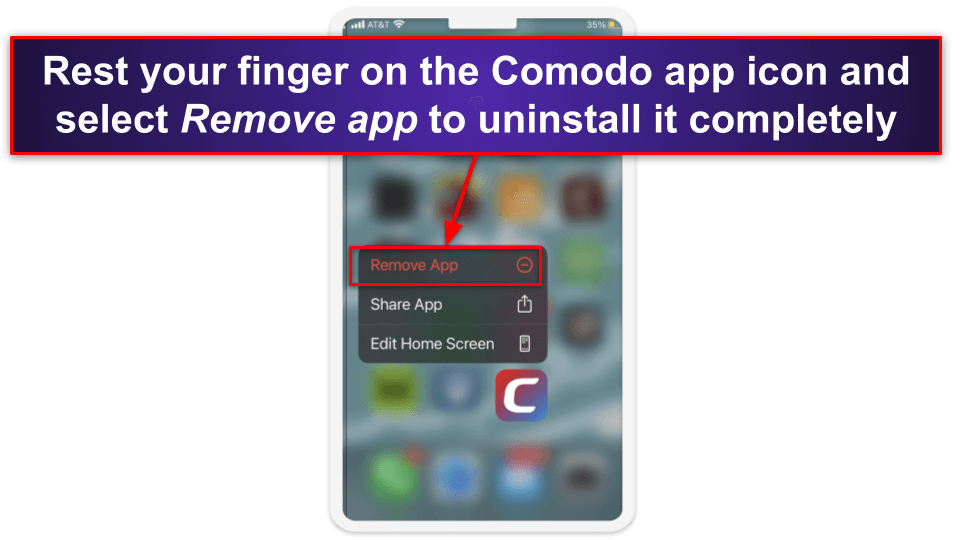
How to Uninstall Comodo Antivirus From Your Android Smartphone or Tablet
Removing Comodo Mobile Security from your Android smartphone or tablet is easy. Simply find the app icon on your home screen and hold your finger on it until you see Uninstall appear. Tap Uninstall, then tap OK.
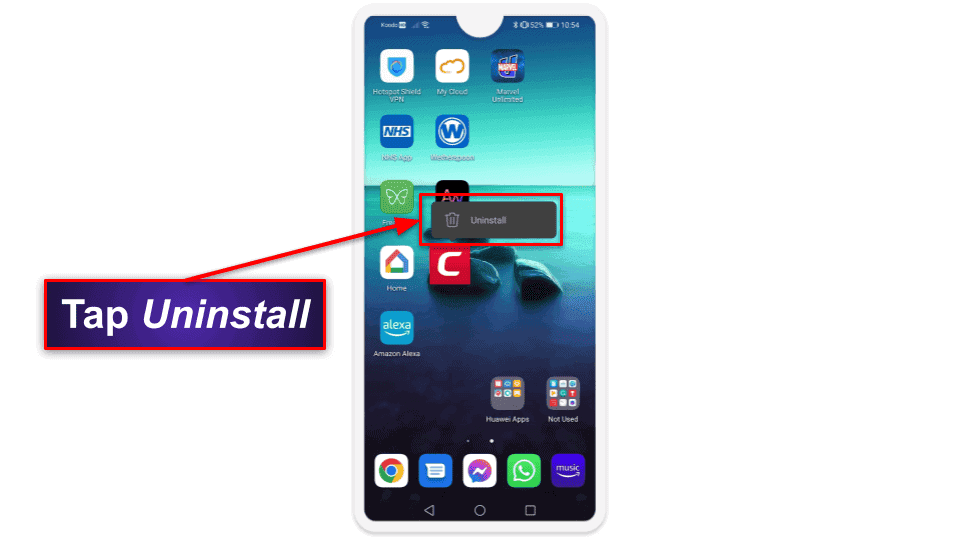
Comodo will now be uninstalled from your Android device.
Frequently Asked Questions
How do I disable Comodo Internet Security?
To disable Comodo Internet Security, locate the application in your taskbar, right-click on it, and choose the option to disable either the antivirus or firewall from the drop-down list. Clicking Disable will do the job, or you can completely close the antivirus by clicking Exit.
However, doing this is a bad idea and will leave your computer unprotected. If you don’t want Comodo on your PC, you should follow our steps above to uninstall Comodo Antivirus, then install an alternative antivirus program like Norton.
How do I uninstall Comodo Firewall?
You will only be able to uninstall Comodo’s firewall separately from other Comodo products if you installed the separate firewall app, Comodo Personal Firewall. If you have Comodo’s firewall as part of the Comodo Internet Security package, you will need to uninstall the entire Comodo Internet Security application in order to remove the firewall.
To uninstall Comodo Internet Security or Comodo Personal Firewall, you need to follow our above uninstallation steps, and find and uninstall the relevant application. Once you’ve uninstalled Comodo, you should then pick an alternative antivirus with a decent firewall. Norton is a great choice and includes a smart firewall that can block both in and outbound network traffic.
How do I cancel my Comodo account?
To cancel your Comodo subscription, you need to email Comodo and request that they deactivate auto-renewal on your plan. I’ve included a step-by-step guide for this process above, along with information on how to uninstall Comodo. Once you’ve completed all of these steps, you should then download an alternative antivirus like Norton or Bitdefender.
If you want to delete your Comodo account completely, you need to contact Comodo’s customer support at support@comodo.com and ask them to delete your account.




